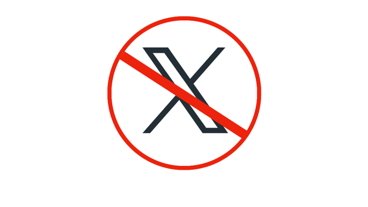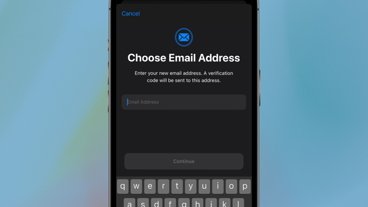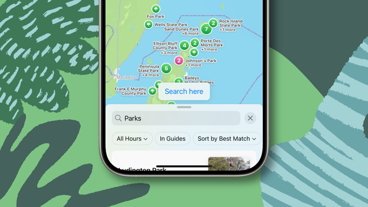What to do when you lose an AirTag
You can set a personal message and have your phone number appear when someone finds your lost AirTag
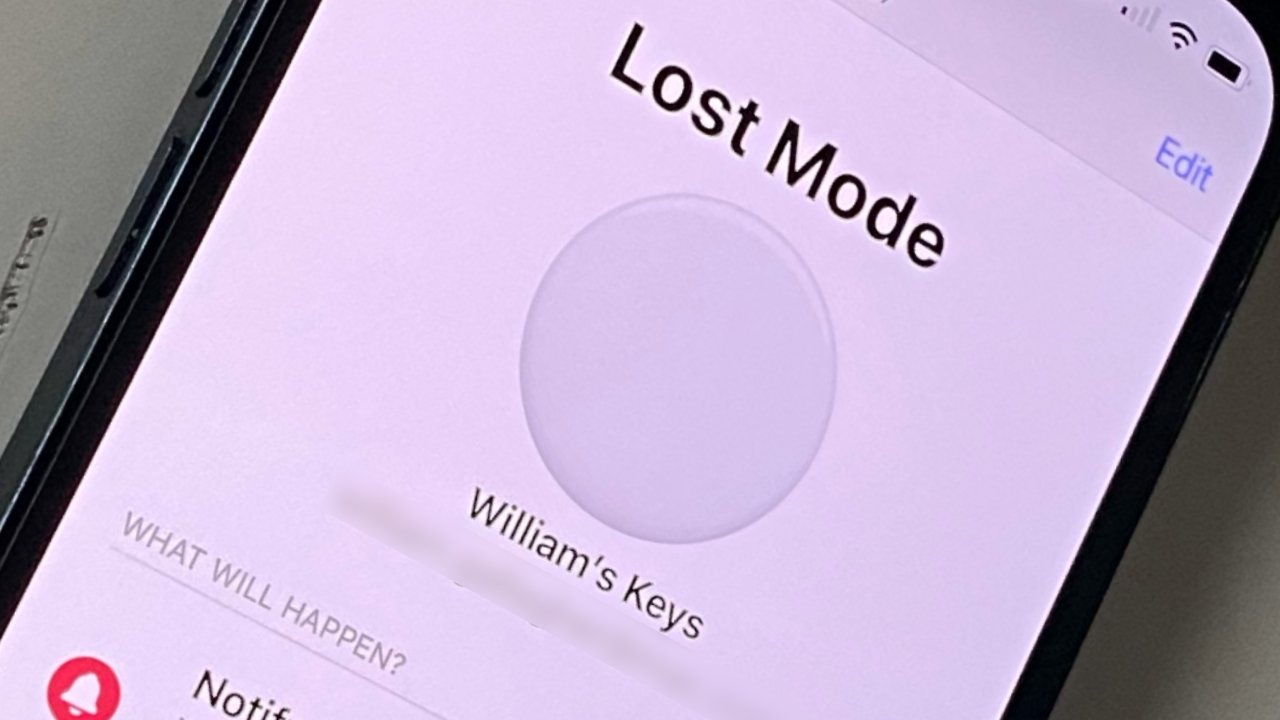
If you can't track down an AirTag, or if yours is somewhere you can't reach without help, here's how to turn on Lost Mode.
The first thing you're going to do when you've lost an AirTag is look for it with the Find My app. If you're fortunate, most of the time you'll see the item and can go straight to it.
But it could have been lost somewhere that sees little foot traffic from people with iPhones. Or it was in a crowd of them by a river, but now it's washed away downstream.
Or perhaps this. Maybe you have lost your AirTag and Find My can tell you precisely where it is — but you can't get back there. It's in another country, for instance, and you didn't notice until you got home
When it's not possible to go get your AirTag, or when you cannot tell where it is, that's when you use Lost Mode.
How to use Lost Mode on iPhone
- Open the Find My app
- Tap on Items in the bottom row
- Find the entry for your lost item and tap to select it
- Swipe up to show the complete panel about the item
- Under the heading Lost Mode, tap on Enable
- Tap Continue
- Enter a phone number people can reach you on if they find it
- If the Message section allows you to, write a personal message
- Tap Next
- On the summary screen that appears, if the option is available, tap to turn on Notify When Found
- Now tap Activate
It is possible that Notify When Found won't be available, and nor will the ability to write a personal message. If that happens, however, it's good news.
What it means is that your AirTag is not only nearby, it is very nearby and in range of your iPhone.
You won't see this when the AirTag is actually lost, but if you're trying out Lost Mode, you will. And Apple isn't initially very clear about why it won't allow you to type a message.
If you are that near to your AirTag and still can't find it, by the way, there is a default message. As well as the phone number that you can always add yourself, there is a canned message that says: "This item has been lost. Please call me."
After you've set up Lost Mode
Once it's set up, there's nothing you can do but wait. And hope that someone finds it for you.
If they do, hopefully they also know what to do. Right now when AirTags are new, it's not going to be commonly known that you hold an AirTag next to your iPhone or Android one to read its information.
But these things are going to be everywhere and soon everybody will know what to do.
And so hopefully soon someone will find your item, read your message, and call your phone number. Then between you both, you can sort out getting it back.
Once you have, turn off Lost Mode on it.
How to turn off Lost Mode
- Open the Find My app
- Tap on Items in the bottom row
- Find the entry for your lost item and tap to select it
- Swipe up to show the complete panel about the item
- Under the heading Lost Mode, tap on Enable
- Tap Continue
- Enter a phone number people can reach you on if they find it
- If the Message section allows you to, write a personal message
- Tap Next
- On the summary screen that appears, tap to turn on Notify When Found
- Now tap Activate
It's up to you when you turn off Lost Mode. Conceivably if you leave it on after it's been found, it might be checked by any number of people. Maybe they're airport security and they see a tag, for instance, they could easily check it.
And if it's still marked as lost, they might phone you up. So rather than potentially getting countless calls, you could and probably should turn off Lost Mode once you know it's on its way back.
After all, while it's en route you'll still be able to use the Find My app to see just where it's got to.
Stay on top of all Apple news right from your HomePod. Say, "Hey, Siri, play AppleInsider," and you'll get latest AppleInsider Podcast. Or ask your HomePod mini for "AppleInsider Daily" instead and you'll hear a fast update direct from our news team. And, if you're interested in Apple-centric home automation, say "Hey, Siri, play HomeKit Insider," and you'll be listening to our newest specialized podcast in moments.
 William Gallagher
William Gallagher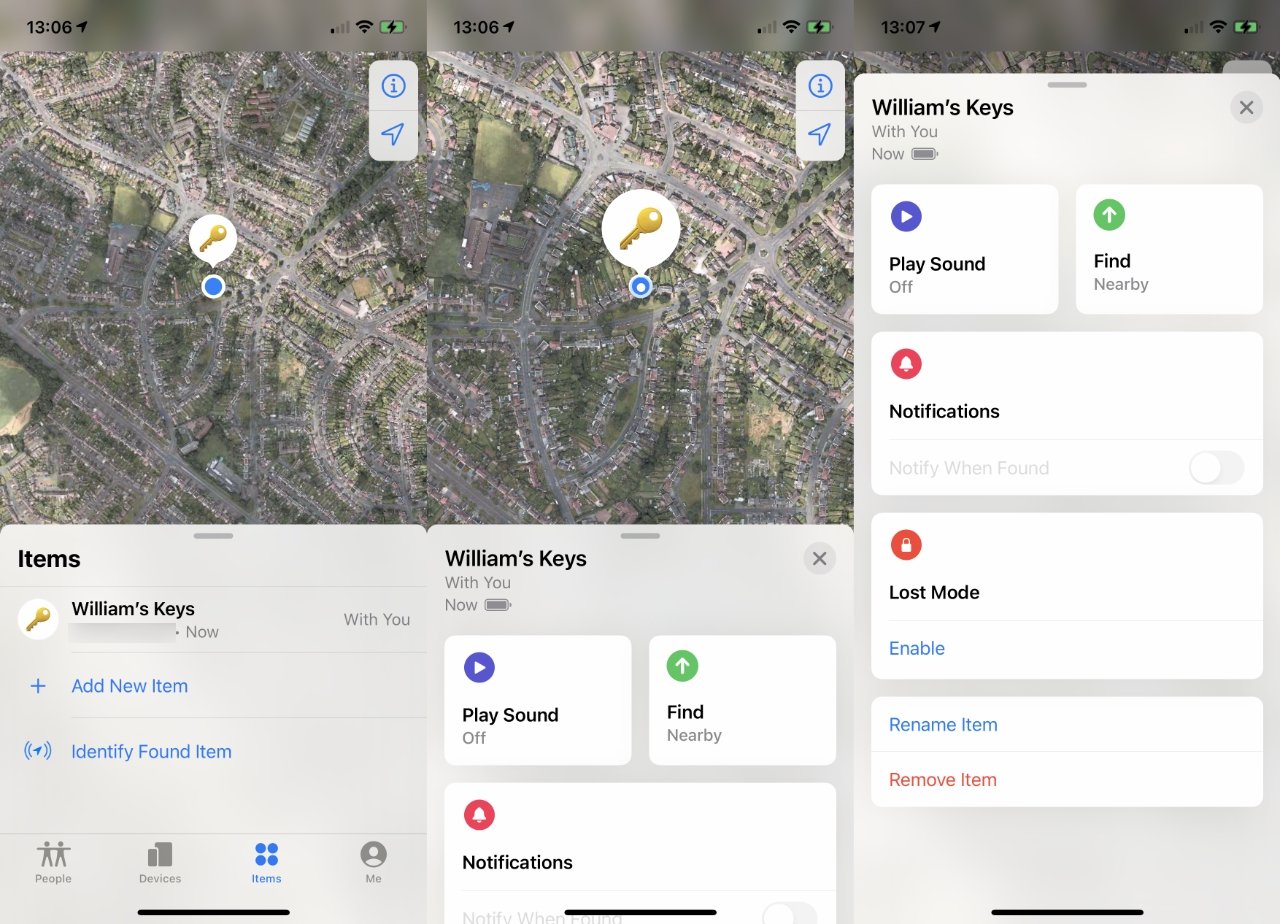
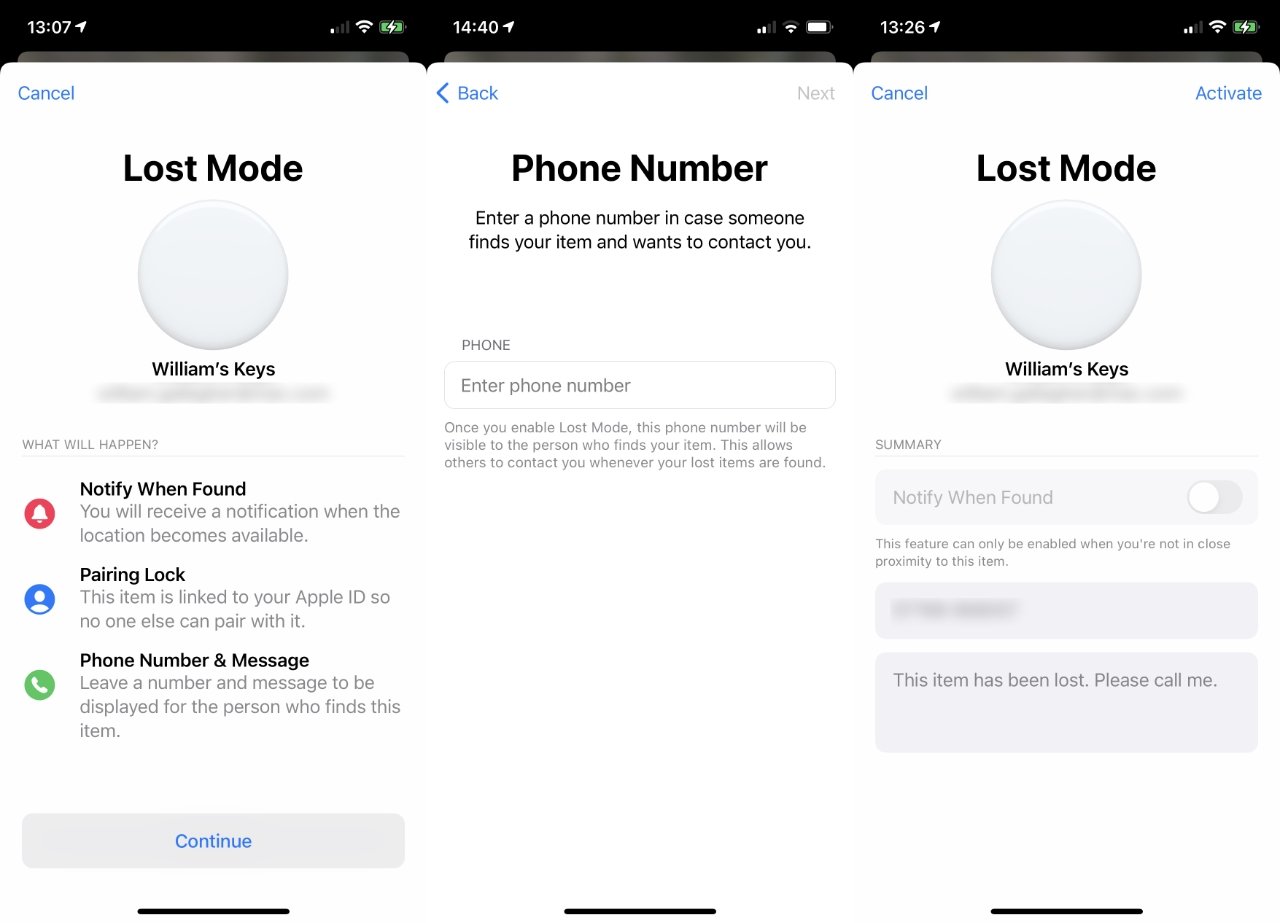








 Amber Neely
Amber Neely
 Thomas Sibilly
Thomas Sibilly
 AppleInsider Staff
AppleInsider Staff

 Malcolm Owen
Malcolm Owen
 Christine McKee
Christine McKee