Bugs and errors can cause users problems by crashing apps and preventing them from being closed normally. Here's how to force quit frozen apps using the Apple Vision Pro.
App freezes are a common problem for computer users, with apps for iPhone, iPad, and Mac halting workflows and generating anger from the user. With the introduction of the Apple Vision Pro, there's a new way that frozen apps can annoy device owners.
A frozen app refers to one that simply won't close by normal means. The usual methods of closing an app fail, leaving users staring at an unchanging app window they can't get rid of, and a temptation to reboot the hardware.
However, just as with apps for iOS as well as iPadOS and macOS, Apple does include a way to force unresponsive apps to quit in visionOS.
Be aware that the closure of an app using a method that forces the app to quit means that any data entered into or generated by the app that wasn't previously saved or cached in any way will be lost. It is best to make sure that the app is not recoverable and that it's not simply doing a lot of uninterruptible processing before deciding to force it to close.
How to force quit an app in visionOS on Apple Vision Pro
- Press and hold both the top button and the Digital Crown. Keep the button and dial held down until the Force Quit Applications window appears on-screen, then release the buttons.
- In the Force Quit Applications window, select the app that you wish to close. Once selected, a checkmark will be displayed next to the app's icon.
- Select Force Quit.
- Confirm the action by selecting Force Quit again.
If the Force Quit Applications window doesn't show, or if the app still won't close, you will have to restart the Apple Vision Pro by shutting it down and turning it back on again.
 Malcolm Owen
Malcolm Owen







 Amber Neely
Amber Neely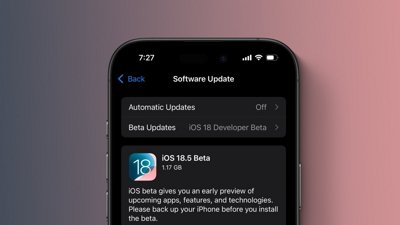
 Marko Zivkovic
Marko Zivkovic
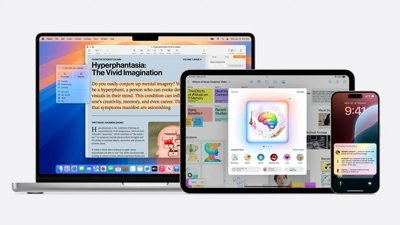
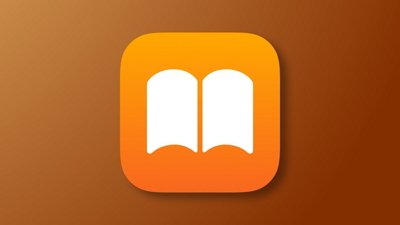
 William Gallagher
William Gallagher


 Andrew Orr
Andrew Orr








1 Comment
I had Fandango App lock up, so o asked Siri “how do I force quit an app?” Siri responded: “ which application do you want to quit?” “Fandango”. And Siri forced it to quit.
So I assume you can just ask Siri to force quit an application. I haven’t tried that yet, but you should be able to say “Hey Siri, force quit Fandango”
jim