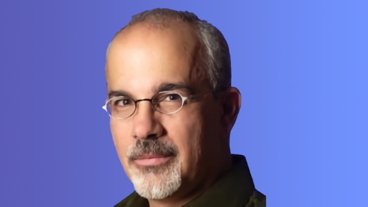How to master the Camera app on iPhone 12 and iPhone 12 Pro
The Camera app on iPhone 12 and iPhone 12 Pro has been updated to take advantage of Apple's newest features such as night mode portraits and Dolby Vision HDR recording. Here's how to best take advantage of what the Camera app has to offer.
The cameras, and the Camera app, in the iPhone 12 range is replete with features — most of which Apple doesn't tell you about. To keep it simple, and to make it so that the camera "just works," Apple concentrates on having the most commonly-used functions be the first you find.
Beyond them, though, there are multiple features, and multiple ways of using them. Each is designed to make taking photos more convenient, more powerful — and much faster.
Volume buttons
This speed tip, for instance, is widely used by many, yet some may still not know this handy trick. Apple enables users to use the volume up and down buttons as physical shutter buttons in the Camera app. Whenever the camera app is open, click either button and you will fire the shutter and take a picture.
What's more, if you instead hold down either of the two buttons, it will start to record a video. As long as you hold the button, the video will record.
If that's not something you're ever going to want, you can change it. Go into the Settings app and set the volume up button to instead capture burst photos instead. Toggle this on and now when hold the volume up button, burst photos will be taken until you let go.
More QuickTake options
This ability to hold the volume button to capture video is a modification of what Apple calls QuickTake. Overall, QuickTake is a fast way to capture a single photo, a video, or a group of burst photos.
From within the Camera app, you tap the white shutter button once to take a picture. Tap and hold the button, though, and now you start recording a video without having to stop what you're doing and to switch to Video mode.
When you do this, that central button will morph from white to red. As soon as you let go of the shutter button, the video will stop recording.
That's great for very quick videos, but isn't practical when you're shooting extended scenes. If you want to continue recording a video and don't want to hold down the shutter button with your finger for the entire time, you can instead hold it down and then slide to the right. That locks it into video mode, and you can take your finger off the glass.
Alternatively, if you tap and immediately swipe to the left it will start taking burst mode photos until you let up.
You have to get used to how you start these two different features. Nonetheless, they present a much faster method of taking these shots without having to go to each of the modes first.
Aspect ratios
It is easy to change the aspect ratio you are shooting in. Tap on the carrot icon at the top of the Camera app and the tool tray will appear above the shutter. Look for the aspect ratio that matches what you're currently shooting in to bring up the other choices.
Apple allows you to shoot in 4:3, 16:9, and 1:1 square.
What is very handy is that if you shoot a picture in 16:9 and later decide you don't want the widescreen format, you can crop it back to 4:3 from the Photos app and it will do so without losing any quality.
Adjusting the scope
On iPhone 12 and iPhone 12 mini, there are two cameras — the ultra-wide lens and the wide-angle lens. From within the Camera app you can scope out to .5X, which uses the ultra-wide lens or you can zoom from 1X to 5X digital zoom.
Just tap on the 1X icon to quickly jump from 1X to .5X and back again. You can also hold and slide your finger left and right to bring up a wheel with more granular levels of zoom.
The iPhone 12 Pro and iPhone 12 Pro Max are different. That's because they instead provide three camera — the ultra-wide, wide, and tele lenses.
Instead of just one indicator of the zoom level, then, the camera app shows .5X, 1X, and 2X options — and choosing one makes the iPhone toggle between the three cameras. These too you can slide between to go from .5X to 10X digital zoom.
When you're done adjusting the scope, swipe down on the wheel to hide it and go back to the quick toggles.
Portrait mode
Portrait mode has been around for a while now and Apple has continued to improve it. Over the years we got various zoom levels, we got the ability on the front-facing camera, we got various lighting effects, and we got the ability to adjust the aperture after the fact.
For iPhone 12, there isn't much that is truly new here. However, photos can now be taken in portrait mode with varying degrees of background bokeh.
By comparison, there is a big new feature for iPhone 12 Pro and iPhone 12 Pro Max though. Portrait mode shots can now be taken in low light, thanks in part to that LiDAR scanner. LiDAR allows the camera to focus fast in next to no light.
Night mode portraits can only be taken at the 1X level and if you try to take on in low light at 2X, the icon in the lower left corner will tell you to swap to 1X. When night mode is enabled you will see the night mode icon in that top-left corner.
Night mode
Speaking of night mode, it now is enabled on all lenses. You can use night mode on the selfie camera as well as the ultra-wide, wide, and tele cameras.
Night mode automatically enables whenever the light is right but you can also manually turn it on or off. You will see it in the tool tray, just how we accessed the aspect ratio above. It will typically choose the right shutter speed for you, but you can also adjust the slider right above the shutter faster or slower. These numbers will change based on how much your phone is moving.
If you place the phone on a tripod, night mode will work with a shutter speed up to 30 seconds for some great low-light shots.
New this year for iPhone 12 and iPhone 12 Pro is the ability to capture night mode time-lapses. These too will be enabled automatically whenever the light is low and you start to capture a time-lapse.
Dolby Vision
For videographers, the ability to now shoot in Dolby Vision HDR is a huge deal. It is the first mobile phone that can shoot, edit, and share Dolby Vision content.
While it is a massive high-end feature, it is very simple to use. It comes down to just toggling it on inside of Settings.
To toggle Dolby Vision recording on:
- Head to the Settings app
- Go to Camera
- Then dive into Record Video
- Toggle on HDR Video
Now, whenever you shoot video it will record in Dolby Vision HDR. On iPhone 12 Pro you can record Dolby Vision 4K at 60 frames per second but iPhone 12 is limited to 30 frames per second.
When Dolby Vision HDR video is captured, you will notice the HDR indicator on the top left of the thumbnail in the Photos app. HDR video will also start out at normal brightness but then quickly get very bright when viewed in the Photos app.
HDR content will automatically be converted when shared depending on where and how it is being shared to ensure compatibility.
Final notes and minor features
Apple has debuted its Smart HDR 3 update with these new phones and part of that is a new scene recognition mode that helps certain photos based on what is in the image. For example, it can better expose a portrait, or adjust the color and contrast on a photo of food, or boost saturation on a landscape shot.
HDR will still be used no matter what, but you can disable the scene recognition within the Camera settings if you prefer.
Next, Deep Fusion is Apple's computational photography magic and previously only worked on the wide lens. Now it works on the ultra-wide and selfie cameras too. Any shots with these will automatically look better without any user interaction.
Apple ProRAW is a new imaging format that is coming to iPhone 12 Pro and iPhone 12 Pro Max in the coming months via a software update. It combines the benefits of shooting in RAW such as additional detail in the highlights and shadows with the benefits of Apple's computational photography features like Smart HDR 3 and Deep Fusion.
Previous phones, and iPhone 12, required users to choose between using Deep Fusion and HDR or shooting in RAW. Now users won't have to. it will use Deep Fusion and HDR but retain that additional detail for editing.
Look for Apple ProRAW to arrive for iPhone 12 Pro users in the near future.
No matter what kind of photography you're in to, Apple is putting massive importance on the camera app and doing its best to ensure that you will always capture the best shot possible.
Feature-packed iPhone 12
It's hard to argue with Apple's logic that a new user would be overwhelmed by the mass of options available to them, especially around the camera.
While any one user might prefer a different set of controls and features to be shown more clearly, Apple has set a good balance. That's especially true since if it doesn't especially promote some of these extra features, it doesn't hide them, either.
And it also keeps adding to them. Whichever iPhone 12 model you buy, it's going to be better than your last one.
If you're coming to iPhone 12 from, say, an iPhone 7 or 8, your new phone is going to be gigantically better and a lot of that is down to the extraordinary improvements Apple makes to photography features over the years.
Keep up with AppleInsider by downloading the AppleInsider app for iOS, and follow us on YouTube, Twitter @appleinsider and Facebook for live, late-breaking coverage. You can also check out our official Instagram account for exclusive photos.
 Andrew O'Hara
Andrew O'Hara
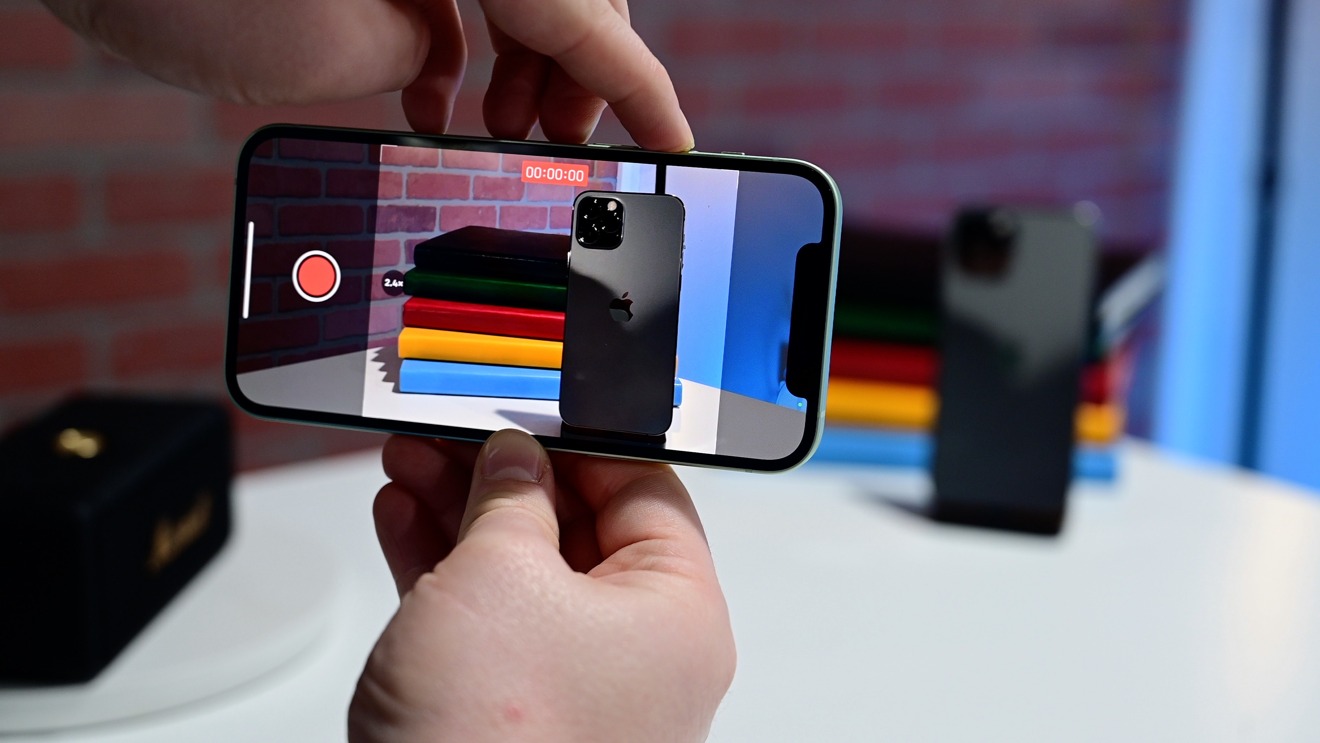
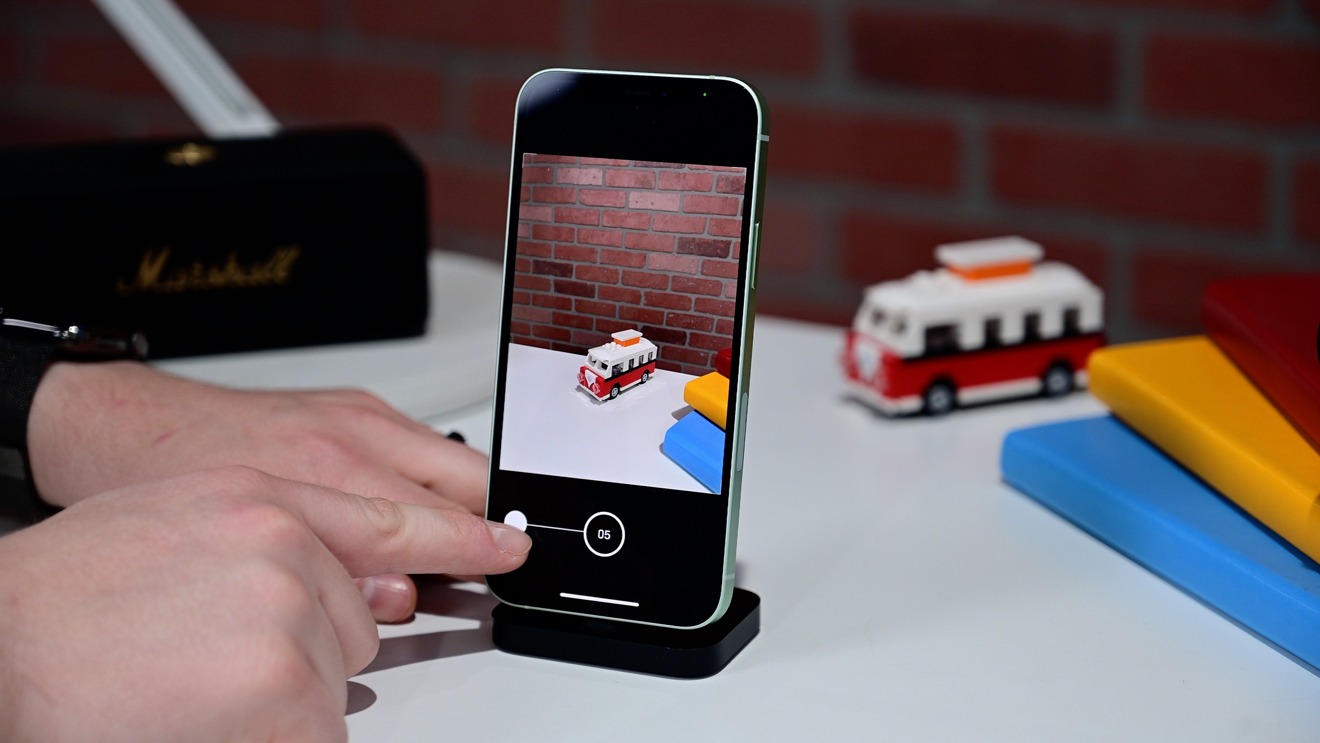
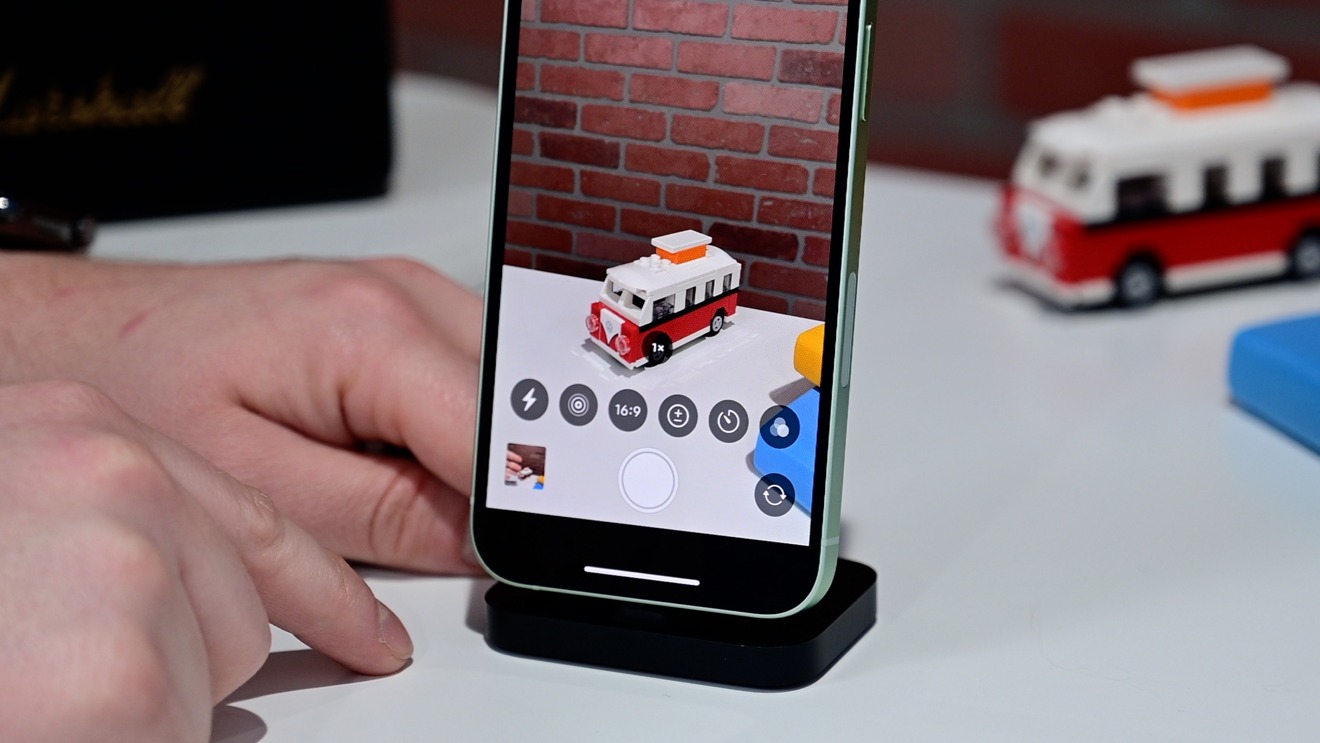
















 Mike Wuerthele
Mike Wuerthele
 Malcolm Owen
Malcolm Owen
 Chip Loder
Chip Loder

 William Gallagher
William Gallagher
 Christine McKee
Christine McKee
 Michael Stroup
Michael Stroup
 William Gallagher and Mike Wuerthele
William Gallagher and Mike Wuerthele