It's the App Store, but not quite as we know it. Here's how to use, and just what you can find, on the new App Store for Apple Watch in watchOS 6.
If there's one thing that says Apple is serious about making the Apple Watch an independent device, well, it's that app developers no longer have to concoct iPhone companions for them. They can make an app that works and exists solely on the Apple Watch.
However, if there are two things that say Apple is serious, then the other is the introduction of the App Store to the Watch. From now on, you'll be able to buy those Watch-only apps directly on your Watch.
"You can browse apps curated by our editorial team," explained Kevin Lynch, Apple's vice president of technology, at WWDC 2019, "You can search the full App Store using dictation or scribble, or just asking Siri."
In practice, though, using the App Store on Apple Watch is quite a different experience to using it on iPhone or iPad.
This is the App Store
One thing to note is that the App Store on Apple Watch is the same App Store that's been so successful on iOS. It's not a separate one, like the Mac App Store, which has been less of a hit.
Any app you buy on your Apple Watch will show up in your Purchases in the App Store app on any of your iOS devices.
Similarly, any app you buy on your iPhone or iPad will show up on the Apple Watch. Which means that you have full access to anything you've bought, and you can delete and re-download right there on the Watch.
Or rather, you can see any app you've ever bought, if it works on the Apple Watch.
This is the App Store with a big filter on it. You can see that same filter on your iPhone, too. Go to the Apple Watch app, tap on App Store, and you get a page telling you about it.
That page includes a button called Discover Watch Apps on iPhone, and if you tap that, you are taken into the App Store to be shown only apps that work with the Watch.
The first time you buy
You might think that since you had to use your passcode when you put on your Apple Watch, that the biometric sensor would know it's you. And it does. Whenever you want to buy an app from the App Store, you can do it by entering your passcode — except the first time.
The very first app purchase you make on your Apple Watch requires you to enter your full Apple ID password.
That could be a bit of a problem with scribbling, but you are immediately prompted to enter it on your iPhone instead.
And not only is this solely for the first time you buy, thereafter we can't even find a way to sign out of the account again.
Searching for apps
When you open the App Store on Apple Watch, you get a version of the same Today view on the iOS version. Apple highlights some apps and they're all curated by human beings instead of algorithms.
There's not a lot here, though, and you'll soon be tapping into the Search box to start looking for more.
Search works via scribbling, which seems unlikely to be used all that often unless the app you want has a very short name, or dictation.
Dictation has all the limitations you'd expect, and you do sometimes have to repeat it in order to get it to recognize what you want.
When it does, though, you get a list of all apps that match and that work with Apple Watch.
Results
Tap into any app and you will see all of the information you expect from the App Store, right down to screenshots of the app in question. They're solely the Watch screenshots, you can't switch to seeing the iPhone or iPad ones, but you typically get five that you can swipe through.
If you also tap on any of the five, it expands to fill the Watch screen as the app would. Tap Done to go back to the app description.
That description will be as extensive as it is for the iPhone version, and there is a lot of detail to scroll through.
To buy, though, you just tap the top button that shows the price. You'll be shown an information screen and have to quickly press the Watch's side button twice to confirm you want to buy.
Previous apps
To find a particular app that you know you've already bought and that definitely also has an Apple Watch version, you can search your previous purchases. Scroll down to Account at the very bottom of the screen, then tap on Purchased.
If you use Family Sharing, then you'll also need to tap on your name. After that, though, searching previous purchases works exactly the same as looking for new ones.
Looking to the future
It's still easier to search the App Store on your iPhone, especially now that when you go via the iOS Apple Watch app, you can see the same filtered results.
Browsing on the Watch isn't yet a great experience, but that may change if more developers come to the Watch and thereby make your searching more productive.
As it is, this is chiefly a way to attract developers right now. It works for us, but it's going to take some great apps, well curated and displayed, for the App Store to take off on Apple Watch.
Keep up with AppleInsider by downloading the AppleInsider app for iOS, and follow us on YouTube, Twitter @appleinsider and Facebook for live, late-breaking coverage. You can also check out our official Instagram account for exclusive photos.
 William Gallagher
William Gallagher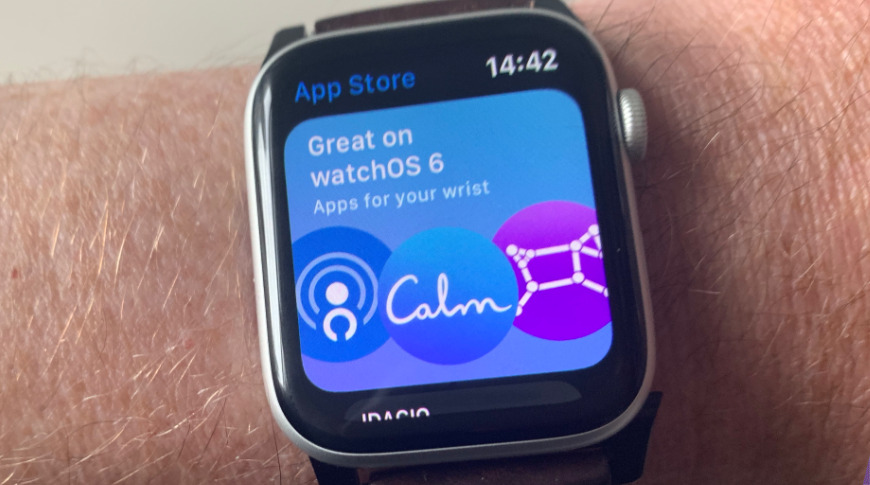
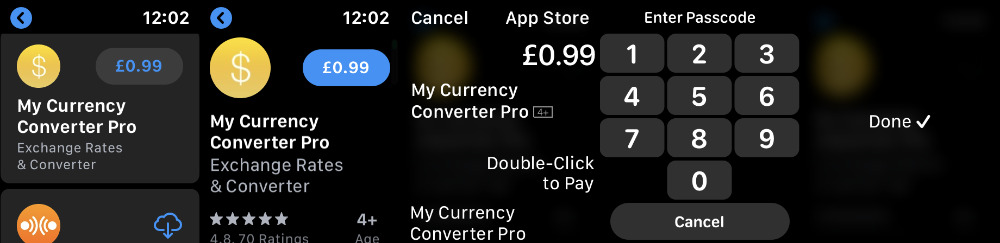
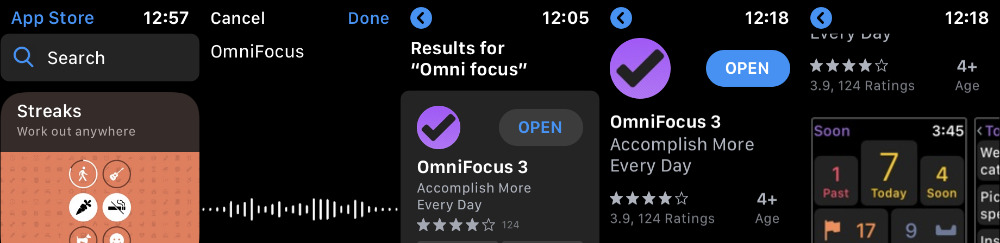







-m.jpg)





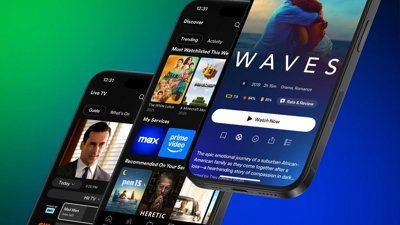
 Malcolm Owen
Malcolm Owen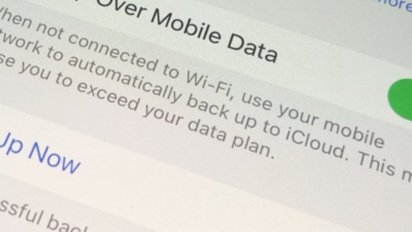


 Andrew O'Hara
Andrew O'Hara
 Chip Loder
Chip Loder
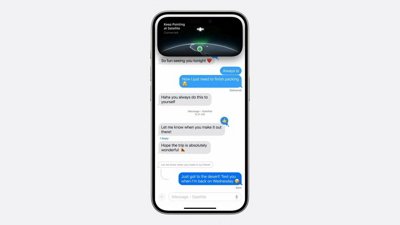
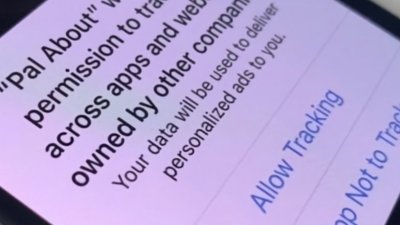










5 Comments
My Apple watch app (series 2) still isn’t showing the Watch OS 6 update! Says 5.3.1 is up to date. Any ideas? I’ve tried rebooting both to no effect. My iPhone is the XS running iOS 13.1.
While I understand the desire for Apple to promote the App Store on the Apple Watch it's not very useful as you are not getting details of what the app offers at the main point. No text, no sample screens, nada! How about running a mini movie! Just something to entice someone to even look deeper into what the app does instead of pushing the buy first! The price is not even visible! The next screen down should be where that is brought forward. I would have designed a more intuitive App offering a smaller screen snapshot of the app with price and a button for details at the bottom. Clicking on the snapshot would have given me a full screen movie of App with bubbles and/or voice explaining it. Sliding to the right should offer buy screen or cancel to the left. Basically, this is a very poor design of an app given the limitations of the screen and interface.
Now here's where Apple really messed up! The AppleWatch App should still have allowed you to the older App listing. Going 'Cold Turkey' here is a loose, loose for anyone interested on buying a watch app.
But lets get back to the App Store in general: I prefer using my Mac to search the App Store. But, I wish I can isolate out the different devices within it. Sadly, I can't! Again, Apple misses the sale! OK, so what about the iPad and iPhone at one point you could search for iPad or iPhone only apps or find one that supports both! Guess what that's gone too! And you can't use your iPad to look for iPhone apps either!
Walled off App stores! BIG MISTAKE!
Apple needs to offer a pulldown listing of the different hardware Mac, iPad, iPhone, iPod, AppleWatch, AppleTV & HomePod. Allowing you to make a choice within the Mac of all devices (defaulted to Mac apps), iPad or iPhone App Stores should show all but the Mac. iPod, AppleWatch, AppleTV and HomePod should only show their own apps. This is not rocket science!
Then there's Updates. Well, the lack of an obvious marker (at one point we had a red dot with a number on the dock icon) No more within iPadOS! Even within the iPad App Store no marker either giving you a clue! At least the iPhone App Store offers it! Then there is no direct choice at the main screen within the AppStore for either iPhone or iPad AppStore but the Mac Store offers a direct means to get to the Updates. Having to dig down under the account icon in both the iPhone or iPad is not intuitive at all! Not even a consistent user interface!
Now the real fun one! I don't want my macOS to be updated automatically version to version, I want to control it, but I do want to know if Apple has a security update for my currently running OS (I want those) and I also like to know when any App is updated and available so I get the notification telling me. But! I don't want to update with both the newer macOS version and the Apps but not discriminate between them so if I hit update I get both whether I want it or not! This is a bad notification! It should offer just the app update not both or it should offer two windows one for the macOS and one for the Apps with a listing of which apps have updates! So I have choices!
OK, last issue. So I have a friend who wants the App I have on my iPhone I want to send him a link in the App Store sure no problem ... ah? How do I do that?? Gee-Whiz! I can do that within iPadOS App Store for an iPad app!
Oh, by the way, I can't do that within the Mac AppStore either what a mess! I should have the ablity within the AppStore across all versions a listing on bought apps in alphabetical order, Free Vs paid and searchable! Which ties to the AppStore listing, If the App is gone then alternatives.
I had waited to see what the released versions of iOS/iPadOS 13 would have given us before posting these failures.