With the varieties of USB and Thunderbolt terminology floating about, as well as new versions being adopted by Apple and other device producers, sorting out the mess can be a problem. Here's what you need to know about USB 3, USB 4, Thunderbolt 3, and Thunderbolt 4.
For most users, there are two general families of multi-purpose connections: USB and Thunderbolt. Both have their benefits and their foibles, as well as sharing many characteristics, but the two technology trees are, largely, quite different.
If you don't read any further, here's your main takeaway: The term "USB-C" by itself doesn't specify anything for data, charging, or video beyond the physicality of the connector. But, as you might expect, there are a lot of details behind USB 3, USB 4, Thunderbolt 3, and Thunderbolt 4, and how they pertain to the USB-C connector.
USB, USB 2.0, USB 3.0, USB 3.1, USB 3.2
Initially released in 1996, the USB (Universal Serial Bus) standard is the older of the two connection types, created by a group of companies including IBM, Microsoft, Intel, and others, and maintained by the USB Implementers Forum.
USB aimed to create a standard that would work across multiple different devices, unifying the myriad of technologies down to one, as the name suggests. Cables would use a specific type of connector and the wires within a cable in one particular prescribed way, and that would be essentially the same across the board, with relatively few exceptions.
This reliance on a small selection of robust connectors meant it was easier for users to manage multiple devices without worrying about running out of ports, struggling to find the correct port on their computer, or even finding the right cable. For the most part, this involved a connector known as USB Type-A being plugged into computers, which we will discuss later.
USB also enabled power to be provided to the device at the same time as data, which helped cut down on the number of cables a user needed to manage in their setup.
USB started with a data rate of 1.5Mb/s and 12Mb/s In "Low Speed" and "Full Speed" variants, rates which were blisteringly fast at the time of its release, though the "Full Speed" version technically arrived as part of USB 1.1. However, subsequent updates increased the transfer speeds to match the needs of consumers and enterprise users.
In 2001, USB 2.0 shipped with a third tier of speed dubbed "High Speed," which boosted the bandwidth up to 480Mb/s, 40 times the speed of USB 1.1's implementation.
Crucially for users, USB 2.0 connections were backward compatible with USB 1 variants, which allowed devices using the two different standards to continue communicating, albeit at a lower data rate. Keeping the connection backward compatible with earlier iterations was kept up in subsequent releases, which makes it far easier for computer users to connect hardware up without as much of a worry about it not being compatible.
USB 3.0 became the gigabit era, with what is termed "SuperSpeed." USB 3.0 started with a data rate of 5Gb/s when it was introduced in 2011. As part of the standard, small changes were made to the connectors that USB 3.0 required, including the common use of blue-colored plugs and sockets to indicate compatibility with the faster speeds, though the all-important USB Type-A was still backward compatible with earlier versions.
USB 3.1 in 2014 arrived with two variants, with Gen 1 keeping USB 3.0's SuperSpeed mode and 5Gbps data rate, while Gen 2 used what was called "SuperSpeed+" and doubled the effective maximum data rate to 10Gbps. At the same time, a new connector was introduced, USB Type-C, which was an alternative option to USB Type-A for USB 3.1 and USB 3.0 but wasn't really used until the next generation.
Announced in 2017, the introduction of USB 3.2 kept support for SuperSpeed and SuperSpeed+, but also added another two transfer modes that offered connections at up to 10Gbps and 20Gbps. Furthermore, to attain the 20Gbps speed, a USB-C connection had to be used due to standards changes that took advantage of the connector.
Just to confuse matters further, the USB Implementers Forum stepped in with a rebranding exercise in 2019.
USB 3.0 and USB 3.1 were given the new technical names of USB 3.2 Gen 1 and USB 3.2 Gen 2, respectively, while what was known as USB 3.2 became USB 3.2 Gen 2x2. Each was also given marketing names of SuperSpeed USB, SuperSpeed USB 10Gbps, and SuperSpeed USB 20Gbps.
Modern hardware that uses USB largely relies on USB 3.0 and USB 3.1, though USB 3.2 hardware started to arrive in 2019, with more appearing in 2020.
As we said before, if you take anything away from all this, all USB-C means by itself is what kind of physical connector is being used. "USB-C" on its own with no other modifiers says precisely nothing about charging, data speed, or anything else.
Thunderbolt, Thunderbolt 2
Designed in a collaboration between Apple and Intel, Thunderbolt is an alternative to USB that was brought to the market in 2011, but was initially shown off as Light Peak by Intel in 2009, running on a Mac Pro. Compared to USB, Thunderbolt aimed to offer considerable benefits, including multiplexing data lanes for PCIe and DisplayPort hardware together, namely mixing data with video, as well as a fast data rate of 10Gbps for each of the two channels, 20Gbps in total.
The original version of Thunderbolt relied on a Mini DisplayPort connection, with the ports on Mac devices able to be used for either Thunderbolt or as a Mini DisplayPort.
An important part of Thunderbolt is daisy-chaining devices together, with the original Thunderbolt able to handle up to six compatible devices in such a chain. Due to its ability to handle both data and video signals, Thunderbolt also allowed displays to be part of the chain, with it typically terminating the chain if it didn't support daisy-chaining.
Two years later, Thunderbolt 2 was introduced, which brought support for DisplayPort 1.2, which meant it could handle 4K-resolution video on a monitor. Like USB, Thunderbolt 2 is also backward compatible with Thunderbolt 1.
The critical change in Thunderbolt 2 was how it handled the channels. Due to enabling channel aggregation, Thunderbolt 2 combined the two 10Gbps channels, enabling up to 20Gbps data rates instead of two 10Gbps channels, increasing the maximum theoretical bandwidth for individual connections.
Thunderbolt 3
Thunderbolt 3 was a step up from Thunderbolt 2 for quite a few reasons. The main benefit was an increase of bandwidth up to 40Gbps, which equated to four PCIe 3.0 lanes, eight DisplayPort 1.2 lanes, and multiple USB 3.1 lanes.
As well as increasing the bandwidth, the connection also made it possible to use a pair of 4K displays running at 60Hz or one 5K-resolution display. The massive bandwidth available also means it can be used in other ways, such as with eGPU enclosures to enable an external graphics card to improve the graphical processing of a connected computer.
As Thunderbolt 3 used the USB Type-C connector, devices using Thunderbolt 3 also typically include support for USB hardware that uses Type-C connectors. These devices will work at the same speeds as the USB standard it uses, not Thunderbolt 3's faster speeds.
By employing USB Type-C connectors, Thunderbolt 3 devices can also utilize its power delivery capabilities, enabling up to 100W of power to run through the cable to other hardware. For MacBook users, this is handy when using a Thunderbolt 3 dock, as the one cable from the dock to the MacBook Pro can recharge the notebook while still providing all the expected data functionality without requiring a separate power cable for the MacBook.
But, not all Thunderbolt 3 cables are equal. With Thunderbolt 3, short, passive cables are capable of 40 gigabits per second, with long and passive cables only capable of 20 gigabits per second. For full speed on those longer runs, you need an active cable. And, max charging power may vary depending on the manufacturer. We're not going to delve too deeply into this here, as we have done so before.
Continuing the tradition of backward compatibility, Thunderbolt 3 ports and hardware will work with Thunderbolt 2 connections, albeit at slower speeds, using adapters.
USB 4
In 2019, the USB IF announced it had completed its standard for USB 4. While not seemingly out of the ordinary, the announcement unexpectedly revealed that the next generation of USB 4 was effectively Thunderbolt 3, though with small tweaks.
Like Thunderbolt 3, USB 4 uses a Type-C connector, has a throughput of up to 40Gbps, power delivery of up to 100W, support for 4K and 5K displays, and backward compatibility with USB 3.2 and USB 2.
It also includes support for Thunderbolt 3 itself, though it is technically optional. A device can be set up not to have support for the standard, but given the benefits, it seems unlikely that a hardware vendor would disable it.
As a further upgrade from earlier USB generations, USB4 also supports PCIe tunneling and DisplayPort 1.4a, which can help take advantage of the higher throughput. However, if there's no support for PCIe tunneling in the host or device, the maximum bandwidth for non-display purposes is limited to 20Gbps.
While the USB 4 standard was introduced in 2019, there was the usual lag before device vendors started supporting the new USB standards.
Apple was among the first producers to support USB 4 in its hardware, with the November 2020 launch of the Apple Silicon-based MacBook Air, 13-MacBook Pro, and Mac mini. Later Mac releases continued to adopt the standard.
Thunderbolt 4
Launched in 2020, Thunderbolt 4 is Intel's move to improve upon the groundwork of Thunderbolt 3. Unlike the shift from Thunderbolt 2 to Thunderbolt 3, there's no change to the 40Gbps throughput Thunderbolt 4 provides, but the way it does so is improved.
The standard increases the minimum video and data requirements from what Thunderbolt 3 certification demanded. Rather than supporting one 4K display, a Thunderbolt 4 device must handle at least two 4K displays or one 8K screen, while the PCIe support for storage must support 32Gbps transfers up from 16Gbps.
Thunderbolt 4 also includes support for docks with up to four Thunderbolt 4 ports, with the bonus ability to be able to wake a computer by touching the keyboard or mouse when both the peripherals and the computer are connected to the dock.
For those with cable concerns, Thunderbolt 4 makes it possible for 40Gbps connections to operate at full efficiency with passive cables up to 2 meters in length. On the security side, there's added protection against physical direct memory access (DMA) attacks, required as part of the minimum specification.
Continuing its use of Thunderbolt in its products, it's no surprise that Apple includes Thunderbolt 4 support in some of its hardware. The first to do so are the 14-inch MacBook Pro and the 16-inch MacBook Pro, followed by the Mac Studio.
Apple's port support confusion
With USB Type-C used across multiple standards, it may seem like Apple's hardware supports all of the latest connections. However, depending on the model of the device and the configuration in some cases, support can vary greatly.
For example, the 24-inch iMac includes four USB Type-C ports on the rear, and while all four support USB 3, two support Thunderbolt 3. You can tell the difference as the Thunderbolt-equipped ports have the lightning bolt icon near them, but this isn't a reliable indicator across all ports of this type.
In another example, the Mac Studio's rear ports all support USB 4 and Thunderbolt 4, but depending on whether you have an M1 Max or M1 Ultra configuration, the two Type-C ports at the front support Thunderbolt 4 or USB 3. The ports aren't marked to say what they are either, so you'll only know by actively using the connection or being aware of the model.
With the introduction of the Apple Silicon models, there's the further confusion about Apple's naming scheme, as it refers to the ports as being "Thunderbolt/USB 4" in nature. Apple doesn't explain this adequately in its literature, but this means it supports USB 4 and Thunderbolt 3.
When Apple deems a port to be Thunderbolt 4, it really does mean Thunderbolt 4. Since it requires USB 4 to function, such ports can handle both Thunderbolt 4 and USB 4 connections.
As of April 2022, there are only three Macs with proper Thunderbolt 4 ports:
- Mac Studio (2022)
- 14-inch MacBook Pro (2021)
- 16-inch MacBook Pro (2021)
There are also four Mac models with "Thunderbolt/USB 4" ports, meaning supporting USB 4 and Thunderbolt 3:
- 24-inch iMac (2021)
- 13-inch MacBook Pro (2020)
- MacBook Air (2020)
- Mac mini (2020)
Apple's support page includes an exhaustive list of ports used on Mac models, which can be handy to read if you're uncertain about what ports your particular Mac has.
Connections - USB-A, USB-C, and others
While USB can use quite a few different connection types like Mini and Micro, there are only three predominant standard versions that Apple users need to consider. They have a simple naming structure: Type-A, Type-B, and Type-C.
Since the introduction, Type-A was known as the slim rectangular connector that plugged into the Mac, PC, or USB hub, while Type-B was used on the peripheral or device end. While the Type-B connector could be switched out for a different type from the expanded connector roster, the Type-A always remained on one end.
The introduction of USB 3.0 was also an opportunity for changes to the main Type-A and Type-B connectors, adding more pins within the connector and more wires to transfer even more data. While Type-B altered its design to be taller, Type-A remained physically the same but gained extra pins in new locations, enabling it to still work with ports and connectors that didn't use them and therefore maintaining backward compatibility.
To signify to consumers that they were meant for USB 3.0 connections, Type-A and Type-B ports and connectors were typically colored blue on non-Apple gear, differentiating them from the usual black used for the ports.
Type-C, which works with USB 3.1 and later generations, changed the connector's design to introduce considerably more contact points and wire pairs to the mix. While earlier connections allowed for some level of physical backward compatibility, as with Type-A, Type-C doesn't offer that feature.
USB Type-C's design eliminates the public's pain point with Type-A, in that sometimes they have to flip the cable around as they tried blindly inserting it upside down. For Type-C, the connector works in both orientations.
USB Type-C's specification also includes an improved Power Delivery specification, which can take advantage of higher wattages. Under Power Delivery, USB Type-C connections can provide up to 100 watts of power, enabling it to recharge hardware like a MacBook and use the cable for data transfers.
This list only covers the USB connectors going into the Mac or PC, not what is being used on the other end. In earlier generations, there were Mini USB and Micro USB connectors in different varieties, though they have been depreciated since USB 3.0's introduction, except for Micro USB B or Micro-B SuperSpeed.
With the introduction of USB Type-C, device producers are shifting from using Micro USB variants in favor of Type-C due to its compact size and relative futureproofing.
The discussion of connectors isn't complete without mentioning that the connectors do not necessarily have to be used for USB connections but are known mainly for use with them. In the case of Type-C, it found another use in Thunderbolt 3 and Thunderbolt 4.
Pay attention to cables
The use of USB Type-C connections in both USB and Thunderbolt has led to an issue for consumers wanting to acquire cables to connect their devices. A consumer may assume a cable that works for one will be perfectly adequate for the other, but as AppleInsider has repeatedly explained, this is not true.
For a start, while some Thunderbolt cables can work as a USB 3.1 Type-C cable, not every Thunderbolt cable can do so. Conversely, a USB 3.1 Type-C cable will never operate as a Thunderbolt cable.
 A collection of Thunderbolt 3 and USB 2.0 Type-C Apple charging cables — and each one has different performance characteristics.
A collection of Thunderbolt 3 and USB 2.0 Type-C Apple charging cables — and each one has different performance characteristics.Indeed, while modern controllers may allow for failback, which enables a Thunderbolt 3 peripheral to function on a USB 3.2 Type-C cable at a slower speed, for example, there's no guarantee that this will be available to use.
Then there's the matter of new-kid Thunderbolt 4, which has prompted the arrival of Thunderbolt 4 cables. Thanks to backward compatibility, you can use it to connect Thunderbolt 4 and Thunderbolt 3 devices, and you won't really see much difference in most applications as it will run at a still-fast Thunderbolt 3 bandwidth level.
However, if you're connecting two Thunderbolt 4 ports, while you could get away with using a Thunderbolt 3 cable, you really should use a Thunderbolt 4-compatible version.
Further complicating matters is the problem of passive and active cables. Passive Thunderbolt cables are almost always fully compatible with USB 3.1 Type-C peripherals, but the data rate deteriorates at longer distances, typically halving Thunderbolt 3 throughput to 20Gbps at a length of two meters.
Active cables include transceivers that can regulate the data passing through the cable, allowing a cable to run much longer without the same throughput loss. However, such active cables are less likely to provide USB 3.1 Type-C compatibility.
Cables can even vary in the amount of power that can be passed through it. While Thunderbolt 4, Thunderbolt 3, and USB 3.2 allow for up to 100W of power delivery, any given cable may not be able to handle that much power and be limited to as low as 15W.
So — when you buy a cable, know what you're buying. And, after purchase, come up with your own way to label the cables so you know what the characteristics are, because as we've demonstrated in the above picture, you won't be able to tell at a glance what does what.
 Malcolm Owen
Malcolm Owen




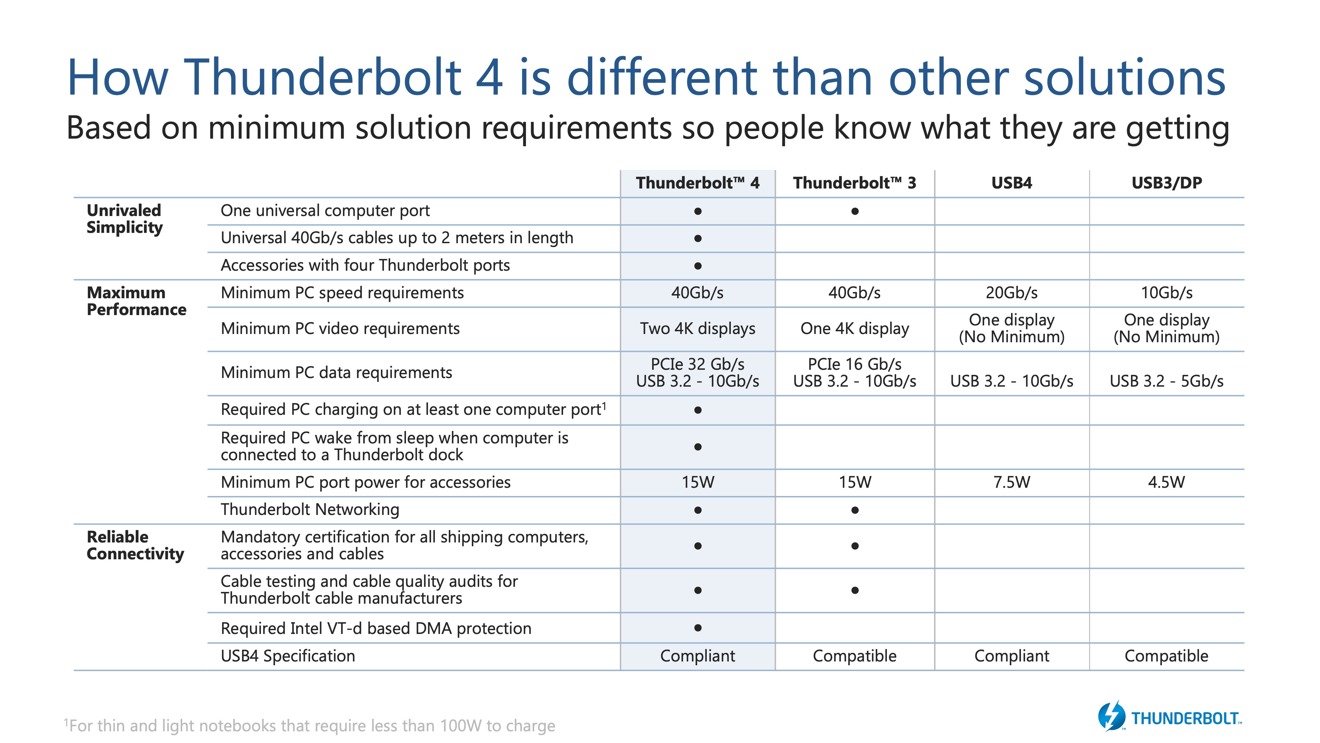








-m.jpg)





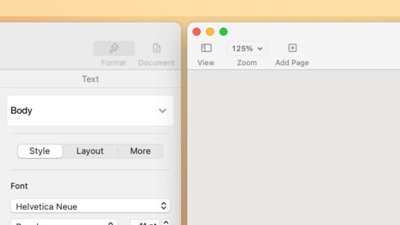
 William Gallagher
William Gallagher
 Wesley Hilliard
Wesley Hilliard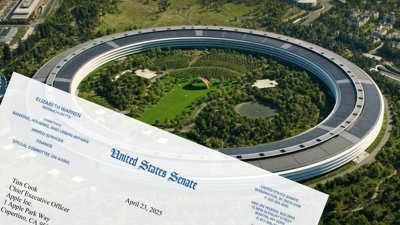

 Christine McKee
Christine McKee


 Andrew Orr
Andrew Orr





-m.jpg)




46 Comments
Nice to USB 4 compliant to Thunderbolt 4 but not compatible with the Data transfer speed.
So to attach a TB 3 drive to my older TB 2 iMac I’ll need a cable adaptor. Am I correct in assuming it’s just a plug adaptor, it doesn’t need to do any translation or conversion of the data. With that the TB 3 drive will appear and we’ll be ready to go, albeit at TB2 speeds.
This is another reason Apple isn’t putting USB-C on iPhones anytime soon IMO. Too much confusion as to what the cable is capable of. The last photo shows several cables that appear to be the same yet are completely different. My Son had a certain Anker USB-C cable for his MacBook to charge with. It wouldn’t charge his MacBook but would charge my iPad Pro. Same brick, different cable and his MacBook charges fine. While convenient, USB-C is just as inconvenient with all the variations and capabilities that aren’t visible on the outside.