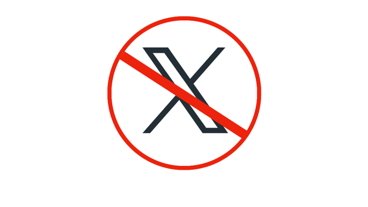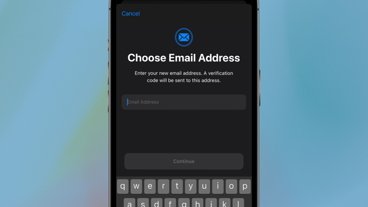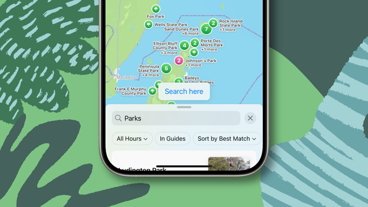How to play and share Apple Music on the Apple Watch in watchOS 8
Last updated
If you've got an active subscription to Apple Music, you can play your favorite songs, artists, albums, and playlists right on your Apple Watch — and thanks to watchOS 8, now you can do even more.
If you own an Apple Watch, you probably know that you can play your favorite music straight from your wrist. This is especially true if you've got a cellular model — you can just tap play on your favorite album and leave your phone at home while you run errands.
However, you can also add songs from your library to your Apple Watch from your iPhone. Here's how to do it.
How to sync Apple Music to your Apple Watch
- Make sure your Apple Watch is charged and in-range of your iPhone
- On your iPhone: Go to settings > Bluetooth. Bluetooth will need to be toggled to "on."
- On your iPhone, open the Watch app
- Tap My Watch
- Tap Music
- Tap Add Music
- Add the music that you want to sync
How to remove music from your Apple Watch
- On your iPhone: Open the Watch app.
- Tap My Watch
- Tap Music
- Tap Edit
- Under Playlists & Albums, tap the delete button to remove any music.
You can also turn off any automatically added playlists you don't want on your Apple Watch by tapping the button next to the playlist name.
Important: If you have a subscription to Apple Music Voice, you won't be able to sync music to your Apple Watch. However, you can ask Siri to play music artists, albums, or playlists. You can also say things like "Hey, Siri, play something chill," or "play more like this."
Thanks to new features added in watchOS 8, you can now share playlists, albums, and songs directly from your Apple Watch to other Apple Music subscribers.
How to share Apple Music
- Open the Music app on your phone
- Tap On iPhone, On iPhone, Listen Now, or Library
- Tap Playlists, Albums, or Songs.
- Swipe left on an item you wish to share
- Tap ...
- Tap Share
- Choose a sharing option
 Amber Neely
Amber Neely
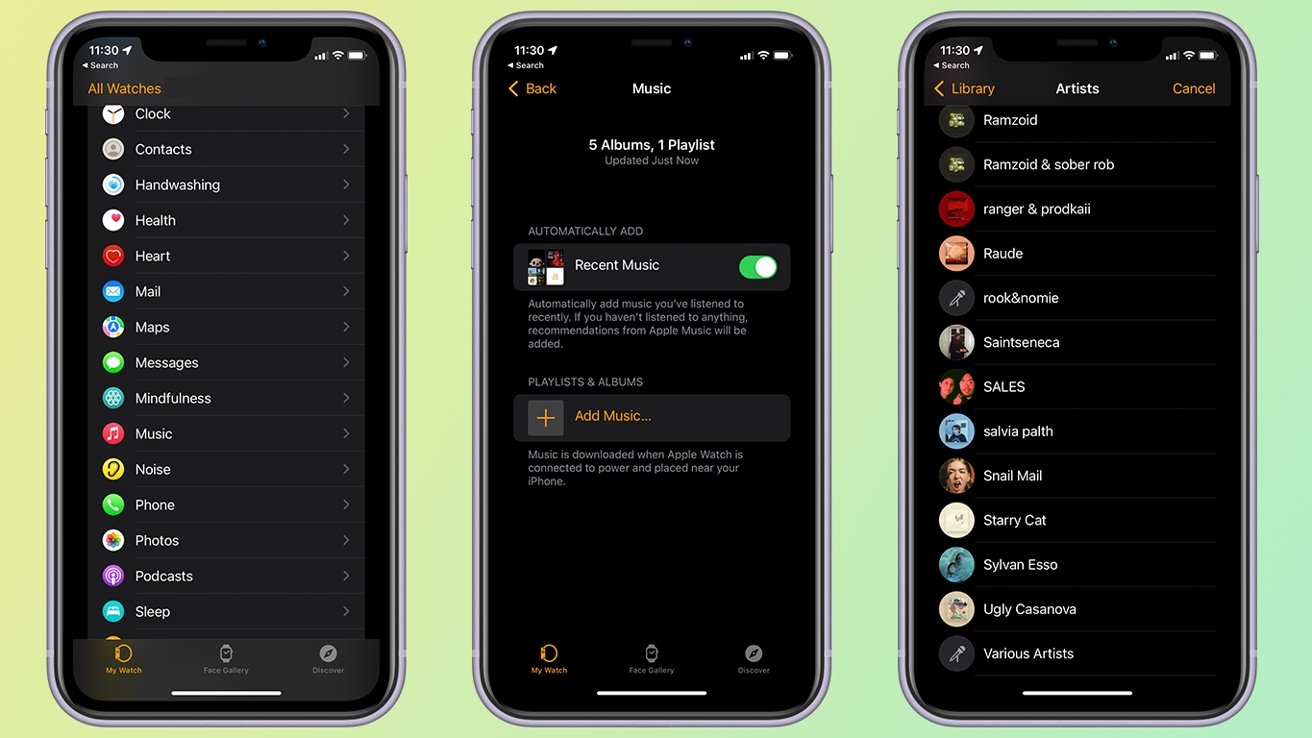
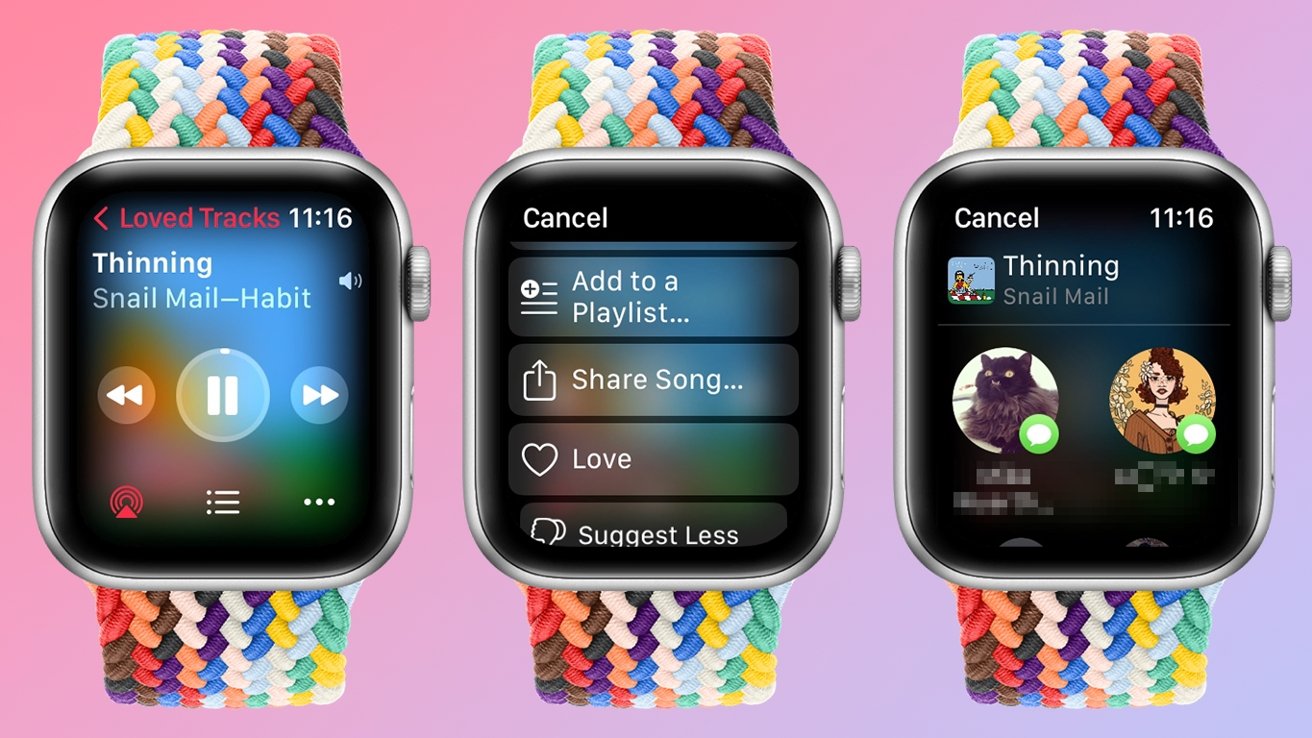









 Thomas Sibilly
Thomas Sibilly
 AppleInsider Staff
AppleInsider Staff
 William Gallagher
William Gallagher
 Malcolm Owen
Malcolm Owen
 Christine McKee
Christine McKee