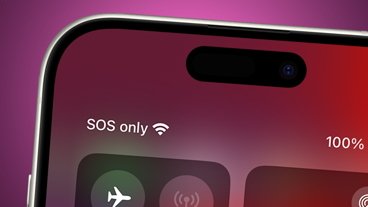Apple should not have taken eight years to reintroduce mail merge to Pages, but now it's back. Here's how to make the most of the new feature.
Even if you used to know how to use mail merge in Pages, it's been close to a decade since the app would let you. The 2013 release of Pages 5.0 killed off this pretty essential word processing feature, but now the 2022 release of Pages 12.1 has brought it back.
There's essential and there's essential. You may never even have noticed the absence of mail merge if you don't happen to need it.
But if you do need it, if your work would be made easier by it, then the only thing worse than Apple omitting mail merge from Pages is that it used to do it just fine.
Still, it does it fine again now. So whether you're new to mail merge, want a refresher after all this time, or you're intrigued to see what the fuss is about, here's what you can now do.
Note that this works on Mac, iPhone and iPad. It requires Pages 12.1, which itself needs macOS Big Sur or later for the Mac, or iOS 14, iPadOS 14, or later, for the iPhone or iPad.
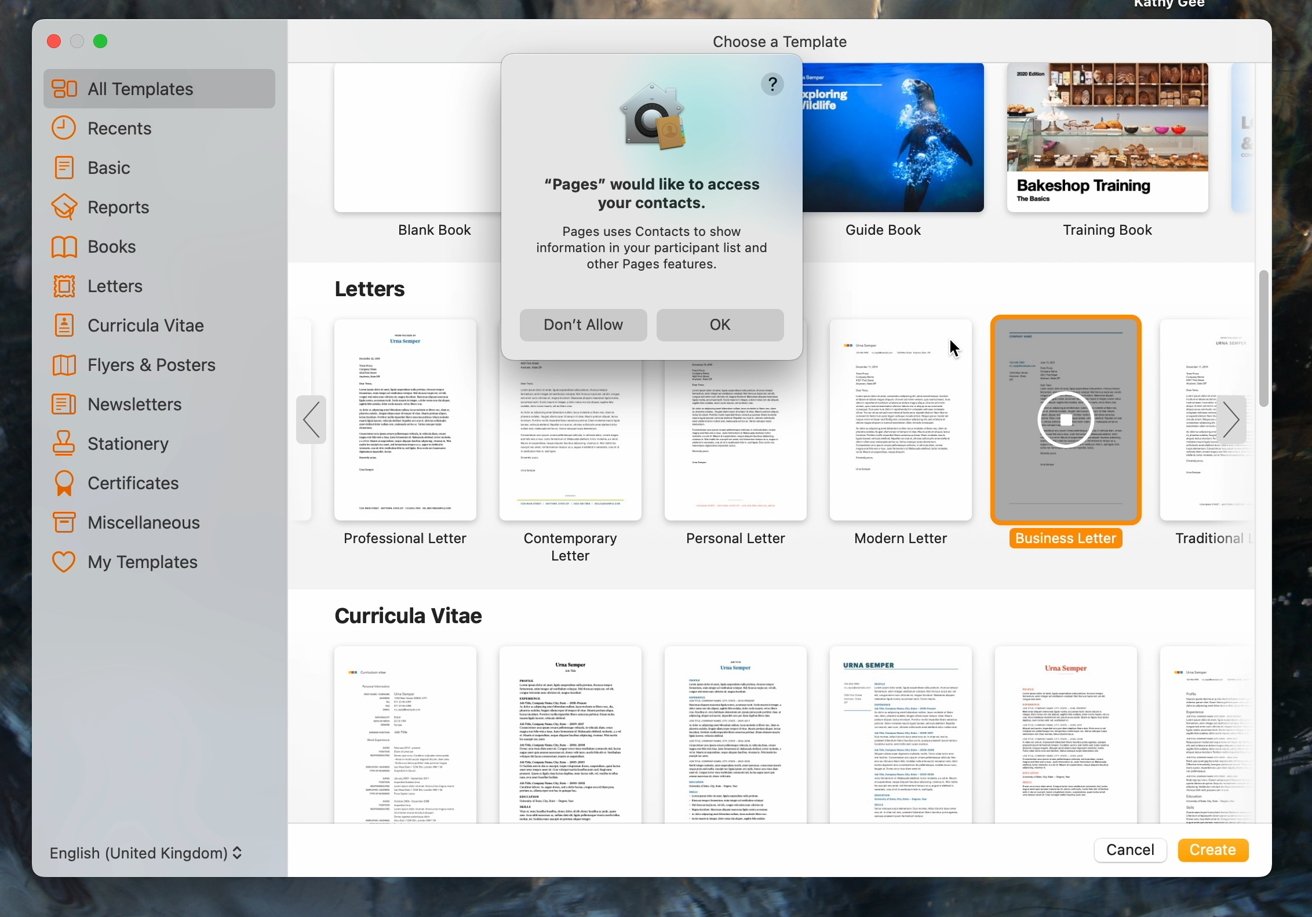 The quickest way to get started is to use an existing template, though whatever you do, Pages will require certain permissions from you
The quickest way to get started is to use an existing template, though whatever you do, Pages will require certain permissions from youWhat mail merge does
It's a term that is somehow self-explanatory only once you already know what it means. There's mail, right, and then you merge things with it.
What you merge is anything like a name, address, or any other contact detail. You write one letter, or you write one envelope, and tell Pages to print it out using a list of names.
If the list has 400 names in it, Pages prints 400 letters. More usefully, each letter has a different contact name, address, or so on.
So what you need for mail merge is the list of names in some form, and the letter or envelope text you want those names inserted into.
Creating your list of names and addresses
You've already done this. By default, Pages will use your existing Contacts database for mail merge.
Using Contacts for mail merge
This is when you'll see just how messy you've let your Contacts be. Over the years you've added people's new mobile numbers without removing the old ones, and so on.
Really you should go over your whole Contacts database and make sure it's up to date, but you're never going to. So instead, create a new group of people you're going to send mail merged letters to.
In Contacts, choose File, New Group, and then give that group a name. Then find the people you want to add to it, and drag their contact card over to that group's name.
Note that unfortunately you can't use a Smart Group here, it has to be a regular group. So there's no way to create a mail-merge group that you can automatically add to or remove from just by, say, adding or removing a tag.
At least, though, any group you create is surely going to have fewer names in it than the whole of your database. So it's a smaller number to go through checking.
Using Numbers for mail merge
Alternatively, you can create a Numbers spreadsheet that you'll use in the mail merging. The advantage is that this can be a group mail merge you're doing for someone else, and the names don't have to go into your own Contacts database for it to work.
It does have to be a Numbers spreadsheet, not an Excel or CSV one.
Otherwise, it's entirely up to you what you put in that sheet. First name, surname, work address, or anything else can go in.
Using Pages templates for mail merge
- Open a Pages template on the Mac, such as a Letter
- Click on the Document icon
- Scroll to the bottom and select Mail Merge
- Click on Merge... at the top of the pane that appears
- Choose Contacts or Spreadsheet
- If you choose Contacts, you can select a group
- If you choose Spreadsheet, you have to then find that file
- Click Preview to see what will happen
- When you're happy with the Preview, click on Merge
Note that even on Apple Silicon Macs, mail merging is a slow job. You'll watch as the progress count works through all the contacts you want, but then it will typically appear to freeze once it's got the lot.
This is normal and after some seconds, your one-page letter in Pages is now potentially several hundred pages long. Each page having the same letter, but different information.
How to add mail merge fields
Apple's Pages templates are very nice, but you may have your own that you prefer. In which case, you need to tell Pages which bit of, say, the letter is to have the recipient's name in.
Whether you do this in an entirely blank new document, or you want to add such a field to the existing ones in template, the process is the same.
- Position your cursor where you want the field to go
- Open the Document pane again
- Scroll down and click Mail Merge
- This time click Add Merge Field at the bottom of the pane
- Choose a type of field, i.e. Name, Email (Home), and so on.
That's now done. This new field is automatically highlighted in the Pages document so you can see where you've positioned it.
You can edit this or any other merge field by selecting it, and there are two ways to do this. That is, there are two as long as the Document pane is open, and you have clicked into the Mail Merge section.
When that's the case, you can then just click in any part of your letter where you expect there to be a mail merge field. So you can click where there's an address, for instance, or just after the word "Dear...".
There is a less pot-luck approach, though. With that Document pane open, the Mail Merge section shows a vertical list of fields named as Phone, Work address, and similar items.
Click on an entry in that list and you select it, but you also highlight the corresponding region in your letter.
Apple doesn't make it easy, just easier
It's obviously easier now to use Apple's built-in Pages mail merge feature than it used to be. You used to have to string together AppleScript workarounds, and hope.
But mail merge has traditionally been as much a confusing word processor feature, as it has a useful one. Whenever you're compiling a document from external database sources, it's simple to mix up your date.
Yet with care, and probably some practice, the new Pages mail merge feature is as streamlined as it can be.
 William Gallagher
William Gallagher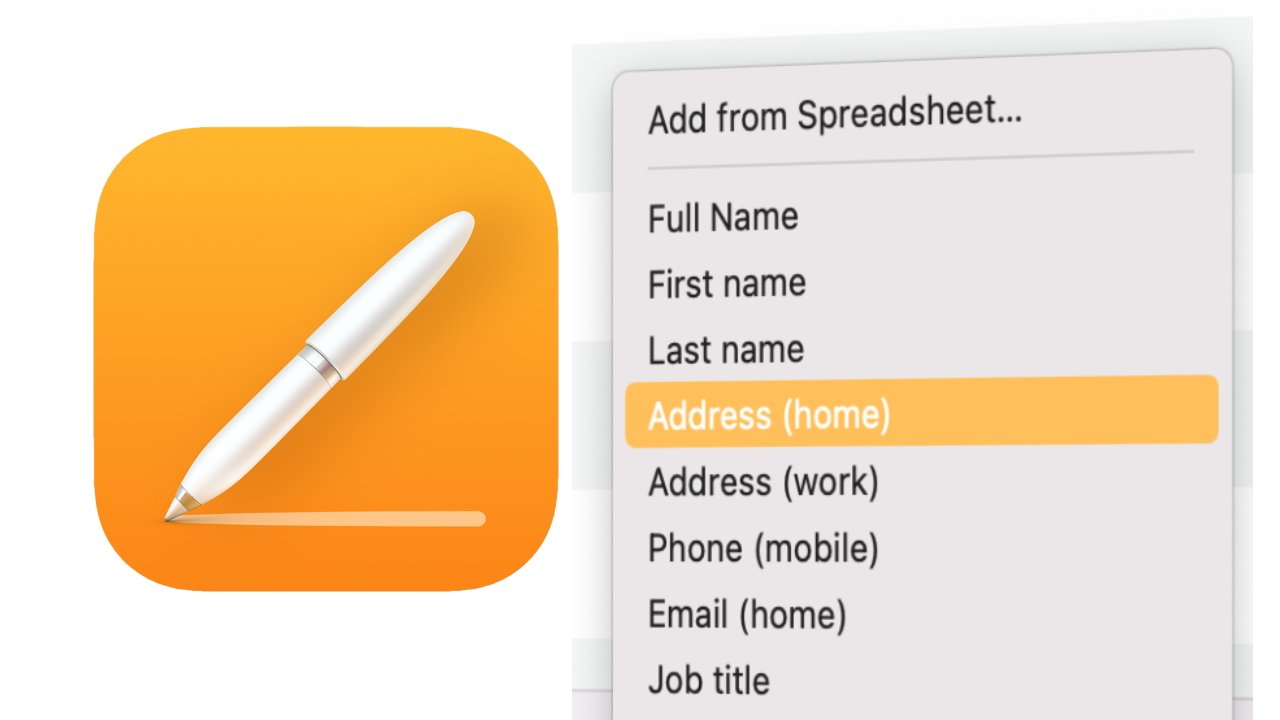
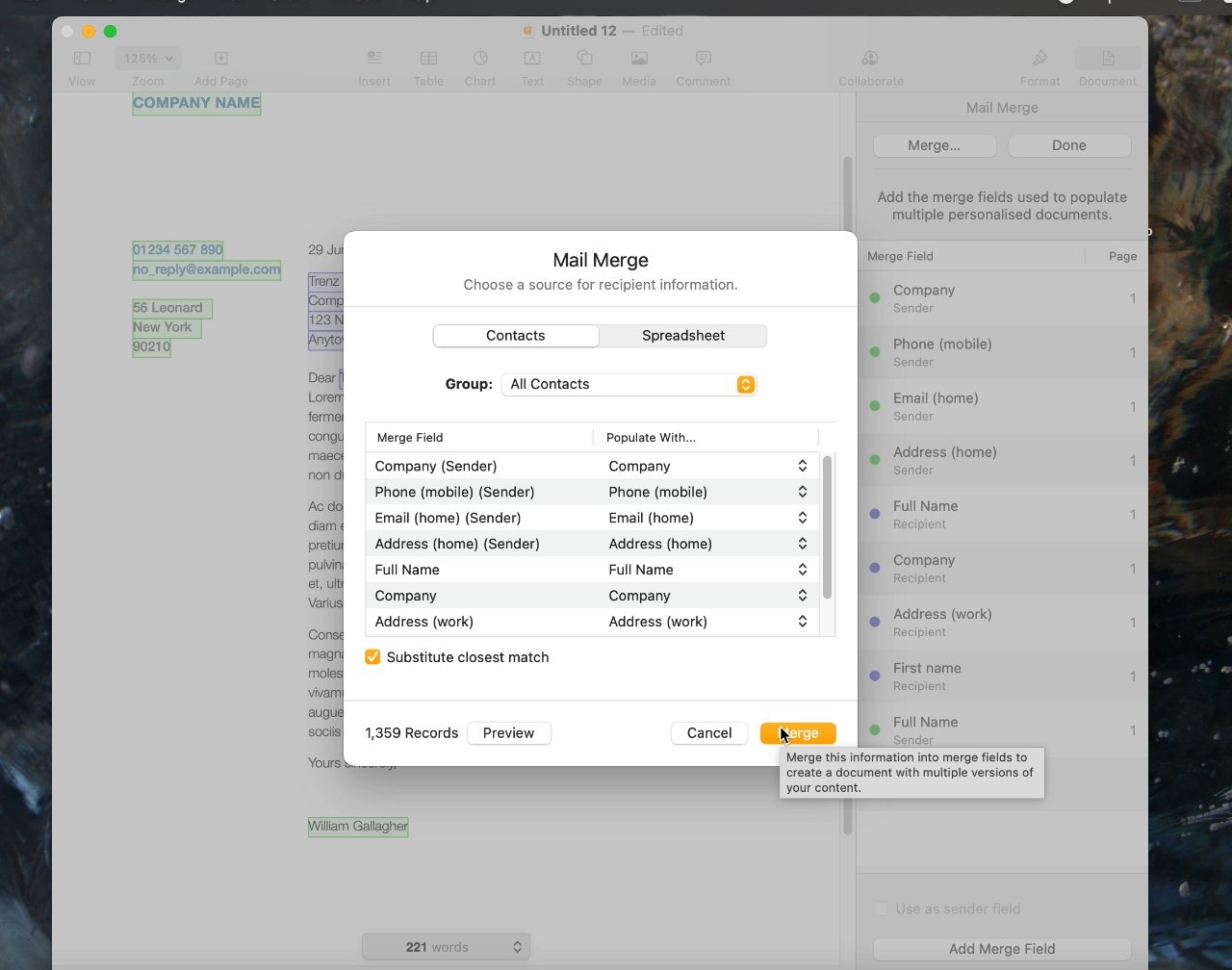
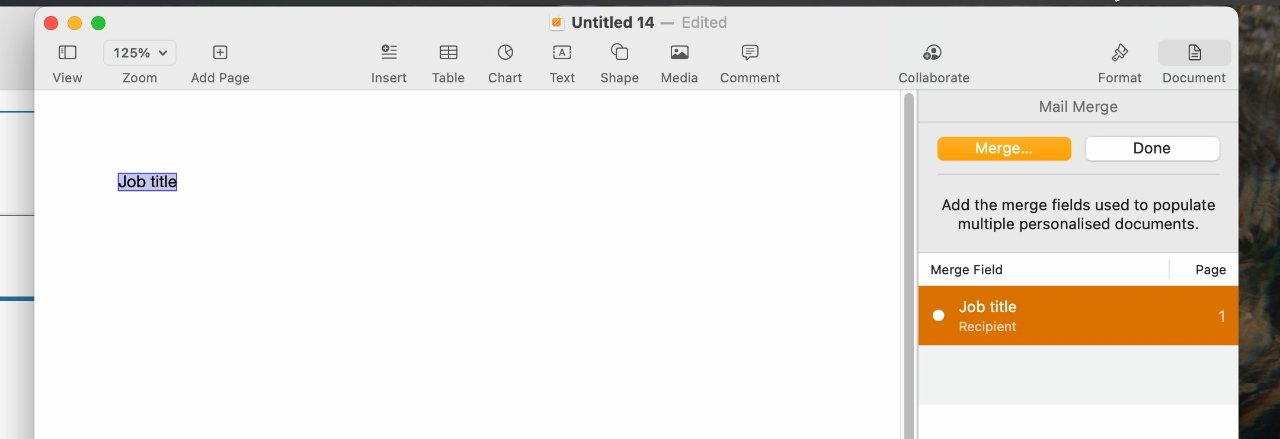


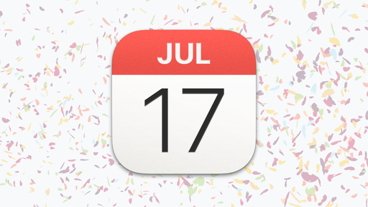





 Wesley Hilliard
Wesley Hilliard
 Amber Neely
Amber Neely


 Christine McKee
Christine McKee
 Andrew O'Hara
Andrew O'Hara

 Andrew Orr
Andrew Orr