Apple's macOS Catalina is another ambitious refinement of the Mac featuring a fundamental rethinking of iTunes and an infusion of fresh ideas from iOS: from Sidecar to Continuity Sketch to Screen Time, a whole new world of Catalyst apps from iPad, and many more features under the hood. But note: Catalina is still in beta!
Just over two weeks after first showing off the new macOS Catalina 10.14 at its Worldwide Developer Conference in the first week of June, Apple has released its first Public Beta for intrepid explorers. If you're taking notes, that's a couple of days earlier than last year's debut of the Mojave public beta.
A Catalina blast from the macOS past
Apple's platform development speed continues to gain momentum. The pace and direction of the Mac has come a long way since the "Big Cat" OS X era of the 2000s, where a new OS version was only released about every two years and actually cost money to buy— initially a $129 upgrade for Mac users. Catalina is not only free but chock-full of practical new advancements.
Some of the primary features of the Panther, Tiger and Leopard releases between 2003 and 2007 seemed to be just weird busywork. Notably: the excessively ornamented but minimally useful Dashboard, which is finally going away entirely in Catalina. Widgets are still there, they're just architecturally better and easier to access from the Today panel of the Notification Center.
Another example of Apple getting a bit lost in its pre-iOS roadmap: Leopard's ungainly overhaul of Mail 3.0 in 2007, which incorporated Comic Sans Notes and To Dos, and even an RSS reader. It sort of jumped the shark in charting out the future of the Mac. Yet that's where Apple was at when it first launched the all-new iPhone experience. Leopard was actually delayed for a few months to enable Apple to finish the initial release of iOS, creating a moment of histrionic pundit panic which worried that maybe Apple was dumping the Mac entirely to become the iPhone company.
In reality, the development of iOS would eventually breathe vibrant new life into the Mac, as it continues to do in Catalina. Back in 2007, much of Apple's Mac platform work still was tied up in the transition away from PowerPC and Mac Classic software from the '90s, and was just beginning to introduce new support for full 64-bit applications. Today, Catalina is now ditching an entire era of legacy in drawing the line at only running 64-bit software.
Between 2009 and 2013, Snow Leopard, Lion, and Mountain Lion took a step back from just frosting new features on the Mac desktop cake and instead began to focus relentlessly on performance and stability. The Mac also began incorporating many of the features Apple had created for iOS, including an App Store, multitouch gestures on the trackpad, iCloud documents and data, mobile-savvy Messages, and Notification Center.
Over the last six years of California-named releases that began with 2013's Mavericks, macOS began copying the free, annual OS updates Apple had introduced earlier for iPhone back in 2007. A flurry of very valuable features began howling out of Cupertino, largely fueled by the R&D already paid for from profits originating from the much larger installed base of iOS: iBooks, Maps, Photos, technical advances including Metal graphics, the fresh new 'clarity and deference' appearance of iOS 7, and increasingly tight integration between iOS and macOS through wireless Continuity supporting the Handoff of documents and phone calls.
In fact, much of what Apple showed off at this year's WWDC19 involved building upon its past efforts, incorporating more features of iOS, new shared technologies and frameworks, and a further harmonization and tighter integration with Apple's mobile platforms.
This synergy is also evident in hardware. New Macs with Apple's custom T2 silicon now support features that were originally built for iOS devices, including Touch ID, hardware accelerated encryption and media codecs, advanced security, Hey Siri, and the dynamic Touch Bar with QuickType. Touch Bar is essentially an iOS device built into recent MacBook Pros, and this year it is being incorporated into Catalina's new Sidecar (as is discussed below).
Catalina also introduces the new SwiftUI designed to accelerate the task of programming advanced user interfaces by leveraging the features of Swift; advanced Machine Learning intelligence used internally throughout macOS and in apps such as Photos and Reminders; a huge expansion of Continuity that turns an iPad into secondary Pencil-enabled display for your modern Mac (including a few models released prior to the T2 chip); and the Catalyst frameworks created to adapt existing UIKit iPad apps to run natively on Catalina.
For end users, Catalina brings the familiar experience of iOS' media playback apps, delivering a streamlined iTunes experience that is now optimized for Apple Music— although you can still work with your existing library of media downloads and continue to buy from the iTunes Store if you like. There are now separate apps optimized for managing Podcasts, Books and audiobooks, and the all-new Apple TV app for handling TV and movie streaming, rentals, and new subscription Channels offered as an 'a la carte' cable alternative.
The Mac in macOS Catalina
Last year, I noted that the overall intent of the macOS Mojave public beta release seemed to be aimed at making the Mac the ideal desktop computing system for iOS users. Apple wasn't really trying so hard to woo Windows PC users anymore, in large part because Windows isn't so important anymore, nor is it the most attractive audience for Apple to market its Macs.
Apple's own iOS represents a larger, more modern, and commercially attractive base to fish in, particularly when you narrow down Windows PC users to the premium segment who are willing pay something reasonable for quality hardware. Rather than still being an "alternative PC maker" in a huge sea of commodity Windows machines, Apple now services about a billion and a half devices globally: it has an installed base of more than 100 million Mac users, around 400 million iPad users and close to a billion iPhone users.
For a new generation of young adults, modern mobile devices are far more relevant than Microsoft's old Win32 and Internet Explorer monopoly that was once essentially everything in tech twenty years ago. So it makes sense that Apple would want to leverage its work in creating the world's leading brand of premium mobile devices with iOS to improve the Mac in order to make the desktop platform more familiar to its enormous iOS installed base.
However, just because it's bringing over ideas from iOS— including new Catalyst iPad apps— doesn't mean that it is giving up on the things that have made the Mac unique and powerful. In fact, one of the clear messages at WWDC19 was that Apple was investing massively at the high end with its new Mac Pro hardware designed for extreme performance in creative and computing workflows that simply aren't possible on mobile devices— including running Apple's Xcode to develop software for all those iOS devices out there.
The new Mac Pro goes beyond even the beefy iMac Pro hardware introduced a year ago with a similar intent. Apple also just released its new MacBook Pro machines with impressive compute and memory capacities that strongly differentiate them from even the best iPad Pro models. And across the board, from 5K iMacs to beefier Mac minis, Apple has positioned Mac hardware as its premium tier of powerful computers, capable of doing complex, conventional desktop work.
But beyond hardware, Apple has also differentiated the Mac from its iOS mobile devices via software. Macs have inherited the focused Full Screen and Split Screen modes from iPad, but they retain the ability to work with complex arrangements of overlapping windows across multiple Spaces of virtual desktops that simply don't make much sense on a portable mobile tablet or phone.
Take a closer look at Catalyst or SwiftUI and you'll realize that Apple clearly wants to preserve the unique platform features of "Mac-like" computing rather than trying to merge its platforms into an iOS-Mac hybrid. Apple's Mac Human Interface Guidelines state four "primary themes" that differentiate macOS apps from iOS, tvOS, and watchOS apps: "flexible, expansive, capable, and focused."
There's no effort to float iPhone apps on the desktop as "desk accessories," and no plans to turn the Mac into a glorified iPad. Apple's approach may seem obvious, but it's a mindset diametrically opposed to Microsoft's longstanding efforts to make Windows 10 PCs into touch-enabled, detachable-tablet hybrids running the same software as mobile devices and big screens, or Google's efforts to turn mobiles and netbooks into some sort of Chrome-Android mashup that looks like a phablet got busy with a clamshell netbook.
In fact, this year, Apple further differentiated even its one-handed iOS experience from the new tablet-optimized iPadOS, while still keeping both distinct from the conventional Mac. That's the same strategy it has pursued with Apple TV and Apple Watch— each of which has a customized experience that's tailored to be appropriate to its form factor and how it is used, not just an effort in stretching a brand as broadly as possible.
Judging from Apple's results, it looks like that is clearly the correct path. Apple is the only company successfully competing in PCs and tablets and phones and in wearables and TV boxes. So expect the Mac to continue on its trajectory as a distinguished desktop machine that closely integrates with mobile devices without merging into one.
More Mac than ever
There's been an ongoing gripe that Apple's tremendous success in selling a couple hundred million mobile devices each year has diverted the company's attention away from its original Mac platform, where it currently sells "only" around 20 million units annually. Quite clearly, it would be irresponsible and just plain stupid for Apple to not to focus its resources where it makes most of its money and where the most commercial opportunity lies.
Both iPhone and iPad rapidly eclipsed— tremendously— the global reach and scale that Macintoshes could ever have hoped to achieve. However, with the slowing of iPhone sales growth— there are no more China-sized markets with an American-sized middle class waiting to suddenly jump into the market for smartphones— Apple is now in a position to leverage more of the work it's already done for iOS in a way that benefits its desktop computing platform.
And now that Apple has such a huge installed base of users globally— a figure that continues to grow even as unit sales growth flattens or even recedes— it can now focus on an endgame of supporting those users with valuable information and entertainment Services, including its recently outlined Apple Arcade video games, News+ periodicals, TV+ original content, and the upcoming Apple Card.
While Apple's Service Event was scoffed at by a tech media that mostly wants to be entertained with shiny new baubles, Apple's new Services will do more to create interest in the Mac than some wonky new OS feature or the flashy introduction of novel hardware.
Looking only at unit sales numbers, the Mac appears to be just ten percent of Apple's business. However, Macs have disproportional importance to Apple because they mostly serve the valuable $1,000-and-up market, and because of their strategic importance in professional content creation and in programming the code that drives all of Apple's devices.
What's new in macOS Catalina: more and better third party Mac apps
That explains why the absolute biggest new thing for the Mac this year is something many end users won't directly appreciate, but they will certainly benefit from it. It's all of the new work arriving in Xcode 11, Apple's integrated development environment for building and debugging the software that runs across Apple's platforms.
The Xcode 11 beta can already run on this year's macOS Mojave, meaning that developers can get started working with it now on a stable version of macOS without waiting for Apple to finish everything in the Catalina release, although some of its most compelling features will require Catalina for deployment.
While many of the features of Xcode 11 are highly technical— Apple offers an accessible overview on its developer site— the new version notably provides an intelligent Assistant Editor that automatically presents relevant files for reference while you work in the primary code editor; a new minimap that presents a thumbnail view of long stretches of code so you can visually jump between regions quickly; support for SwiftUI and its new drag and drop design tools for rapidly prototyping and visualizing in real time how UI code will look across a variety of devices; and Catalyst support for building native Mac apps from iPad code projects, complete with the power to submit the finished app to the Mac App Store or notarize it for flexible distribution independently.
Xcode 11 is important even to Mac users who never plan to learn app development on their own. That's because it means developers will have increasingly sophisticated tools to make them more productive and efficient in writing new Mac apps, enhancing and debugging their existing titles, and in bringing many existing iPad titles— including games— to the Mac.
Xcode 11 and Catalyst will enable more "rich app" native experiences for Mac users who would otherwise just get a web app (think of Twitter), as well as a broader selection of interactive and educational tools. At WWDC19, Apple demonstrated "Fender Play," a video-based title for learning to play guitar. Another example cited on its developer site is "Proloquo2Go," an existing iPad title designed to enable people with disabilities to communicate visually. Now it runs on Mac.
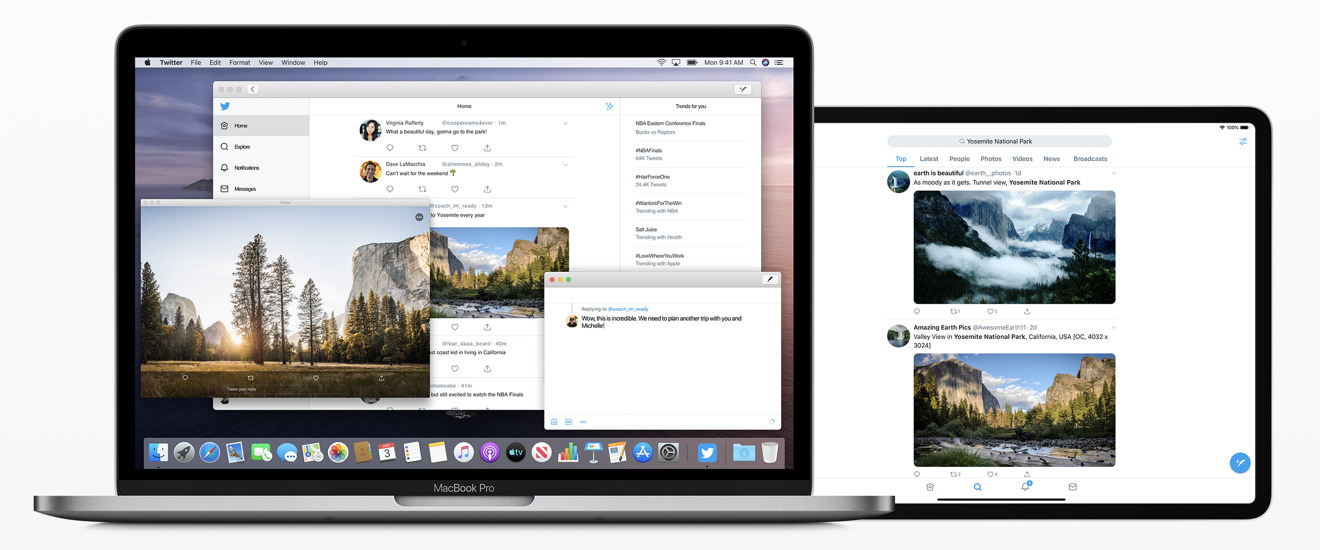 Catalyst is designed to leverage the same code across platforms, with an appropriate appearance and features
Catalyst is designed to leverage the same code across platforms, with an appropriate appearance and featuresEffectively, Catalyst leverages the efforts of third-party programmers to service Apple's hundreds of millions of iOS users; it makes it easy to bring those already-complete efforts to the Mac, where there isn't as big of an installed base with the critical mass required to drive smaller niches of demand. That's critically important to a wide range of specialty users, from corporate enterprise development teams to smaller startups seeking to reach the most users as effectively as possible.
Catalyst will also drive more Mac gaming options from the vast library of iOS entertainment. Apple previewed Gameloft's "Asphalt 9: Legends," a casual racing game that rapidly moved from iPad to Mac while automatically upgrading its graphics— via Metal— to take full advantage of the more powerful GPU in your Mac and the larger display you have attached to it. Gameloft found it could adapt its Catalyst game to take full advantage of the Mac's more powerful memory subsystem with just a few performance tweaks, enabling them to render cars in the game with incredible detail with photorealistic light reflections.
Catalyst appears to be a core component of the upcoming Apple Arcade, which is specifically designed to create a business model supporting the work to bring hundreds of new video gaming experiences to the Mac. Arcade will also enable gamers to move effortlessly between the same games running on their Mac, iPad, iPhone, and Apple TV.
If you've been watching the state of games on the Mac, you'll recall that Apple has struggled for years to woo developers to its minority PC platform. Apple Arcade promises to literally change the game for Macs.
New Mac Augmented Reality tools
Another forward-thinking development idea being introduced in macOS Catalina is Reality Composer, a new app for building Augmented Reality worlds. Apple could have named its new app "Keynote 3D," because it effectively works as a productivity tool for laying out animated USDZ 3D models in space, with attached actions and sound effects that create animated, interactive "presentations" you can view and explore from any camera angle.
You can trigger your defined animations and effects within a "Reality" world via proximity— so that an object begins to interact as you approach it— or at timed intervals or when you tap on it. This enables the creation of the type of rich, interactive AR experiences Apple has shown off at its events— such as the exploded, explorable views of the new Mac Pro at WWDC19— and at its new Apple Park Visitor Center, where iPads allow users to virtually explore various elements of its new facilities.
The new Reality Composer app produces a "Reality File" that you can preview in 3D on the Mac using QuickLook or Preview, and view in full AR on an iOS device, placing your interactive model into the camera's immediate view. Reality Files can also be incorporated into technical, educational, or exploration apps to make it easy for even non-technical authors to build interactive, animated experiences that can be explored in AR.
Developers can further take advantage of the new RealityKit framework featuring a Swift API in Catalina to programmatically build AR scenes that feature the same kind of animations, physics, camera effects and ultra-realistic looking, physics-based rendering with drop shadows and environmental reflections that Reality Composer can create. Apple has also enhanced ARKit 3 to apply motion blur and even camera grain to AR graphics in order to make them look more realistic when viewed through a mobile camera, composited on real-world video.
Apple is investing a lot into making the Mac into an AR creation machine. The rapid advancements in ARKit over just the past year might make it seem like Apple is throwing a lot of resources at a technology that might initially appear to be best at simply adding some extra novelty to games. But at WWDC19, two comments jumped out at me that really underlined why Apple is making AR such a priority, and why today's ARKit isn't a repeat of initiatives like Apple's mid 90's QuickTime VR— a fun, futuristic platform for creating explorable worlds that never really found its niche.
First, there's a real business model supporting the use of AR in commerce apps. Companies that have embraced AR as a way to demonstrate the placement of products right in a customer's home have seen an increase in sales of around 3x. Money makes things happen! And secondly, developers working in education noted that AR has been significant in grabbing and retaining the attention of young people. You might think of it as the modern equivalent of seeing the teacher roll the VHS player into the classroom. When you see young minds light up, that power of engagement in education is just as compelling as money.
It's not hard to speculate about where Apple might be taking AR in the future, from 'video AirPods for your eyes' to perhaps windshields. Whatever future hardware arrives to make AR even more relevant and engaging than today's iOS devices, Apple wants to be ready for it with a platform that can build the "reality" for AR and VR experiences. That future is arriving quickly with the expanded AR development tools and frameworks in macOS Catalina.
Mac as a Machine Learning creator
Along with AR, Apple has also made a big push into Machine Learning. iOS devices are now capable of performing local ML right on the device, enabling advanced artificial intelligence actions— from object identification to sound recognition to written word comprehension— that previously required an Internet connection and involved some grey areas regarding your privacy and data security.
Core ML 3 can now not only run local ML right on your iOS device, but can even personalize ML models so that your apps can learn your preferences and routines and adjust intelligently in a way that's specific to you, leveraging the same type of individual learning that let Face ID adapt to your appearance as you change your hair, glasses, and clothing. This local learning is entirely private to you, so you don't have to worry about apps building detailed dossiers about you that somehow end up on some server that Facebook or Yahoo decided to leave out in the open and totally unencrypted.
On the Mac, developers can now use Create ML to develop and train their models using libraries of sample data right on their machine, without needing to rely on a model training server. ML training can even take advantage of the external GPU support Apple recently delivered for new Macs, leveraging powerful eGPU hardware to crunch through computationally complex ML training sessions.
In parallel with ARKit and Reality Composer, Create ML is building out an entirely new creative purpose for Macs, both in developing intelligent Mac titles as well as iOS apps with super smart intelligence that grows and develops over time. In Catalina, Apple is working to make these tools both easy to use and powerful.
Apple's revamped Photos 5.0 with advanced ML
Over the past two decades, Apple has created and evolved a series of "iApps" that it began bundling with its new Mac hardware. Catalina's Photos 5.0— previously "iPhoto" from 2002-2015— introduces a series of new Mac features that are also being released in parallel for iOS 13. In fact, Photos is sort of emblematic of the current direction Apple is taking in its coordinated advancement of both its mobile devices and the Mac.
The previous "Photos, Moments, Collections, and Years" grouping of your Photos library is now more simply "Days, Months, Years, and All." The first three present contextual collections of your memories so you can review recent, significant events that occurred across the previous months and years. Photos uses Machine Learning-driven intelligence to identify your best shots, where subjects are in focus and well framed.
Internally, macOS Catalina now supports new ML Vision frameworks that can identify not just the most visually interesting photos, but also the most interesting parts of a photo, a concept Apple refers to as "saliency." The Vision framework can take any photo and intelligently create a heat map of what it thinks will attract a human's attention, such as people and faces.
This enables Photos to automatically crop and arrange your images in Days previews that appear to be professional created albums, presenting your friends, family, action clips, and landscapes in great looking previews. When you open an image, you get the full picture in its original format, and can manually crop and adjust it with non-destructive edits.
The underlying intelligence lays out various sizes of your images along with animated Live Photos and videos that individually spring to life as you scroll through them. It's even smart enough to know not to play everything back at once, creating a vibrant, visually interesting portfolio of your best shots that isn't excessively busy.
For example, in the Months view of my photos below, the Seattle Center fountain begins to animate because I shot it in SloMo, then the underwater swimming video captured using an iPhone plays back, followed by a video of people shooting off the slide at the Eclipse Festival. These sequentially timed, animated events that play as I navigate through my library of monthly photos from a couple of years ago is both nostalgic and touching, and makes me want to dive in and see more images related to specific adventures and travels from that summer.
When you review Months and Years, you see a smaller selection of what Photos deems to be the highlights of recent months or past years. Select a year image and it opens up your monthly albums from that year. Select a month image and it reveals the related top photos from those days.
However, there isn't an obvious way to edit the "thoroughly artificial" intelligent selections Photos comes up with, apart from manually hiding an image it's pulled from your collection as a major event, when in reality it's an embarrassing photo or something that you'd rather forget.
Photos can also create Memory Movies automatically from an event, so all you have to set is a title, mood, and duration. The Memory Movies you favorite are synced across your devices, enabling you to show off professional quality albums and clips on your iPhone or from a living room iPad that serves as the family album of the future.
Apple already delivered the technology to recognize people, places, objects and scenes in previous versions of Photos, enabling you to do advanced searches using this AI metadata. You can even search via Siri, such as asking "show me my photos of clowns in Washington D.C." Additional "personalization" features now also let you identify important moments like anniversaries, birthdays, and vacations, although sometimes the machine doesn't get this perfectly correct.
In particular, the intelligence that Apple is using to build Memories might end up with some surreal results. For example, Photos created an "Independence Day over the years" memory for me, which included pictures of a BBQ with friends, shots of Apple Pie, fireworks, a mysterious image of some random cars at night, and some self-indulgent and incriminating pics I took in a bathtub.
It would be clever if Apple could use some intelligence to segregate your scandalous photos into a personal purgatory folder that isn't used to generate Memory Movies. It would also be nice if you could identify certain specific recognized faces as being "people I don't want to see right now." Hey Apple, if you need training data I have tons!
My Photos library has over 80,000 photos, some in coherent groups and some just random ideas and experiments. Occasionally I'd see a Memory Movie suggested that was just a single random shot backed by an acoustic guitar with a Ken Burns effect applied. In other cases, such as when viewing a series of pics I took at a music festival under the Days tab— which narrows down your shots to a selection of what it deems to be the best— Photos actually automatically created a nice video sequence that turned out really well.
One of the most impressive aspects of Apple's ML intelligence magic on display in Photos is that the underlying technologies are also openly available to third parties, enabling developers to create their own intelligent apps that can analyze images, videos, text, and even read the words on signs and convert them to text to be analyzed in various ways.
Apple had a lot to say about its ML work at WWDC19, with a focus on doing all this magic while respecting users' privacy and security. So in addition to seeing "more apps" as described above, we're also going to see more intelligent apps— some of which developers already had on display weeks ago.
One amazing example I saw was Fretello, a guitar learning iOS app from a developer in Austria. An upcoming version uses Apple's Core ML to listen to the sounds you play to provide feedback. It even uses ML video analysis to recognize your hand and finger placement while you play on camera as it teaches you the dexterity to play chords. The future is coming in hot!
Catalina's new Music 1.0
In the same way that Apple moved from iPhoto to Photos four years ago and reverted the app's version number from 9.6 to 1.0, it is now moving from iTunes 12.9 to Music 1.0, aligning the Mac's media player naming conventions with iOS and dropping the venerable but overloaded "iTunes" brand entirely.
However, the new Music app isn't starting over from zero. It appears that the new Music is effectively a renamed and overhauled version of the same AppKit iTunes for Mac codebase. That's actually good news, because starting over from scratch generally means a lot of new bugs in all that brand new code, and often also a lot of missing features. That was evident both at the initial introduction of the all-new Mac OS X in 2000, as well as the major rewrite of Final Cut Pro X in 2011. The "new" Music still supports features including the iTunes Classic Visualizer and Equalizer.
Today's existing version of iTunes in Mojave has seen iterative tweaks but hasn't been radically refreshed since version 12.0 first arrived back in 2014's Yosemite. And that version was really just a streamlined refresh of the user interface introduced in iTunes 11, which first appeared seven years ago in 2012 with Lion.
It's a bit surprising that Apple didn't address its sprawling, monolithic mess of a mega-app earlier, considering how important iTunes has been for Apple. It debuted in advance of the launch of 2001's iPod. Then in 2003 it introduced the iTunes Store and support for Windows in iTunes 4. It began Podcasting in 2005. In 2007 it facilitated Apple TV and iPhone in the new iTunes 7 and began movie rentals in 2008. In 2011 it delivered iTunes in the Cloud, and then Apple Music streaming in 2015.
The way people use iTunes has changed dramatically over the last 18 years, while the app itself has largely remained the same, even as it bolted on various new features. Actually, Apple did address iTunes, it just did so only on iOS. In macOS Catalina, that same task-based, distributed app overhaul is now coming to the Mac.
Emphasizing Apple's intent to use Catalyst to bring iPad apps to the Mac in a manner so transparent that Mac users won't even be able to notice, it's hard to discern any difference in the look and feel and responsiveness of Music compared to the all-new Podcasts app, which Apple has specifically outed as a Catalyst UIKit app sharing its core code with the iPad version. That's also good news, especially in view of the rough edges apparent in last year's first examples of UIKIt apps on a Mac, which looked foreign and clearly ported from a different world.
In fact, Music and Podcasts look so similar that they seem sort of boring. The chrome of both are basic whites in the Light appearance and flatly black in Dark Mode. This deference of the UI makes the app's content really pop, but there is none of the ornamentally skeuomorphic music player character of the old iTunes to be seen anywhere. Overall, both look a bit like the Finder with less sidebar vibrancy, although they feature a nice balance of color in their icons.
Perhaps that's appropriate, as we're no longer needing to associate the Mac's music app with a jukebox or physical media player that nobody really ever uses anymore. The clean lines of Music feel more like a web browser, where you're focused on the content, not the illusion of some old-timey music playback machine. And while the Finder-like sidebar layout feels a bit formulaically simple, the minimal new layout of Music makes a lot more sense than the weirdness of iTunes with its 18 years of overloaded baggage that required modal popup menus to switch between Music, Movies, TV Shows, Podcasts, and Audiobooks.
This again speaks to the fact that Apple has spent the last several years ignoring the mess of iTunes on the Mac while charting out the future interface for Apple Music and Podcasts primarily on iPhone, iPod touch, and iPad, where the most users were listening to their music and podcasts. Earlier this year, Apple introduced its newly rethought TV app on, of course, Apple TV, connected to the best screen in your house to enjoy movies and TV. In Catalina, Apple is bringing the clean, content-focused Music, Podcasts, and its new TV app and dropping all three on the Mac as a replacement for iTunes.
Now, Music features Apple Music's For You, Browse, and Radio views, your own music library presented by Artist, Album and Songs, optionally the iTunes Store, and your devices and playlists in the sidebar. In Preferences, you can disable either the iTunes Store or Apple Music to tailor the Music app to fit your personal style. Or use both (above, in Dark Mode).
Your own Music Videos remain in the Music app, and are now easier to find as a top item of your library. Music Videos on Apple Music are still a bit hidden within the "more to explore" content under Browse. It feels like Apple hasn't previously made music videos a priority in iTunes, enabling Vimeo and YouTube to serve as more popular ways to watch them. However, this appears to be slowly changing; Apple is now featuring individual videos at the top of Apple Music, along with some of its own documentaries and shorts.
Apple TV has also made it easier to sit back and watch the mesmerizing art being cranked out in tandem with new songs in its Apple Music app. With Apple aggressively entering the content creation business, I'd like to see the company also invest in new forms of video content, from conventional music videos to the kinds of iTunes LP Extras it once promoted. Being able to visually discover new music playing in a curated channel would be a powerful differentiator for Apple Music and Apple TV+.
In the Public Beta, I had a lot of problems linking to my Apple Music account, in part because the system ran into confusion between my physical location in Europe and the fact that my account is tied to the U.S. store. I could also browse the iTunes Store, but only the Germany version. The store region selection feature didn't work for the iTunes Store, and I couldn't even see an option for configuring my Apple Music region.
My local library items all appeared to work fine, and while I could see my attached iPhone, I couldn't consistently select it to see songs I'd manually copied over. I also couldn't drag songs to it, although that's all supposed to eventually work within Music.
The new Music app also puts a greater emphasis on song lyrics, optionally presenting them as you listen to a song and adding a Music toolbar button dedicated to Lyrics, which were previously buried in the Up Next and playback History panel. There are enough things left to fix in the Catalina beta that there isn't a lot to say about how well Music actually works yet for streaming or buying, but these aren't new and uncharted features for Apple.
The distributed bits of the former iTunes: Podcasts, Books, TV & Finder
So where's the rest of what iTunes formerly did? Podcasts are obviously in the new Podcasts 1.0 app, which provides a clean, streamlined interface devoted to the programs you listen to without the other clutter of iTunes. As noted above, it's similar enough to Music so that it's instantly familiar.
Being its own separate app now allows Podcasts to present a sidebar of items that makes sense for managing episodic radio-like content. Apple's directory of Podcasts is presented similar to Apple Music, with Listen Now, Browse and Top Charts listings. Your local library is presented as Recently Updated, Shows, Episodes, and Downloaded, making it easier to follow your favorites.
Podcast search is also being enhanced. Apple is creating transcriptions for all of the hundreds of thousands of audio podcasts that it lists. This will enable users to search for episodes by subject keywords, even if you don't know the name of the show or the episode. You'll also be able to search podcasts by the host, guest appearances, and other metadata details. Podcasts also uses Siri intelligence to suggest shows similar to ones you've listened to.
The new Podcasts interface will be conceptually familiar to iOS users, as it's based on the same underlying code, albeit with a UI retooled to make sense on a desktop computer. One advantage of Apple sharing its Podcast app code between iOS and the Mac via Catalyst is that it can more effortlessly introduce new features for both platforms at the same time.
iTunes' audiobooks and the Audiobooks Store are now more logically located in Books 2.0, next to your library of standard ebooks, PDFs, and Apple's Book Store. Books 1.0 was refreshed last year in Mojave, also dropping the "iBooks" name. And in a sort of wonky way, it retains the "2018 appearance" it shares with Mojave Mac App Store that debuted alongside it.
TV episodes and movies have similarly moved to the new TV app. Somewhat ironically, the new TV app is derived from the evolved iTunes app for Apple TV. Back in January, Apple first unveiled its partnership with Samsung TVs, promising new support for AirPlay 2 streaming and what it was still referring to as the "iTunes app" for playing back movies and TV from the iTunes Store. This was bizarrely construed as some sort of failure of Apple TV and a groveling concession by Apple.
At its March Event focused on Services, Apple revealed that the "iTunes app" for TVs was being replaced by a new "TV app" for Apple TV, iOS, Macs, Smart TVs from Samsung and other makers, and even an undefined number of streaming sticks and boxes, likely including popular Amazon Fire and Roku devices.
Additionally, the new TV app, which first arrived for Apple TV in May, was outlined to expand beyond iTunes downloads and rentals. It will be used to introduce Apple's upcoming new TV+ subscription service of original content, but already offers subscription Channels from a variety of video services, including HBO, Starz, SHOWTIME, Smithsonian Channel, EPIX, Tastemade, and MTV Hits in the U.S. It also acts as a cable box for certain cable systems including Charter Spectrum, Sony's PlayStation Vue, and AT&T's DirecTV.
In Catalina, the TV app is now coming to the Mac as the place to watch your existing iTunes library content (above) as well as the new ad-free streaming Channels, which vary in availability based on your geographic region. As with Music and Podcasts, the TV app is also stuck in Germany for me, where Starz is the only Channel currently available for subscription.
Just like Apple TV, the new TV app in Catalina presents a Watch Now tab (below) with curated selections and personalized recommendations based on your viewing history. The Movies and TV Shows tabs detail popular and trending content, with features promoting titles in 4K HDR, films at special prices, and by genre.
Catalina's TV app is missing the Sports tab that appears on the physical Apple TV box; that's likely to be added at some point. There is a Kids tab (below) featuring easy to navigate content for kids and teens, and a Library tab that presents your own content in a sidebar layout similar to the new Music and Podcasts. You can use Screen Control (described below) to limit your children's access to specific ratings of programming, but it's not clear if you can keep them out of the rest of the store entirely.
The new TV apps syncs movie and episode playback across Apple TVs with tvOS 12, iOS devices, and "select" Smart TVs that can run the app. And on Apple TV 4K and T2-equipped MacBooks, the TV app now supports playback of Dolby Atmos as well as Dolby Digital or Dolby Digital Plus soundtracks. Atmos is Dolby's advanced new form of surround sound that simulates audio in 3D space rather than just pushing different channels to right and left speakers. The T2 chip is required as it provides hardware decoding support.
iPod and iOS device sync and backups are the last bit of iTunes functionality that's been relocated in Catalina. Those features are now integrated into the Finder version 10.15. Most iOS users are now using iCloud to keep all their content in sync, but if you prefer to manually sync using a cable, your device now pops up in the Finder just like any other drive under Locations in the sidebar when you plug it in.
The interface looks essentially identical to the old iTunes (below). The General tab lets you update your device software and restore from an image or backup. You can also configure backups to occur to iCloud or locally, and set up sync to occur automatically when plugged in or manually. The Music, Movies, TV Shows, Podcasts, Audiobooks, and Books tabs let you configure manual sync of your entire Mac library or individually selected items, most of which are more relevant to iPods than to modern iOS devices.
The Photos tab tells you that photos are synched by iCloud, and that you can manually send images to your device "via WiFi or Cellular." If it wanted to be more helpful, it could integrate AirDrop for you, or explain that you can share photos via SMS, Email, or iCloud Drive.
The Files tab (below) presents what was sort of confusingly called "File Sharing" in iTunes: a list of apps on your device and the documents each stored in their sandbox. The presentation of these files is even a bit wonkier and technical than it was in iTunes.
There's an Info tab that presents options to manually sync Calendar and Contacts, more of the old legacy from iPod days. Apple should clarify this entire interface to make it more understandable that this is manual sync as an option to automatic, wireless iCloud updates. For many users, it might seem desirable to click the boxes to sync your data. Most of this should be hidden behind an interface explaining that iCloud is already configured to handle all of this.
What would really be helpful is for Apple to provide a panel in the Finder that offers to diagnose and fix issues with iOS devices, and help clear out cruft when users' devices are too full to sync or update. I know lots of non-technical users who have simply thrown out tons of their photos to download a new iOS update, just because it was too hard to understand how to move files around or offload content that could enable an update to occur.
Notes 4.7
Notes started out as a humble alternative to TextEdit, but has grown increasingly powerful. I use it to jot down ideas when mobile and to write up my huge long articles on the Mac. Last year, the addition of Continuity Camera made it easy to incorporate quick photos or scans in a note.
In Catalina, Notes gets new support for inserting a Continuity Sketch via iPad (more on that later in the comments below on Sidecar) and a new Gallery view (below) that depicts your notes graphically as document thumbnails rather than just by the first few words.
You can now collaborate with entire folders using Shared Folders of notes, which invited users can access to add their own notes, attachments or even entire subfolders. It also introduces view-only collaboration that enables invited users to review but not make changes to your shared notes.
Similar to Photos, Notes also uses ML intelligence to recognize objects and scenes from photos you add via the Continuity Camera, and even search text in the scanned documents you input. The search field also suggests searches for you as you type.
Catalina needs an appearance overhaul
Unlike Catalina's new Music, Podcasts, TV app, and Apple News— all of which now feature a sidebar with colorful menu icons— last year's as-yet unchanged Books and App Store apps still display a sidebar of monochrome icons in an oddly larger size. Apple may give these two apps a Catalina appearance update during this summer's beta gestation. Right now, it looks as if various parts of macOS were developed by different companies.
It's also possible that Apple is just going to leave its apps looking like the year they were last given a significant refresh. The sidebars in Mail, the Finder, Photos, Notes, and Safari Bookmarks, as well as the Console and Disk Utility, all use a similar appearance with greyscale icons that dates back to the beginning of the decade, and which now looks rather dated when compared to Catalina's new Music and Podcasts appearance. Some apps, like Keychain Access, still have colored icons from Lion.
With all of its cash, you'd think Apple could give macOS Catalina a complete appearance refresh so that all of its bundled apps use a similar sidebar style with icons in an appropriately harmonious color palette in the same size, and with consistent controls that enable users to scale sidebar icons and text to their liking. There are some complications, however, as Apple has clearly used different versions of frameworks to build its various apps.
That might be changing, due to some of the new things Apple showed off at WWDC19. That includes SwiftUI to more rapidly create UI elements with consistent behaviors that better support features like accessibility and Dynamic Type, as well as the new SF Symbols, which offers a set of over 1500 vector-based icons. The system can smoothly scale these up and down and adjust their weight from black to bold to regular to ultralight, while keeping them looking coherent next to text set in Apple's San Francisco system font. Developers can even create their own scalable symbols that the system will align and place for them in coordination with text labels.
Apple noted that SF Symbols was created with the intent to enable interface elements, including app sidebar items, to scale up and down so their icon sizes match the size of text labels and their use in the UI. We'll have to wait and see whether Apple makes it a priority to use its own tools to clean up some of the wonkiness of its own Mac apps in Catalina by September. But at the very least: please do fix the oddball App Store and Books, which are currently stranded in the Mojave as macOS sails on out to Catalina. Also of note: while SF Symbols are all monochrome, they can be assigned tinted colors, making it easy to create the fresh looking Catalina-style sidebars visible in Music, Podcasts, TV and so on.
Historically, Apple has frequently experimented with new UI concepts and languages on its bundled apps, from Brushed Metal at the turn of the century to Unified Aluminum to the greyscale version of app sidebars that have been used over the last decade. And in fact, the company's evolving development APIs, from Carbon to Cocoa and today's latest SwiftUI, have also played a factor in how apps look and how easy it is to update their appearance.
Last year's debut of UIKit apps for the Mac, now public to third-party developers as Catalyst, also threw a wrench into the works by incrementally shifting iPad apps to the Mac. How native various apps looked was a factor of how much work went into making them look at home on the Mac. This year, News has been updated to look just as "Catalina" as the new AppKit Music and Catalyst Podcasts apps.
In the public beta, the Home app is still stuck in early Mojave land, with flat popup panels that feel like an iPad. Stocks and Voice Memos are somewhere in between, with an appearance that looks more like an iPad app, but not so offensively as to demand an urgent refresh. Apple's software chief Craig Federighi noted that Apple is working to better harmonize these early apps to make them feel more coherent with the rest of Catalina.
The all-new Reminders
Reminders, another new app that appears to be Catalyst app, closely shares its Mac interface with the iPad version. That's not necessarily a bad thing, because just being arbitrarily very different on each platform isn't always better. In fact, you might prefer that entirely new apps are designed to look as consistent as possible between Apple's platforms, with only the native design of their UI elements changing to appear familiar to a specific platform.
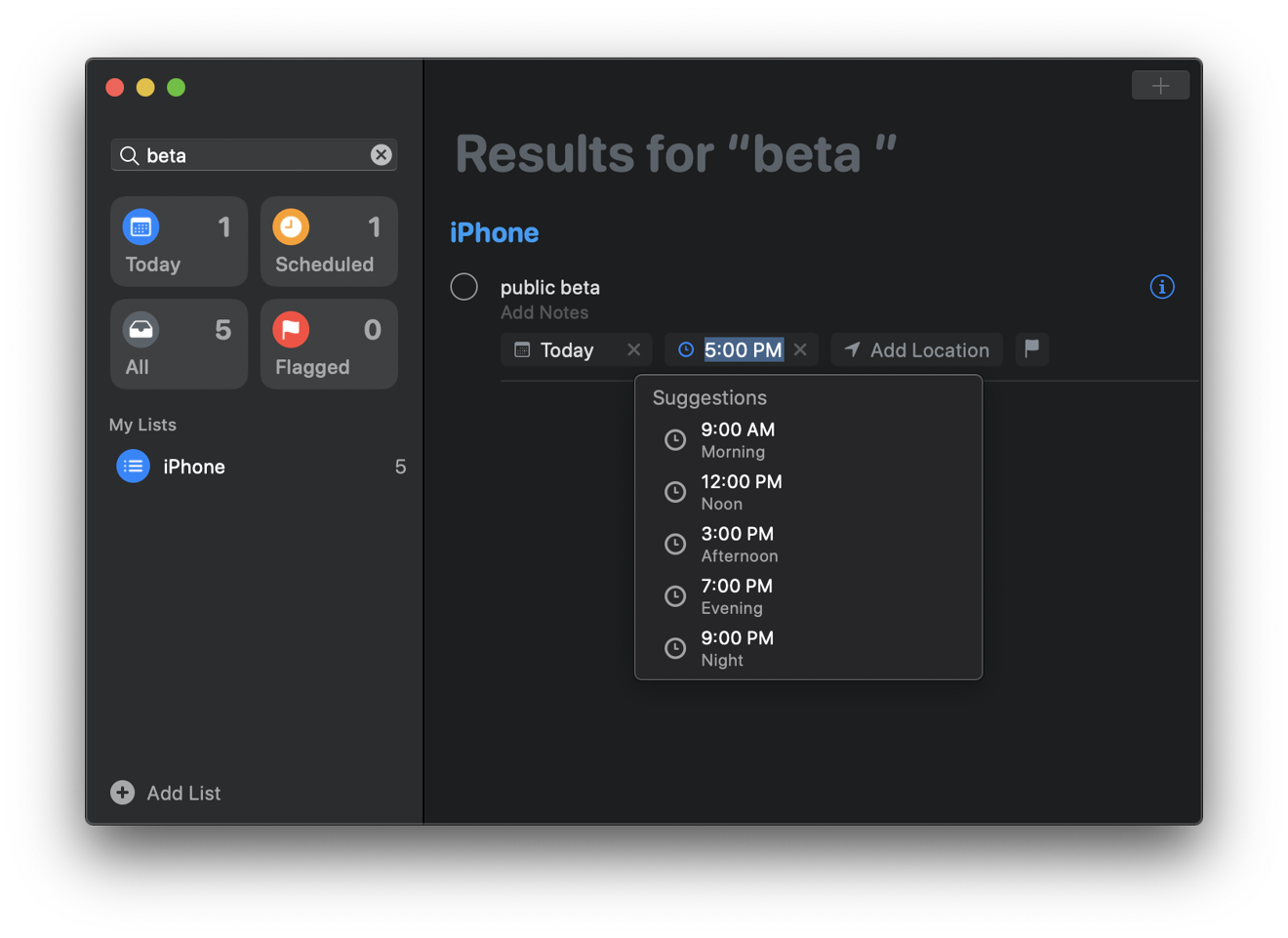 The simple new Reminders looks like an iPad app, but that also makes it more familiar across your devices
The simple new Reminders looks like an iPad app, but that also makes it more familiar across your devicesIn the new Reminders app (above in Dark Mode), you can now add attachments to a reminder, such as an image or scan you capture from your iPhone using Continuity Camera. Catalina also lets you adjust reminders with quick edit pickers to add a date and time, assign a location, a person from your contacts, or a flag.
Siri intelligence can suggest new reminders for you found in Messages, and smart lists automatically organize and display upcoming reminders. People you tag in a reminder will also pop up in Messages as you chat with them, reminding you that you have something you may want to discuss.
Find My
The new Find My app— which is also pretty clearly Catalyst— combines two existing iOS apps, Find My iPhone and Find My Friends, into a single app that works on macOS Catalina, iPadOS, and on iOS 13 devices.
Apple previously relied on its iCloud website to provide access to "Find iPhone" on the Mac. The downside to that was that it required a login and typically 2FA authorization, where you typed in a code to trust your request. With the new Find My app in Catalina, you can now instantly pop the native app open and immediately see where your people and devices are in an interface that looks like Maps with a sidebar.
I previously wondered why Apple hadn't integrated these features into the Maps app, but Find My is another ideal use of Catalyst to create and rapidly deploy a new app that works similarly across Apple's platforms using the same code base, with adjustments to make it look and feel appropriate to the device it is running on. Maps already exists across Apple's platforms, so adding new features to it would require replicating those efforts twice in two separate codebases using different sets of frameworks.
In Find My, the devices you track connected to your Apple ID (below, in Dark Mode) can be located, made to play a sound, marked as lost (which locks it, disables services like Apple Pay, and then begins tracking its location), or remotely erased. If you click Directions, it will open up Maps for you for walking, driving and transit routes to the last known location.
One of the new features in Catalina is that your Mac can now report its location via Bluetooth signals even when its offline or sleeping. Other iOS devices out in the wild can triangulate these signals and notify Apple with bits of data that your system can use to figure out where your missing Mac is.
Apple states that the system is "anonymous and end-to-end encrypted so no one, including Apple, knows the identity of any reporting device. And because the reporting happens silently using tiny bits of data that piggyback on existing network traffic, there's no need to worry about your battery life, your data usage, or your privacy."
It's also noteworthy that Find My, like Reminders, currently looks and feels more like an iPad app. Again, that's not entirely a problem, as it's not quite as egregious as Mojave's Home app. It is certainly a vast improvement over having to use the web to track a missing device.
It's also an improvement over the current Find my iPhone app on iOS, which also requires a login at each use. It appears that Find My is an extension of the existing Find My Friends iOS app. And as such, it's a perfect example of how even large developers like Apple itself can use Catalyst to quickly introduce simple new apps that work well across Apple devices without doing lots of parallel, duplicative work.
One rumor that hasn't yet materialized is the idea that Apple would be getting into the business of tracking other devices with tags like Tile. That's something Apple could certainly add to its Find My app in the future. The company filed a patent on the invention in 2016.
There have also been rumors that Apple is also working on Catalyst versions of Shortcuts and Messages for the Mac, unifying the code that supports such features across its platforms. Shortcuts would bring iOS-style automation, and Messages would unify the Messages features Apple supports on iOS, including "send with" effects and potentially even the Messages Apps platform used to support Photos and Music integration, Animoji stickers, and even third-party messaging apps.
Screen Time for Catalina
Another area of functionality that Catalina brings over from iOS is Screen Time, Apple's usage tracker with reports of how much time you're spending looking at a device each day.
Rather than being an app, Screen Time is presented as a System Preference. It presents easy to read usage reports that show you how much time you've spent on your Mac throughout the day, which apps you have open, how many notifications you've received, and "pickups," which I'm not sure what exactly means in the context of a Mac. On iOS, it is intended to indicate how many times you pick up your phone.
Because it's common to have multiple apps open at once on a Mac, as opposed to mostly a single app open at once on iOS, the statistics I see in Catalina's Screen Time reflect that I have a lot of windows open, not how much time I'm actively working in a given app or even a category of app. So simply having Screen Time active won't necessarily generate accurate reports detailing exactly what you're doing— such as for client billing purposes— unless you give some thought to how you manage which apps are left open.
Screen Time can optionally be set to sync via iCloud— under Options— to combine all your usage information across your devices. You can also set a passcode to secure your Screen Time settings, and activate Family Sharing to enforce Screen Time settings across your family's devices.
You can schedule Downtime at certain hours as a reminder to give yourself or family members a break, and set up App Limits that restrict the amount of time available to access specific apps and websites, or categories of apps such as games, social networks, education, productivity, or creative apps. Communication limits let you control who your children can communicate with— everyone, people in contacts, or specific groups— both throughout the day and during Downtime. When a limit is reached, you can enable "one more minute" to allow time to save your work or end a chat.
You can also use Screen Time to enforce content and privacy restrictions, limiting what apps can be used, installed, removed, or what In-App Purchases can be made. You can also limit content from the App Store and movies and TVs by ratings, limit explicit books, music, podcasts, and news, limit adult websites, turn off explicit language in Siri, limit Siri from presenting web search results, and limit adding friends in Game Center. There are even options to limit volume limits and other settings that only apply to iOS devices, such as cellular data limits, do not disturb while driving settings, and background app activities.
Continuity Sketch, Sidecar, and Apple Watch authentication
Alongside Catalyst apps and all of the other features that have flowed from iOS to the Mac, there's another type of tight integration that expands significantly in Catalina: Continuity between your Mac and your other devices.
Last year, Apple introduced Continuity Camera, a feature that let you turn your iOS device into a convenient camera or document scanner with automatic edge straightening. This year, Apple is adding Continuity Sketch, which lets you similarly use a nearby iPad— running iPadOS 13— to create anything you can draw with your finger or an Apple Pencil and instantly insert the sketch into your document.
This works in Notes, Mail and anywhere else that supports Continuity imports. Just as with Continuity Camera, you can select Sketch and your iPad enters sketch mode with the new drawing tools (below top). Click Done and your sketch is dropped directly into your document (below bottom, Notes in Dark Mode).
In the Catalina beta, "Sketch" also appeared as an import option for my iPhone, but didn't actually work. It isn't yet clear if Apple is limiting this functionality to iPad or whether iPhones will also support sketch import in the final version. Continuity Camera is such a great feature for iPhones that it would be nice if they could also be used as a simple sketch pad for inserting quick drawings into a document.
Beyond Continuity Sketch, modern iPads can also be used as a Sidecar display, both wirelessly via Bluetooth or connected via a USB cable. There's a System Preference panel for Sidecar that lets you connect your iPad, and once you do your tablet appears to be a secondary display that either mirrors or extends your Mac desktop.
With Sidecar enabled, you can drag Mac windows to your iPad and control the screen via Apple Pencil. If you're dreaming of a touchscreen Mac, wake up. There's no touch functionality translated to any Mac windows that appear on your iPad. As you play with Sidecar, you begin to realize why: touch and mouse control are radically different in ways that may not be obvious. It's a bit frustrating that you can't touch any Mac windows on the iPad to control them, because you can touch the iPad buttons placed around the extended or mirrored Mac desktop view. But iPad targets are intended to be touched. Mac UI elements are not. Even using Apple Pencil to work as a precise mouse pointer is a bit strange and feels like a work in progress.
When Sidecar is active, your iPad presents a Sidebar of special buttons that can be placed on the left or right side of the iPad screen. This sports buttons to display or hide the Mac's Menu Bar and Dock on your iPad— which lets you select commands or launch apps. There are also four special keyboard buttons— command, option, control, and shift— that let you type keyboard shortcut chords; an undo button; a button to show a floating, virtual keyboard for typing on your iPad; and a button that ends your Sidecar session.
Across the bottom of your iPad— or optionally at the top— you get a Touch Bar. This works both on Macs with a Touch Bar and even on machines that don't have one. And just like the physical Touch Bar, the virtual one presented on a Sidecar iPad presents a dynamic set of buttons and controls relevant to the app you're working on. To everyone who complained that Touch Bar was a waste of time and space, maybe you should have waited a bit to better understand where else Apple intended to use it. It makes a lot of sense on the iPad's external Sidecar layout.
As a mirrored desktop, Sidecar lets you share a view of what's on your Mac with clients across a table. Think of it like a VNC client that delivers a live, animated view of your Mac's desktop, although you can tap buttons and navigate with an Apple Pencil. It's a bit like an interactive AirPlay presentation. In fact, AirPlay presents Sidecar with the options to "mirror AirPlay display," which scales down your Mac resolution to match your iPad, or "Mirror Built-in Retina Display," which leaves your Mac resolution the same and shows just the region that fits on your iPad.
As an extended desktop (above), Sidecar lets you work with your iPad as if its a second monitor. You can drag Mac windows over to your iPad, although unlike a standard extended desktop screen windows can't straddle the line between the Mac and iPad; they snap inside one or the other. Once placed, you can type directly into Mac documents on iPad and navigate the Mac UI using a Pencil. In apps that support Pencil, it also works to draw and paint directly on photos, graphics, and PDFs. In fact, any Mac app that supports AppKit's Tablet Events should work with Apple Pencil, correctly recording pressure and tilt just like a conventional drawing tablet. Apple cites a variety of apps that work with Sidecar (below).
You can even use the Mac to import a Continuity Sketch into a document using the same Sidecar-attached iPad. This opens a new iPad sketch window, and the resulting sketch is then dropped into your document. And from within Quick Look on the Mac, you can select a Continuity device drop down and instantly launch a Continuity Markup session (below), where what you draw on the screen appears live on the Mac. Again, while this feature also listed my iPhone, Sidecar-style drawing on the iPhone doesn't yet work. It's not clear if this is a mistake listing or if the iPhone will gain this functionality later.
What you see on the Sidecar iPad is still running on top of iPadOS, so you can also use its new gestures for cut, copy, paste, and undo. The Sidecar view from the Mac is running as a full-screen app view in its own iPad screen, so you can swipe up to see the iPad Dock, switch to another app on your iPad, then return the same way to resume working in Sidecar. The implementation is really smart, but there are still some bugs to fix. For an initial preview in the first public beta, Sidecar is pretty impressive.
Actually controlling the Mac screen and its windows and controls with your Pencil is still a bit wonky, although you can pretty easily navigate the Mac menu bar and the Mac Dock, and typing from the iPad into Mac apps seems to work pretty well. Using the new Continuity Markup feature, you are supposed to be able to directly sketch on or otherwise markup documents on iPad, although I found this difficult to control in the beta. Having an iPad actively connected via Sidecar also seems to create lots of minor problems on the Mac side as well in this initial public beta release.
Along with this really smart integration with iPad, Catalina also charts out a future expansion of Continuity for Apple Watch. In addition to logging into your Mac via Apple Watch, there's also plans to suggest Keychain-saved passwords and authenticate in Safari by double clicking on your Watch when prompted, similar to Apple Pay. And like Touch ID on Macs that have it, this is also intended to unlock a locked Note, approve app installations, unlock settings in System Preferences, and modify root files. This feature doesn't appear to have made it into the Public Beta.
More under the hood
As previously noted, one final way that iOS devices are contributing to the Mac is that a lot of the custom silicon created for Apple's A-series chips is being used in new Mac to deliver similar features. Apple's custom T2 silicon provides hardware accelerated encryption that is used both to secure your stored data and to verify trusted software. Developers sign their apps and then get them notarized by Apple, even when distributed outside the App Store, so you can know they are untampered by viruses.
T2 Macs also have media support for Dolby Atmos and secure authentication with Touch ID and secure payments for Apple Pay. New in macOS Catalina is support for iOS-like Activation Lock on T2-equipped Macs, enabling you to require your Apple ID before an erased machine can be reactivated. Just as with iOS devices, that should help thwart theft, or at least destroy the business model that profits from stealing your gear.
And similar to previous efforts on iOS, and earlier restrictions in macOS, Catalina imposes new app restrictions that demand your approval before they access files in your Documents and Desktop folders, iCloud Drive, or on external volumes. You're also now prompted to approve any app capturing keyboard activity taking a photo or video of your screen. A variety of apps have been pushing the boundaries of spying on users in the same way that Smart TVs and Android devices have turned surveillance data collection into one of their primary profit sources. Apple keeps blocking these efforts on both its Macs and iOS devices.
Also entirely new in Catalina is its new partition scheme that uses APFS to create multiple partitions of your drive, assigning one to your personal data and a second that's reserved as a read-only system volume. This makes it impossible for any process to maliciously or accidentally overwrite your system folders in a way that could compromise the security of your OS.
This setup requires special links between the partitions so that existing software doesn't see anything as being different. In Disk Utility, you can see the configuration of two new partitions, one of which is labeled "- Data." In the Finder however, your drive appears as a single disk.
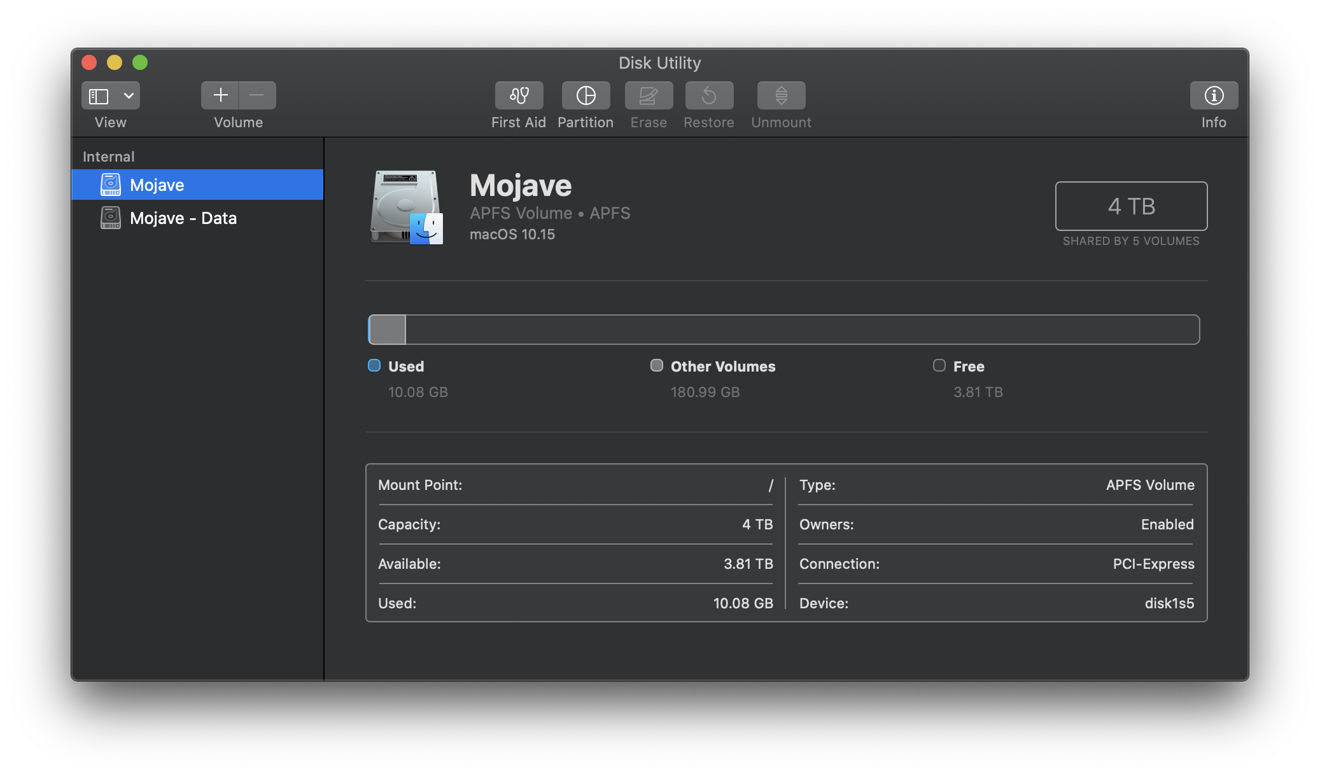 It's labeled Mojave, but this is a split partition created by Catalina to protect 10GB of system files as read only
It's labeled Mojave, but this is a split partition created by Catalina to protect 10GB of system files as read onlyExtensive support for new Accessibility features includes the new Voice Control, which is supported by Apple's new Siri speech recognition engine using machine learning and on-device processing for privacy.
Apple also notes that Catalina supports daily snapshots, enabling you to revert your system if you install an OS update that causes problems for your apps. Simply back up any work you've done since performing the update, then use macOS Recovery to revert to a snapshot taken before the update occurred, and your system is rolled back to work as it did before the update occurred. Snapshots are kept for a day "as space permits."
Catalina requires Metal
Macs supporting the new macOS Catalina appear to nearly the same as the requirements for last year's Mojave: Mac computers that support Metal. It will require at least a Late 2012 iMac or Mac mini, or a Mid-2012 MacBook Air or MacBook Pro. It also runs on any new 2017 iMac Pro or new Retina MacBooks, and supports all of the black cylinder Mac Pros (released since 2013).
One apparent change: Catalina does not support the earlier "cheese grater" Mac Pro models back to Mid 2010, which were supported in Mojave if equipped with a Metal-capable graphics card. These machines are now six to nine years old, and Apple has now provided a solid upgrade path for Mac Pro users with its newest machines released at WWDC19.
Lack of support for Metal graphics is why some of the Macs that were supported in 2017's macOS High Sierra can't be upgraded to run Mojave or Catalina. This includes 2009-2011 iMacs; 2010-2011 Mac minis; 2009-2010 plastic non-Retina MacBooks; and 2011 or earlier non-Retina MacBook Pros and MacBook Air models.
Drawing the line at Metal-capable GPUs for Mojave allowed Apple to optimize graphics performance for entirely new software features including multi-user FaceTime and other new iOS-related UI features.
Catalina will officially ship this fall alongside a new iOS 13, iPadOS 13, watchOS 6 and the new tvOS 13, following what has been Apple's regular schedule for OS updates for several years now. In advance of this, Apple is offering a Public Beta program where users can opt-in to download prerelease software, test out its new features in advance and report bugs they discover to Apple.
And now: a warning!
Note that most users should not download a Public Beta! This is especially the case for anyone who would have their life or work inconvenienced by having to track down complex problems, potentially including hardware that won't boot or a full restore from a backup. That in itself can take hours to perform, particularly in our modern age where you likely have 100 GB or more of photos alone.
It's not just that the Catalina Public Beta could have some wild bugs hiding in there as it develops— in our modern age of cloud-connected everything, even a minor bug could trigger a chain of events that might end up corrupting your Keychain passwords, duplicating contact records, borking your HomeKit configuration, or erasing pictures you expect to be synced to iCloud.
Let me emphasize this one more time: you don't just need a solid backup before you install a Public Beta; you need the flexibility of hours of free time to sort out any problems that might result from using early beta software!
Ideally, to run the Public Beta you should have an extra Mac with a separate copy of your data, so if things go sideways you can erase it and start over fresh. Keep in mind that if you connect a Public Beta machine to your iCloud account you could end up tainting all sorts of your online data that could be complex to straighten out later.
I personally have been using Public Betas (and Developer Betas) for decades, from before even the very first Mac OS X Server in 1999. I've certainly survived, but I still have weird bugs that follow me around that I still haven't tracked down, from corrupted contacts to fantom photos in iCloud and probably corrupted application preferences that lurk in the background, waiting for the next Beta to implode into crazy behavior. But that's kind of my job.
Tread cautiously, and don't blame the beta for being beta— you've been warned!
Now, if you're the Think Different type who loves solving challenges and playing on the bleeding edge of technology, Catalina Public Beta will be right up your alley. Apple is releasing this just for you. Enjoy. And report the bugs you run into so Apple can fix them for everyone else who can't be a beta hero.
To install the Public Beta, you just sign up on Apple's site and it delivers a certificate that's installed for you that allows you to download prerelease OS versions. It should automatically download new Public Betas as they are issued, typically about every month or so until the official launch around September. Once the final release ships, you can upgrade to that with everyone else.
 Daniel Eran Dilger
Daniel Eran Dilger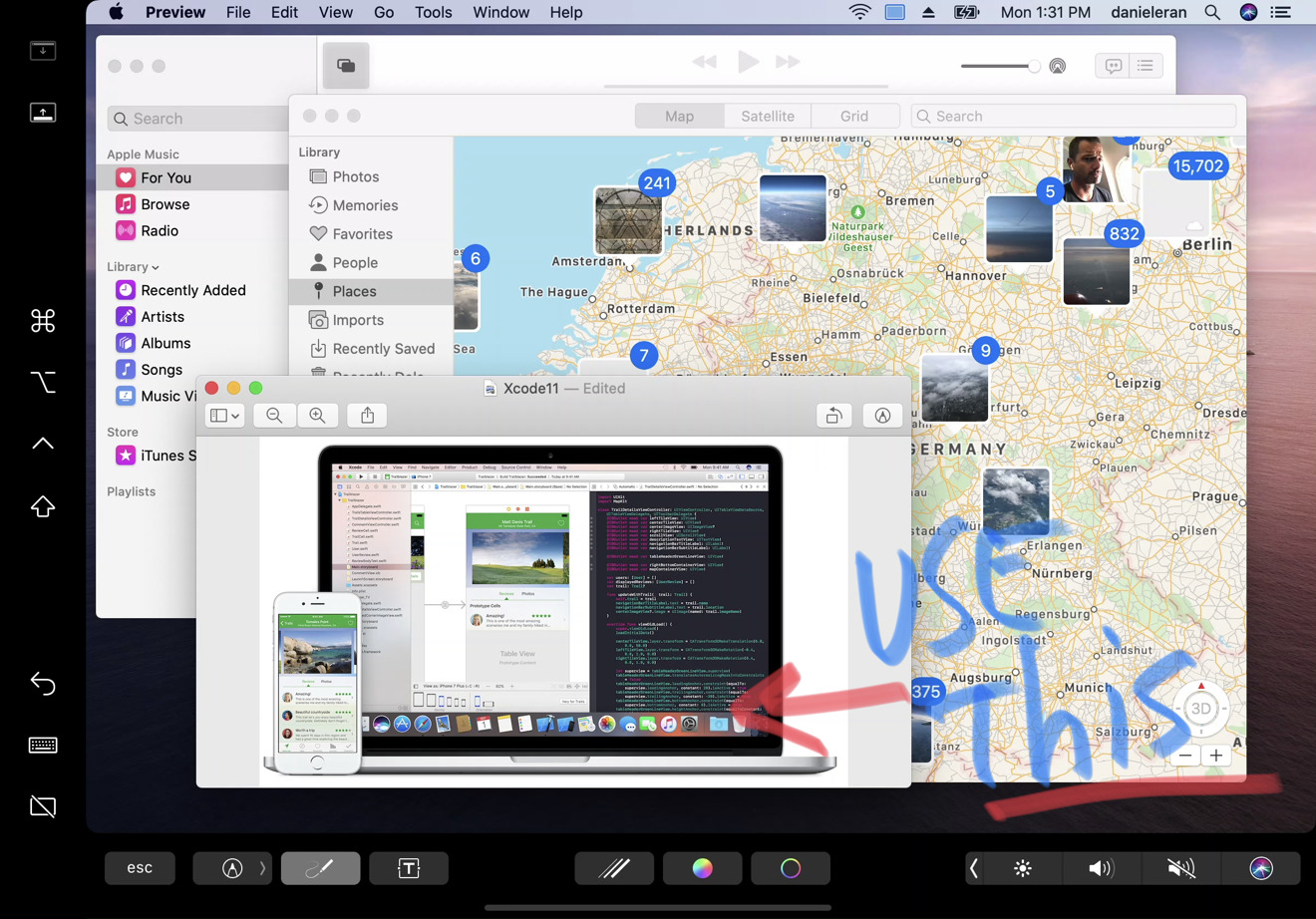
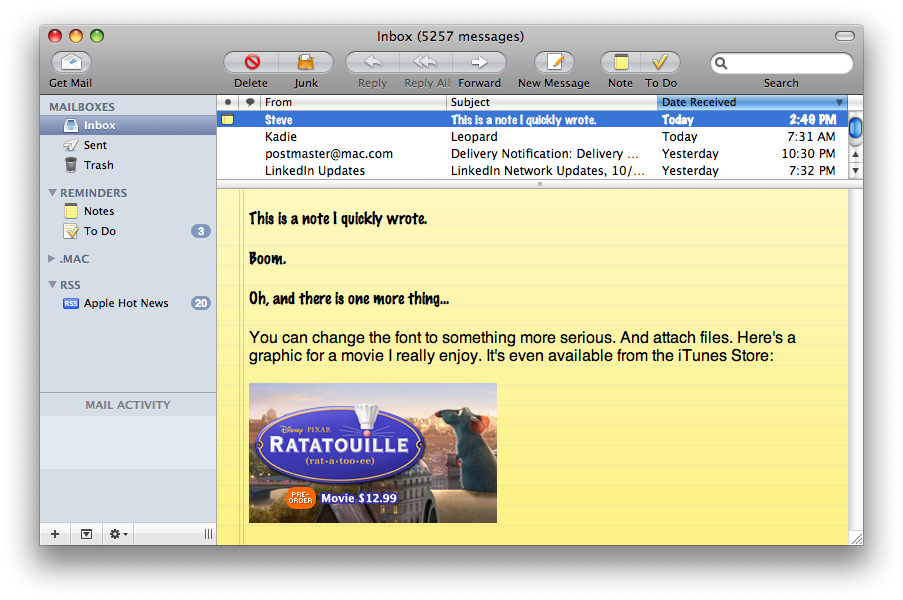
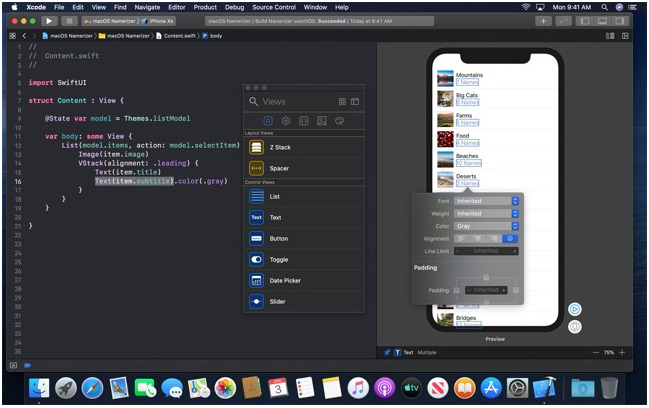

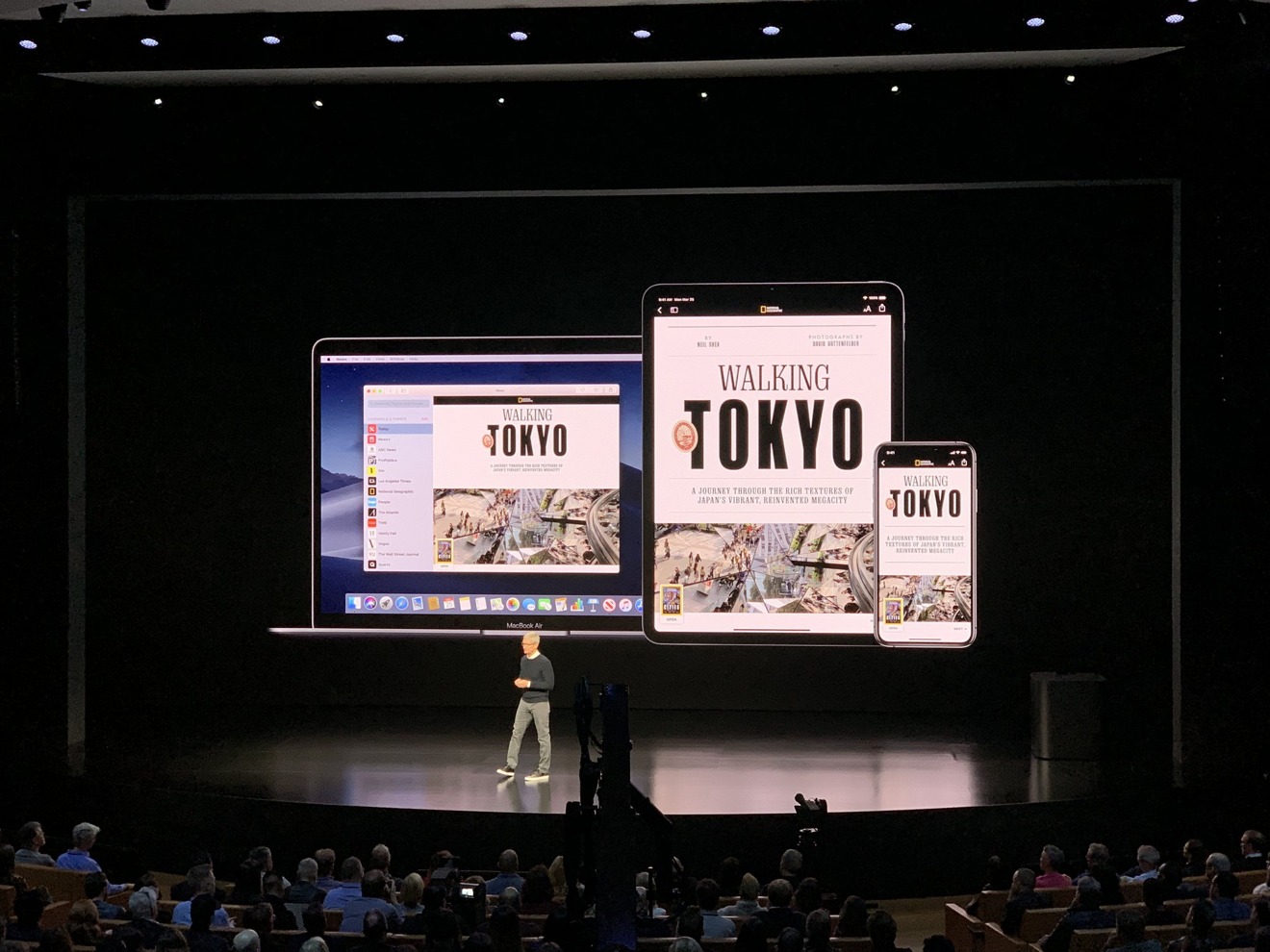
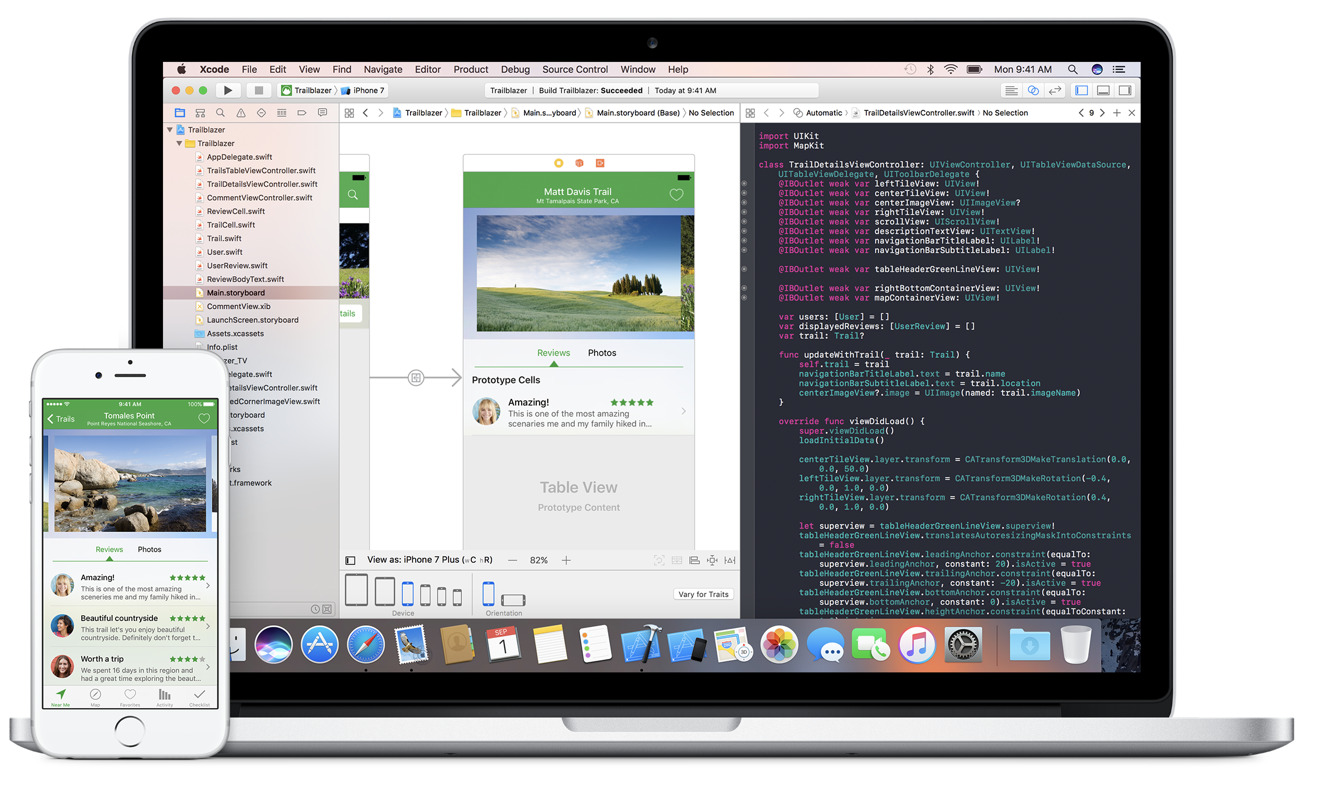
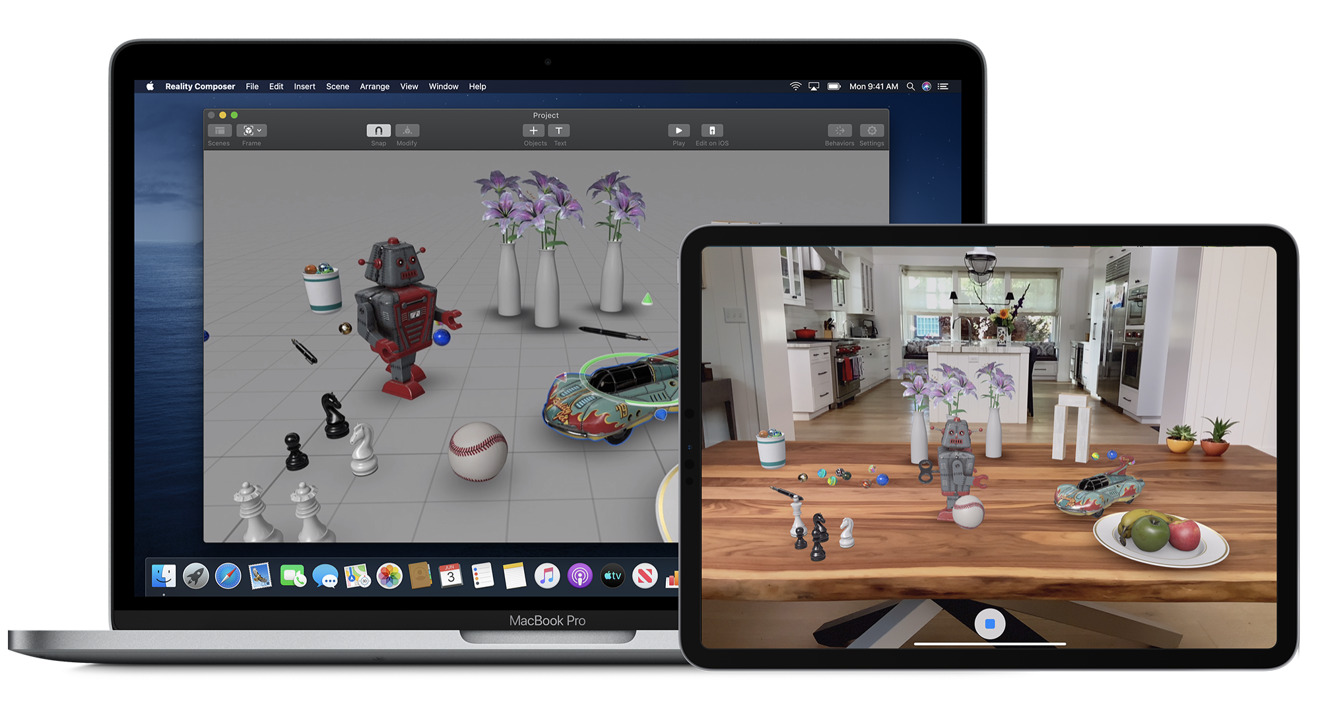
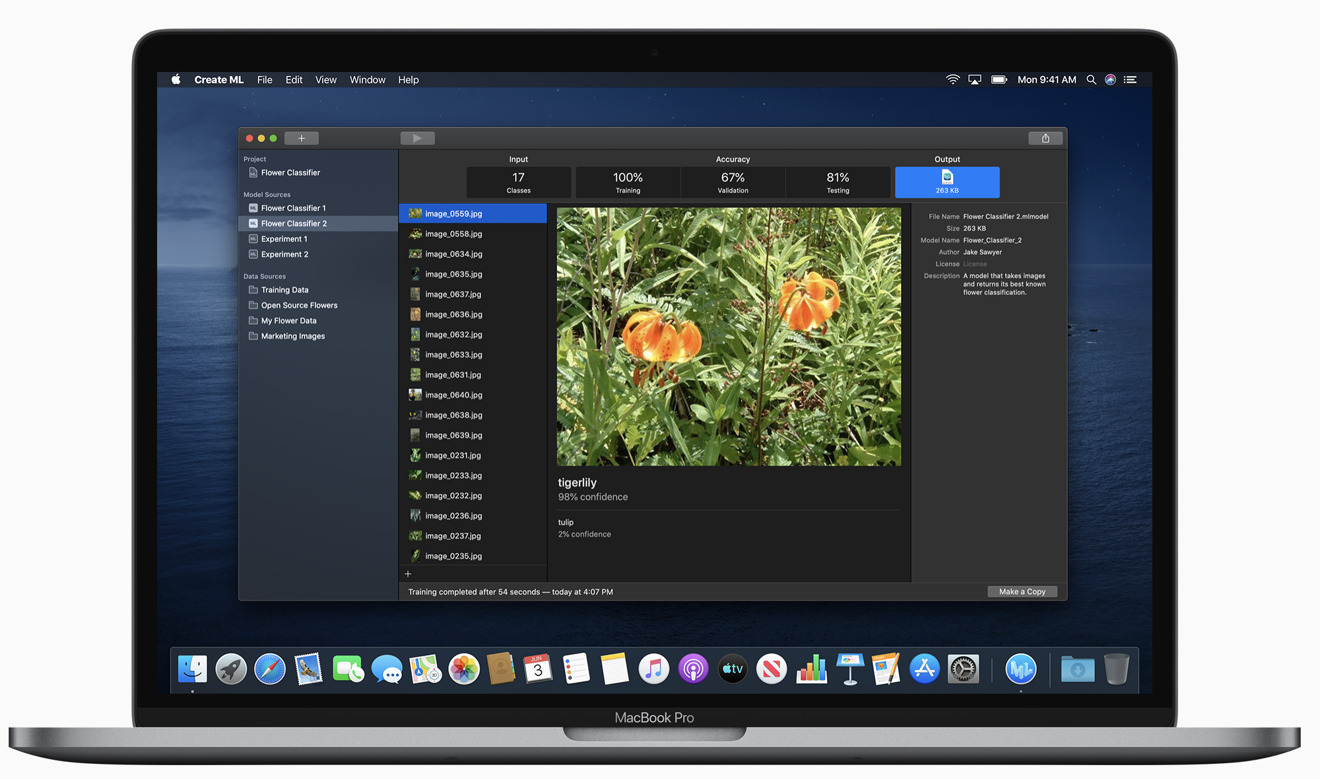
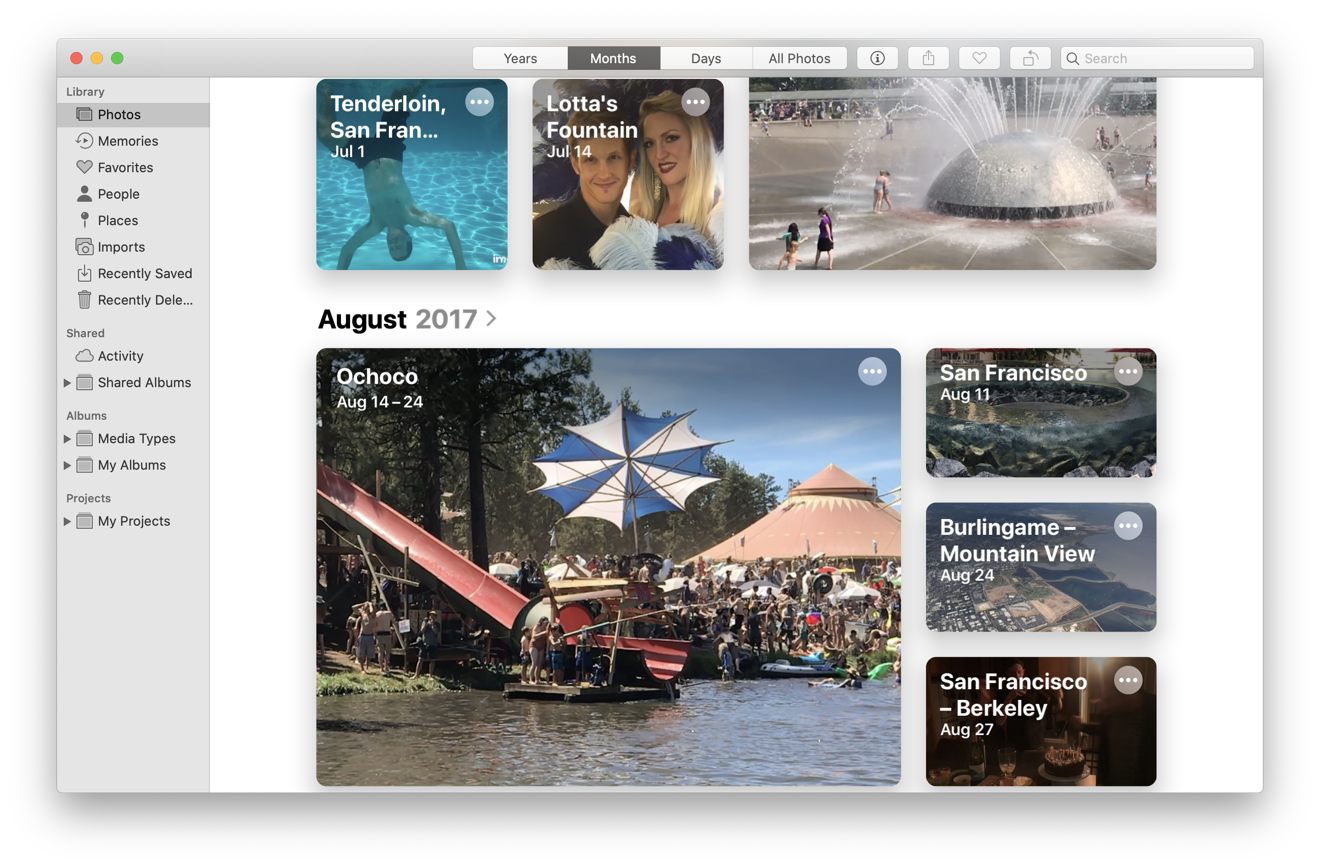
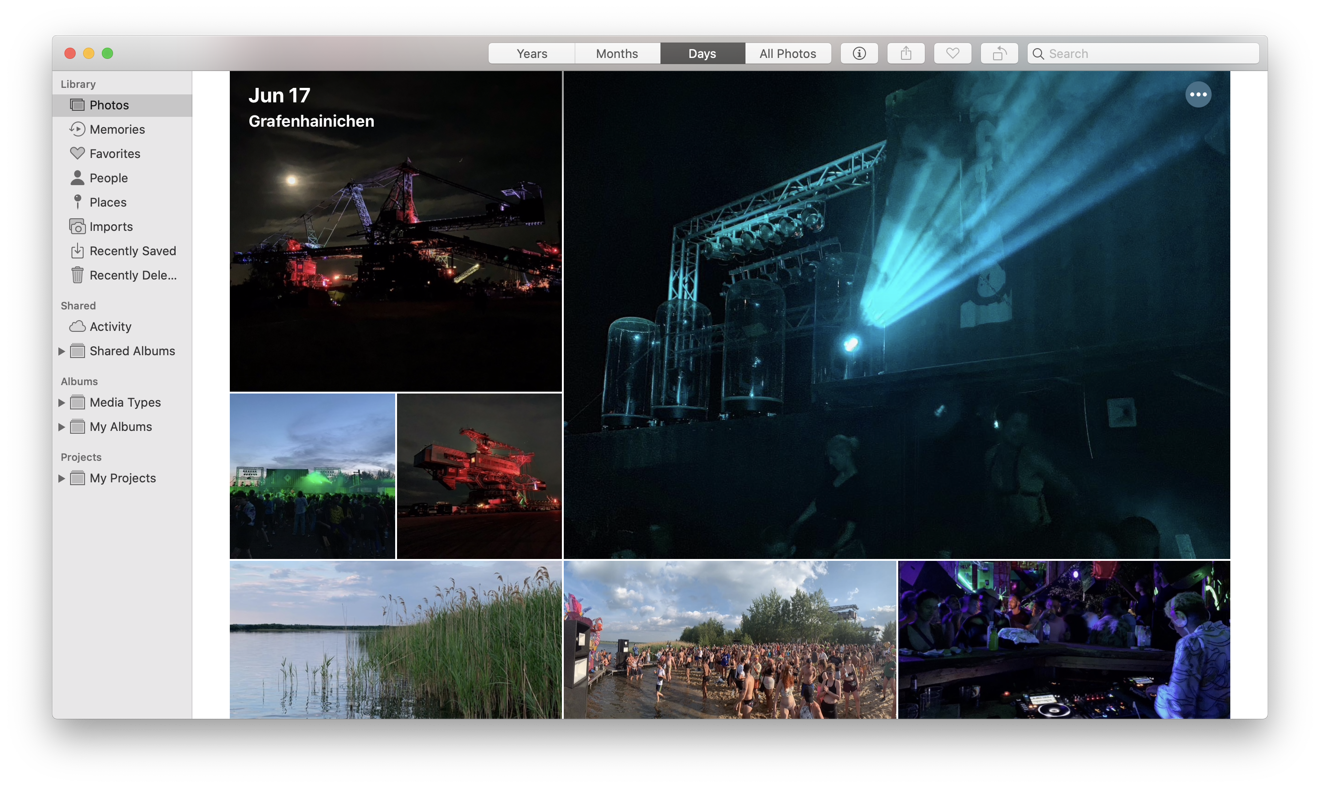
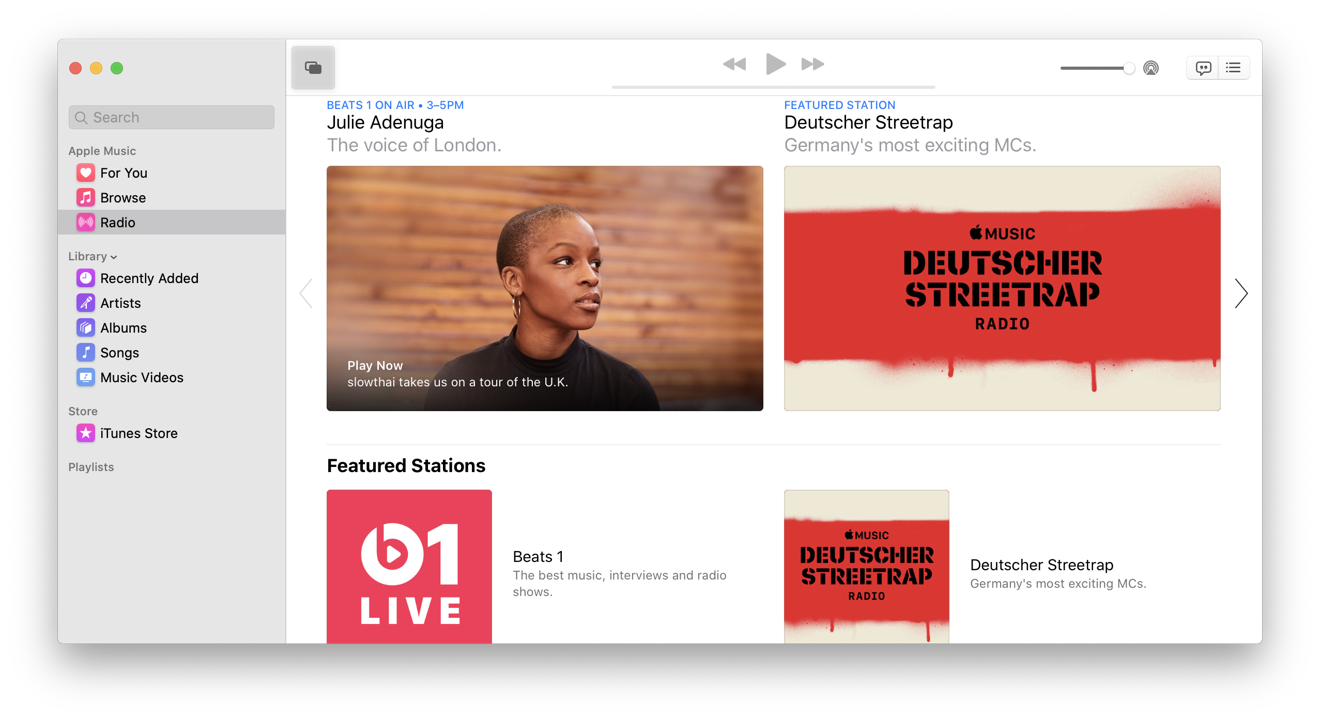
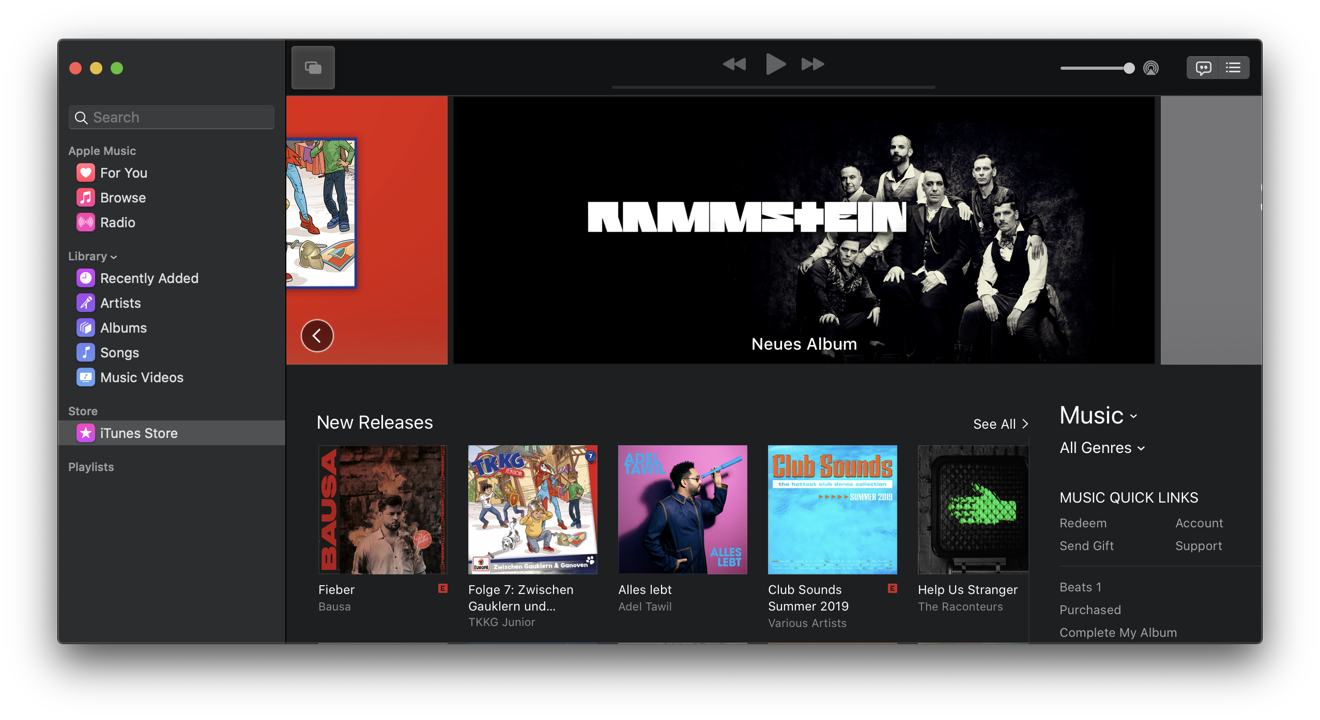
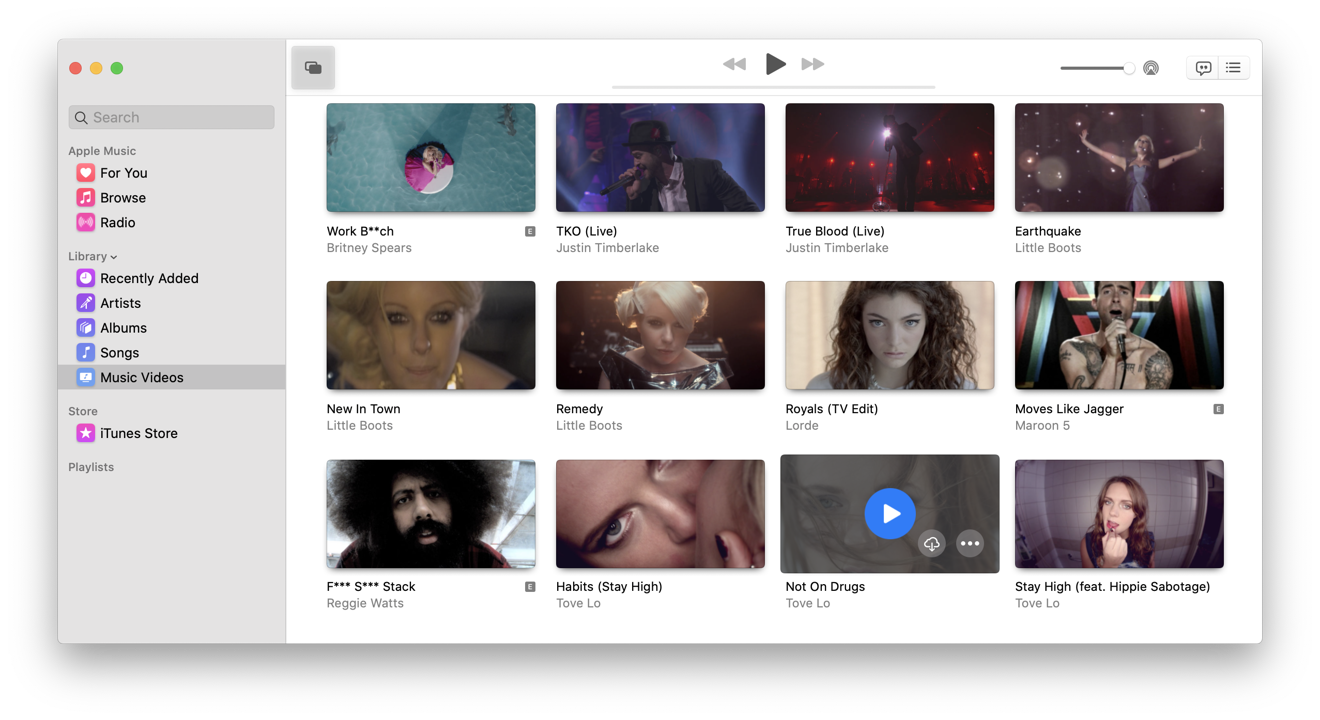
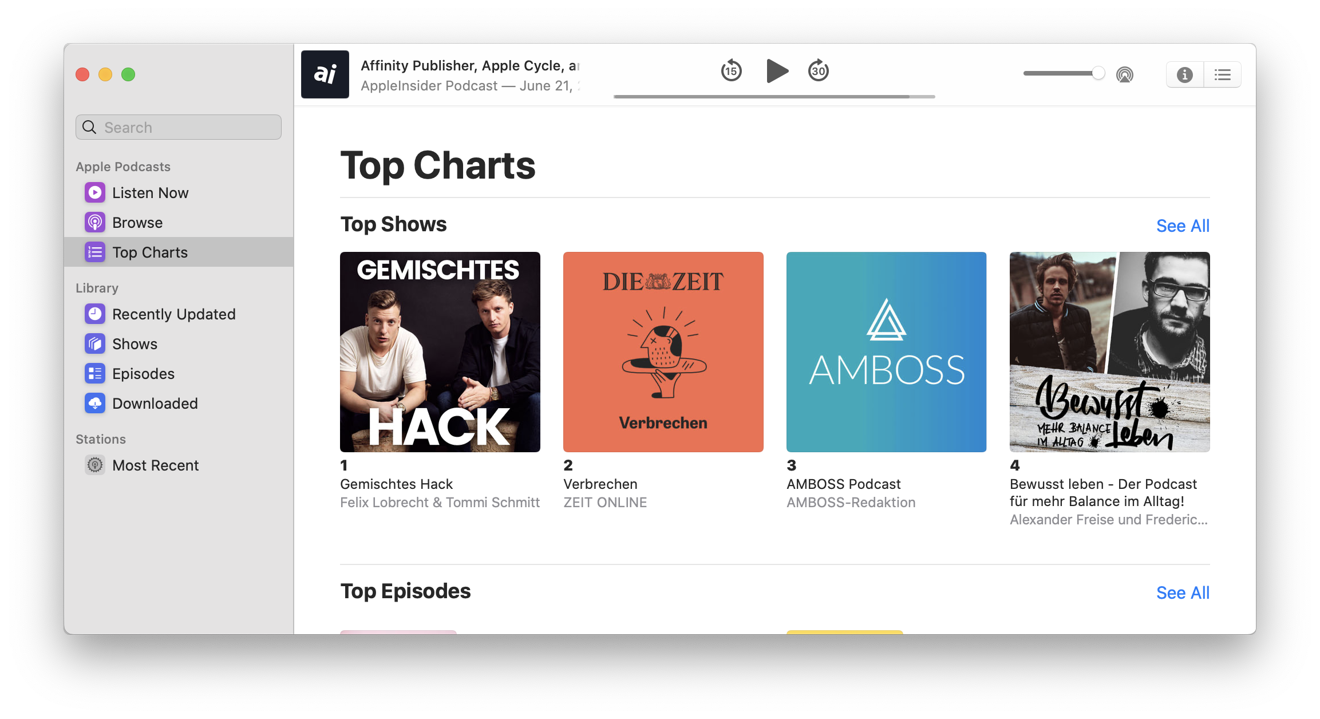
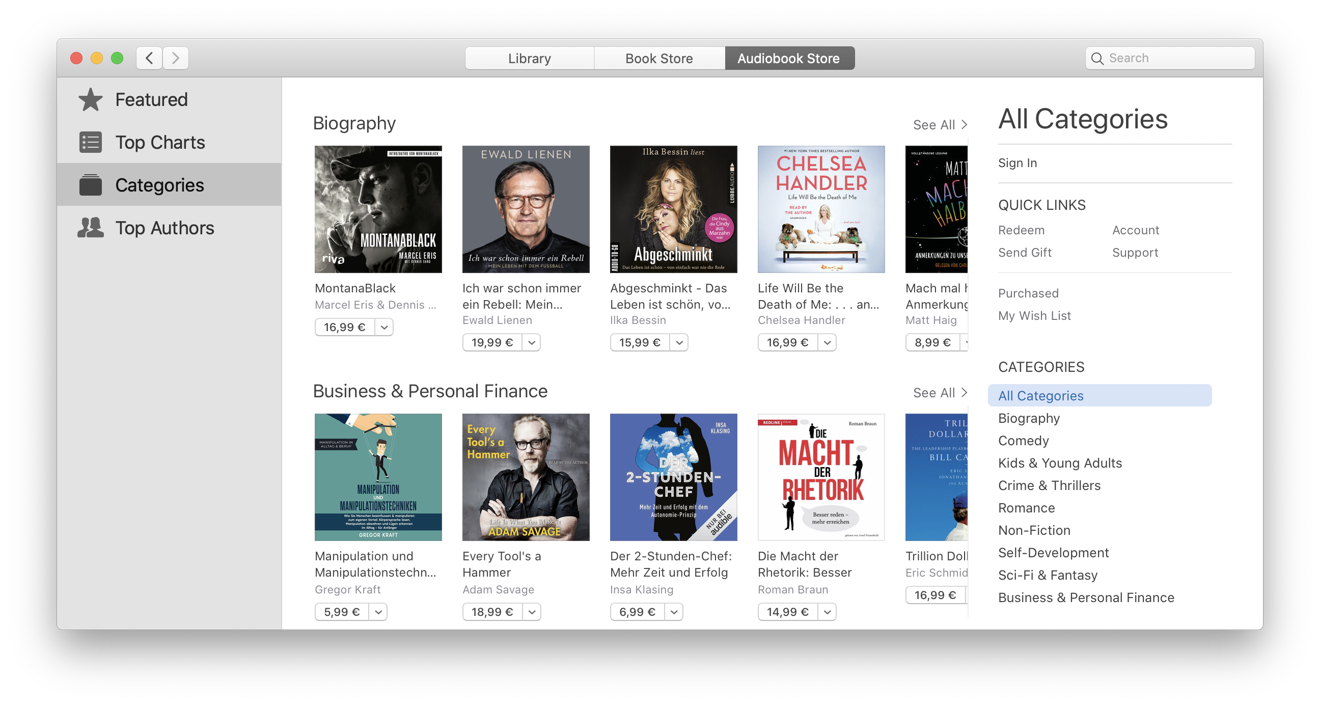
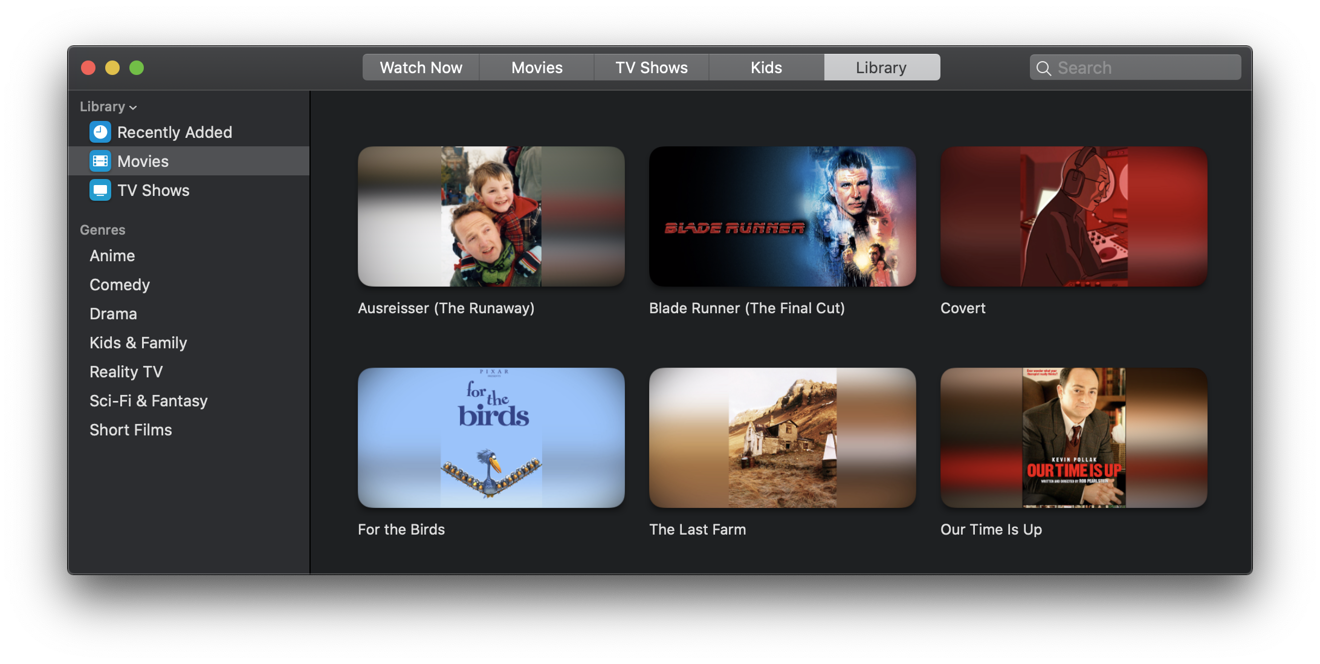
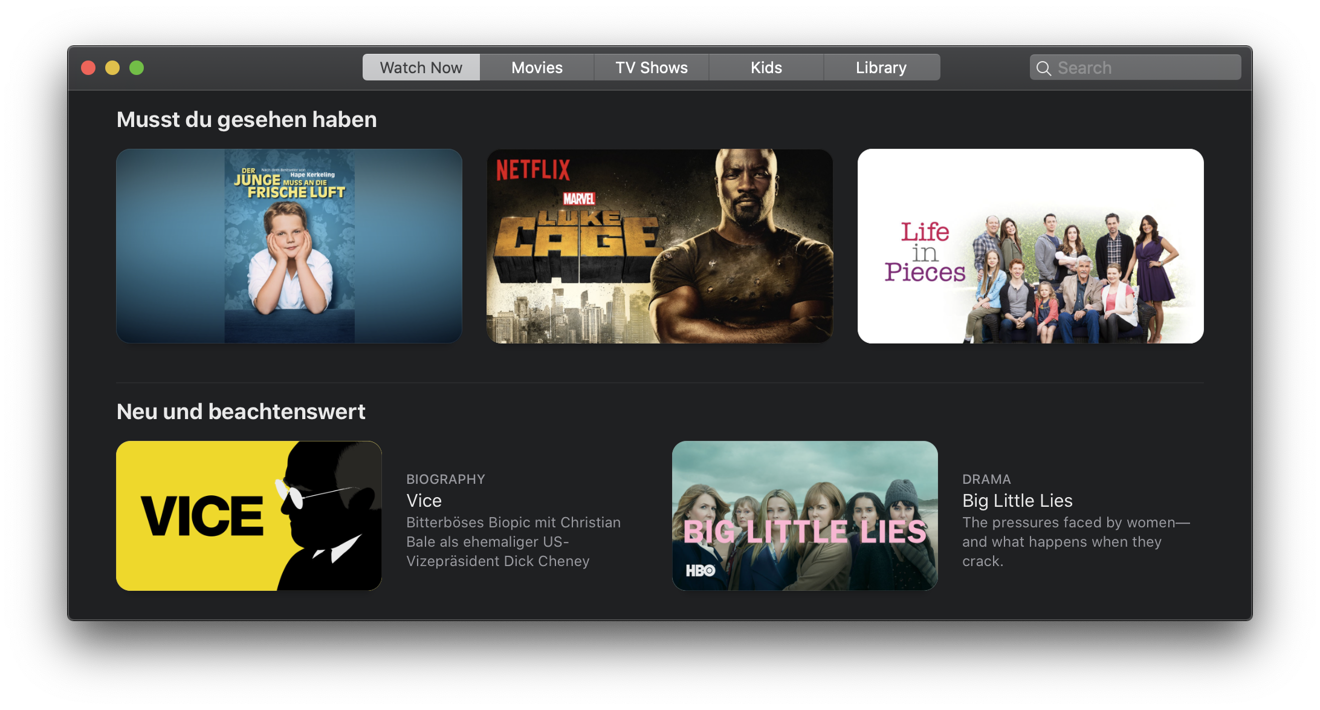
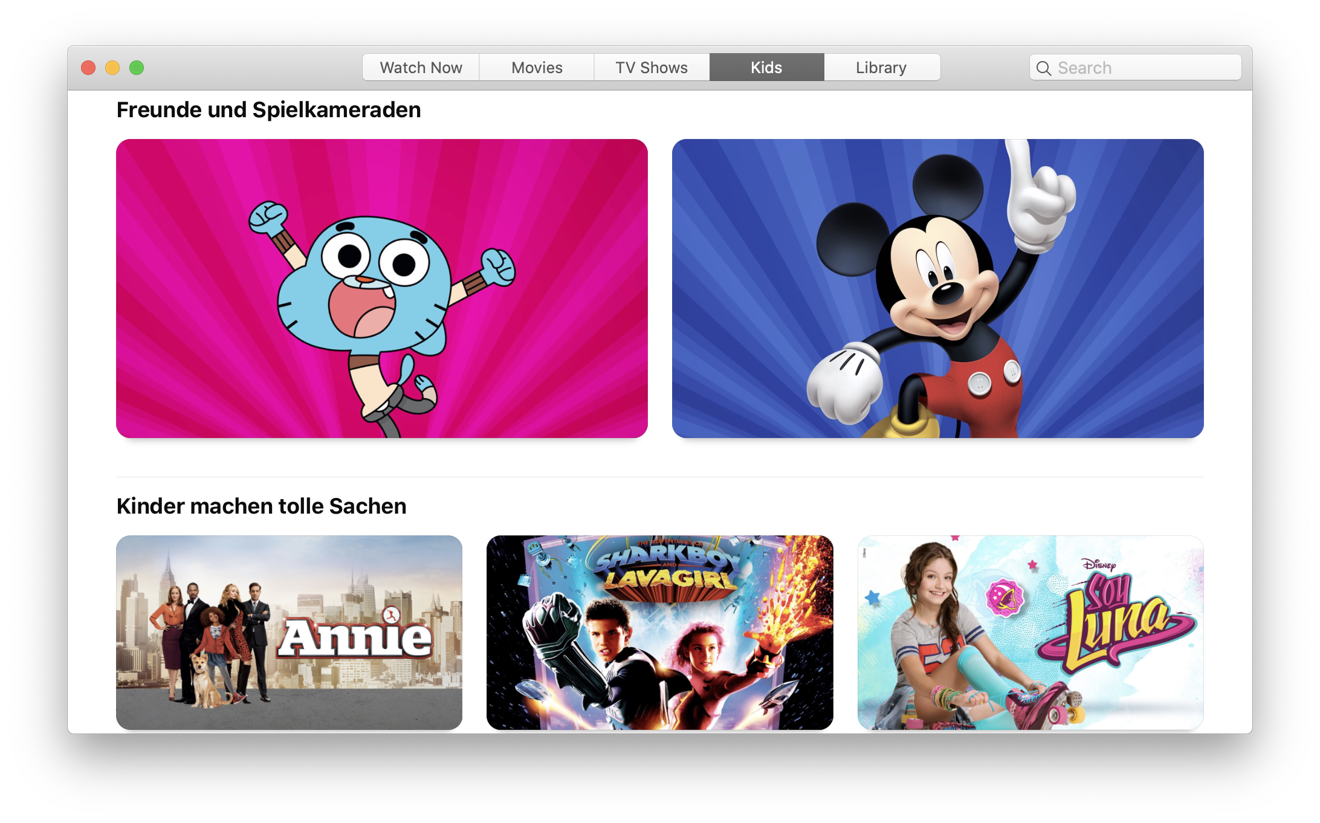
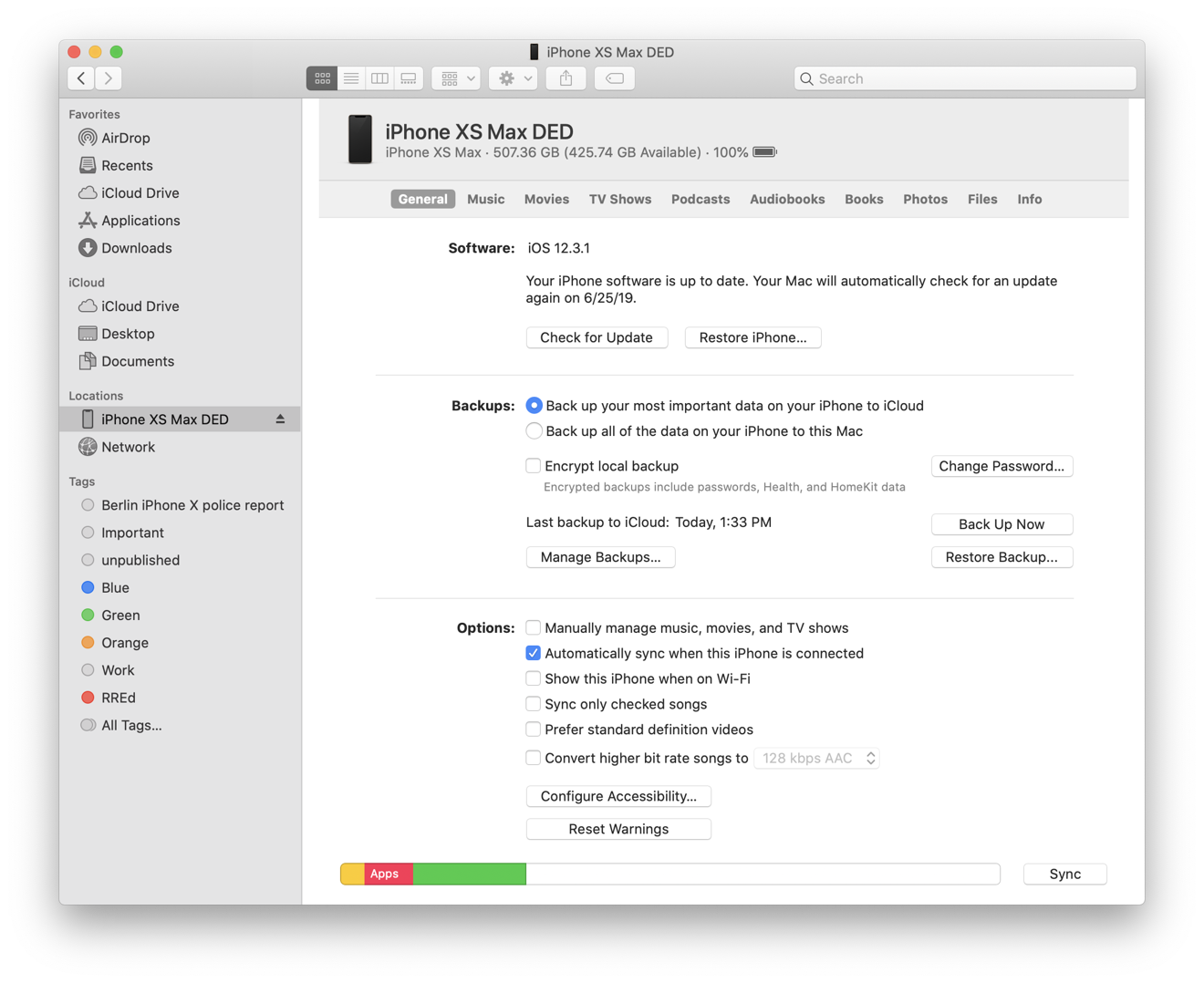
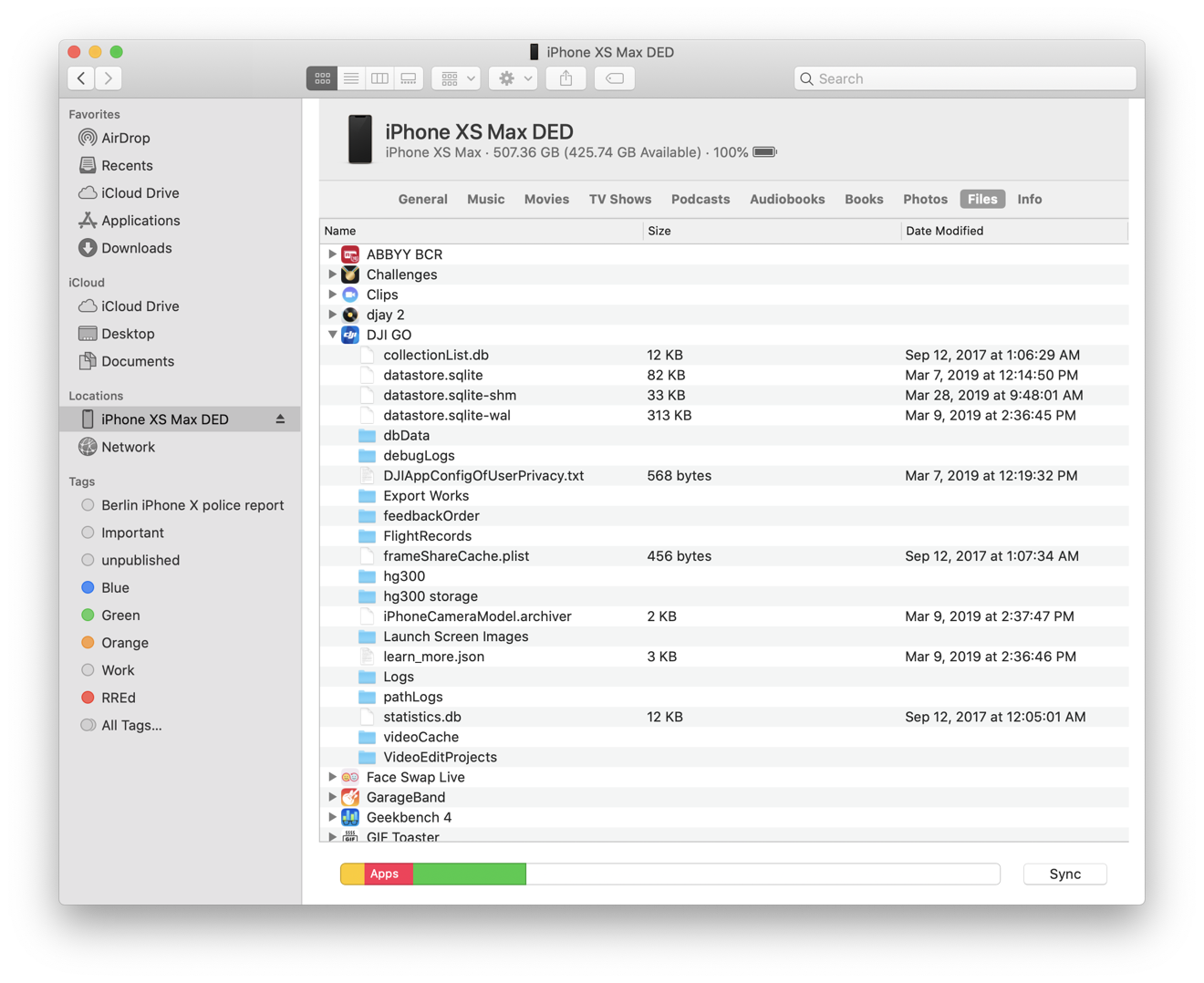
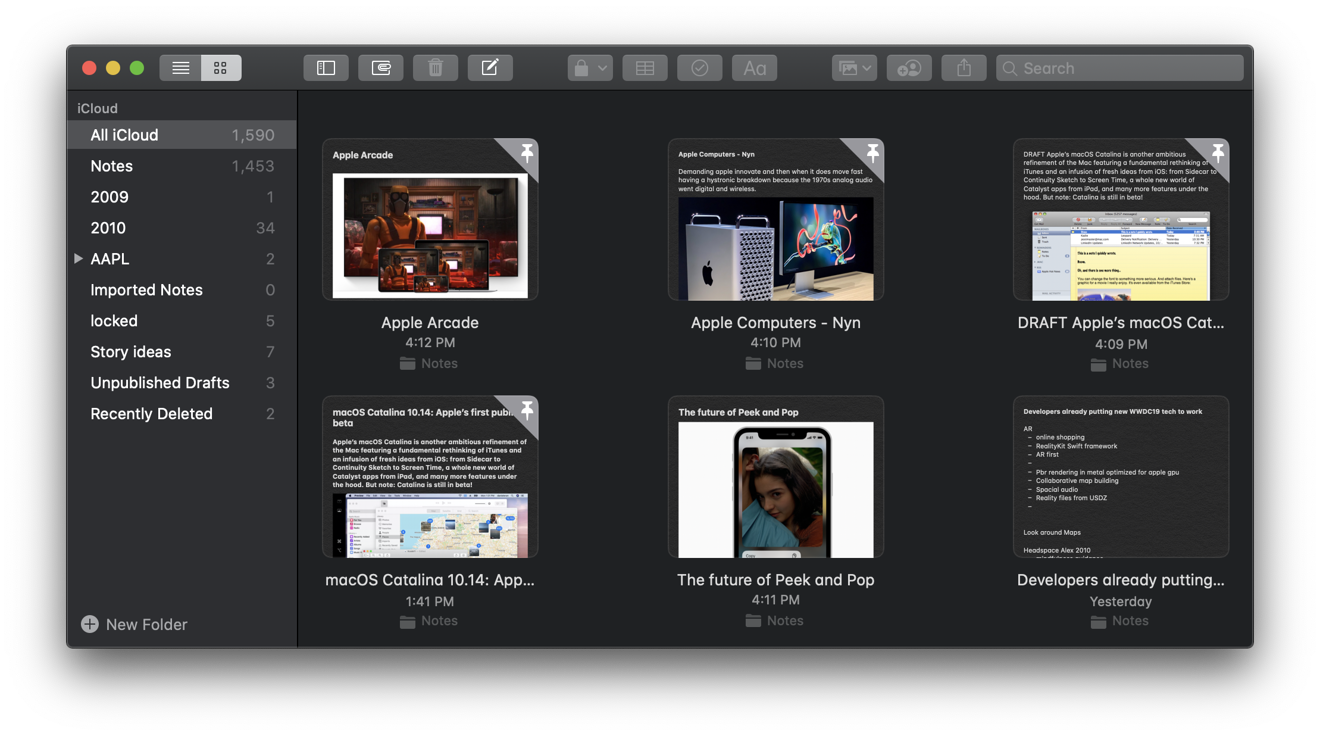
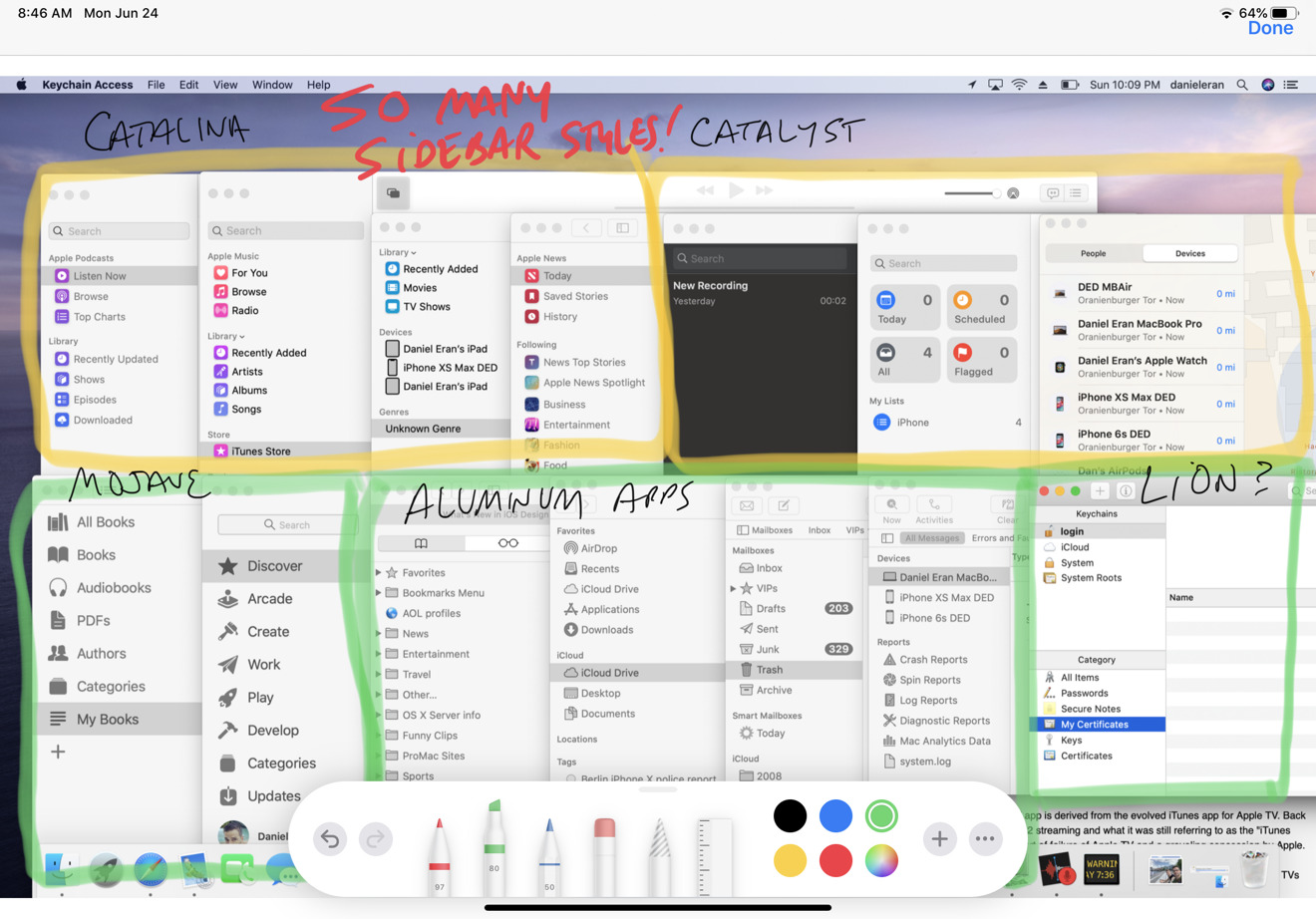
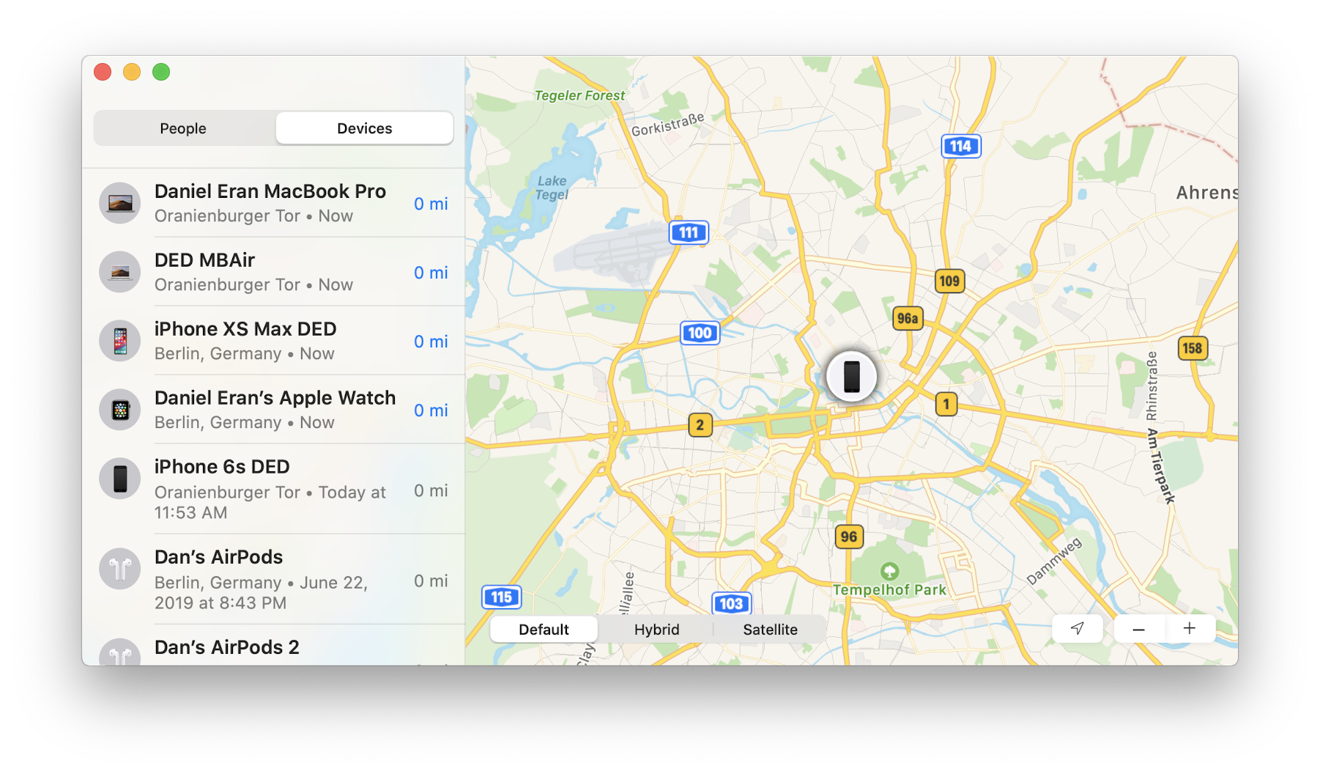
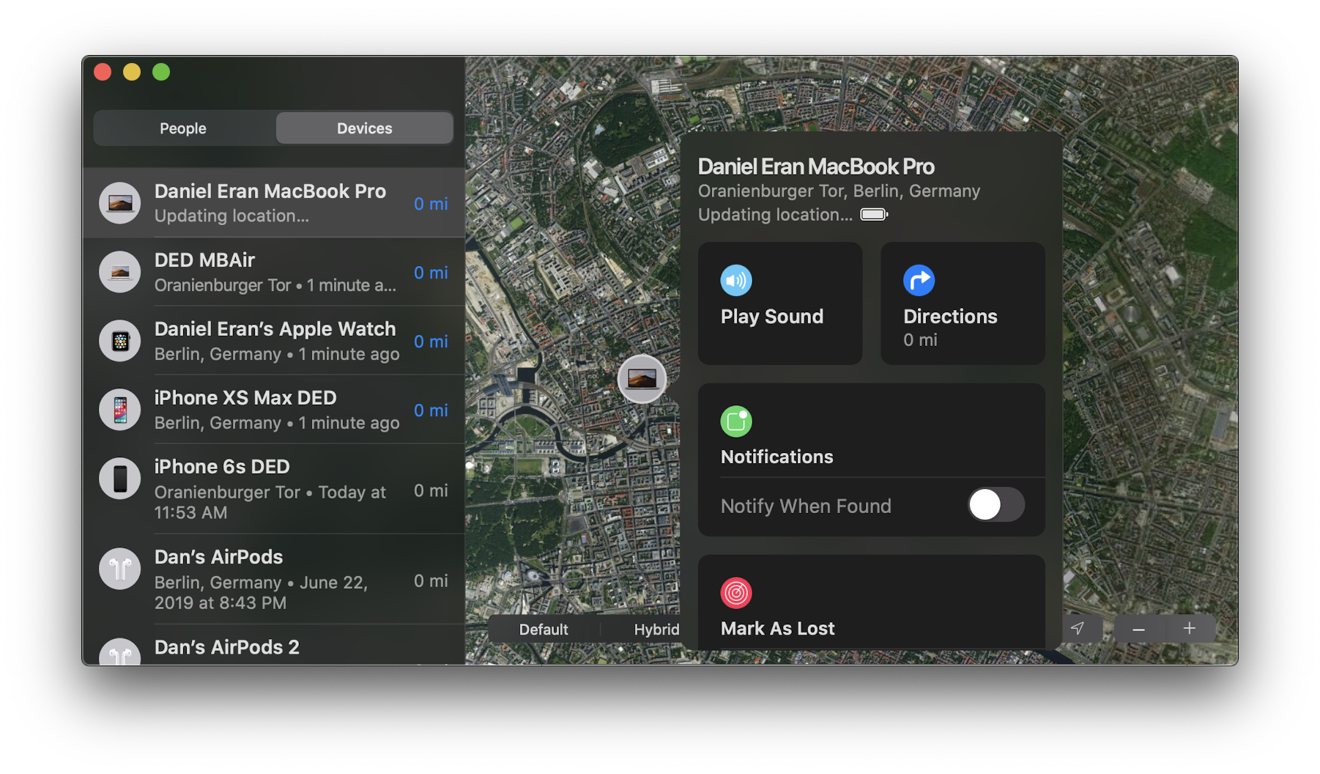
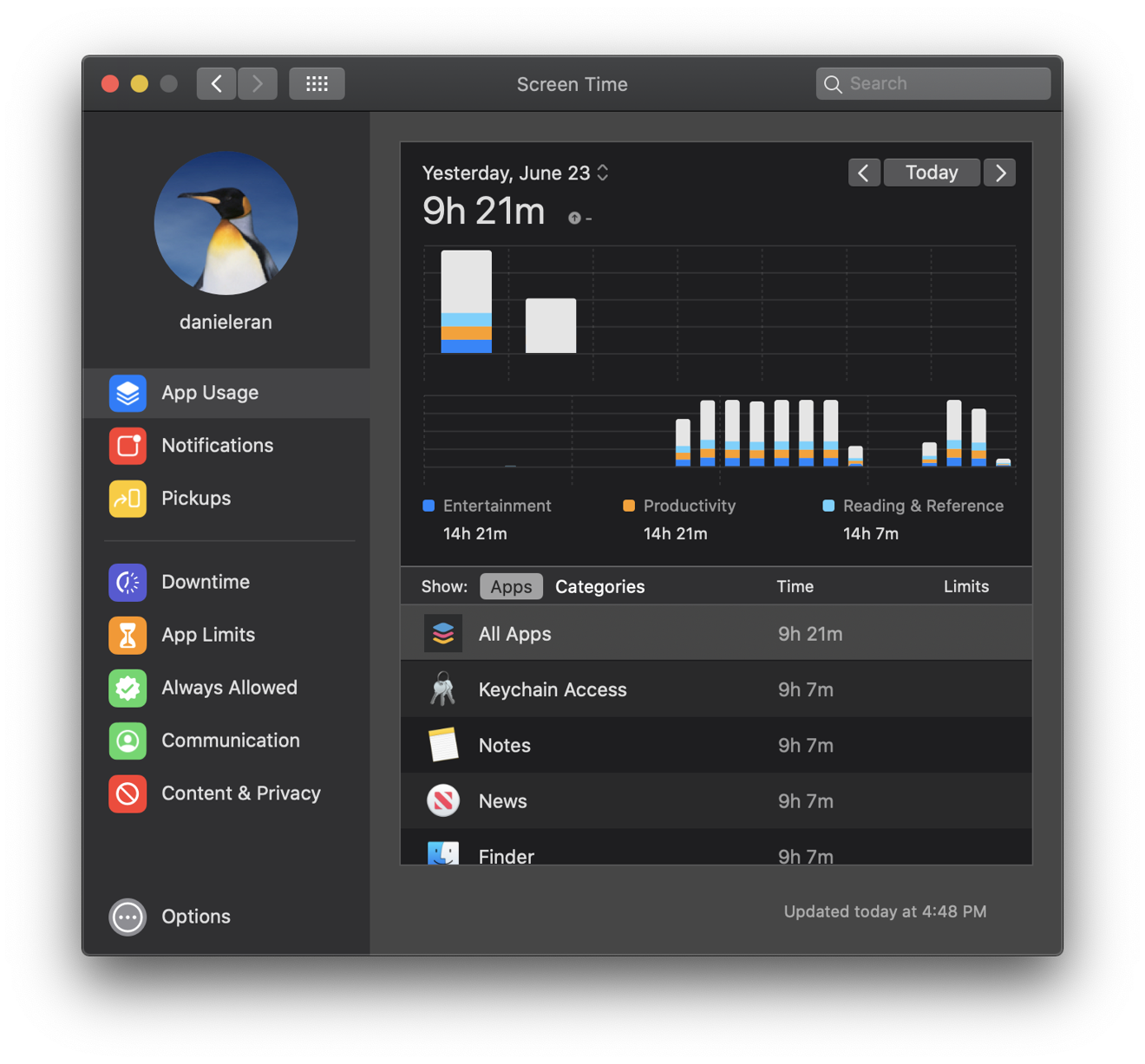
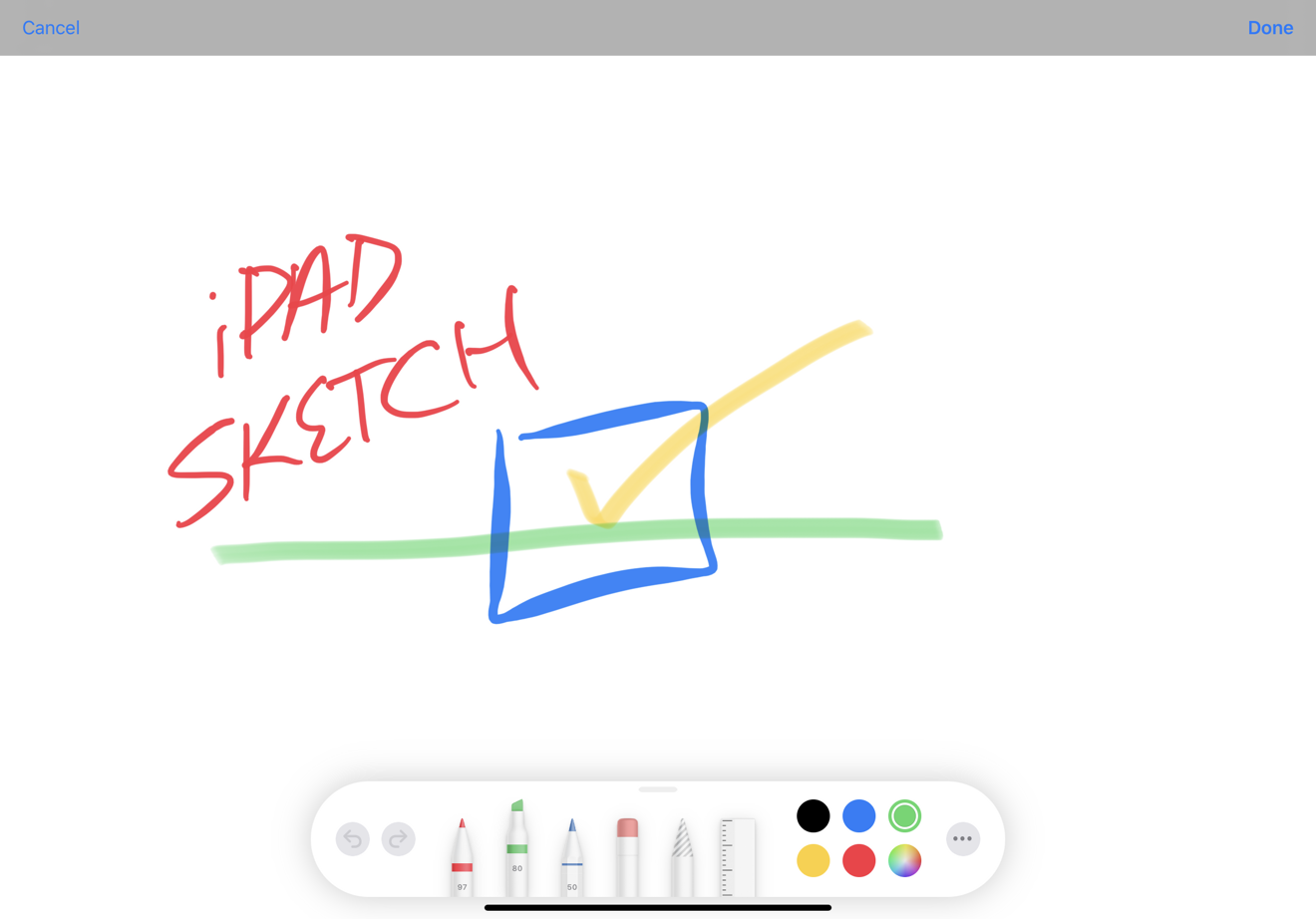
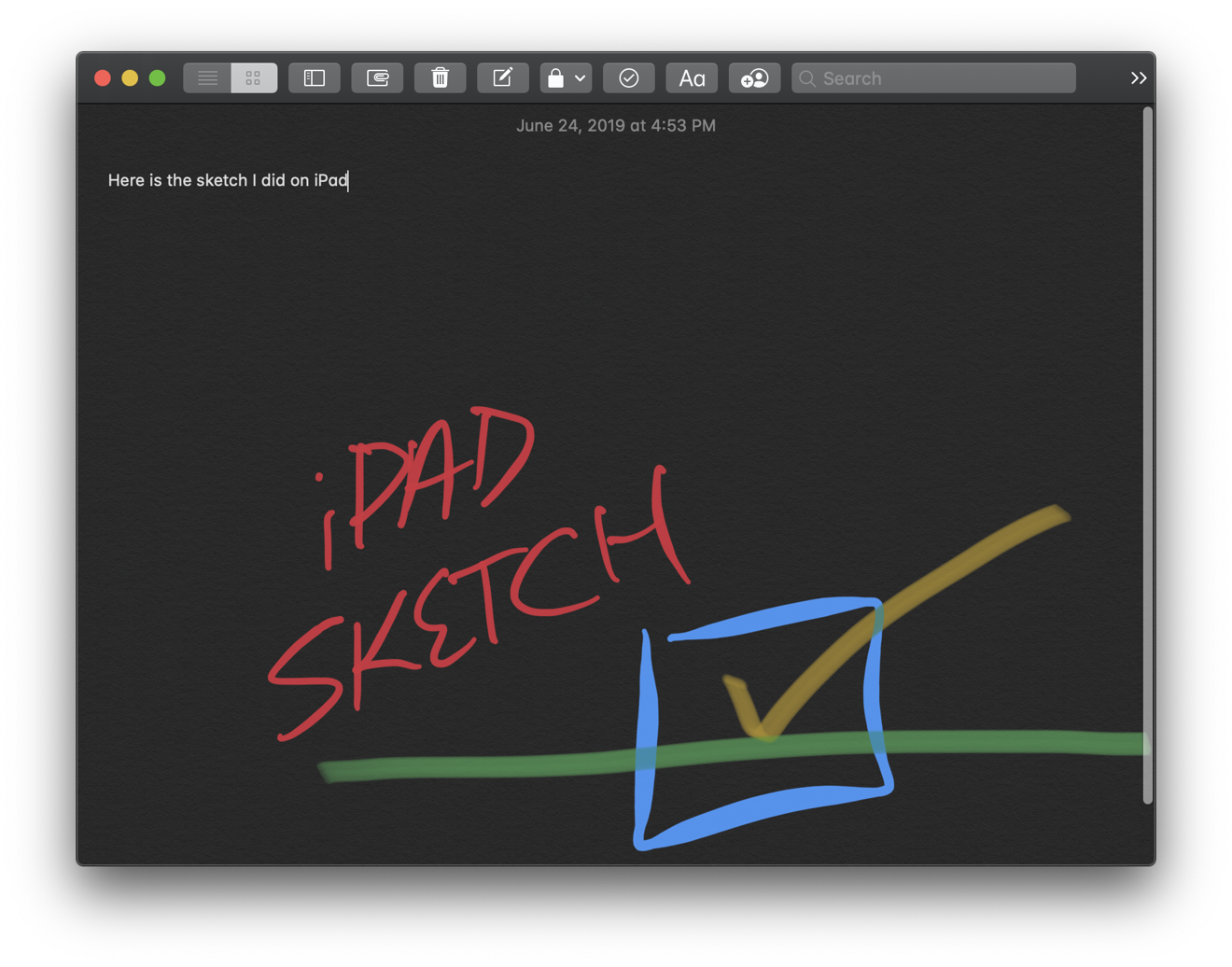


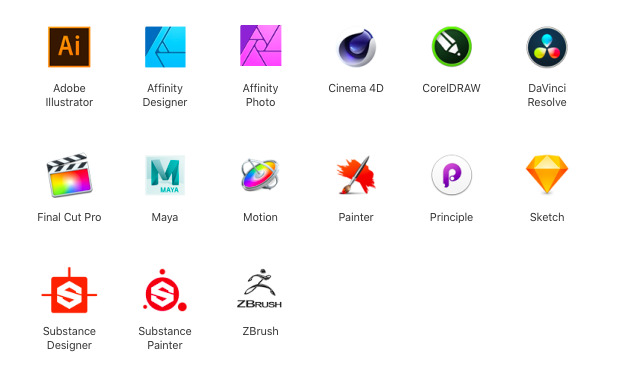
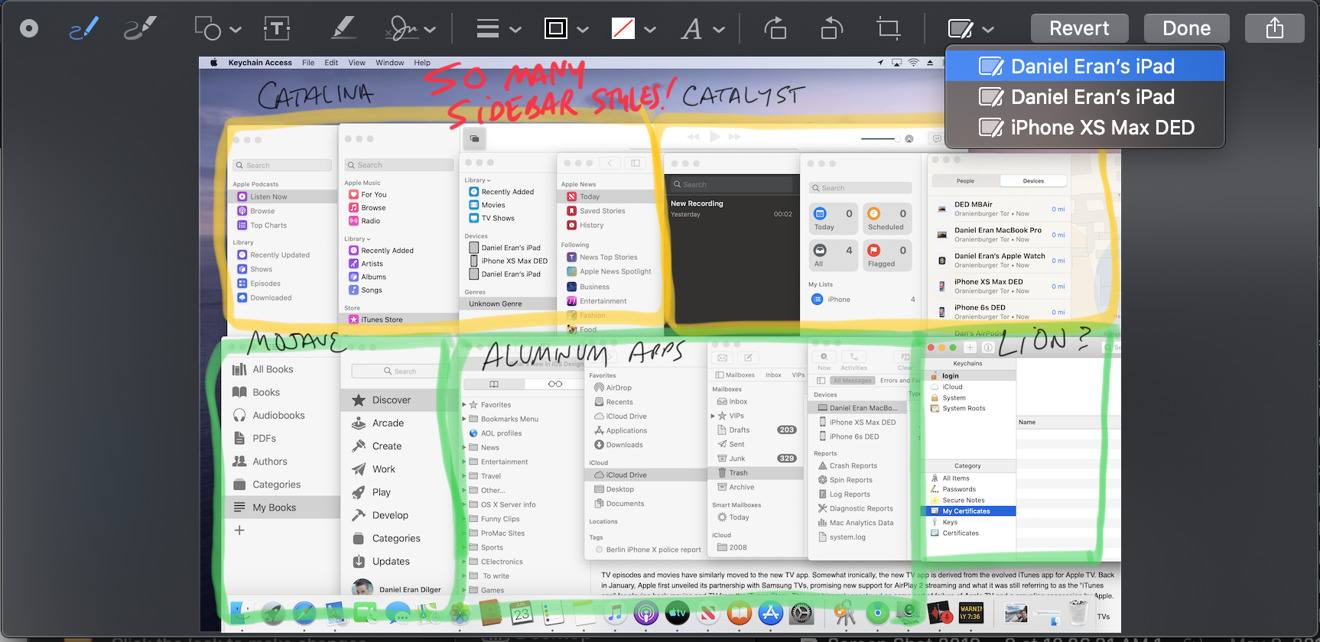
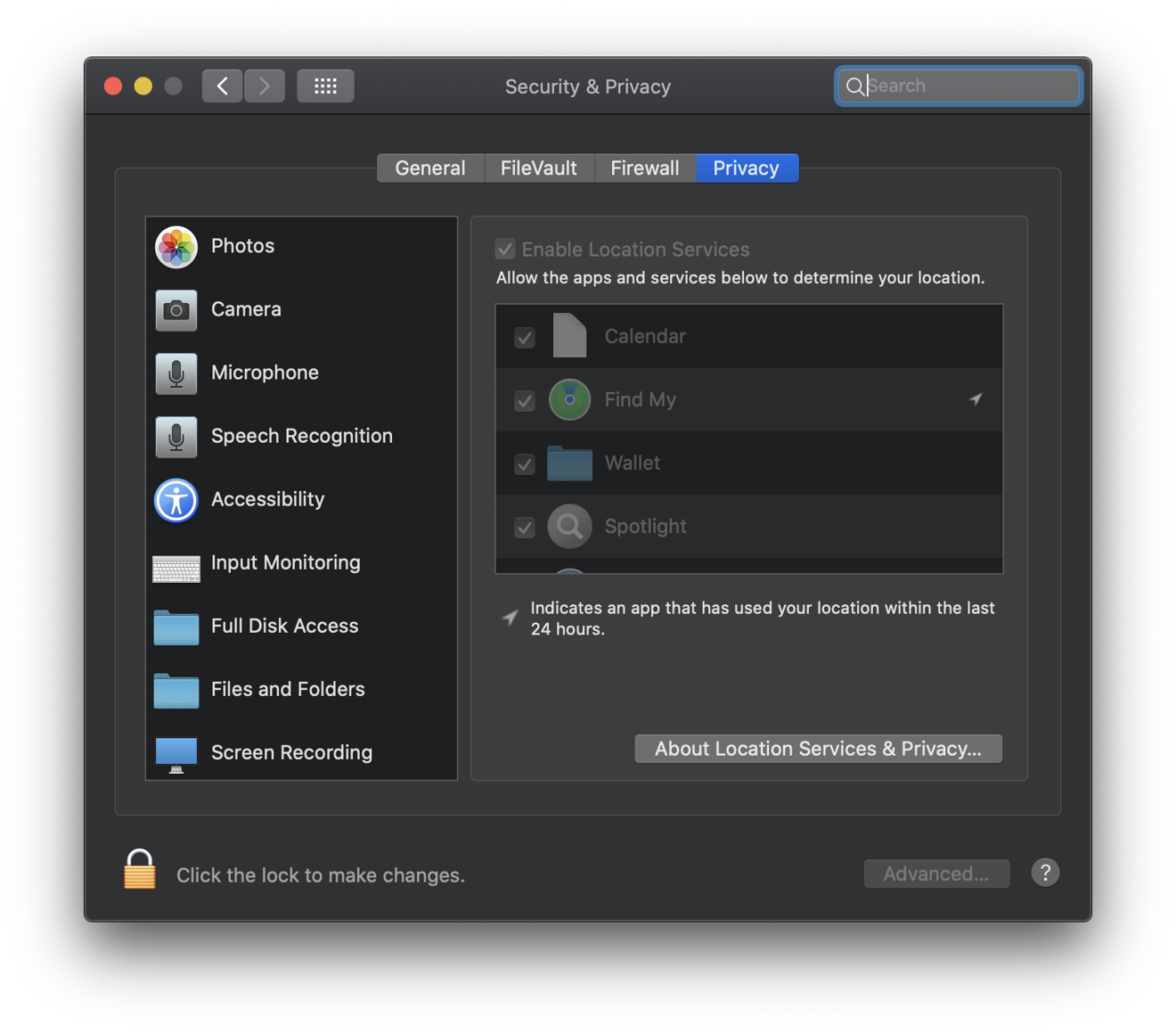







-m.jpg)






 Brian Patterson
Brian Patterson
 Charles Martin
Charles Martin


 Malcolm Owen
Malcolm Owen
 William Gallagher
William Gallagher
 Christine McKee
Christine McKee
 Marko Zivkovic
Marko Zivkovic








11 Comments
Don't see it on Apple's website... would've been nice to provide a link!?!
updated with link...
https://beta.apple.com/sp/betaprogram
Not up and running at the moment.
All I want to know is if you can you finally move Apple created/curated playlists into folders? I have favorited hundreds of them and they are one long list in my sidebar, making it useless. Playlists that users create can be moved into folders.
“
The iMac Pro was introduced in December 2017, not last year. By the time the new Mac Pro is available, the iMP will be nearly 2 years old.