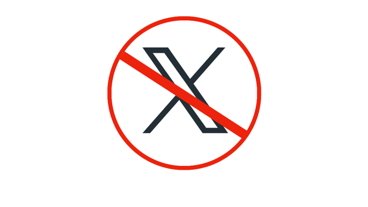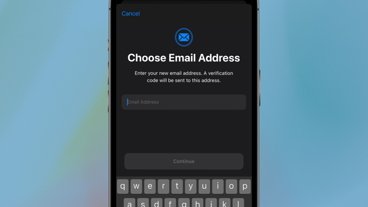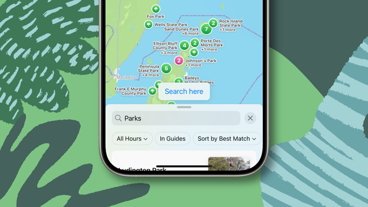How to get macOS Monterey Safari tabs in Big Sur
Last updated
You don't have to wait until the fall and you don't have to risk installing the beta of macOS Monterey to try out the forthcoming Safari changes. Here's how to see and use them right now on Big Sur.
It may not be the biggest change Mac users are going to get when we all move to macOS Monterey later in the year, but it might be the most controversial. Safari is getting a redesign that's going to take some getting used to.
But you can start getting used to it right now, so long as you have macOS Big Sur 11.3 or later. Don't do it casually, but you can try it out without most of the usual concerns about using pre-release software.
That's chiefly because although you will install a new app, you won't be overwriting the old one. The you know today will still be there tomorrow if you change your mind and want to go back.
All that you're really doing is installing the Safari Technology Preview.
How to install the Safari Technology Preview
- Make sure your macOS Big Sur is updated to 11.3 or later
- On your Mac, go to the Safari developer downloads page
- Choose the Big Sur version
- Drag the app to your Applications folder
You can download this app without being a developer. And you can also download it even if you're running an older macOS than Big Sur 11.3, but you can't run it.
How to try out the new tabs in Safari
It's the tab bar that you're most interested in, that has seen the big changes. Open a number of different tabs and you'll be shown the most prominent difference.
Where before you had the address and search bar always centered at the top of the screen, now that's where tabs go. And within one tab, there's the address/search feature.
Which tab it's in is up to you as it depends on which is the one you're currently reading. Click on a different tab and you'll see its width expand, plus its title will be replaced by the URL of the site in that tab.
The aim is to make tabs disappear from your attention until you want them, and part of that concerns changing the color of Safari's controls. Click on a tab with a website that is predominantly red, for instance, and all of Safari turns red.
Or it probably does. As we near the public release of macOS Monterey and this version of Safari, more sites will specify what color they want — and Apple may or may not ignore them. With a red site, for instance, if that red happens to exactly match the red button in Safari's traffic-light icons, Apple will automatically choose a different color.
For now, it's surprising how many websites are predominantly white and so how few times you get to see this Safari behavior. Nonetheless, when it works, Apple is right and it does rather change the whole look and feel of the browser, removing the controls from your attention.
Getting used to the new tabs
The look of the new tabs in Safari is one thing, the use of them is another. For instance, where you used to have a reload icon to the right of URL in the address bar, now you don't.
Instead, you get an ellipses icon which, when clicked, gives you options such as sharing the page. The first option, though, is Reload.
Then there's also no close box, at least not at first. Now instead of being a separate X in the tab, the site's favicon is replaced by a close icon when you hover near it.
It can also take some time getting used to how you drag a tab away from one Safari window and into another. It's the same process, but it feels less clear when you're now dragging the address/search bar instead of a folder-like tab heading.
How to go back to the previous version of Safari
It's not impossible that the Safari Technology Preview will cause you, or some websites, the odd problem. However, it's more likely that you'll switch back just because you don't like the new tabs.
In which case, what you do is just quit the Safari Technology Preview — and open the regular Safari.
Keep up with everything Apple in the weekly AppleInsider Podcast — and get a fast news update from AppleInsider Daily. Just say, "Hey, Siri," to your HomePod mini and ask for these podcasts, and our latest HomeKit Insider episode too. If you want an ad-free main AppleInsider Podcast experience, you can support the AppleInsider podcast by subscribing for $5 per month through Apple's Podcasts app, or via Patreon if you prefer any other podcast player.
 William Gallagher
William Gallagher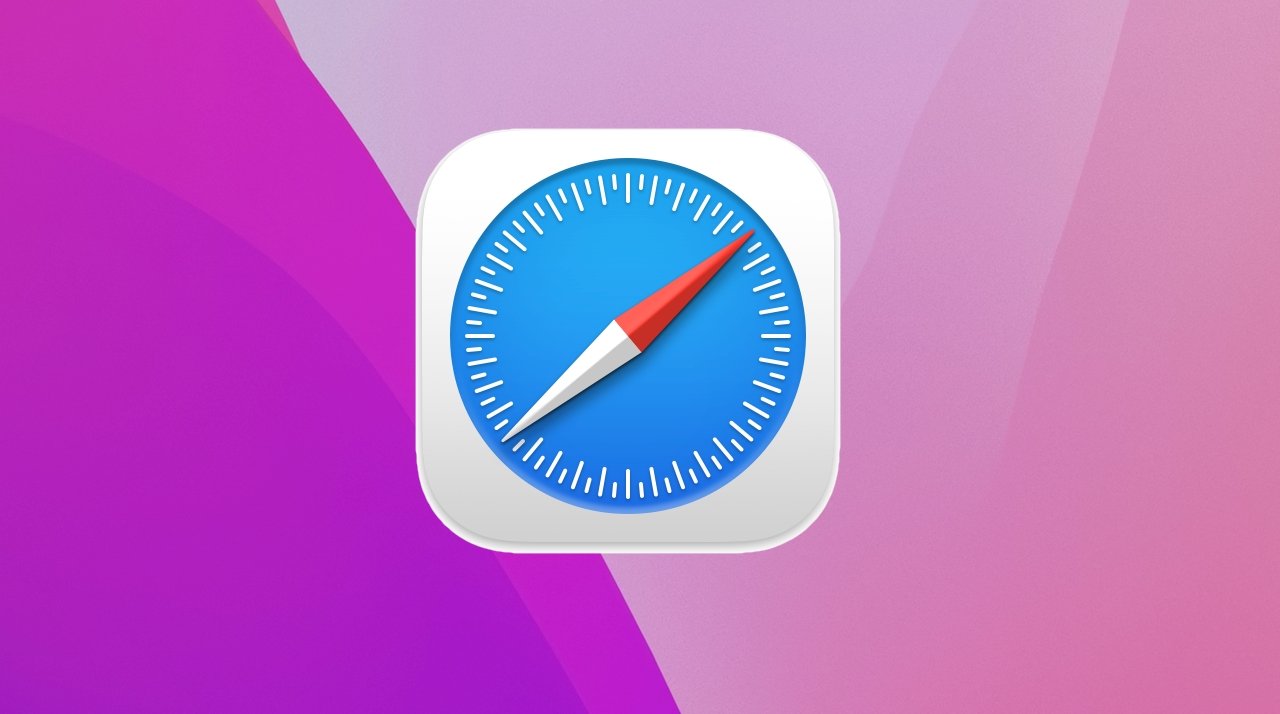
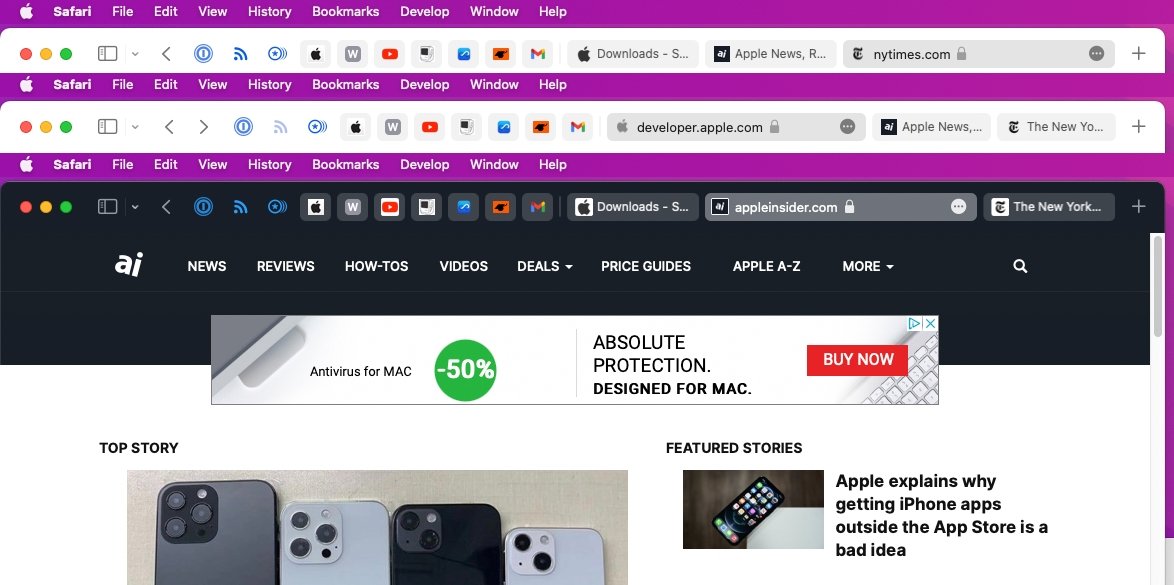
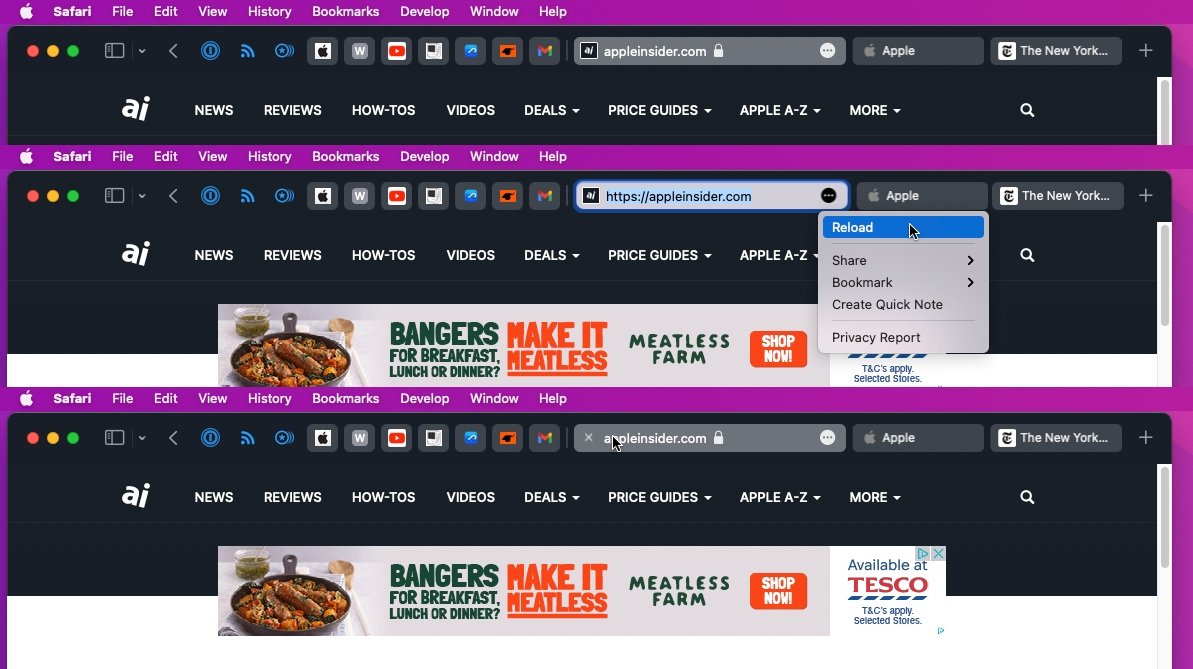








 Amber Neely
Amber Neely
 Thomas Sibilly
Thomas Sibilly
 AppleInsider Staff
AppleInsider Staff

 Malcolm Owen
Malcolm Owen
 Christine McKee
Christine McKee