With changes to the low-end Apple notebook collection, there's even more choice in the range. Here's what MacBook Air or MacBook Pro you should consider buying, depending on the size of your budget.
Apple's update to Apple Silicon during WWDC has shaken up the lower end of the MacBook catalog, with the introduction of a new 13-inch MacBook Air and refreshed 13-inch MacBook Pro sporting the M2 system-on-chip.
The latest edition, coupled with the option of an M1-equipped MacBook Air, has resulted in even more options for consumers to consider when buying a MacBook Air or MacBook Pro. Add in the 14-inch MacBook Pro, the 16-inch MacBook Pro, and variations of the M1 chip, and it becomes a bewildering selection to choose from.
That's all before you account for elements like storage options and memory.
Given the variety of available alternatives, it's becoming tougher to select the ideal MacBook for your exact needs. However, if you know your needs and your budget, you can determine the best MacBook configuration possible.
Here's how you should choose and what models to go for in the entire MacBook Air and MacBook Pro catalog.
The breadth of the price range
The overall MacBook Air and MacBook Pro price range remains the same as the last time we looked at it, with the cheapest model at $999 and the most expensive at $6,099. As usual for Apple's catalog, there is a Mac you can buy covering practically every price point in that range, without any severe gaps overall.
There are two general sections in the chart, with the value end occupied with the M1 and M2 MacBook Air and the 13-inch MacBook Pro. The premium end is, as expected, covered by the 14-inch MacBook Pro and 14-inch MacBook Pro.
To break down the range, we will be using three smaller ranges, consisting of sub-$2,000 options, $2,000 to $3,000, and $3,000 and up.
We are categorizing $2,000 to $3,000 separately due to the sheer number of changes in that short range. As a transition between the value and premium segments, it is an interesting area that warrants closer scrutiny.
Options can kill wallets
There are a few areas to consider when configuring a MacBook, more so than you would expect when selecting an iPhone or iPad. These options include variants in the Apple Silicon chip, memory, storage, and even chargers in some cases.
For the M1 and M2 chips, there are selections about the number of CPU cores being used and the number of GPU cores. Memory also varies across the board, though each model has only a few options to choose between.
Apple includes an appropriate wattage of charger but still offers the chance to pay for an upgraded charger for some models. Going for the upgrade costs money, like other components, but not generally at a level to seriously impact the wallet.
For brevity, charger upgrades are not considered for this article.
What can cause problems is storage, which can generate the most significant change in the price of all alterations.
This isn't a problem for the cheapest MacBook models due to Apple limiting the storage range to start from 256GB and finish at 2TB. Shifting from the lowest to the highest capacity in the value-oriented models can cost users an extra $800 on the base price.
The 14-inch and 16-inch MacBook Pro have capacities starting at 512GB, and upgrading to 2TB costs the same $600 as if you would go from 512GB to 2TB on the MacBook Air, for example.
If you go beyond 2TB, the storage upgrade costs rise steeply. Going from 2TB to 4TB costs users an extra $600, while the shift from 4TB to 8TB costs an additional $1,200.
You have a price difference of $2,400 between the lowest-capacity 512GB models and the 8TB highest-capacity variants. For reference, the cheapest 512GB 16-inch MacBook Pro costs $2,499.
Since Apple's hardware cannot be upgraded post-purchase, users are stuck mainly with whatever specifications they buy. However, aside from chargers, the other thing that users can greatly influence is storage via the use of external hard drives.
Modern external drives are very fast, making them especially useful for expanding storage. However, this does give you an extra item to take with your MacBook from place to place.
External drives are considerably cheaper than Apple's built-in storage upgrades, making them a viable option for extending storage in a more budget-friendly way.
Under $2,000 - M2 and M1 MacBook Air, 13-inch MacBook Pro
The start of the lowest-priced range is $999, which nets you an M1 MacBook Air with a 7-core GPU, 8GB of Unified Memory, and 256GB of storage. This is your only choice until you get to $1,200.
At $1,199, the new M2-equipped MacBook Air joins the fray, with the faster M2 including an 8-core GPU and the Media Engine but retaining the same 8GB of memory and 256GB of storage. That extra $200 over the base model also gets you a new 13.6-inch display, better 1080p webcam, and MagSafe 3 charging, along with a much-needed update in appearance.
The M1 MacBook Air offers 512GB of storage or 16GB of memory at that same price point. While both are attractive, you may want to go for the M2 unless RAM is an issue.
Shifting up to $1,299, the choice widens to include the M2 13-inch MacBook Pro. Again with 256GB of storage and 8GB of memory, this model hasn't been updated externally, so you're getting the older 13-inch display and the Touch Bar, and that's about it.
This price level lets you pay the $100 upgrade to get the 10-core GPU in the M2 MacBook Air, matching the M2 used in the MacBook Pro while keeping the memory and storage the same. This makes the M2 MacBook Air a more compelling option, given its abundance of upgrades, if the M2 specification is at the same level.
Customers may decide to retain the older chip and stylings of the M1 MacBook Air throughout the rest of the range. Alternately, they may go for the upgraded specs of the M2 MacBook Air, but a step behind the M1 in upgrades.
The M2 MacBook Pro isn't that much of an option, given what the M2 MacBook Air offers consumers.
Moving to the top of the scale, $1,999 gets you a maxed-out M1 MacBook Air with 16GB of memory and 2TB of storage. Meanwhile, the M2 MacBook Air with an 8-core GPU can be fitted with 24GB of memory and 1TB of storage, making it the better option.
$2,000 to $3,000 - M2 MacBook Air, 13-inch MacBook Pro, 14-inch MacBook Pro, 16-inch MacBook Pro
The $2,000 to $3,000 range starts where the last chart concludes, but without the M1 MacBook Air. Sure, the M2 13-inch MacBook Pro is present, but the M2 MacBook Air is practically the one to go for out of the two for all subsequent price levels.
At $1,999, the 14-inch MacBook Pro makes its presence known and is a new contender against the MacBook Air. At the base level, it has the 8-core M1 Pro, which means it has a slower CPU than the M2, but it has a 14-core GPU, 16GB of memory, and 512GB of storage.
Since the M2 MacBook Air could have the 8-core GPU variant, 24GB of memory, and 1TB of storage at this level, it's tempting to go with the smaller model. Then again, you do gain the bigger miniLED-backlit display, a lot more ports, and a card reader with the 14-inch MacBook Pro, which could lean users more in its direction.
As memory and storage upgrades increase, things come to a head at the most complex price point of $2,499. Here, you have four models to consider, three if you've already discounted the 13-inch MacBook Pro.
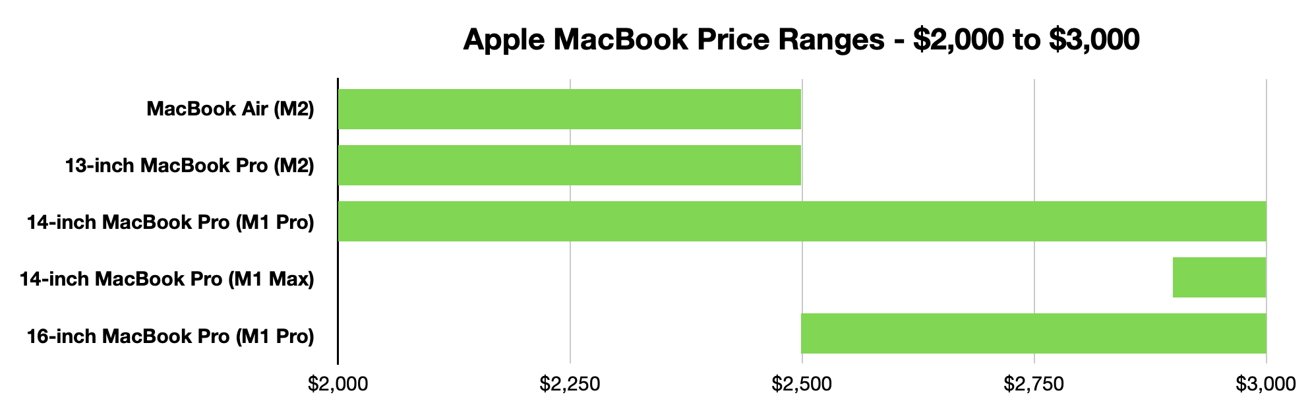 Between $2,000 and $3,000, customers have the most choice in their potential Apple notebook purchase.
Between $2,000 and $3,000, customers have the most choice in their potential Apple notebook purchase. For $2,499, you could have the highest-specification M2 MacBook Air, with the 10-core GPU, 24GB of memory, and 2TB of storage.
The 14-inch MacBook Pro could be configured with the 10-core M1 Pro with 16-core GPU, 16GB of memory, and 1TB of storage, or potentially with the base 8-core GPU option and either 32GB of memory and 512GB of storage or 16GB of memory and 1TB of storage.
The third option is the cheapest 16-inch MacBook Pro, with the M1 Pro equipped with 10 CPU cores, 16 GPU cores, 16GB of memory, and a 512GB SSD. Then there are all the other specification benefits of the 14-inch and a bigger display.
At this price point, you may value going for the full-fat M2 MacBook Air if you want performance and capacity over the better display. If you need the bigger screen, the 14-inch and 16-inch options are right there.
Going beyond, it's a choice between the M1 Pro versions of the 14-inch or 16-inch models and if you want more screen or a spec upgrade. At least, that's the way until you get to $2,899 when the 14-inch MacBook Pro with M1 Max enters the arena.
You could get a 14-inch MacBook Pro with the M1 Max and its 24-core GPU, along with 32GB of memory and 512GB of storage, or the 16-core GPU version of the M1 Max with the same memory but 1TB of storage. The 16-inch model offers 32GB of memory and 512GB for the same price, along with more screen, but the M1 Max edition seems like the best choice here.
At the top end of the scale, you're not going to see anything better from the 16-inch or the M1 Max 14-inch MacBook Pro. But, while you could go for a 2TB SSD and 32GB of memory with the base M1 Pro chip in the 14-inch if you wanted to spend that money, it doesn't seem that worth it.
$3,000 and up - 14-inch MacBook Pro, 16-inch MacBook Pro
Beyond $3,000, the choice is much easier for MacBook Pro buyers, as there's much less variation to consider. Throughout, it's going to be a better-spec of 14-inch MacBook Pro, generally by one spec bump in a category or a 16-inch model with slightly more restrained specifications.
At this level, it's also a question of whether you want to have the benefits of M1 Max or M1 Pro since there's a performance jump at play. Since the upgrade in processor can easily cover the cost of a memory or storage bump, or even screen if you look at switching between 14-inch and 16-inch models, it's something to consider strongly.
Early in the ranges, it's fairly even depending on what you need, especially if you're looking at storage amounts at 2TB or below. At $3,099, the lowest-priced M1 Max edition of the 16-inch MacBook Pro becomes available, with its 24-core GPU, 32GB of memory, and 512GB of storage.
At about $3,500, you're looking at a 14-inch MacBook Pro with the M1 Pro 16-core GPU, 32GB of memory, 2TB of storage, and some change, or the M1 Max version with a 24-core GPU, 32GB of memory, and 2TB of storage. There's even the top M1 Max version with the 32-core GPU if you're prepared to go down to 1TB of capacity.
On the 16-inch MacBook Pro, you're looking at the M1 Pro with 32GB of memory and 2TB of storage. Cut that down to 1TB of capacity, and you could get the top 32-core GPU version instead.
The 14-inch with M1 Max and 2TB capacity is probably the best, though non-video editors may go for the M1 Pro 16-inch model instead.
Beyond this point, the 14-inch and 16-inch M1 Pro enters the problem of exhausting all non-storage upgrades, leaving just increasing capacity. This is a problem the M1 Max models will eventually reach, but their 64GB memory options and higher-priced SoCs delay the problem by another $800 or so.
At $4,000, the 14-inch MacBook Pro options include the top M1 Pro chip and 32GB of memory with 4TB of storage, the 24-core GPU M1 Max with 64GB of memory and 2TB of storage, or the top M1 Max with 64GB of memory and 1TB of storage. Either of those M1 Max options seems like the best to go for.
On the 16-inch side, you could go for the top M1 Max with 64GB of memory and 1TB of storage, saving yourself $100 in the process. If you embrace external storage options, this may be the best way.
Going upwards from here, the jumps in storage pricing become so significant that memory and chip choices will almost always be favored first by potential buyers. Over $4,000, it turns into a choice of whether you want the highest-performance 14-inch or 16-inch MacBook Pro and how much money you want to burn on storage capacity.
That choice inevitably narrows down to the absolute top-specification 14-inch MacBook Pro at $5,899, paying $200 more for the bigger 16-inch screen, or saving $1,000 and getting the bigger screen but downgrading to 4TB of storage.
It's all about priorities
There are many things to consider when selecting which MacBook to purchase. A problem worsened by the number of configuration options available. It's a daunting prospect but achievable.
While everyone has their take on what is essential in their Mac, there are a few general guidelines that AppleInsider can offer for potential buyers.
Remember that whatever you order, you will be stuck with that specification for several years. Since you can't change the SoC, the memory, the storage, or any other elements after purchasing, you need to nail down what precisely you want from a MacBook Air or MacBook Pro before making the purchase.
As discussed earlier, storage is the only real element you can work around since you can always add external storage to your setup. You cannot do the same with memory, for example, making storage not only the most flexible element of a Mac order but also where you can save a bit of cash to upgrade other elements.
Given that Unified Memory affects both the CPU and the GPU, it is probably one of the main configurable elements you should seek to upgrade. Upgrading the SoC is a close second, but both far outweigh storage in terms of importance.
Arguably, video editors should seek to get something equipped with a Media Engine, namely anything but the M1 MacBook Air. For video productions with a demand for high performance, the M1 Pro is probably what they should go after, simply because of the increased Media Engine counts.
It's better to have a higher-performance Mac and an external SSD you have to carry around than to have a lower-performance Mac with a bit more storage. Considering how much Apple's storage upgrades cost, that really is "a bit."
As for which model to select, screen size and available ports will be important considerations, and this is more a user-preference thing than anything else. Not everyone favors a bigger display, so a 14-inch MacBook Pro may be preferable to a 16-inch model.
Buying optimally is always the aim, but unless you can see yourself actively using the potential purchase, you may need to rethink your order.
Deals on MacBook Air & MacBook Pro models
The price points above reflect retail prices, but Apple Authorized Resellers are offering AppleInsider readers exclusive discounts on nearly every MacBook. You can find the deals in our Mac Price Guide, which is updated throughout the day with the cheapest prices and best bargains.
At Adorama, every M1 system is marked down when you shop through this activation link and enter promo code APINSIDER during checkout. Need help with the coupon? Check out this help page.
Even Apple's M2 MacBook Pro is eligible for a discount with the APINSIDER coupon. Save $149 on AppleCare for the 2022 MacBook Pro 13-inch. Learn more about the offer here.
Check out our roundups of the best MacBook Air deals and the best MacBook Pro deals when you're shopping for a new system to see how much you can save.
 Malcolm Owen
Malcolm Owen

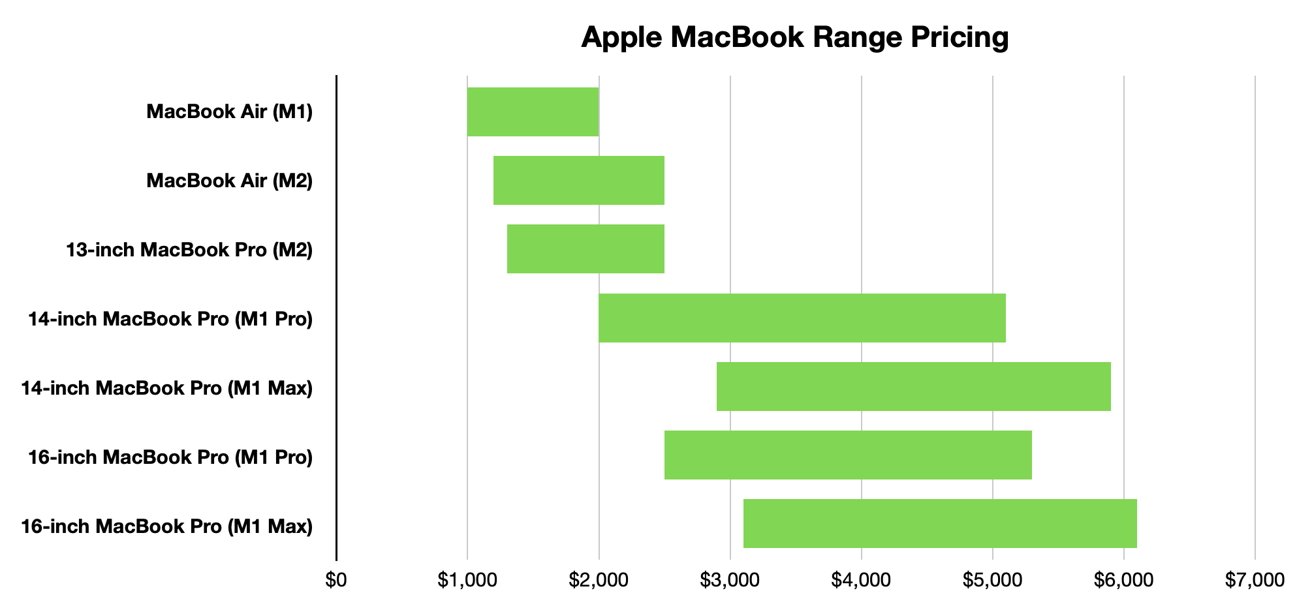
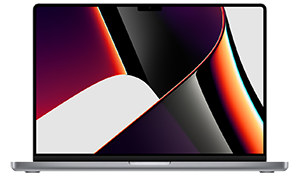
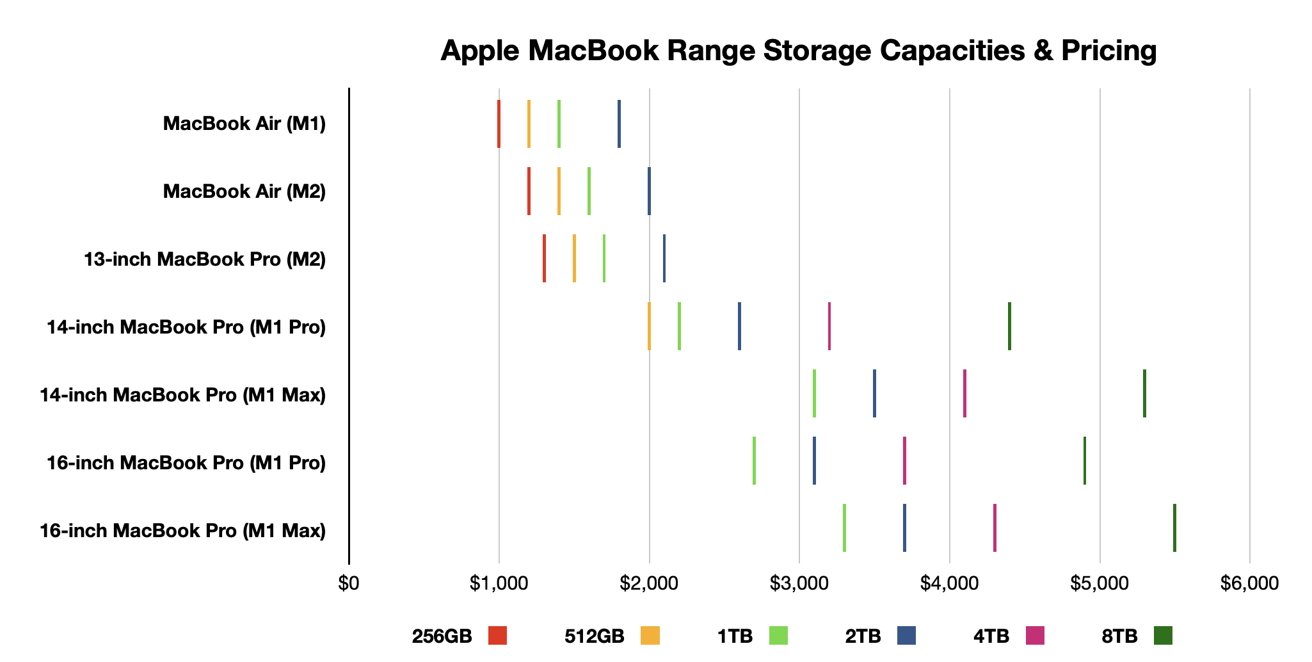
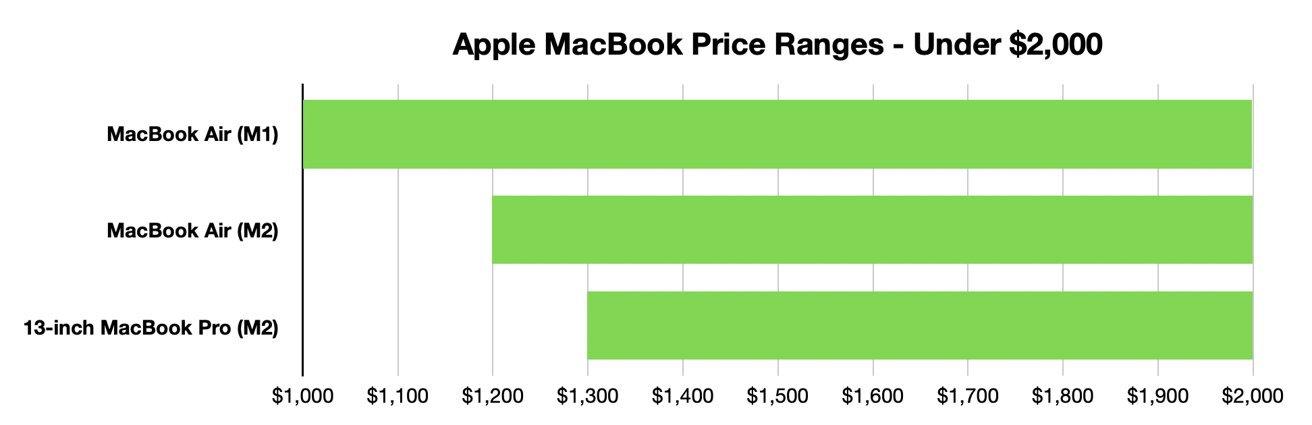
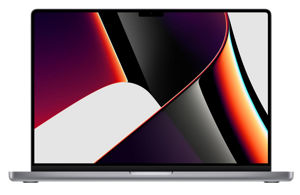
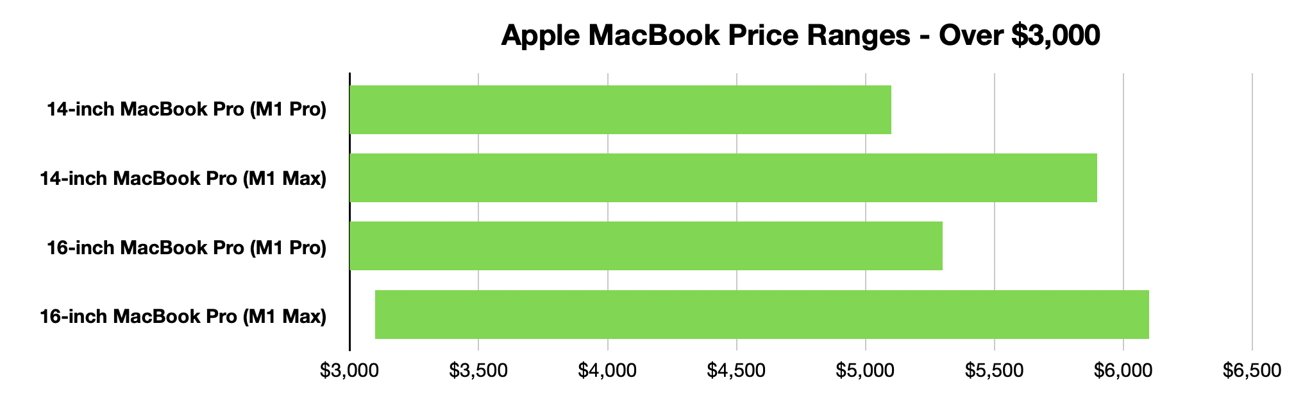
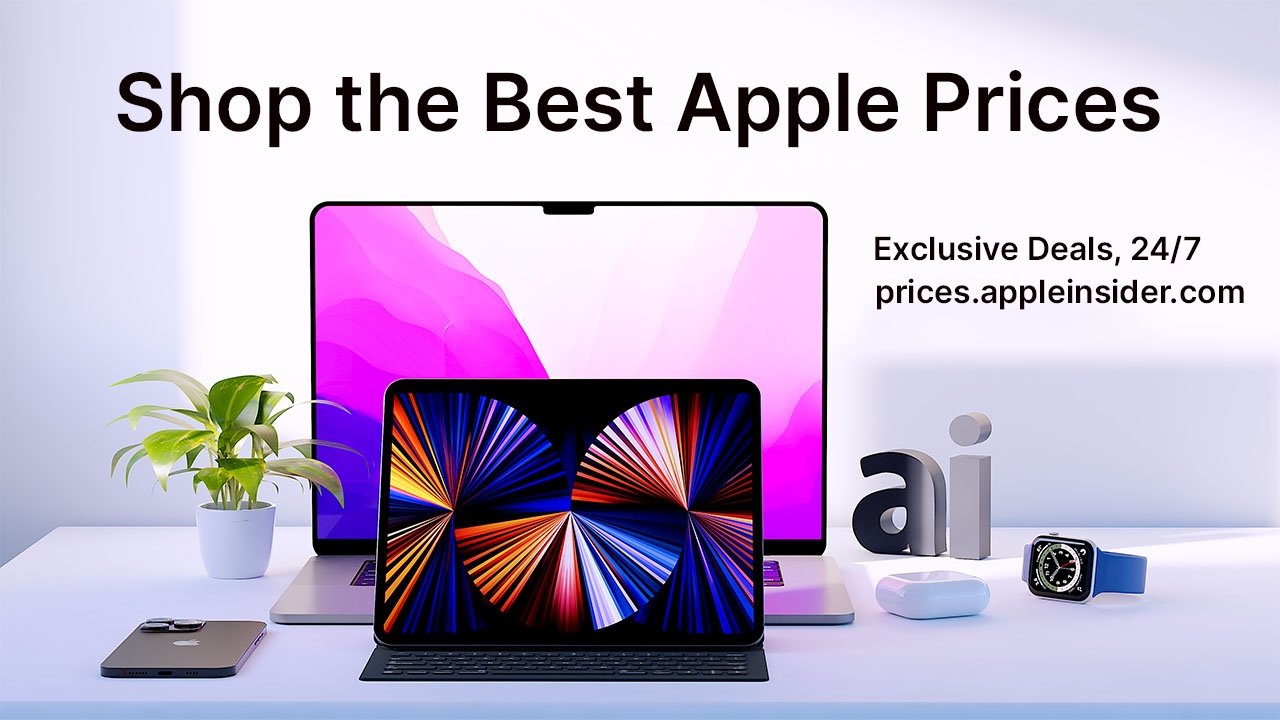




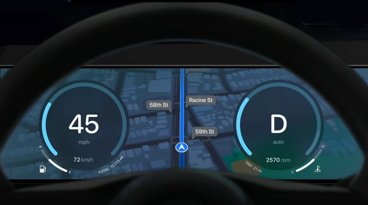


-m.jpg)






 Christine McKee
Christine McKee
 Charles Martin
Charles Martin
 Wesley Hilliard
Wesley Hilliard
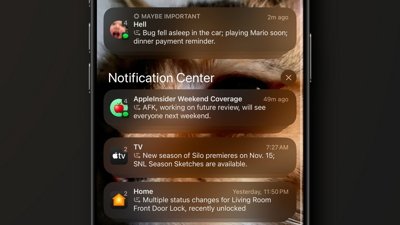

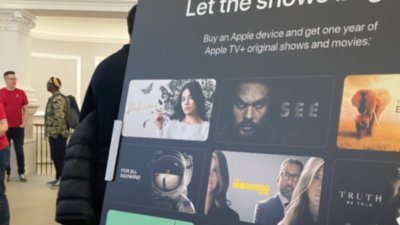
 William Gallagher
William Gallagher



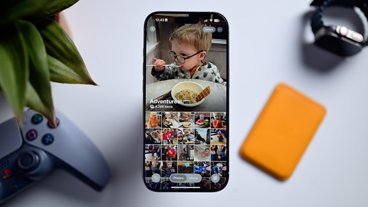




8 Comments
Would be good for AppleInsider to reply to this (or even have a separate article as I'm sure many readers are in the same boat).
I'm in the market for a 14" MacBook Pro (work / home usage) and usually keep these devices for at least 5 years. I don't do video editing (or other CPU intensive tasks that I am aware of).
I understand the basics of the M2 system-on-a-chip (CPU, GPU & cache memory).
My budget means I can afford more than the base config but not the maxed out options config.
Q. Should I focus more on the available memory options rather than CPU when ordering a MacBook (5-year retention perspective)?
Curious to see which one I should buy in July.
There is still a big price gap between a 13.6 inch Apple notebook (the Air M2), and the lowest 16 inch notebook (M1 Pro). I hope they close this gap soon with a 15 inch MacBook Air, because some people would like a large screen without the “Pro” power.
A very helpful article and the charts present the options very clearly. Thank you. I’m looking at buying an M2 MacBook Air this year.
Indeed very helpful. However... for international users the different exchange rates have to be considered. Apple hiked prices by 28% (!!) from MBA M1 to MBA M2 in Euro-countries. 8% is the due to currency. The MBP 14 is still priced using the old rate. As a result the MBP 14 is a better choice to many in Europe.