Your iPhone, iPad, and Mac natively support a variety of image formats. With JPEG, HEIF, and ProRAW being the most common, here's what they mean and how to pick between them.
A huge variety of image formats are supported on iOS, iPadOS, and macOS, with each format having a specific purpose and expected usage. When it comes to photography using your iPhone and iPad, the list can be shortened to a few commonly-used types.
The camera on iPhone and iPad natively supports JPEG and HEIF. With an iPhone 12 Pro running iOS 14.3 or later, the sensor can even capture in ProRAW.
Here's what each type does.
JPEG
JPEG is also the most compatible among the three formats, with the format being compatible with virtually every online image uploader. Therefore, if the user desires universal compatibility, it is generally advised to use this format.
However, JPEG photos' small size necessitates compression. Color gradients in pictures will use fewer tints and shades, which could look unnatural in some images, such as the blue hues of a midday sky.
The compression algorithm will also eliminate a lot of detail to minimize the file's footprint, which could impact image quality and compromise the clarity.
To get a smaller file size, the algorithm picks the colors and details to preserve the most information while using the least amount of space. This has the effect of preserving some finer detail, while parts of images with minor detail are more heavily compressed as it carries most negligible negative effects on the final images.
HEIF and HEIC
Apple's High-Efficiency Image Format, or HEIF, is a format that attempts to shrink file sizes further while preserving the image quality.
The default image format since iOS 11, HEIF retains the same appearance characteristics as JPEG images. It is more compact than JPEG, allowing the user to store more HEIF files on the same amount of disk space.
An HEIF image uses 20% less disk space per image than traditional JPEG files, allowing the device to store 25% more images than JPEG would allow.
An HEIC file contains multiple HEIF images, alongside audio data. You will see the HEIC format in place when the photo taken is a Live Photo, where a higher diversity of data types needed to be saved into a single file.
However, HEIF is not supported by many online image uploaders. This lack of compatibility famously caused trouble for a college AP entry exam-taking student, who failed the exam because the photo he uploaded was that of the unsupported HEIF.
It is recommended that users capture, export, and convert files into JPEG for maximum compatibility between platforms.
Perhaps the most important thing of note is that HEIF is a file format that supports the capture of 4K video in 60 frames per second, 240 frame-per-second slo-mo video in 1080p, and HDR video.
The versatility makes HEIF the ideal choice for the hobby photographer or filmmaker who prefers better resolution and color without the complicated image workflows or large file sizes. The relative compatibility among Apple device workloads also makes it easy for the images to be worked with in lighter versions of Photoshop and Pixelmator.
ProRAW
Built for photographers, ProRAW on iPhone 12 Pro or later gives the user more control over the exposure, color values, and white balance. This format is for the power user who requires the most out of the camera's sensor.
As the name implies, ProRAW provides the user with the raw image data. The format produces a 12-bit Linear DNG-compatible file that allows it to store more information.
Long a part of high-end photography and an essential part of the professional's work, these raw image files are optimized for the more casual user who demands a little more control. Rather than giving full control from the outset, on-device processing of ProRAW images are constrained and optimized to give maximum results with a reasonably low amount of effort.
This makes it easier to perform high-quality edits on an iPhone. However, the files still contain all the main elements that both hobbyists and professionals would need for further image processing.
The user can take this file to their preferred image processor to make edits with a higher-end output. The extra data results in a file size 10-12 times larger than images in JPEG and HEIF formats.
The format is also incompatible with many online uploaders, so you will have to edit and convert the image into a more usable format before uploading.
How to switch between formats
By default, your Apple device will capture in the HEIF format. To use JPEG or to enable ProRAW mode, you will need to adjust the camera settings.
ProRAW is only available on iPhone 12 Pro and later devices.
How to enable JPEG and ProRAW modes for the camera
- Launch Settings.
- Tap Camera.
- Tap Formats.
- To turn on JPEG, tap Most Compatible under Camera Capture. To revert to HEIF, tap High Efficiency.
- To enable the ProRAW toggle, which can be enabled at-will inside the Camera app, turn on Apple ProRAW.
The new image format will apply immediately to any new photo taken with the built-in cameras.
If ProRAW is enabled, the RAW button will now be visible inside the Camera app. Tap it to toggle capturing in ProRAW on or off.
 Darryl Boxberger
Darryl Boxberger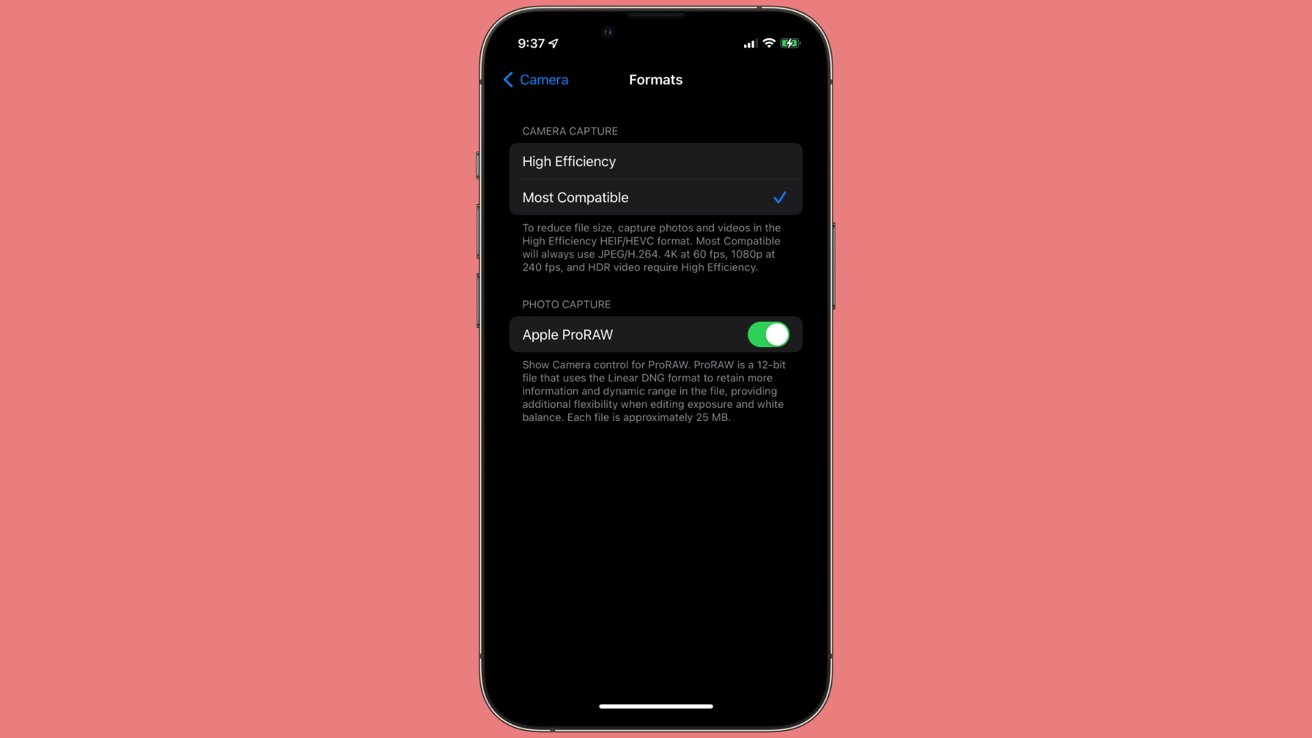
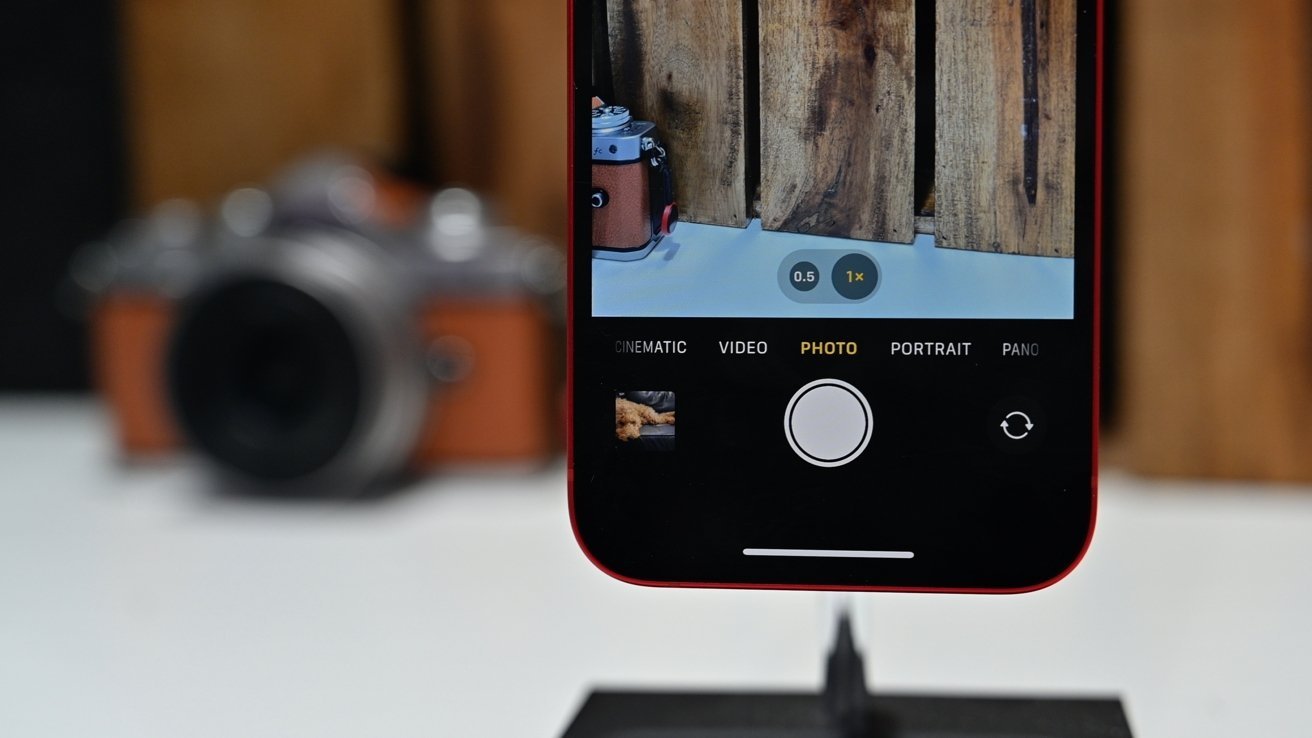








 Malcolm Owen
Malcolm Owen
 Amber Neely
Amber Neely

 Wesley Hilliard
Wesley Hilliard

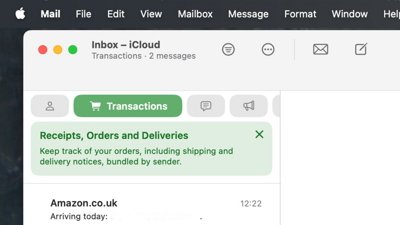
 William Gallagher
William Gallagher









