As part of Apple's Advance Data Protection features, users can add a physical security key to their Apple ID starting in iOS 16.3. Here's how to do it.
Announced in December, Advanced Data Protection includes three ways to protect user data. First, end-to-end encryption has expanded to more parts of iCloud, including iCloud Drive, Apple Notes, Apple Photos, and more.
Second, with iMessage Contact Key Verification, users can choose to verify that they are messaging only with the people they intend. Conversations between users who have it enabled receive automatic alerts in the extremely rare event that an attacker breaches Apple's servers and intercepts iMessage conversations.
Third, iOS 16.3 will add another layer of protection to an Apple user's two-factor authentication on their Apple ID. It will allow third-party hardware security keys to sign into an Apple ID.
What are security keys?
A hardware security key is a form of two-factor authentication to verify that the person signing into an online account is the valid owner of that account. They take the form of small USB devices that can plug into a computer or wirelessly connect to a device using NFC or Bluetooth.
Yubico is probably the most well-known company that produces hardware keys. They have various models that offer USB-C connectors, NFC connection, and even a Lightning key for iPhones.
AppleInsider reviewed a Yubico YubiKey in 2021, giving it a high 4.5 rating for its battery-free design and compatibility with many online accounts.
How to add a security key to Apple ID
With iOS 16.3, iPadOS 16.3, and macOS Ventura 13.2, Apple users can add a security key to their Apple account.
- Open Settings and tap on your profile at the top.
- Go to Password & Security.
- Scroll down to find "Add Security Keys."
- On the next screen, tap on "Add Security Keys" and follow the onscreen instructions.
The system will ask for two security keys so that users can have one key as a backup. Adding a security key will replace the verification codes that Apple sends to user devices when signing in or resetting specific passwords.
 Andrew Orr
Andrew Orr
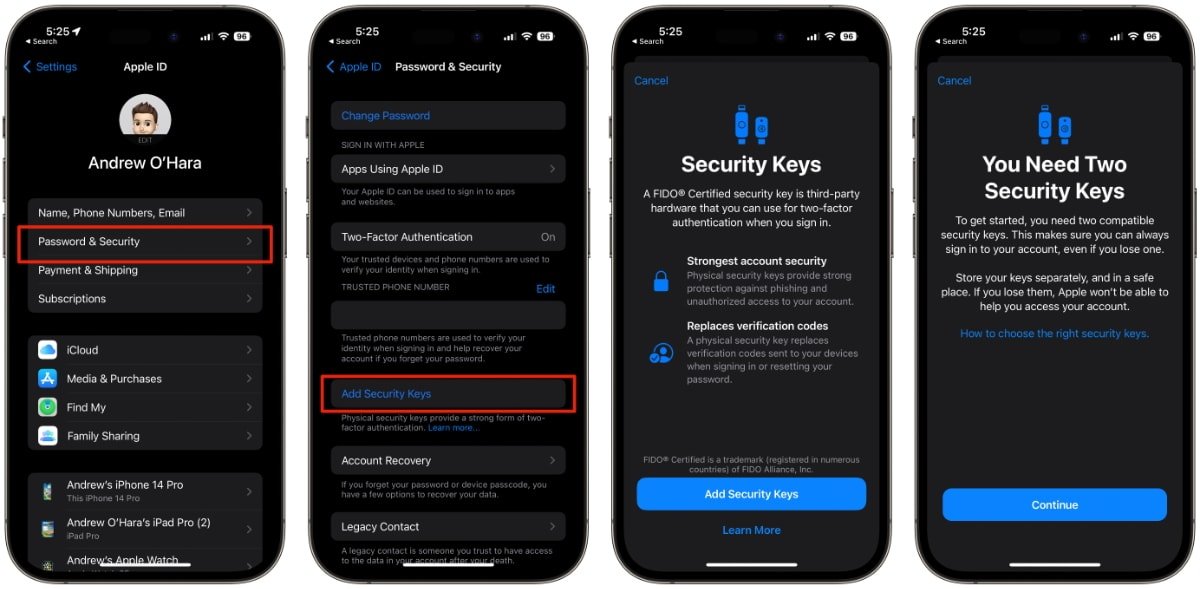








 Charles Martin
Charles Martin
 Malcolm Owen
Malcolm Owen
 William Gallagher
William Gallagher
 Christine McKee
Christine McKee
 Marko Zivkovic
Marko Zivkovic
 Mike Wuerthele
Mike Wuerthele

 Amber Neely
Amber Neely








