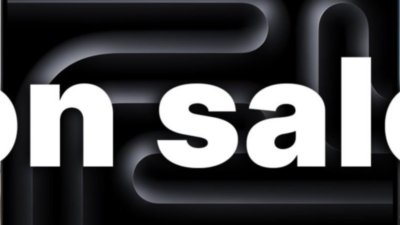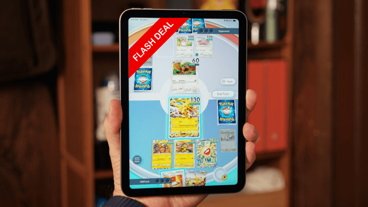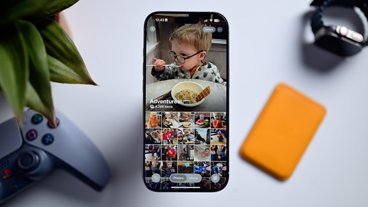Whether it's last year's model or a digital antique like an iPhone 6s, that once-cherished device can have an entirely new life. Here's just how an old iPhone can still be immensely useful.
We need to get two things out of the way first. That starts with how you could just give away your old iPhone to your kids, or to a charity, and maybe that would be the best thing you can do.
Also, though, you could trade-in that phone. Whether you do through Apple at the point of ordering your iPhone, or later through another company, it can well be worth doing.
But otherwise, if you have held on to an old iPhone, there is so much more it can do that just sit there waiting to be a spare.
There are many, many jobs an old iPhone can do. Every one of which ranges from through low cost, and at most on to a subscription fee that you can also benefit from with your new iPhone.
That's because this is a computer you've got here, this is a miracle of technology. There are limits: the older the phone, the harder it is to get software that runs on it. So you need to know both what iOS version an app needs and what the latest iOS is that you can run on your phone.
Phones back as far as the iPhone 6s can run the iOS 15, for instance, but older ones can't, including the iPhone 6. And every time there is a new version of iOS, it's at least likely that one or more old iPhones will no longer be able to support this latest and greatest release.
Update the phone as high as it will go, and keep updating it with Apple's security and new feature releases.
Then you're ready to start making use of the old iPhone again. If you're used to shoving all your old iPhones into storage, for instance, just try popping one in your window as a security camera instead.
Security camera
It would be so handy and straightforward if you could use an old iPhone as a HomeKit Secure Video camera. But since you can't — there are other HomeKit uses, just not this one — you need to look to third party apps.
It's not going to be feature-film video quality but for a security system — and for free — this is more than enough to give you some peace of mind while you're away. Presence is a free-to-try app one that you install on both your old iPhone and another device like your new iPhone or your Mac.
When they're both on and both logged into a Presence account, you've got a security system.
Presence is really the start of a security system. You can pay $49.99 for an annual subscription to a service that offers longer recordings and storage. Presence: Video Security Camera requires iOS 8.0 or later.
The company also sells motion sensors, smart plugs and entire security systems. You may well get tempted further into Presence's products, but the free app running on your old iPhone is a steal.
Just keep in mind that iPhone batteries don't last long even on new devices so your ancient one isn't going to hold a charge while you go off on a European tour. You need to run a Lightning cable to the mains.
That's true for anything where you want to be certain the iPhone stays on continuously, or at least for many hours, such as a baby monitor. Maybe it seems like your child doesn't ever sleep for many hours. Maybe you'd gladly trade places with him or her, but at least if the iPhone stays charged, you won't risk waking them by going to check.
There are dozen or more baby monitor apps for iOS: this $5.99 one, Baby Monitor 3G, also has an Apple TV app. It requires iOS 9.0 or later.
Change the channel
Naturally you never tire of watching your kids but if by some miracle you should ever want to switch away from them to, say, a streaming service, you have a lot of options.
Install the Netflix app, get yourself an account, and you've just got a spare pocket TV. Equally, there's Amazon Prime Video. And you may have noticed that Apple has its own Apple TV+ pre-installed on iOS now, too.
This is perhaps one case where having an older iPad is more use than an old iPhone, but remember that regardless of which device you have, most broadcasters will provide a streaming service you can watch.
And if they don't for any reason, just soak up your evening, week, weekend and quite possibly life with the YouTube app.
Before that sounds too great — after all, we'd have paid a lot of money for a device that could play all of this — there is a catch. All of this streaming video, security camera, and baby monitor usage requires Wi-Fi.
This is where an old iPhone without its SIM card is effectively an iPod touch. It's no longer a phone, with a cell connection, it is a video player on Wi-Fi.
Music
If a SIM-less iPhone is like an iPod touch, then it follows that you can also use it with Apple Music. Just make sure you download a few albums to the device for when you're away from Wi-Fi.
Strictly speaking, when you subscribe to Apple Music, you are paying for an Apple ID to be subscribed — and there's no reason you can't listen on your old iPhone as well as your new.
So plug it into the mains in your kitchen, your bedroom or your office and listen to music all day. It won't be as good as having a HomePod but at least it's better than with your current phone which stops playing music every time you get a spam call.
And it can work with your AirPods, too.
Alternatively, forget music and listen to podcasts instead, such as this one.
Read in bed
Leave your new iPhone charging wirelessly on its MagSafe charging pad by your desk, and take your old phone with you to bed. Turn down the screen brightness, switch off notifications and relax with some reading.
You can of course go for books through Apple's Book store or Amazon's Kindle. Kindle now needs iOS 12.0 or later, while Apple Books needs iOS 10.0 or later..
However, you can also read Apple News+ on your iPhone, or at least if you want to keep yourself awake all night. Perhaps rather than doom-scrolling, you could read some articles that you've been meaning to catch up on.
As well as the magazines on Apple's service, you can also accrue articles from websites or RSS feeds you read. Then you can use read-it-later services such as the one in Reeder, or through both Pocket, or Instapaper
Pocket and Instapaper need iOS 13.0 or later, while Apple News+ depends on iOS 10.0 or greater.
Speaking of bed
Maybe the always-on feature of Apple Watch since Apple Watch Series 5 makes it a fair bedside clock. But you can do more with a spare iPhone.
This doesn't have to be by your bed, either, it can be a clock on your desk. There are countless clock apps, but for one example, Studio Clock GX2021 mimics an old-style BBC digital studio clock.
Studio Clock GX2021 requires iOS 14.1 or later. It's free with in-app purchases to change the color of the clock face.
Take control of HomeKit
Apple's Home app isn't the best-designed one in the world, and the third-party Home+ 5 is vastly better.
Either way, using them to control your HomeKit devices on your current iPhone is a chore, because inevitably that means stopping what else you're doing. Or using Siri.
As good as Siri is, it can get stuck in a loop where it keeps repeating "Do you mean the office light?" regardless of how loudly you say yes. Incidentally, if you are ultimately driven to say something else, you can get Siri replying, "I'm not going to respond to that."
However, you can stick an old iPhone, or an old iPad, somewhere that it's convenient and can be permanently plugged in. Stick it there, launch Home or Home+5, and leave them running.
You've just turned this old device into a HomeKit dashboard.
Old hardware
We've chiefly talked about iPhones here but that's really because every year we all look for ways to justify updating to a new one. However, everything here applies equally to old iPads too.
Really it applies to any old Apple devices: everything can be reuse, or repurposed.
If you've got a recent Apple TV 4K, for instance, your old one works very nicely when you're traveling. So chuck that in your luggage instead of the desk drawer.
Remember to throw a HDMI and power cable in there too, though.
 William Gallagher
William Gallagher
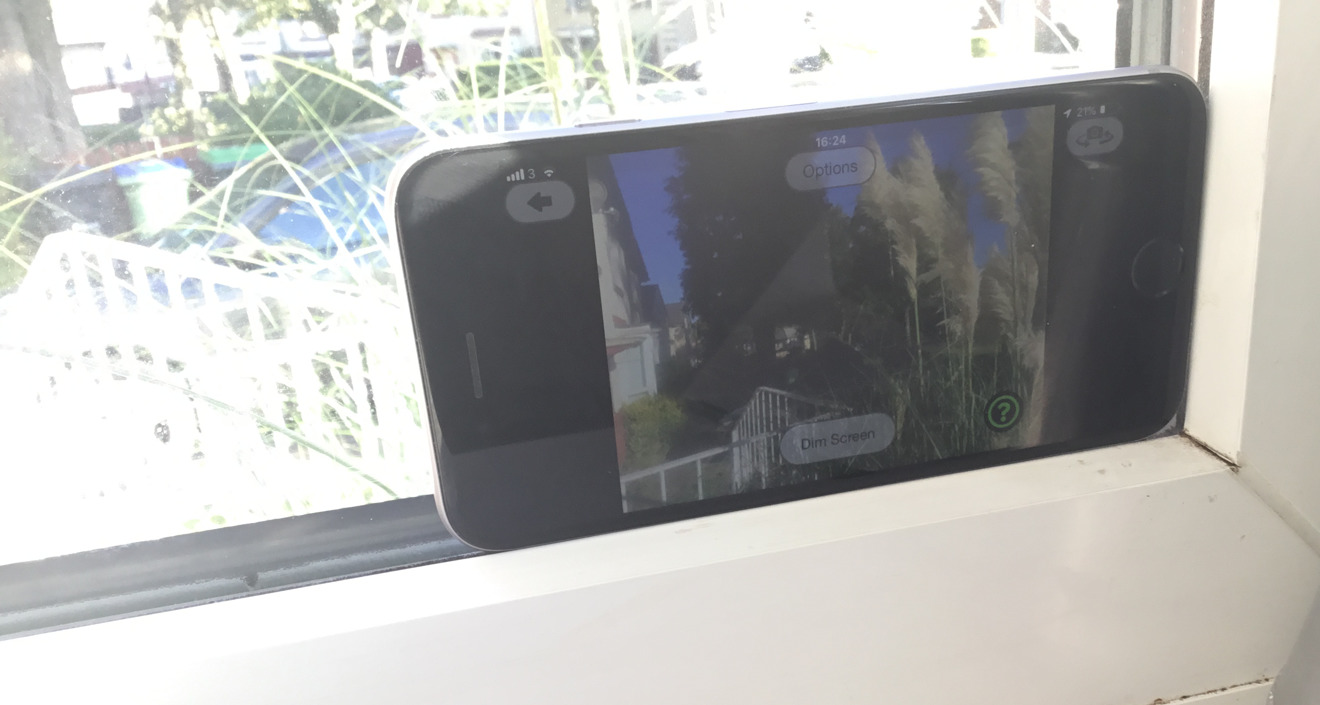
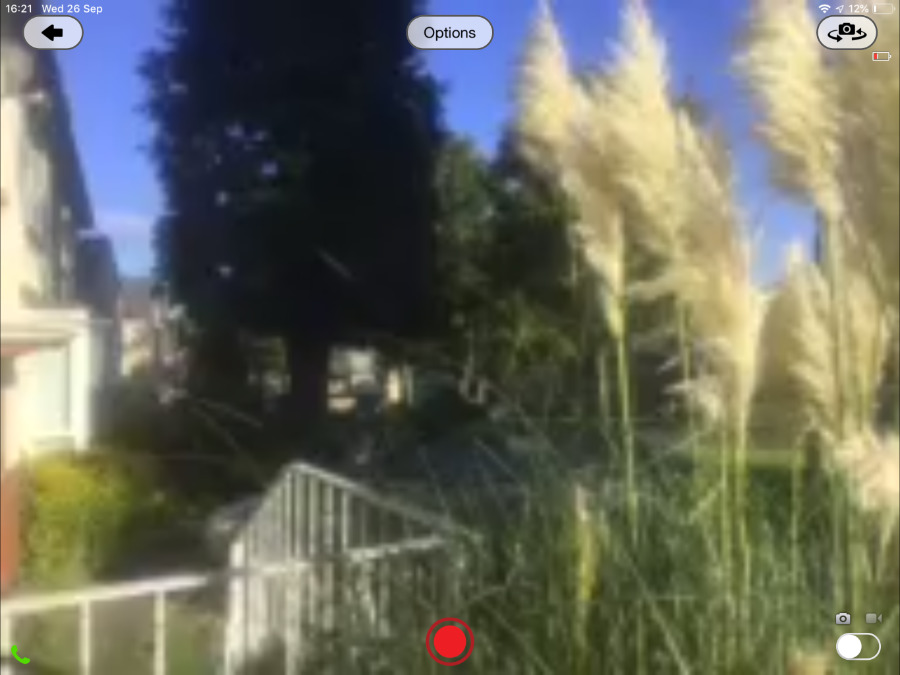
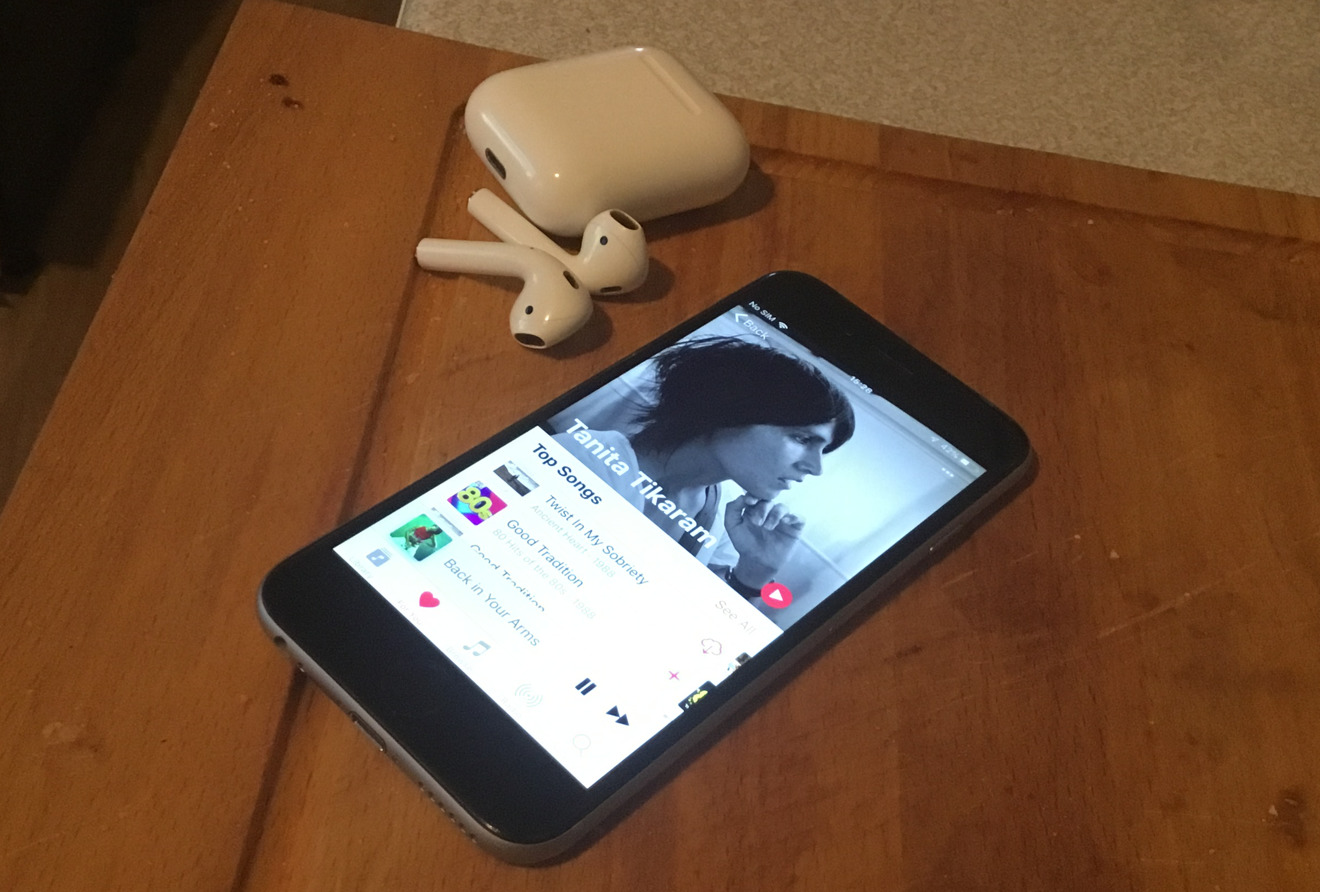
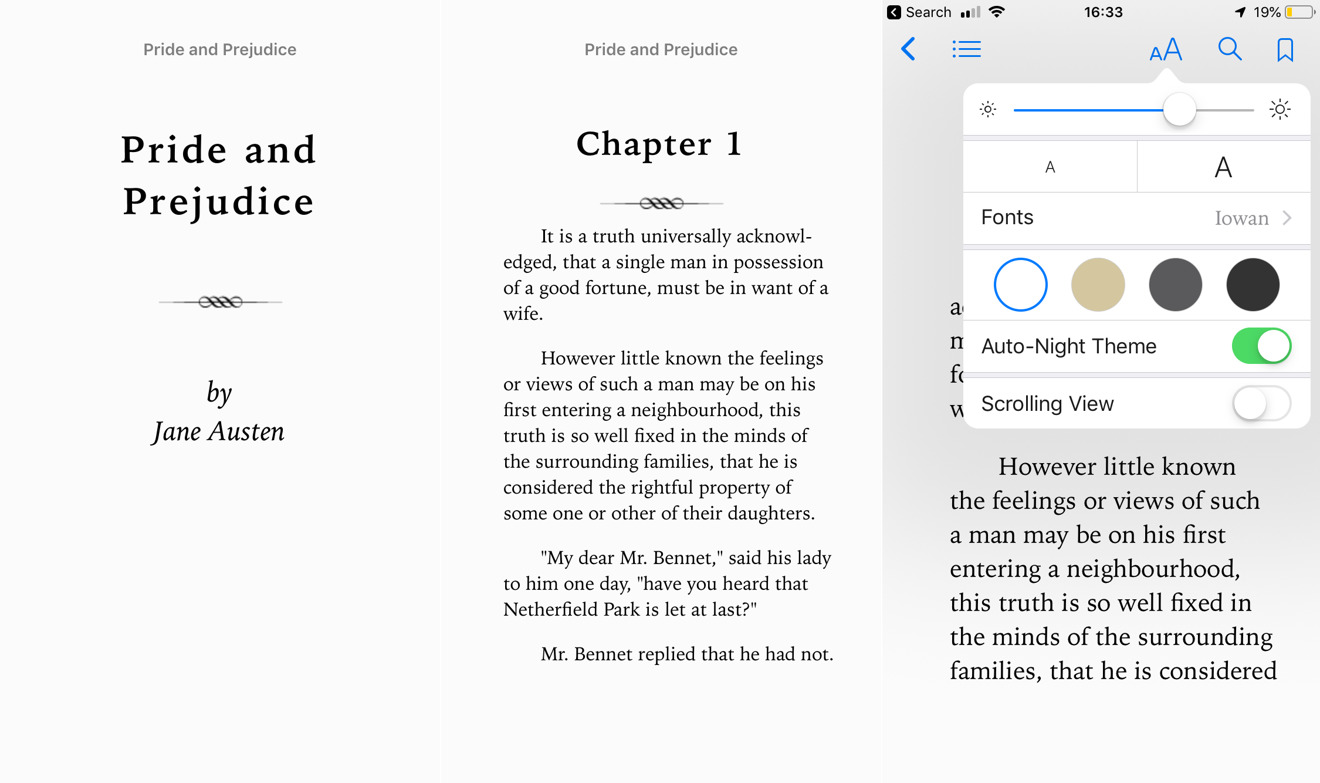
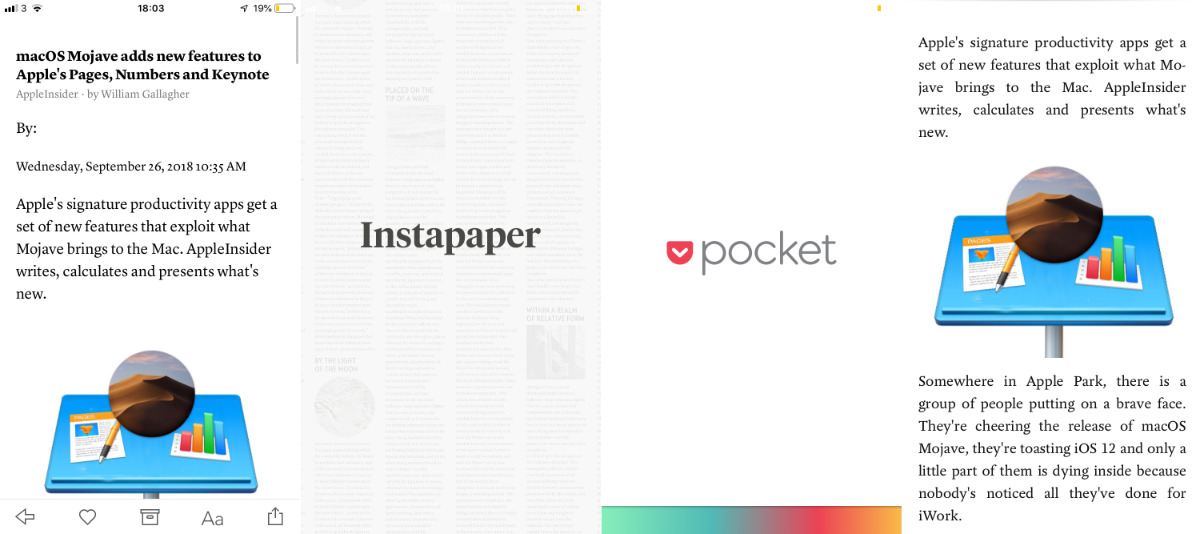


 Malcolm Owen
Malcolm Owen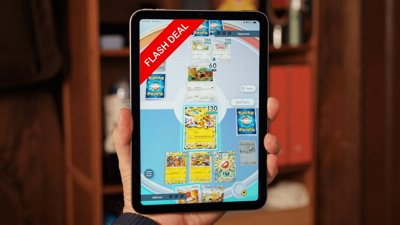
 Christine McKee
Christine McKee
 Charles Martin
Charles Martin



 Amber Neely
Amber Neely