Apple introduced SharePlay in 2021 as a social feature borne from COVID-19 lockdowns, though perhaps a little too late. The feature enables users to interact with apps and media while on an active FaceTime call or when in an iMessage chat.
SharePlay supports most of Apple's operating systems — including iOS 17, iPadOS 17, macOS Sonoma, and tvOS 17.
Additionally, the company publicized partnerships with several companies to bring SharePlay to their apps.
Partnerships include, but aren't limited to:
- Disney+
- Hulu
- HBO Max
- NBA
- Twitch
- TikTok
- MasterClass
- ESPN+
- Paramount+
- Pluto TV
Watch and listen together
SharePlay is a framework that bridges users and their content over FaceTime calls and iMessage chats. This means watching movies, listening to music, or even doing an Apple Fitness+ workout together in perfect sync.
Starting SharePlay is simple — the sharing user starts the media streaming app and presses play. Then, the content and FaceTime call will show up in a Picture-in-Picture popup while using the iPhone or iPad for other tasks.
For example, if a user is watching a video with a friend and wants to order take-out while watching a movie on Apple TV+, they can use the home gesture, go to DoorDash, and order the food. This can be done while still watching the movie in Picture-in-Picture.
During the SharePlay session, controls will be available by clicking the green SharePlay icon at the top of the screen. Controls include a Messaging button, a mute button, a video enable/disable button, and a SharePlay enable/disable button.
Screen sharing
SharePlay also allows users to share their screen. Again, this feature works across all devices — including iPhone, iPad, and Mac.
The feature also allows users to browse various apps together. For example, a user could browse with a future roommate over FaceTime to find a new apartment on Zillow or Zumper.
Screen sharing works similar to AirPlay Screen Mirroring. The app will ask if the user would like to share the screen, and it will show they are sharing their screen in the left-hand corner.
The feature is different from AirPlay Screen Mirroring because it allows 3rd Party apps to have different features that will enable more features with media and controls.
iOS 17 and CarPlay SharePlay
A function in iOS 17 will allow passengers in a car to collaborate in the active now playing session in CarPlay. It can be initiated by known contacts or via a QR code found in the now playing controls.
Passengers that are in the driver's contact list, based on Apple ID information, will automatically see the now playing session and can join. This can be toggled by a setting in the Settings app Music section called "Discoverable by Nearby Contacts."
Once a user has joined the now playing session via SharePlay, they have total control. The user can add songs, remove songs, or change the up next queue entirely.
iOS 18 and speaker SharePlay
Apple expanded SharePlay functionality even further in iOS 18, this time based on the CarPlay version but for speakers. When connected to select Bluetooth speakers like a Beats Pill or a HomePod, a SharePlay Now Playing session is available.
Nearby Contacts can choose to join via the AirPlay menu or by scanning a QR code on the main user's device. The main user can say who is allowed into the SharePlay session.
The new system works by creating a cloud-based session connected to the main user's Apple Music service. The people that join do not need Apple Music, nor do they need to be physically nearby. So, don't share those QR codes online unless you want just anyone to request to join.
SharePlay API
SharePlay API, or GroupActivities API, allows developers to add SharePlay support to their apps. The API will enable app developers to implement video sharing, music sharing, and even synchronous app sharing.
The set of functions allows developers to create the ability to interact and collaborate with users over FaceTime. For example, it will be possible for developers to implement whiteboard sharing for business meetings.
Additionally, it allows developers to set controls for media playback on devices. It could also let developers take away controls from specific users. For example, maybe one user doesn't have a subscription to the app, so they'll be able to view content but will not use the controls.
How it works
With both listening together and watching together, users can control the playback. For example, when listening to Apple Music, everyone on the call can add songs to a shared queue, play/pause the music, or skip to the next track.
With Watching Together, the feature is similar. Users can play/pause, rewind, fast-forward, or choose to watch something else. Users also have the option of selecting different subtitles or none at all.
Whether the users are watching together, listening together, or sharing their screen, all of this is done in sync. If a user pauses the content, it pauses it for the other user. If the user sharing their screen makes a selection, the other user will see that selection.
AirPlay technology
Apple utilizes AirPlay technology when users send video or music SharePlay content to their Apple TV.
AirPlay is a technology that relies on WiFi to stream content between multiple devices. The technology was released in November 2010 after being rebranded from AirTunes. The current AirPlay technology, AirPlay 2, was released in June 2018 with multi-room audio and third-party app support.
To use AirPlay, a user clicks the AirPlay logo to open the AirPlay menu and then clicks where they want to send the media.
With macOS Monterey, users will be able to send media to their macOS device simply by clicking their Mac in the AirPlay menu.
SharePlay on macOS vs. SharePlay on iOS
When a user utilizes a Mac and wants to do something out of the shared app, the shared video or screen will be playing in the background. iOS will play the video or screen in a Picture-in-Picture dialog.
While using SharePlay on iOS, users will be able to send a video or music to their Apple TV. The video chat or audio chat will still play on their iPhone if active.
Like iOS, macOS, users can bring content to their Apple TV screen when watching a video in QuickTime, Safari, or other AirPlay supported apps. In addition, FaceTime will continue to play on their Mac computer.
SharePlay on Apple Vision Pro
Every now and again it seems like a product is introduced that takes advantage of every recent feature introduced by Apple, and one of those is Apple Vision Pro. There is no way of knowing which came first, Vision Pro or SharePlay, but clearly the two technologies were meant for each other.
When using Apple Vision Pro, a user can interact with another Vision Pro user over FaceTime. Apps and games become part of the spatial experience thanks to SharePlay.
App windows and movies open across from the users as if they were on a couch across from a display. Game tables sit between the users to enable chess or battleship to be played.
While SharePlay is a useful feature across Apple products and services, it shines in spatial computing environments. Expect more in this space as Apple perfects personas and other technologies.
Encryption
SharePlay uses end-to-end encryption on all data. This level of encryption means the party who owns the information owns the key to unlock the data. In FaceTime and SharePlay, the users in the call own the data, and the users also own the key to unlock the data.
End-to-end encryption allows for information and media to travel through Apple's servers while not giving anyone, even Apple, access to that data — including while streaming on FaceTime.
What a user needs for SharePlay
For SharePlay playback to work, all users will need access to the application they want to interact with. For example, if a user wants to listen to a song on Apple Music, all users will have to have Apple Music installed on their device.
It is up to the developer whether or not all users will have to have a subscription to share an app's experience. In the Developer Human Interface Guidelines, Apple notes that SharePlay allows people to discover content by sampling an app with a trial during a group activity.
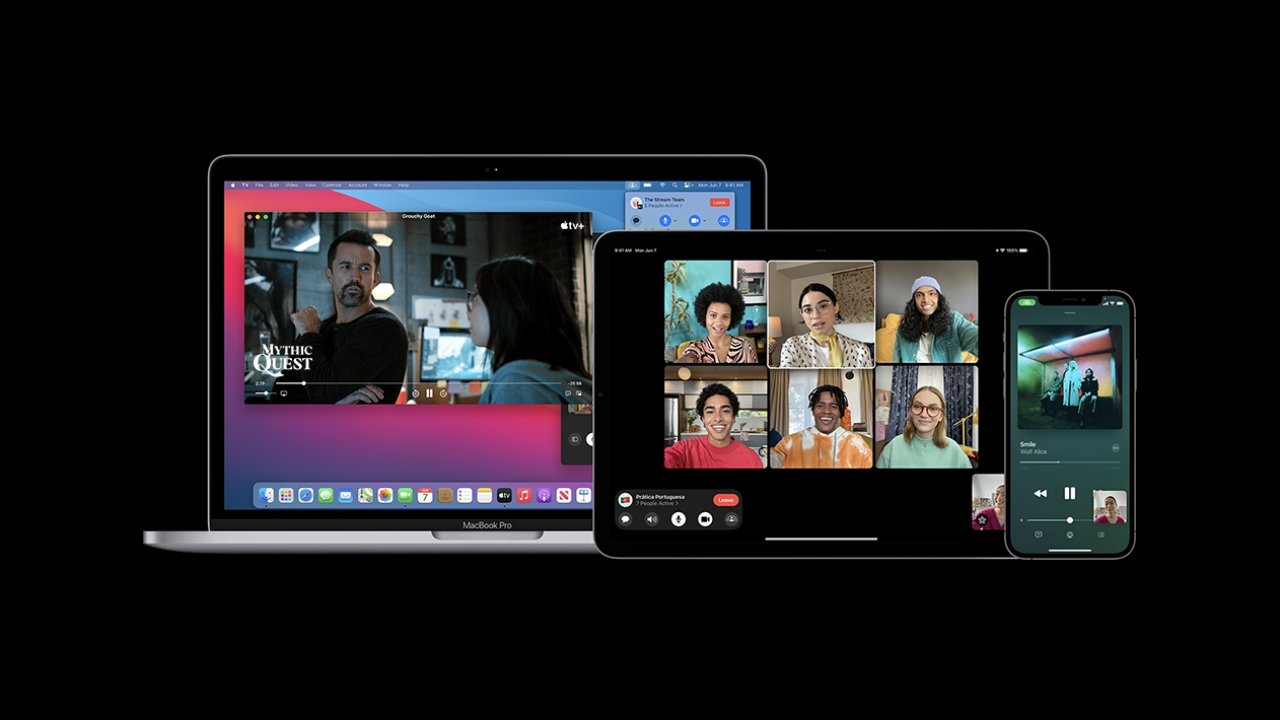
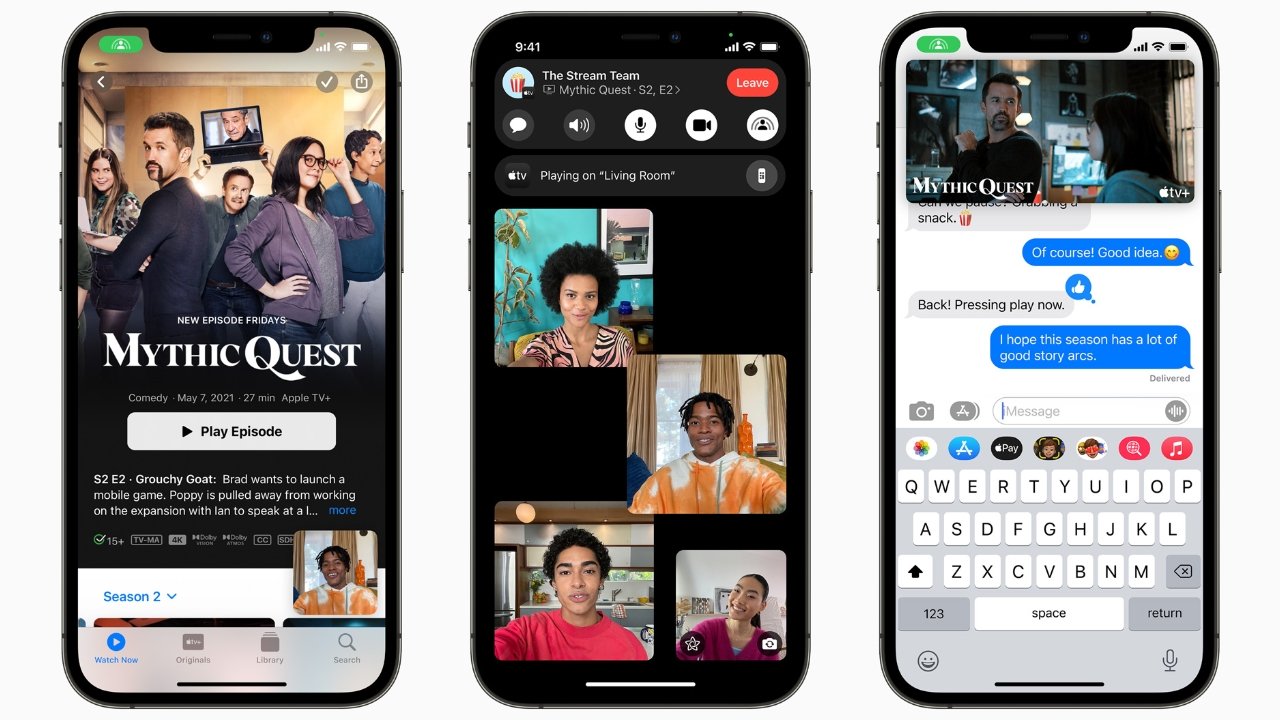
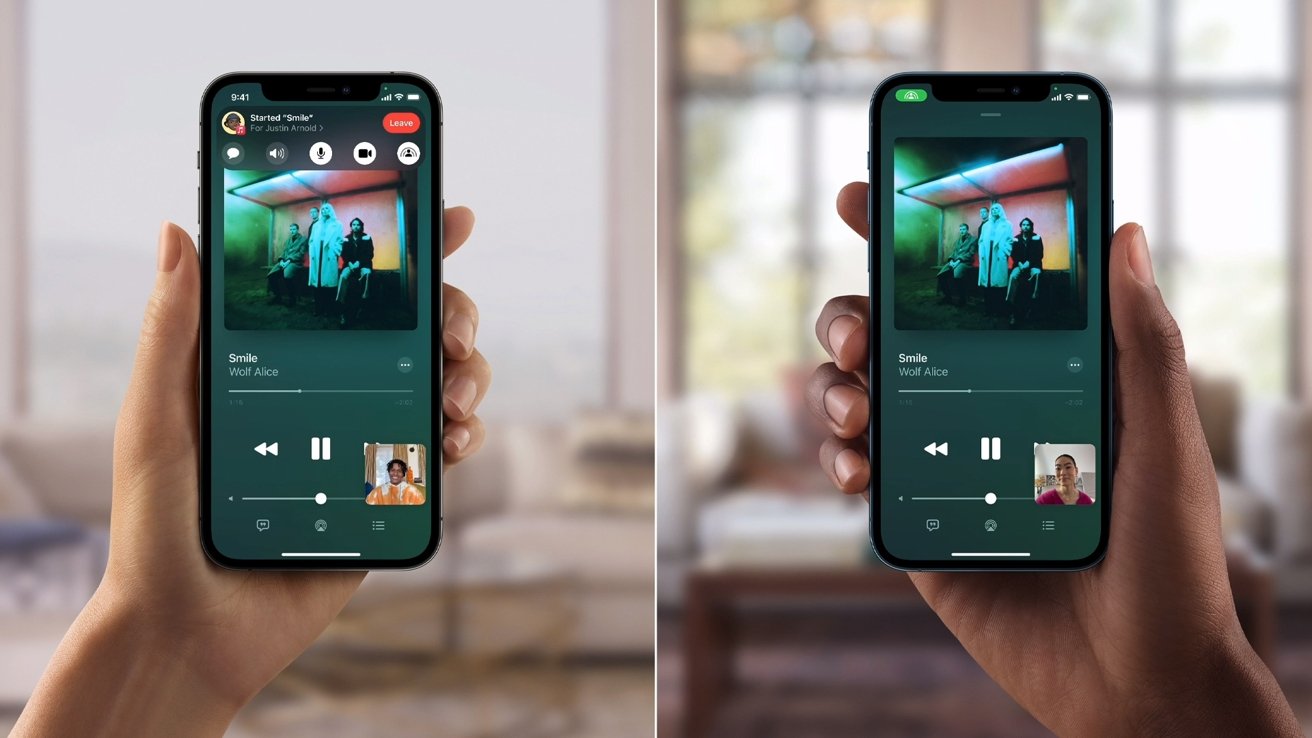


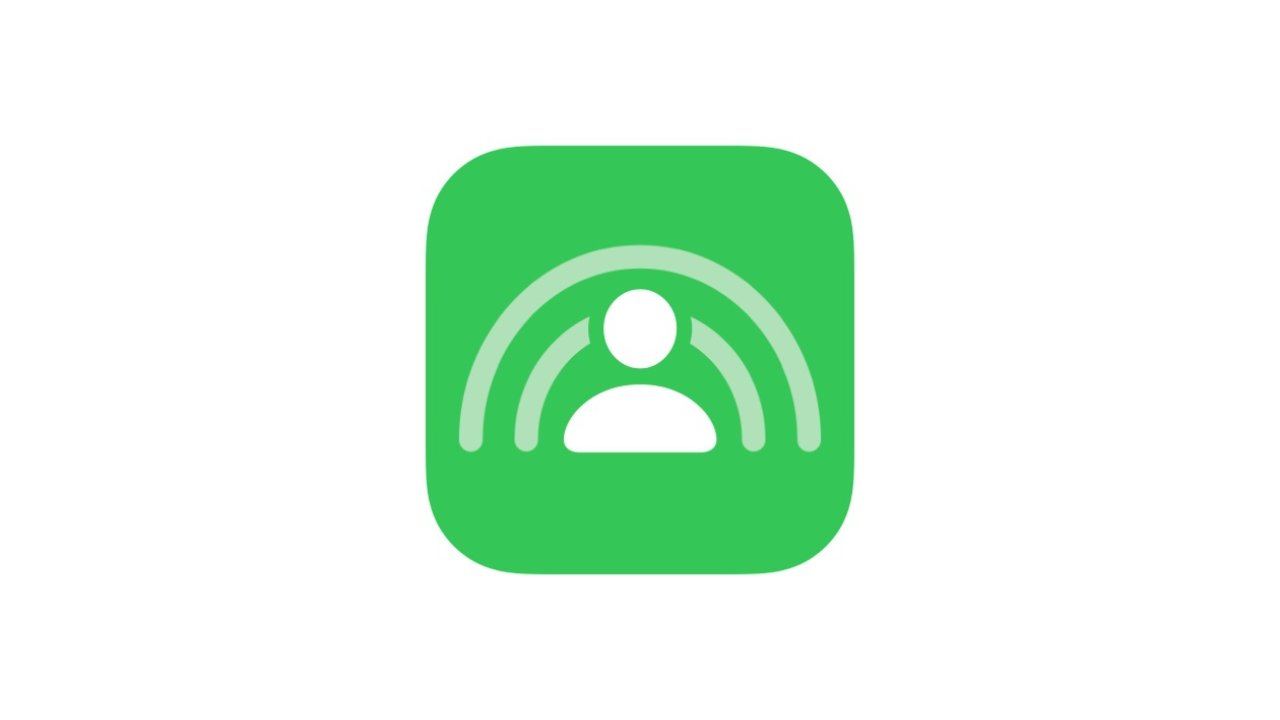
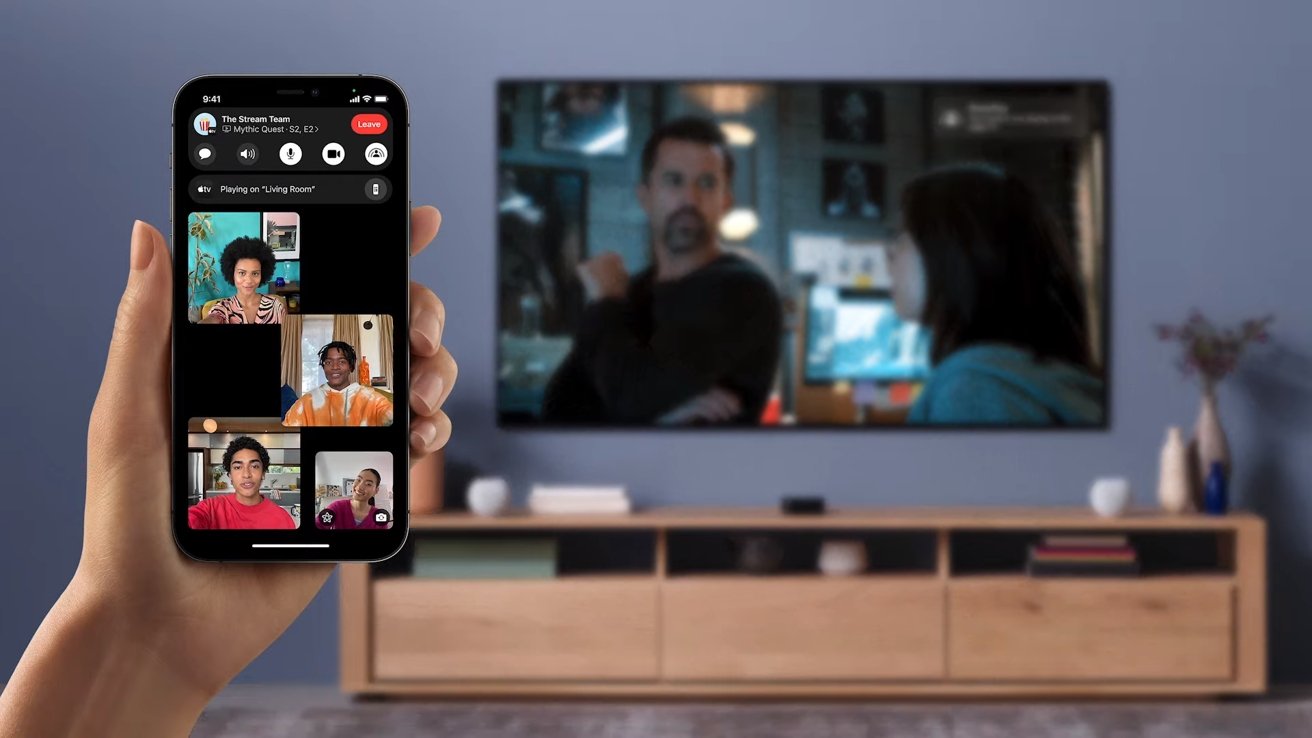
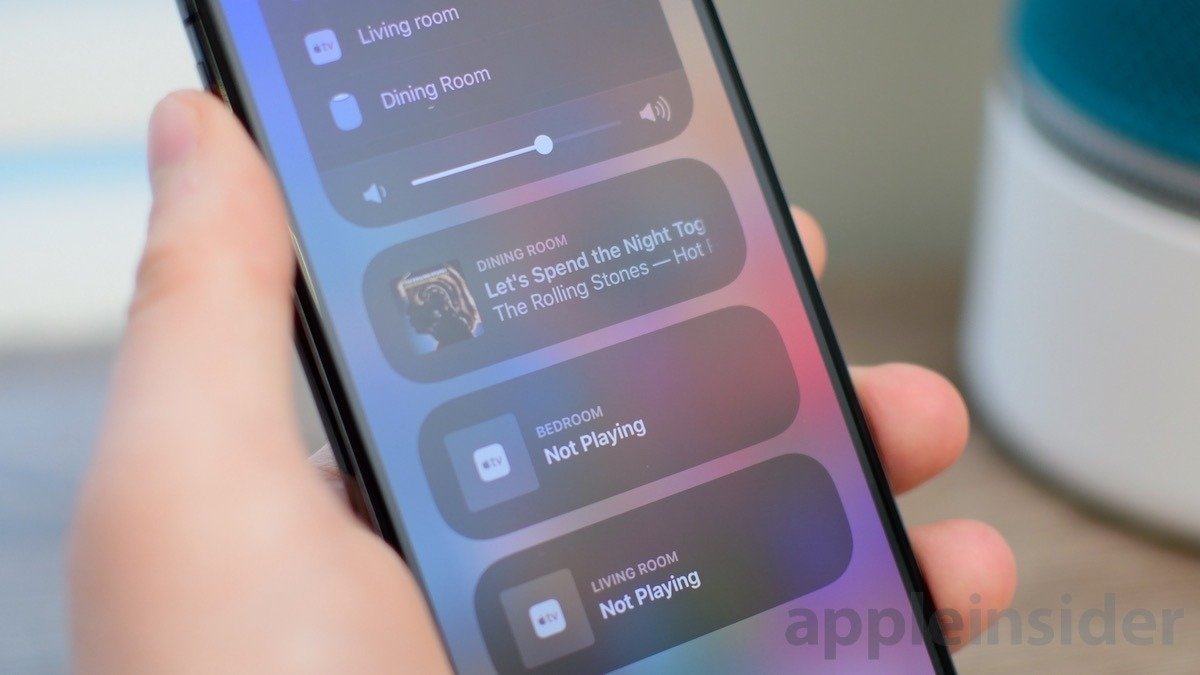
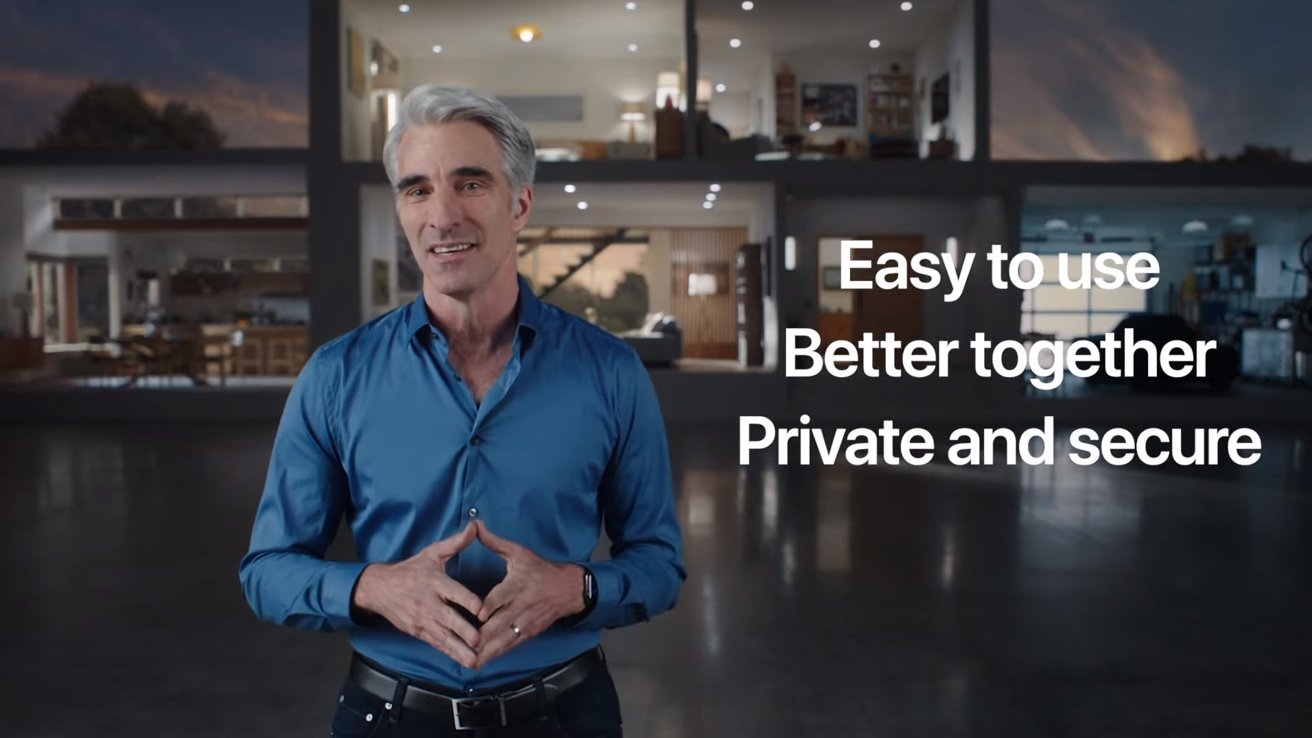
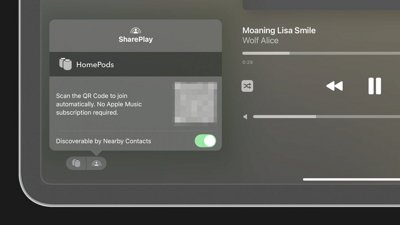
 Wesley Hilliard
Wesley Hilliard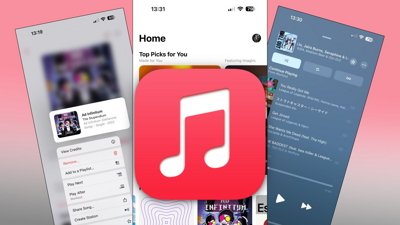
 Malcolm Owen
Malcolm Owen
 Nathaniel Pangaro
Nathaniel Pangaro
 Amber Neely
Amber Neely
 Andrew Orr
Andrew Orr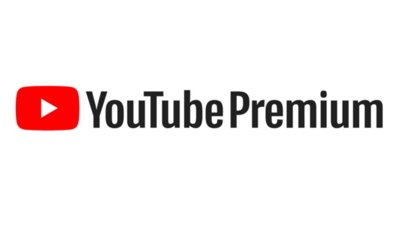
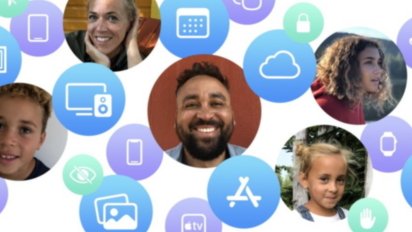

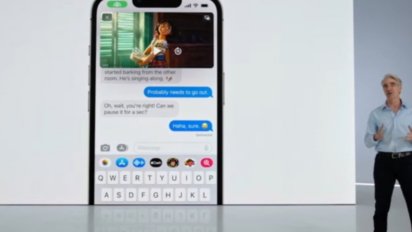
 Darryl Boxberger
Darryl Boxberger
