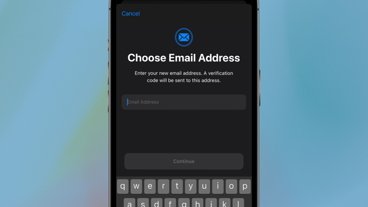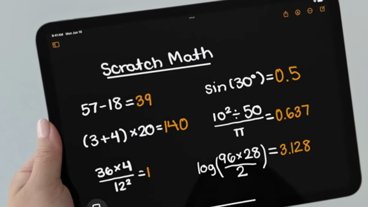How to use Collaboration in iMessage on iOS 16
Apple has made collaborating with others easier with iMessage in iOS 16, allowing users to invite others to collaborate on a project and get real-time updates on the changes made. Here's how to get started.
Here is what you can do with Collaboration and how you can send a collaboration invite via iMessage to people you want to work on a project with.
How Collaboration helps groups
Previously, you would have to send a copy - and not the live version - of a document to share with others, but in iOS 16, Apple resolves this issue with Collaboration. This feature allows you to select a document and instantly start collaborating with others on it from the share sheet.
When inviting others to collaborate on a project, you can send an attachment within iMessage. Sending the invite is as easy as sending a link to others.
Once you want to start collaborating with others on a project, you can select the share button and select the people you want to collaborate with. You do not need to select multiple people, but if everyone you wish to share with is in one group chat, you can easily select or type in the group chat name and everyone in it will have access to the project. Make sure "Collaborate" is the option selected and not "Send Copy" in the share sheet.
When the people you sent the project to get it, they can start making edits and changes right away. In the project, a side message in the corner will appear of the people who have joined the collaboration.
On the top of the messaging thread, you can see updates on the edits that were made or the changes you have missed. From the document, you can kick off communication right from within the toolbar. You can send a message to the group, call, or start a FaceTime them as well.
You can also collaborate with Shared Tabs in Safari too.
Members can share a group of tabs for the whole team to see and interact with. Once looking at what was shared, you can see who is in what tab by their profile picture showing up next to the webpage's name.
More tabs can be added at any time, and when they are added, team members can jump into them right away.
Once a member jumps into the project and starts making edits and changes to it, you can see what they are changing and the elements they are altering in real-time. Turning on "Participant Cursors" will allow a name to pop up next to the text they are changing - which will be highlighted.
Collaboration is a great way to work with others on a project simultaneously and get updates in real-time about what changes are being made. The feature works across all devices running iOS 16, iPadOS 16, and macOS Ventura.
How to send a Collaboration invite
Sending a Collaboration invite is very easy and simple to do with iMessage. Sending an invite is like sending a link to anyone. Here is how you send one.
- Go into the document you want to collaborate on
- Tap on the "Share" icon to bring up the share sheet
- Make sure the setting is set to "Collaborate" and not "Send a Copy" under the document name. You can also select the option of who can edit the document and what permissions they have.
- Tap on the person or group chat you want to send the invite too. If who you want to collaborate with is not accessible within the share sheet, you can send a new message and type their name in there.
- Once you send it, others will be able to start accessing the document right away. You will get a notification within the document of the people who have joined.
Once an invite is sent out, you can alter who has access - by adding or revoking it - at any time. To do so, you just tap "Manage Share" within the document's communication toolbar (located in the area you would go to make a FaceTime call within the document).
Collaborations can be sent to people other than within the Messages app.
Teamwork makes the dream work
Collaboration is a great tool to help any group complete a project simultaneously while being remote. You can see changes and edits made to the document in real-time and get a summary of what you have missed within the messaging thread in iMessage.
The feature is a quick and easy way to work together, and with the addition of iMessage - and being able to share the invitation and communicate upon it quickly and effortlessly - make the completion of a project less of a hassle.
 Nathaniel Pangaro
Nathaniel Pangaro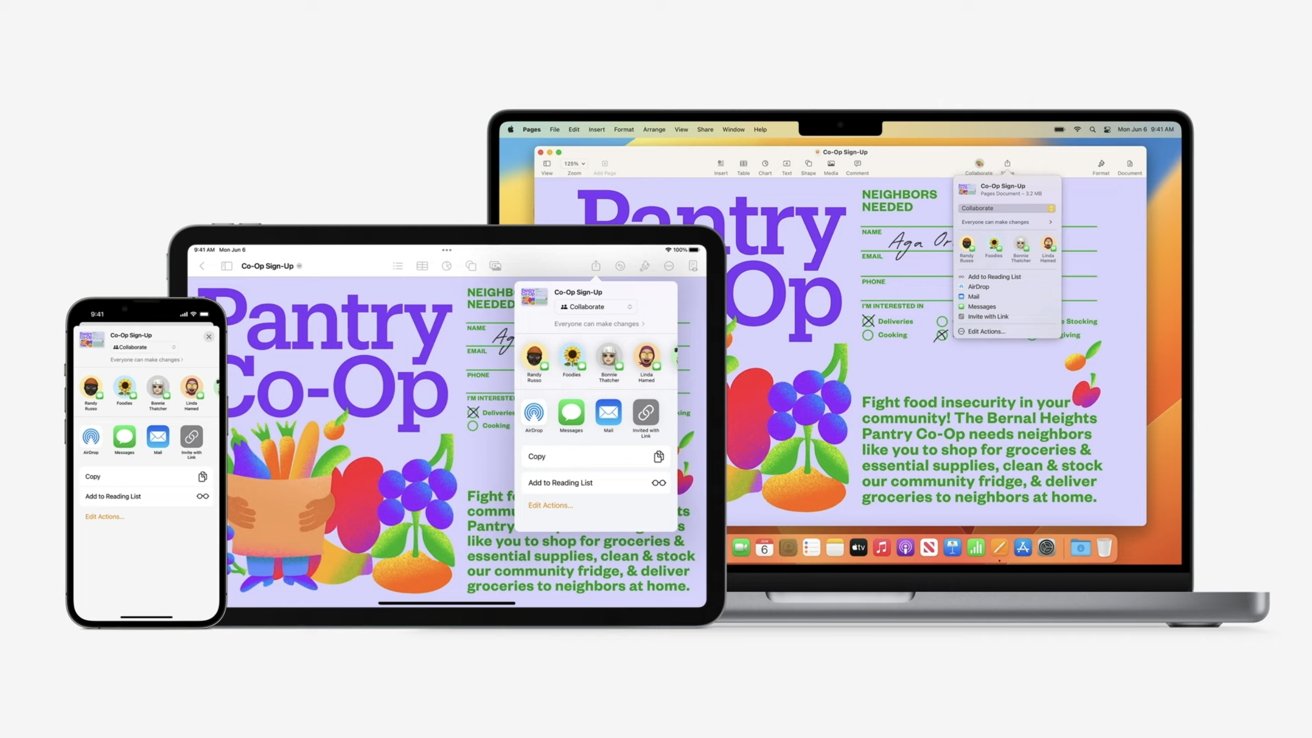
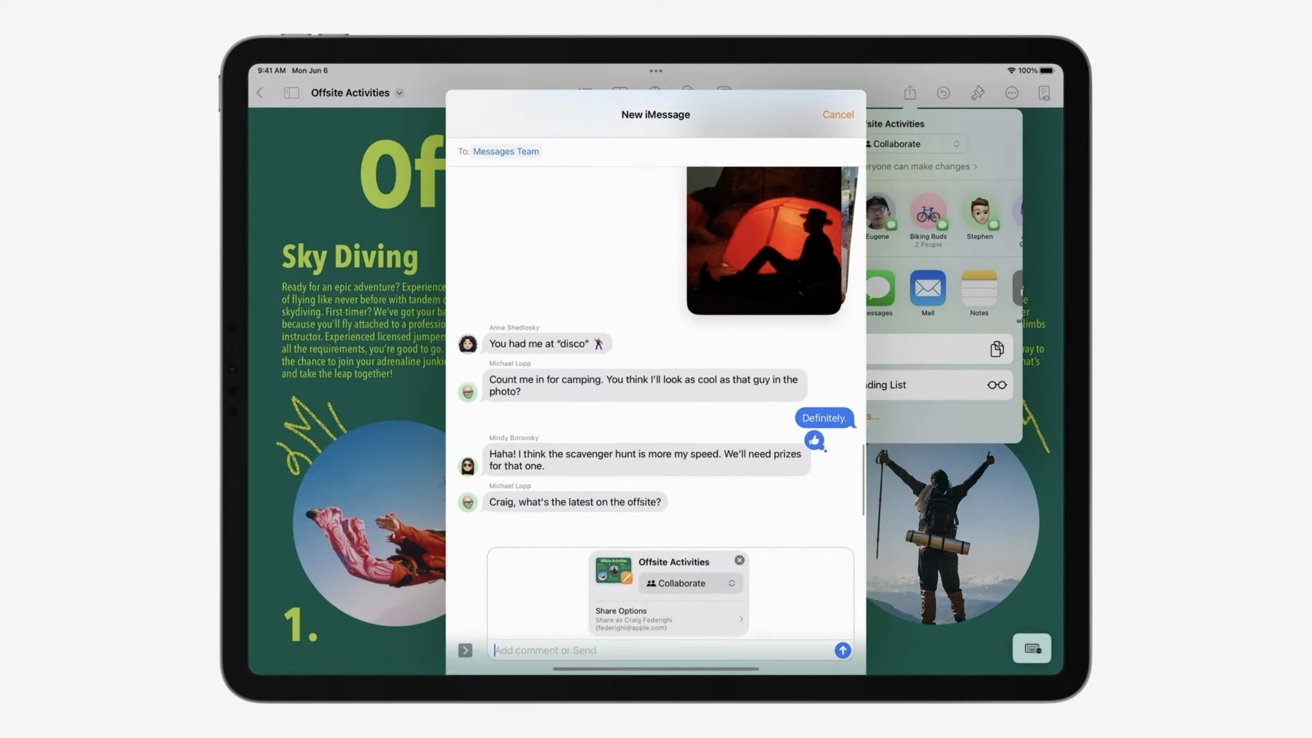
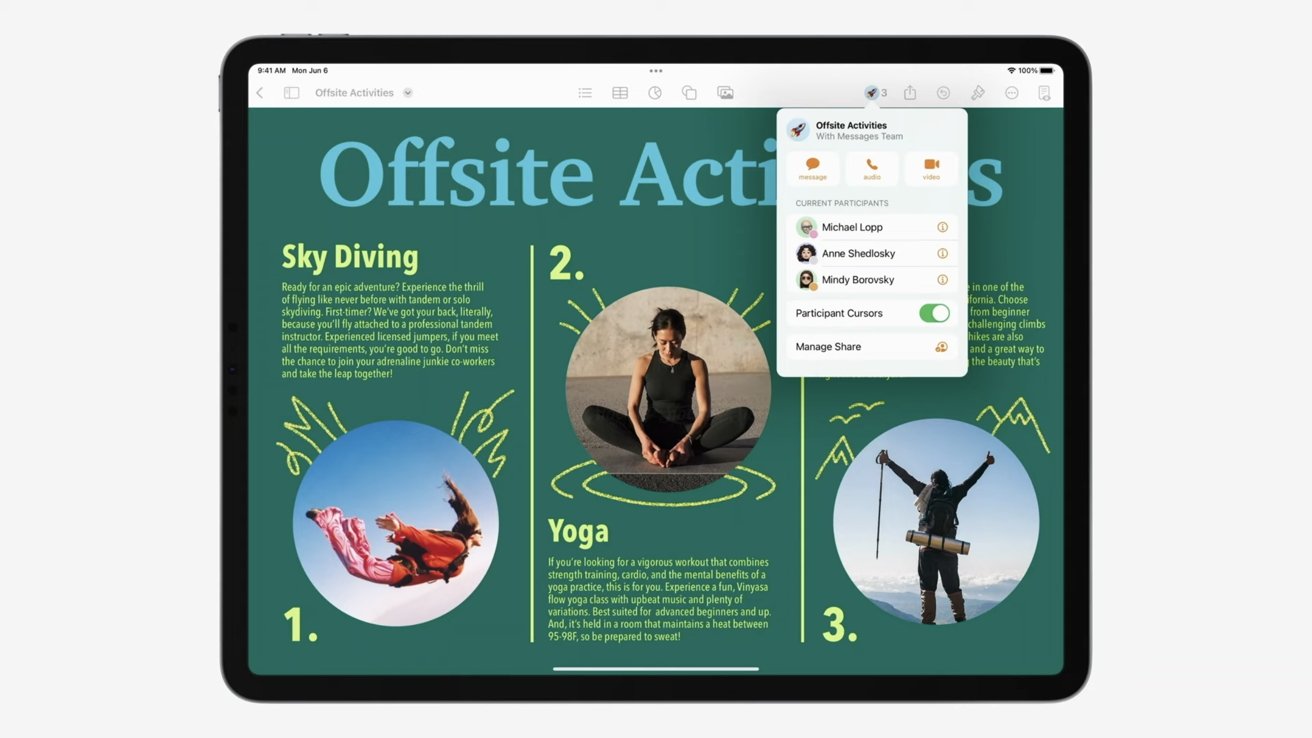
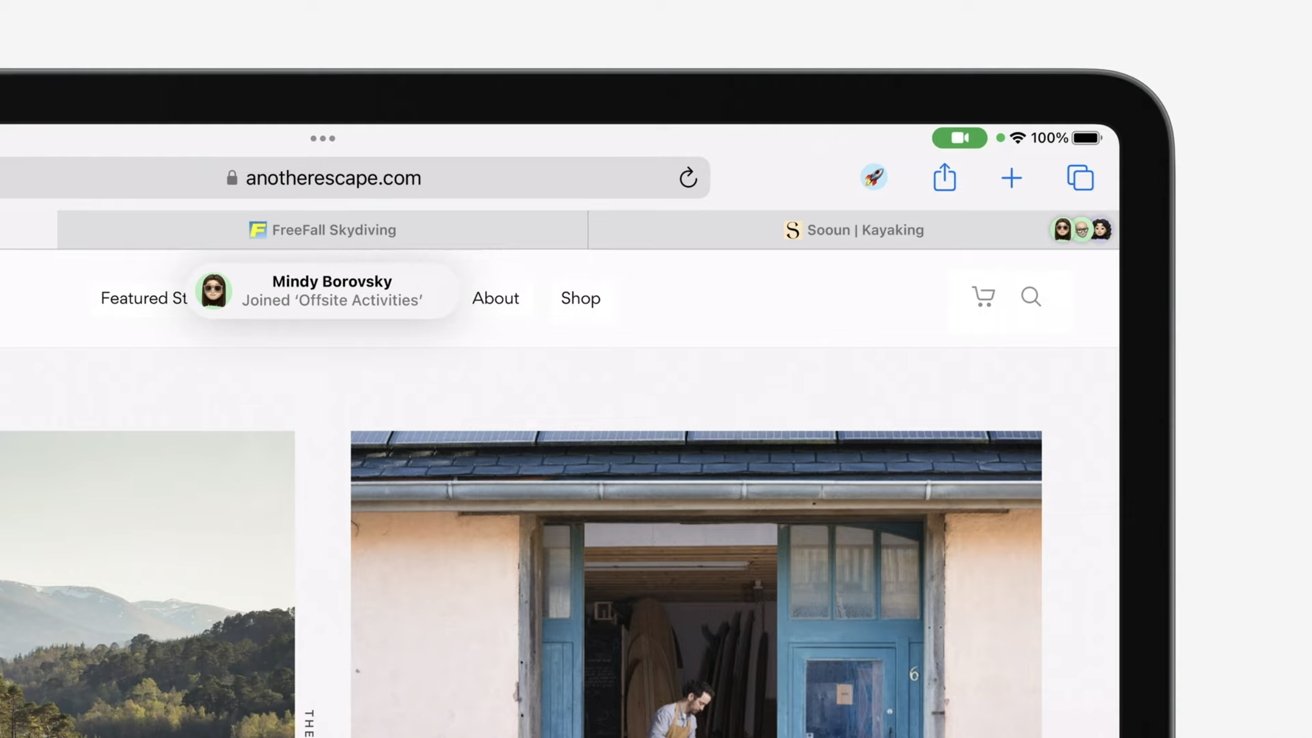
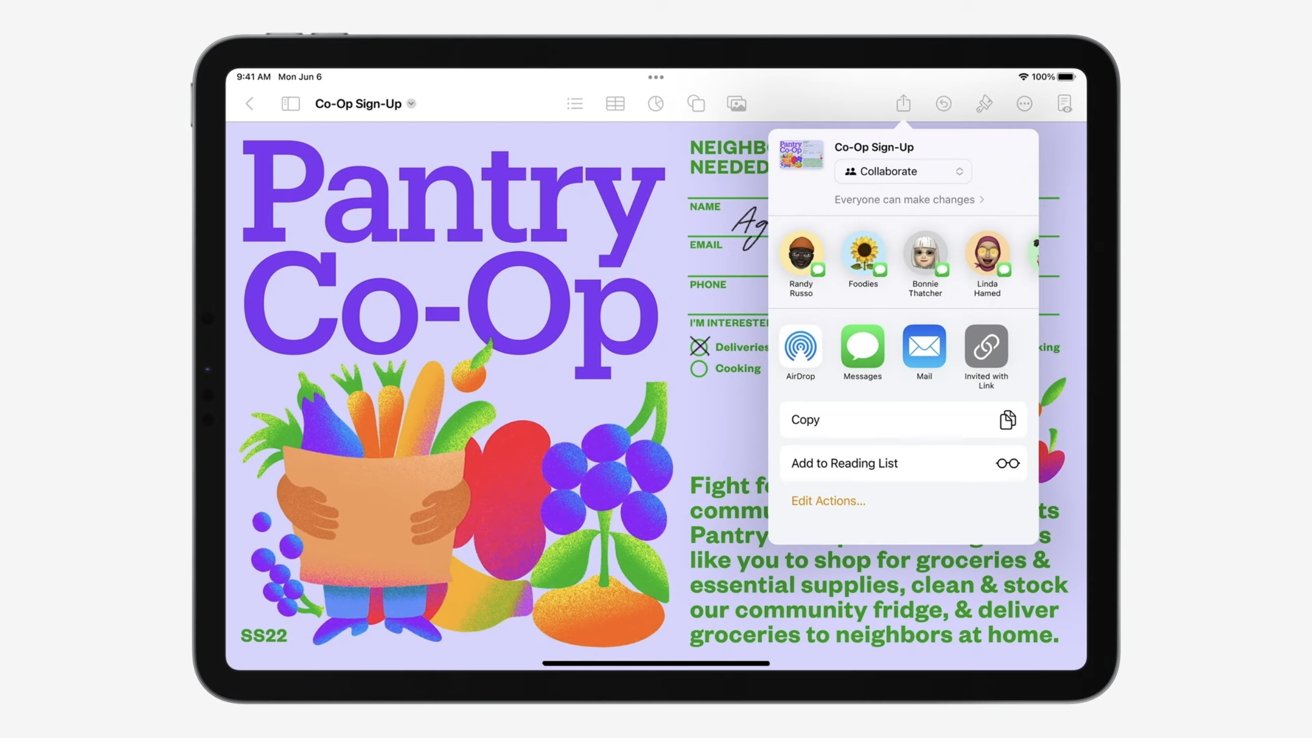








 Amber Neely
Amber Neely
 Thomas Sibilly
Thomas Sibilly
 AppleInsider Staff
AppleInsider Staff
 William Gallagher
William Gallagher
 Malcolm Owen
Malcolm Owen
 Christine McKee
Christine McKee