A mixture of new features — not all of them available at launch — and a Snow Leopard-like refinement of existing ones make macOS Monterey an excellent upgrade.
Face it: macOS Big Sur was so new and so different that we didn't notice how gaudy it actually was. The new macOS Monterey is the same OS, but it is more sober, more muted, and better.
Alongside toned-down colors, Monterey has made all-round improvements as well as adding small new features that have big impact. Then while you should never immediately upgrade to a brand-new OS, macOS Monterey's beta process had no huge wildfires, so it's a more stable proposition when you do upgrade.
There is the issue that SharePlay has been delayed, so until that's out you won't be able to watch TV and see when your friends lose interest. And there is also the fact that the most visible new feature, Universal Control, isn't here yet.
We can live without SharePlay, quite possibly easily and forever, but Universal Control was the wow moment of the macOS Monterey launch. When it does arrive, it's also likely to become the most invisible feature of the Mac as controlling multiple devices with one keyboard is going to become the new normal.
Monterey is going to become the norm, too. Initially, it goes the same route as every macOS release in that you don't see a giant difference. But then after a few weeks, you don't enjoy going back to a macOS Big Sur Mac at all.
That's because Monterey is a mix of behind the scenes features that make it more stable and reliable, and certain stand-out new features. Plus, more than with any other set of Apple OS releases, macOS Monterey is built to work tremendously in union with both iOS 15 and iPadOS 15.
Focus Mode is the stand-out new feature
It doesn't read like the most exciting addition, and it hasn't got the same visual impact as Universal Control. But Focus Mode is big.
You've long been able to turn on Do Not Disturb, and it probably kicks in overnight anyway. It definitely turns on while you're driving.
Now, however, it's been superseded by Focus Mode which lets you fine-tune just when and how you can be disturbed. Maybe you always want your partner to be able to reach you, but right now you're concentrating on your tax return so you'd rather skip spam calls or ones from your family.
Calls, emails, Messages, any notification you like can be set to reflect what you need. That does take some thinking at the start and it does take some setting up, but once you've done that, peace and quiet is a just a couple of clicks away.
If you manually turn on a "Doing Tax Return" setting you've created in Focus Mode on your Mac, that device shuts out the world. But so does your iPad. And iPhone. And Apple Watch.
Plus you can even save on clicking or tapping a button to turn it on. You can automate when Focus Mode options start, based on the time of day or where you are.
So if you work at an office downtown, you can have Focus Mode block out all non-work notifications when you arrive there. Or if you always work there from 9 to 5, you can have it turn on automatically during those hours.
It needs organizing, but it's more than worth it. Which is something you can also say about Tab Groups in Safari.
Tab Groups are great, tabs not so much
Safari is just a browser that happens to come pre-installed on Macs, but with macOS Monterey it has gained a superb new feature that makes it all the more likely that you'll never try another browser again.
Tab Groups sound like a more disciplined kind of bookmarking, but if the feature is that, it's also transformative. Once you've set up Tab Groups, it changes how you use Safari.
Now you can click on one group, see all the tabs you've set to be there — and not see any others. Click between groups to make Safari show only the tabs you need for that task.
Seriously, it's disciplined bookmarking. But once you've got a few Tab Groups, you find you switch between them a very great deal. You tend to leave tabs open and move to a new group for the next thing you want to do.
And, perhaps oddly, it makes those tabs and those websites feel like part of macOS Monterey.
Live Text
Quick, use this while it still seems like magic, because after a few goes, you feel it's how it should always have been. After a few more goes, you are convinced it always has been.
Live Text on macOS Monterey lets you select text in images and then copy it out.
It's so ubiquitous and so much a part of macOS that sometimes it's going to be a pain. You clicked on an image, intending to drag it somewhere, and instead you end up dragging a highlight over the text in it.
Still, that ability to read text in any image is a boon. In use, it's oddly similar to the new system-wide translation feature, too.
With that, you can drag across any text in any application — or almost — select the text, and have it changed to US English. During the beta process there were apps where this didn't work, presumably because the developers need to update.
But it worked often enough and well enough that our performance on Duolingo has gone up significantly.
It's about speed and organization
Live Text, Focus Mode and Safari's Tab Groups are quite different new features, but they all fit with what seems to be a theme in macOS Monterey. Everything seems canted to saving you time, making common tasks easier, or better, or somehow just more efficient.
Being able to select text means you don't have to retype it, for instance, and Focus Mode means you won't be interrupted while you're working.
You could have just typed text that you've copied. And you could just ignore notifications. But with macOS Monterey, so much is built to make it easier for you to do more of what you need, faster.
Plus Apple seems to want you to have these features when you need them — and not before. You aren't supposed to have to learn anything new in order to carry on with your work,
So Apple Notes on macOS Monterey for instance, looks exactly like it did in Big Sur. Until you choose to move your cursor to the bottom right corner of your screen.
This calls up a Quick Note and in theory, it's either a brand new blank one, or it's the last Quick Note you used. That could be the last one this morning, or more importantly it could be the last time you were doing a certain type of work.
If you're in Safari browsing for something, you can make a Quick Note about it. And then later you can either bring up that Note or you can call up that webpage in Safari and the note appears automatically.
This was one of the more inconsistent aspects of the beta process, as Apple seemed to experiment with just how big a brand new note should be. It was sometimes also patchy over whether it let you click to bring up a previous note, or just start a new one.
It's actually been more reliable on iPadOS 15. Nonetheless, this ability to jot down a quick thought, and to add to it later, has been enough of a benefit that you will wish it was available on the iPhone too.
Tag, you're it
Notes is also one place where Apple has added more tagging. Apple has a funny relationship with tags, in how it champions the idea of these little helpful labels, but then doesn't follow through.
Now when you write any note in Apple Notes, you can put in a word or a phrase tag that you know will help you find it later. So perhaps you have a lot of financial notes that are all to do with your client Acme Cartoons Ink. You could tag each note by writing the word #acme somewhere in them.
In practice, most people don't know about tags, and those who do, tend to use them a lot. Apple's introduction of tagging into apps like Notes will definitely encourage more people to see the benefit of them. But once you see the benefit, you over-use tags and Apple's not got a great way of displaying and handling very many tags.
Tagging is now also in Reminders, which continues its journey from very well-designed basic task manager, to very well-designed mid-range To Do app. You could now, for example, open up Reminders in the morning and tag everything that must be done today with the word #urgent.
It's a small change, and so small that you aren't bothered by it if you don't want to be. Yet if you are, it makes Reminders, and Notes, significantly faster to use.
Speeding up your work with Shortcuts
Overall, macOS Monterey does feel faster in daily use. Perhaps it literally is, but really it's the combination of all the new ways to get things done quicker that add up to that feeling.
One of those is Shortcuts. This was previously on iOS and it definitely remains better on there. There have been the odd bug with Shortcuts on Mac throughout the beta process and it's enough to make you think you might wait until next year's macOS before you get too much into it.
You'd be losing out if you did, though. Many macOS Shortcuts written on iOS came straight over to the Mac and worked perfectly. Others needed some small changes, but on balance Shortcuts has been a good addition that does save time.
For instance, AppleInsider has long had a Shortcut that performs a certain series of fairly complex regular expressions on a selection of text. It was routine to copy that text on the Mac, then AirDrop it over to iOS to perform the Shortcut, and return the result the same way.
Now we can just run that same Shortcut on the Mac, completely unaltered, and it's done. Previously it would only take moments to run this iOS Shortcut on some text, now it doesn't even take that long.
It is going to take getting used to new ways of writing Shortcuts. You will find immediately that writing and editing Shortcuts is easier on the Mac with its big screen and keyboard.
And that's especially great since you can edit Shortcuts on the Mac that you're really planning to use on your iPhone. Except there is an issue there as a Shortcut can now run on iPhone, iPad, and Mac, but not all Shortcut features can.
So you'll need to think about whether your Shortcut is going to run on the Mac, on iOS, or both, and write it to work across them. You're going to get very familiar with a Shortcut action called Get Device Details, as it will be what will tell your Shortcut whether it's being run on Mac or an iPhone.
Shortcuts is far easier and obvious than the similar Automator has been, if not immediately as powerful as AppleScript. Still, there are few disappointments in macOS Monterey, and the problems with Shortcuts are one of them.
It doesn't stop us using Shortcuts for Mac every day, and it doesn't stop us being grateful for it at least twice an hour. But this is something we'll look forward to seeing mature in the next macOS.
Privacy steps up a gear
Apple may not wait a year to update Shortcuts, based on how it has progressed the iOS version. It definitely is not going to wait that long to update its new privacy features, either.
This is not to do with the controversial CSAM proposals which Apple says it plans to take some more time considering. Rather, it's to do with features such as Private Relay which have been much more positively received.
Private Relay, though, has not officially been released with macOS Monterey. It is available as an option and Apple calls it a public beta rather than a finished feature.
It's been mostly working just fine across the entire beta program, though. The company might prefer to call it beta until it's had chance to see how it operates at scale with the entire macOS community.
Nonetheless, in daily use, Private Relay has lived up to Apple's claims. It doesn't appear to slow down Macs, and it does appear to shield your real location.
There are more new or improved privacy features that are not hiding behind a beta label. Hide My Email has proved a handy way to generate a fake new email address that you enter into sites you're not sure of.
Switching to your real address once you've decided you do like and trust a site, though, is always going to be a pain. Really you have to create a new account on that site and you're not going to, you're going to live with using the fake address.
Communicating with the world
Private Relay is meant to mask where you are, and Hide My Email prevents people knowing who you are. But there are also new features in macOS Monterey that are to do with reaching out to people for human contact.
One of them is SharePlay, which has been delayed. But another is the new, improved FaceTime.
It's very much like the old FaceTime, except the pool of people you can talk to is wider. Instead of being exclusive to Apple users, FaceTime is now usable by Android and Windows ones.
They won't adopt it as their new favorite, but they will join a FaceTime call that you set up — if you invite them. It won't give Skype or WhatsApp any sleepless nights, but it is handy.
Should you get macOS Monterey
If your Mac can definitely run macOS Monterey, and if every one of your apps will definitely work with it, then no. Don't get macOS Monterey — yet.
Let millions of other people find problems, and let Apple fix them. Let developers finish updating their apps.
Don't leave it too long, though. Once you know your apps are ready, and your Mac is ready, upgrade as fast as you can.
Pros
- Overall stability and performance improvements
- Focus Mode
- Tab Groups in Safari
- Live Text
- System-wide translation
- FaceTime with Android and PC users
- Privacy features
- Shortcuts
Cons
- Certain promised features are delayed
- Shortcuts is clearly a version 1.0 app and needs some work
- System-wide translation needs app developers to support it
- Initially some apps are not compatible; check before upgrading
The issue of apps not being compatible isn't a criticism specifically of macOS Monterey, though. It's true of all macOS updates. But it is important to check that any app you rely on is compatible, and wait until the developer confirms that.
 William Gallagher
William Gallagher
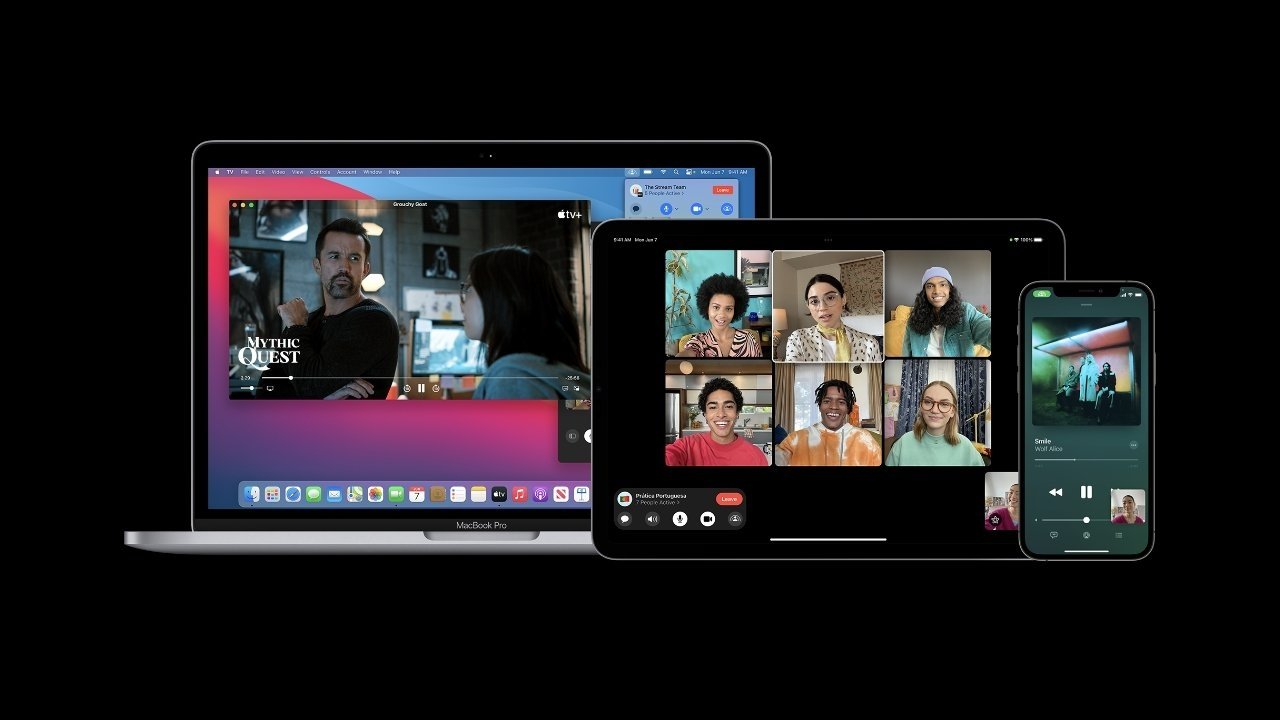
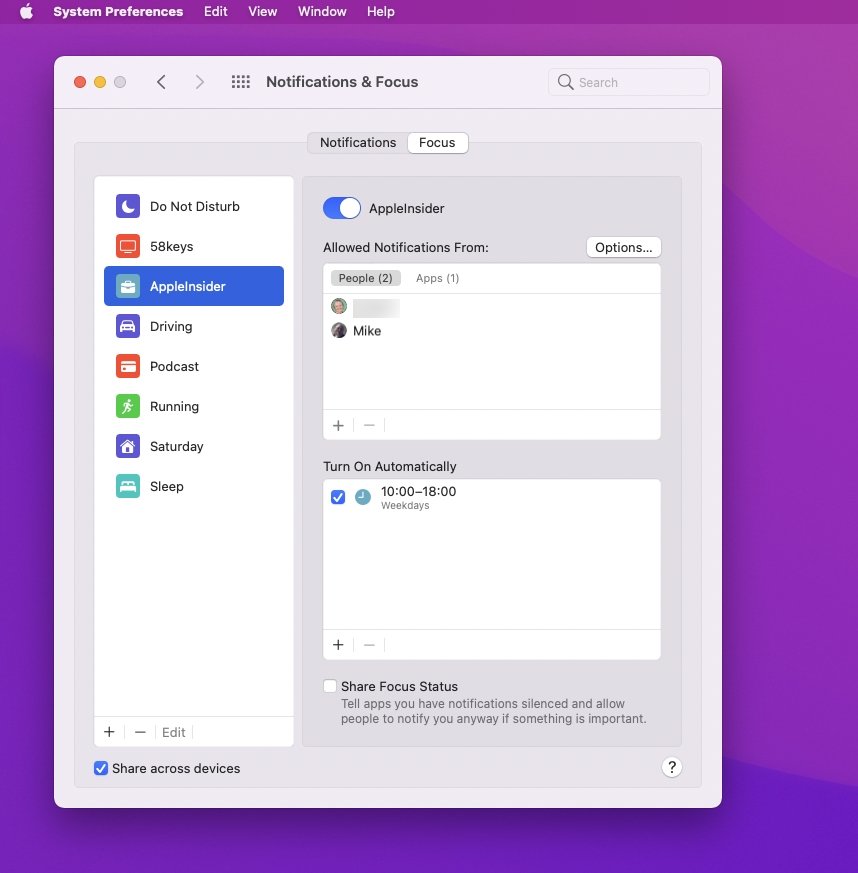
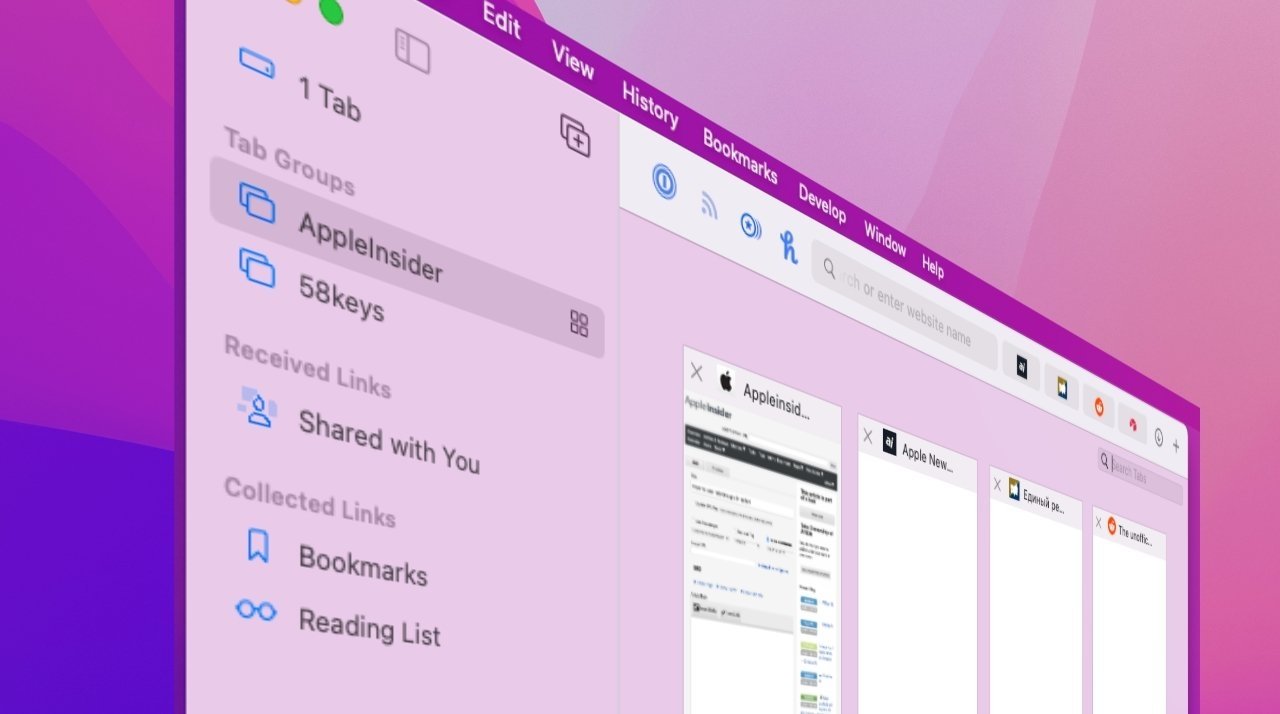
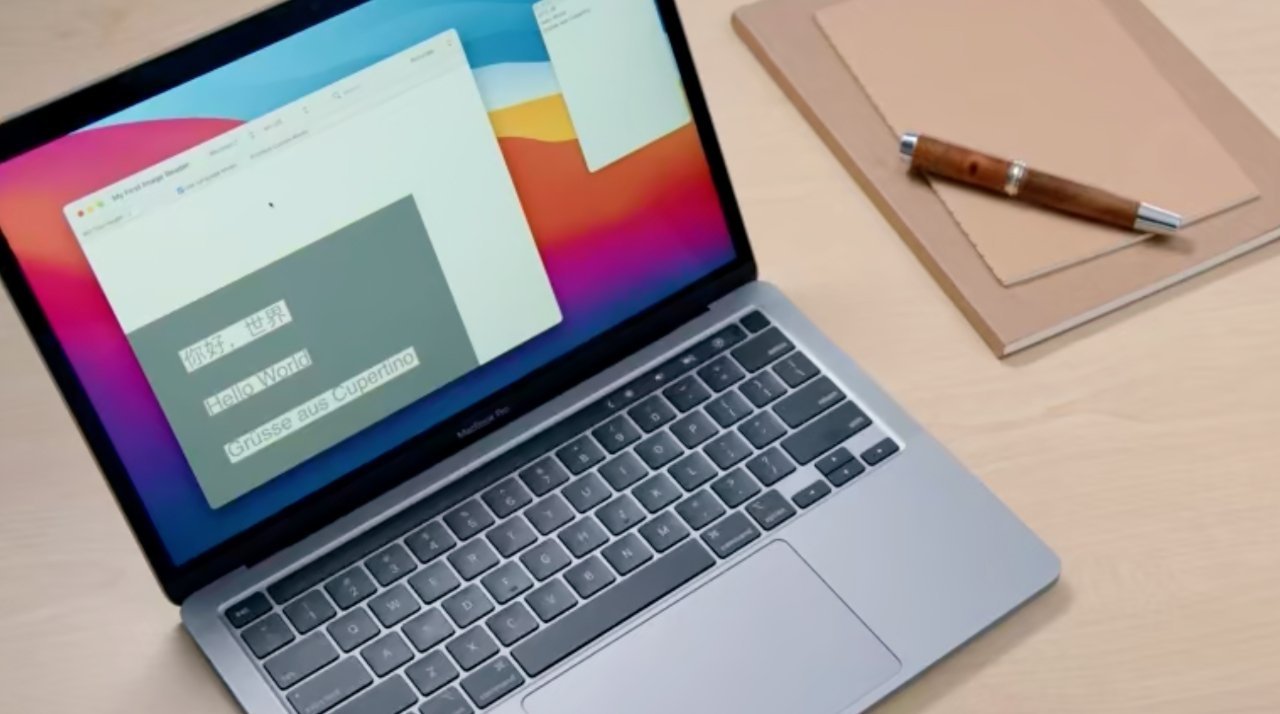
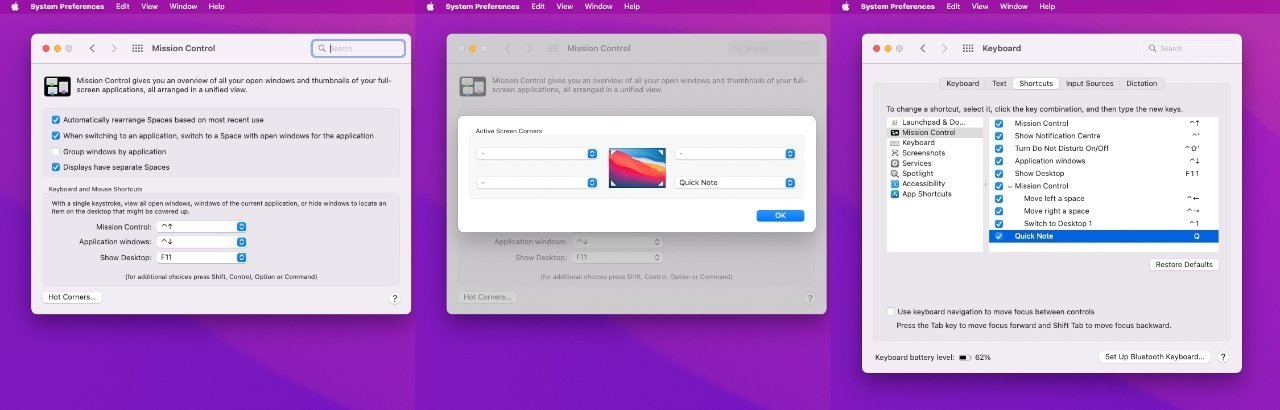
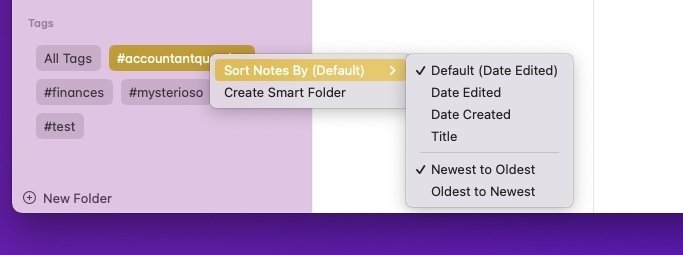
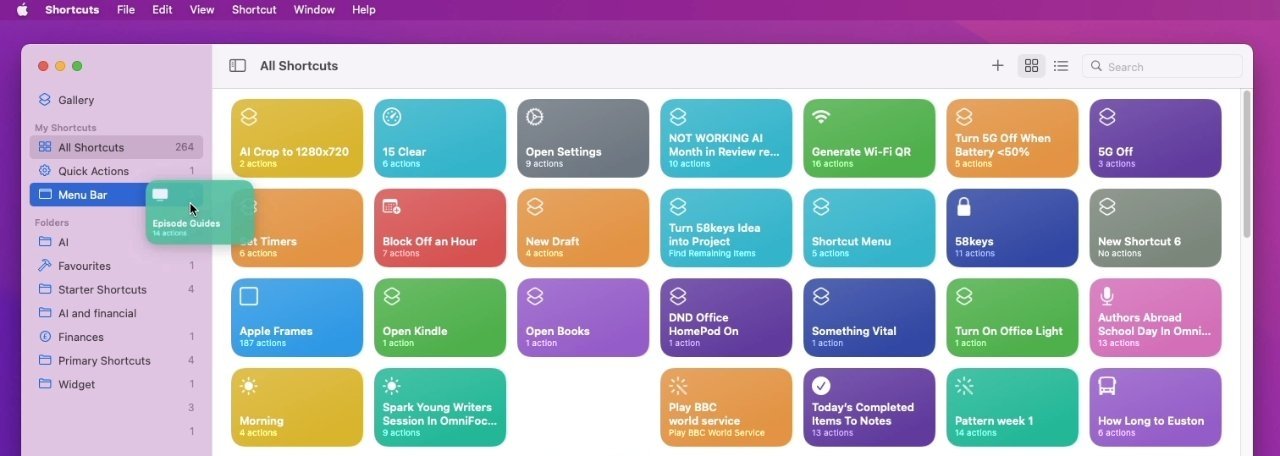
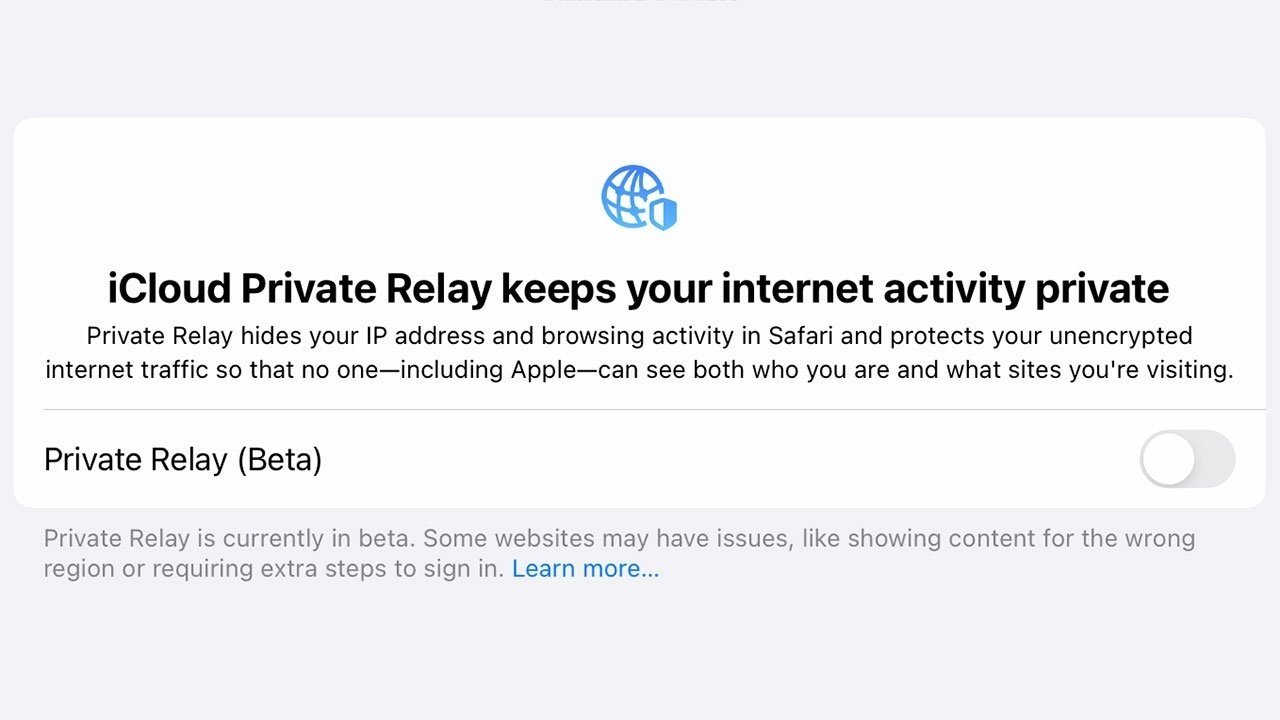




-xl-(1)-xl-xl-m.jpg)


-m.jpg)






 Marko Zivkovic
Marko Zivkovic
 Amber Neely
Amber Neely


 Sponsored Content
Sponsored Content

 Malcolm Owen
Malcolm Owen
 Mike Wuerthele
Mike Wuerthele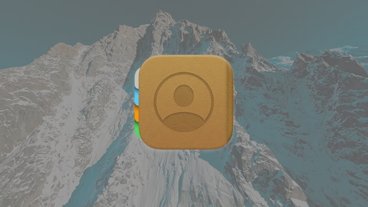






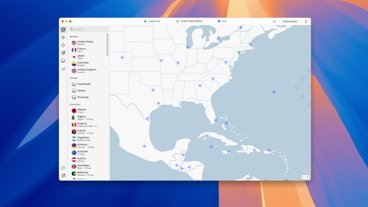

59 Comments
I guess I’m probably the oddball but I still use Mojave and probably won’t upgrade until I buy a new computer. I like iTunes and don’t want to give it up and I don’t feel comfortable with drastic change.
On iOS I caved after a year. I refused to upgrade to iOS 7 and went straight from iOS 6 to iOS 8. I remember before iOS 7 came out the majority of people were complaining that Apple had the same basic UI for too long and it was time for a change. I didn’t understand why we needed to change just for the sake of change itself. I felt happy with the way it already was and didn’t want drastic change.
I was also a big fan of Mountain Lion and only upgraded to El Capitan when I bought a new computer. And then I upgraded to Mojave from El Capitan just before Catalina came out because I didn’t want to lose iTunes.
Bigger question for me - HOW do you get it? LOL. Running an early 2015 MBA and a 2017 iMac (both are supported from what I've read), and can't seem to find the update. Not in the App Store. Not via Software Update. Nada. Should I be counting my blessings?
I’ll update, but really only to keep currant. Everyone is crowing about Focus. I don’t use DND so an improved DND is just of no interest. The Privacy improvements are good. I never turn up my nose at improved privacy/security. TBH the rest of the list is interesting but I doubt I’ll use them much.
EDIT: To make it clear, I hope that this ends up being this decades Snow Leopard. Refined and rock solid. The standard we compare the next ten or so releases to. I don’t see a lot of the new features as being of much interest, but I am pleased by all the talk about back end improvements, and refinements.