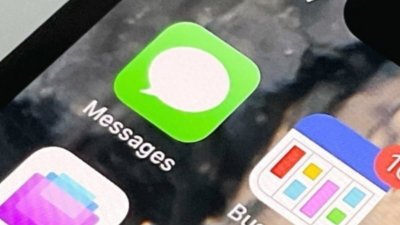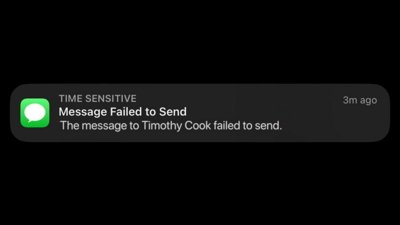Apple's iMessage is an instant messaging service baked into the Messages app on iOS, iPadOS, and macOS. It has end-to-end encryption for maximum privacy and a growing feature list that allows for greater self-expression than standard text messaging.
When a chat in Messages contains only Apple device users, the chat uses the iMessage protocol. All parties will need to have the service turned on and linked to their iCloud account in their device settings.
When you send a message on an Apple device, the Messages app will check with Apple whether the cellular number is registered with iMessage. This determines whether it will use iMessage or standard text messaging (SMS/MMS).
iMessages appear as blue bubbles in the Messages app, while SMS messages use green bubbles. Group chats will only use blue bubbles and iMessage protocols if every member of the chat has an Apple device with the feature enabled.
Internet-based messaging services have become popular because of the number of features they enable. Stickers, TapBack reactions, and improved image quality are just some of the perks of using iMessage, WeChat, or Facebook Messenger. SMS is an old protocol that relies upon aging phone systems with limited text messaging length and few features.
Apple's iMessage has become popular, especially in the United States, because it resides within the default texting app and doesn't cost money to use. All of these features combined to create the "blue bubble" versus "green bubble" social split. Android users or anyone using SMS are often pressured to switch to iPhone due to the lack of iMessage features.
Some describe this as a feature lock-in on Apple's part, as well as a source of bullying for some users. Apple has acknowledged that it has a competitive advantage in keeping iMessage within its ecosystem but doesn't see it as a form of lock-in.
iMessage Features
The Messages app started out as a simple alternative to SMS with improved image and video messaging tools. It has evolved into an end-to-end encrypted advanced messaging service with apps, stickers, games, and more.
Apple rearranged some of the features for iMessage in iOS 17, placing apps, stickers, and the camera behind a plus button.
End-to-End Encryption
Apple encrypts iMessage on your device, so even they can't read them while they're in transmission between devices. The only way anyone could read your messages is if they had access to either an unlocked Apple device that was participating in the chat, its passcode or biometric login, or the device's backups.
In your device's settings, you can choose to leave messages on your device for 30 days, one year, or indefinitely. Note that the other party will have access to any sent message even if it is deleted from your device, so no deletion is 100% gone.
Users who want even more protection for their messages can choose to enroll in Advanced Data Protection with iOS 16.2. Once every device attached to the user's iCloud has been updated to its corresponding current OS, users can turn on the feature, which brings end-to-end encryption to more iCloud services.
If Advanced Data Protection is not enabled, and the user has an iCloud backup that includes iMessage, Apple will have access to the encryption key for the messages. Again, even with Advanced Data Protection on, the people you're chatting with may not have it enabled, leaving your messages in a less secure state — at least with that individual.
Chatting in iMessage
The Messages app on iOS, iPadOS, and macOS supports both iMessage and SMS. RCS, a messaging protocol backed by Google and the GSMA, will be adopted by Apple with iOS 18.
If you don't use any effects, apps, or stickers, chatting in iMessage will look similar to texting with a contact through SMS. The primary difference is blue chat bubbles for iMessage and green bubbles for SMS. You will also see the light gray "iMessage" status in the empty text box for iMessage chats vs. a light gray "Text Message" for SMS.
Another significant difference is that you would see typing indicators (an animated ellipsis) when an iMessage contact typed in their text box. If the person you're chatting with has read receipts turned on, you would also see the words "Delivered" change to "Read" once they open the Messages app to read your message.
You can universally toggle the sending of read receipts on or off. You can also switch them on or off for individual chats. Receiving others' read receipts depends entirely on their settings, not yours.
iOS 16 introduces the ability to undo send or edit messages for up to fifteen minutes after being sent in an iMessage chat. The recipient also needs to be on iOS 16 or later to see the change take place.
iOS 18 brings send later to iMessage. Users can now type up a message and choose to send it at a specific time.
The introduction of RCS will give green bubble text more abilities like sending high-resolution photos and videos, typing indicators, and reactions.
Sharing Media
iMessage supports photos, Live Photos, videos, and animated GIFs.
Media can be shared via a plus button located next to the text entry box starting in iOS 17. Alternatively, you could choose a photo from the Photos app and share it directly or even convert it to a sticker.
You can take a picture or video directly from an iMessage chat by choosing the camera app in the plus menu. After taking a pic or recording a video, you can edit it or add effects. You can also use Markup to draw on photos before sending them.
Audio messages have also been relocated to the plus menu and will be transcribed so the recipient doesn't have to listen to the sent audio. By default, the Messages app deletes audio messages after two minutes, but you can change that setting to allow them to stay on your device indefinitely.
You can attach any other kind of file in iMessage using the Share Sheet from the Files app.
SharePlay has made its way to iMessage, so users can start a SharePlay session and chat via iMessage instead of starting a FaceTime call. The feature works the same as it does on FaceTime with synced video and audio playback with individual controls.
iMessage Filtration and Blocking
The Messages app allows you to mute conversations, so you no longer receive notifications from them. To do this, swipe left on the chat from the conversations list and choose "Hide Alerts."
You can block iMessage contacts by navigating to their contact info and choosing "Block this contact."
If someone contacts you and you want to report it as spam, you'll see an option to "Report as Junk" at the bottom of their unsolicited message. This option will only be there for incoming messages from unknown numbers.
Apps, Effects, and Tapback
Starting with iOS 10, Apple enhanced iMessage with effects, stickers, reactions, and support for third-party apps. While this app store didn't become wildly popular, it is still available in iOS 18.
Effects send a message with an animation that your recipient will see on their screen. Holding down on the send button brings up the option for bubble effects (slam, loud, gentle, or invisible ink) or screen effects (echo, spotlight, balloons, confetti, love, lasers, fireworks, or celebration).
More text effects are available in iOS 18 and can be applied per word.
iMessage apps reside in a menu beside the text box in an iMessage chat. Apple gives you default iMessage apps for the following:
- Photos - share your images and videos
- Stickers - create custom stickers from photos or use stickers from apps
- Music - share Apple Music songs, albums, artists, and playlists
- Cash - send Apple Pay Cash
- Digital Touch - send haptic animations like a heartbeat, sketch, tap, etc.
- Check In - share when you leave a location and arrive at a destination with someone you trust
- Memoji - share animated or sticker versions of yourself or a cartoon animal
- #images - search for GIFs and images to share
- Location - share location with the chat
- App Store - discover third-party iMessage apps, games, and stickers
iMessage apps can include games, where friends in the same chat can play together. Third-party iMessage apps don't have access to any of your info or data.
Stickers differ slightly from regular images or GIFs. If you send a sticker on its own, it will appear as an image or animation, but you can also drag and drop one or more stickers on top of chat bubbles, photos, videos, or other stickers.
Tapback lets you react to a specific message without typing a new message. Long-pressing or double-tapping on a chat bubble enables you to choose from several emoji reactions: love, like, dislike, laugh, emphasize, and question. The emoji appears as a pop-up bubble on top of the chat bubble.
Google began rolling out support for Apple's Tapback reactions in its messaging client on Android. Now some Android users will see emoji reactions in conversations with iPhone users.
Reactions are upgraded in iOS 18 to include access to the entire colorful emoji library. Users can still react with stickers, but emoji reactions appear in the bubble above the text.
Memoji and Animoji
Introduced with the iPhone X in 2017, Animoji are animal characters that play your voice and mirror facial expressions using Face ID sensors. The following year, Apple added Memoji, which does the same with an avatar that you can customize to look like you.
In addition to these tracked animations, you can also send static Memoji and Animoji stickers, posing in various pre-designed reactions such as thumbs-up, laughing, in love, and mind blown.
Memoji have spread to various parts of the operating system and can be used for contact images too.
Messages in iCloud
Messages in iCloud syncs messages – both iMessage and SMS – so they're automatically in sync on all your Apple devices. It saves attachments in the cloud to free up device storage, and if you delete a message on one device, it disappears on all of them.
Messages in iCloud can be toggled on and off in device settings.
Group Chats in iMessage
In addition to one-on-one chats, iMessage supports group chats with up to 32 participants. Users can easily begin a SharePlay session or collaboration project directly from these chats.
Users can share stickers, images, or invite participants to collaborate on projects, files, or notes. Apple Cash payments can't be performed in a group chat.
If a single Android users enters a group chat, it automatically converts to SMS. This is where the blue versus green bubble social arguments stem from.
Attempts at iMessage on Android
Multiple entities have tried to find ways to add iMessage to Android with little success. The attempts are usually made by asking users to sign into a server or run a server application on a Mac, but those methods prove to be riddled with security and privacy concerns.
The closest attempt to true iMessage on Android occurred in December 2023. Developers of Beeper Mini managed to reverse engineer the iMessage protocol and use Apple's own servers to provide iMessage to an Android app.
The initial attempt asked users to provide phone numbers, but Apple closed this option within days. The second attempt asked users to sign in with an email, but this proved faulty within days of implementation as well.
If Apple ever brings iMessage to Android, it will be via a first-party solution. The company asserts that attempts like Beeper Mini could cause problems with privacy and security of user messages.
RCS support in iOS 18
Amid increasing regulatory pressure and accusations of user lock in, Apple has finally relented and is working to bring Rich Communication Services, or RCS, to iPhone. It is due to release in 2024 as an iOS 18 feature.
RCS will enable iPhone and Android users to communicate at a much higher standard than what SMS offers. Images and video can be shared at a much higher resolution, rich links and stickers will work too.
Apple says RCS messages will still be a green bubble. SMS fallback isn't going anywhere as much of the world still relies on SMS.
Google's flavor of RCS offers end-to-end encryption for certain circumstances, but Apple won't be adopting that version. Instead, Apple is working to adopt the universal profile offered by the GSMA.
Apple says it is committed to working with the GSMA on bringing encryption to the universal profile, which will benefit all RCS users instead of those using Google's messaging platform.
RCS will arrive as a part of iOS 18, which was announced during WWDC on June 10. New operating systems tend to release in late September.
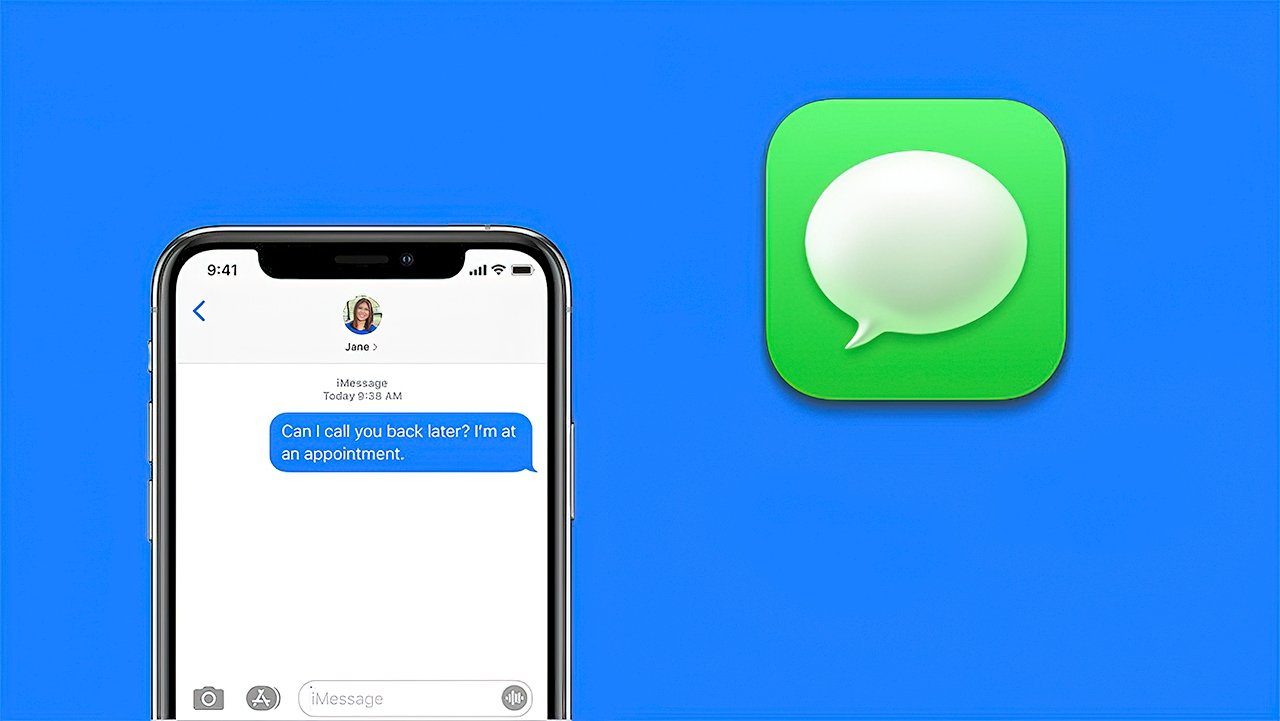
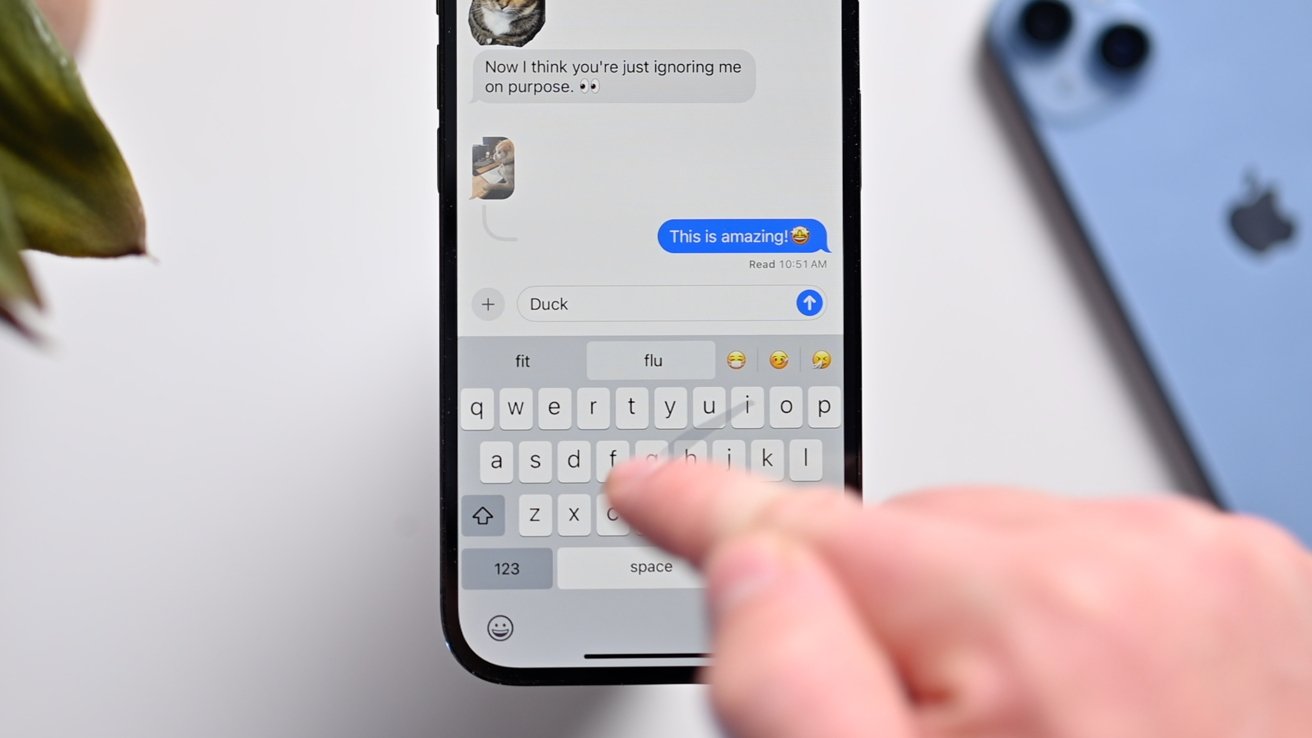
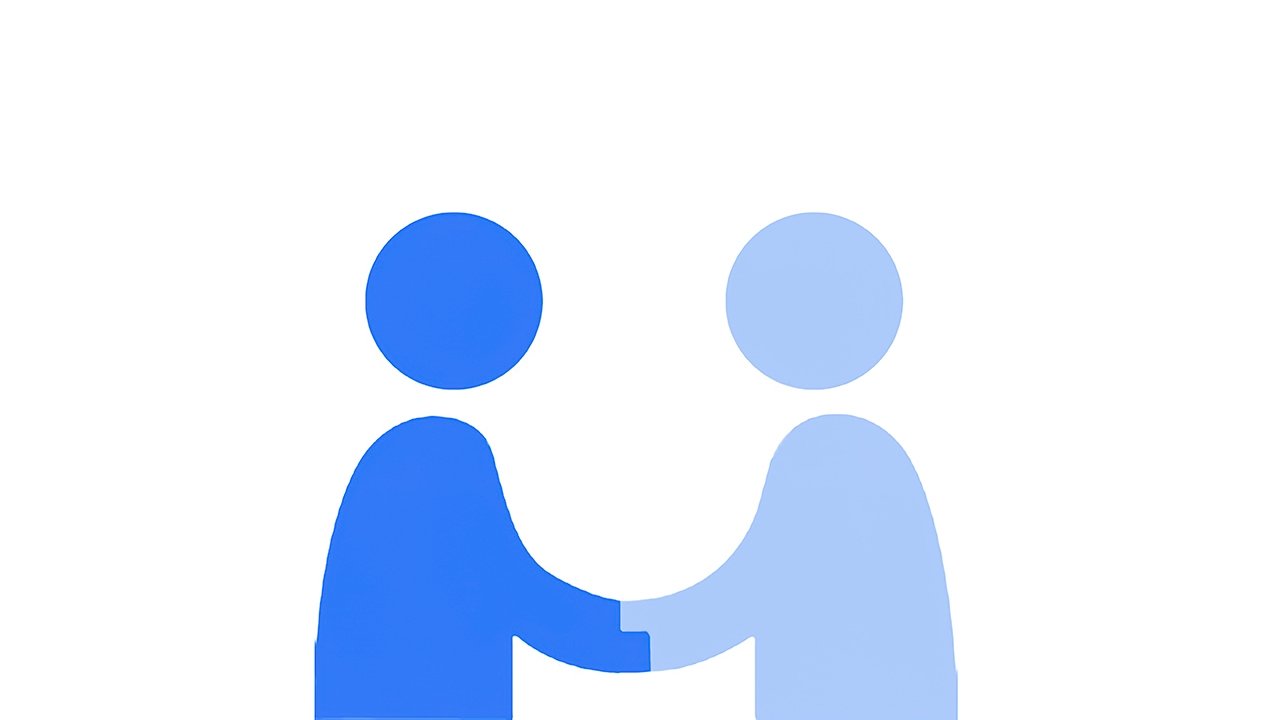
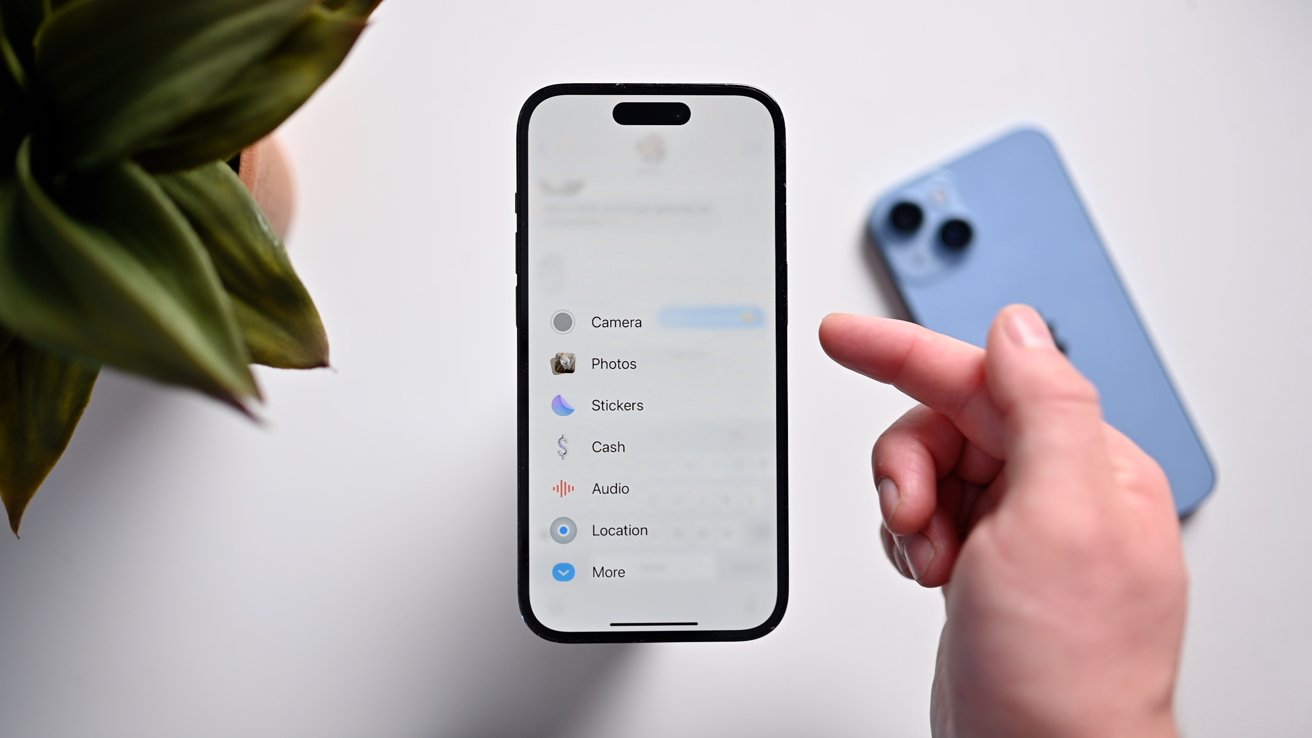
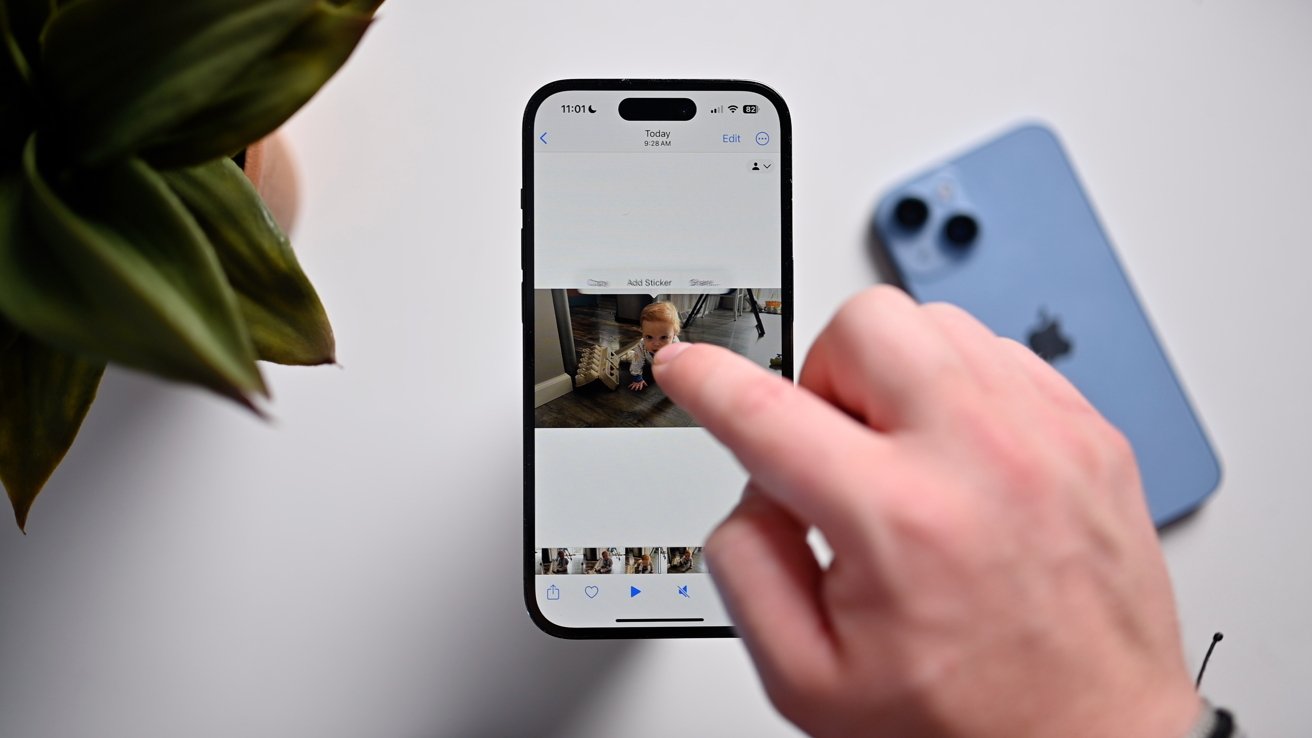
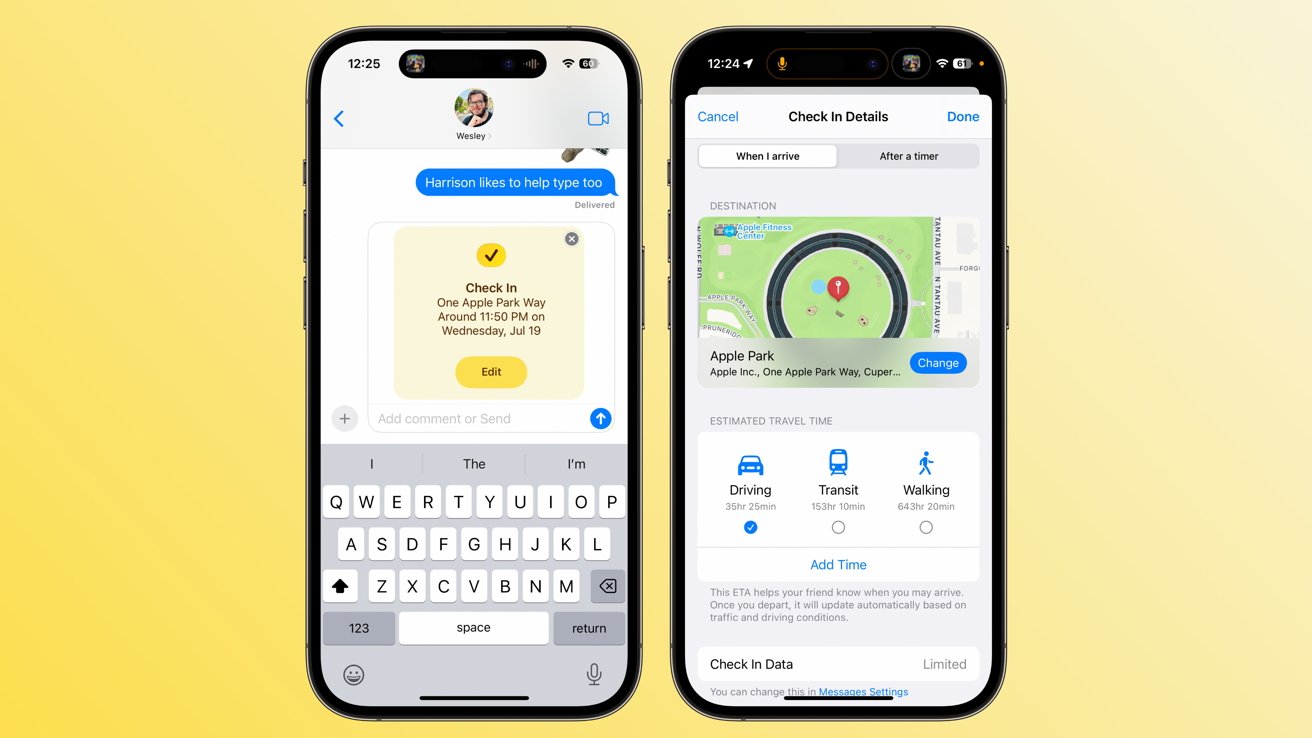
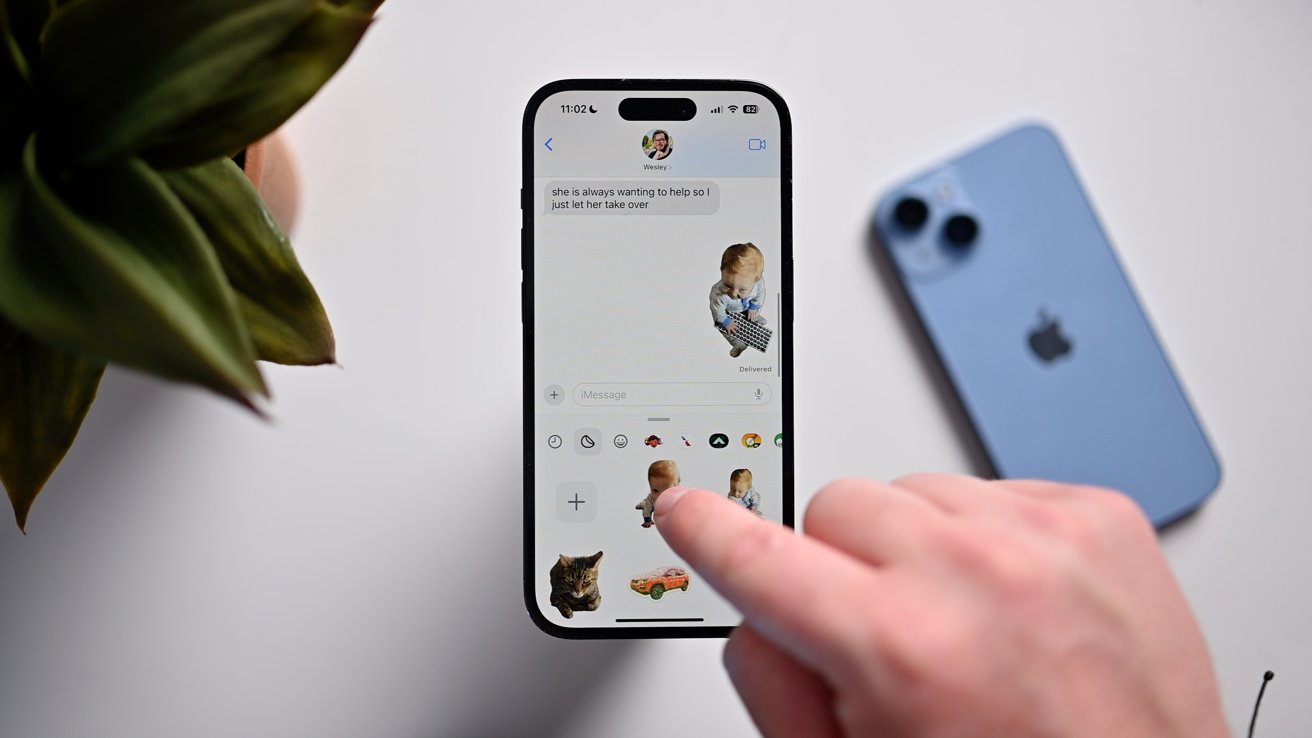
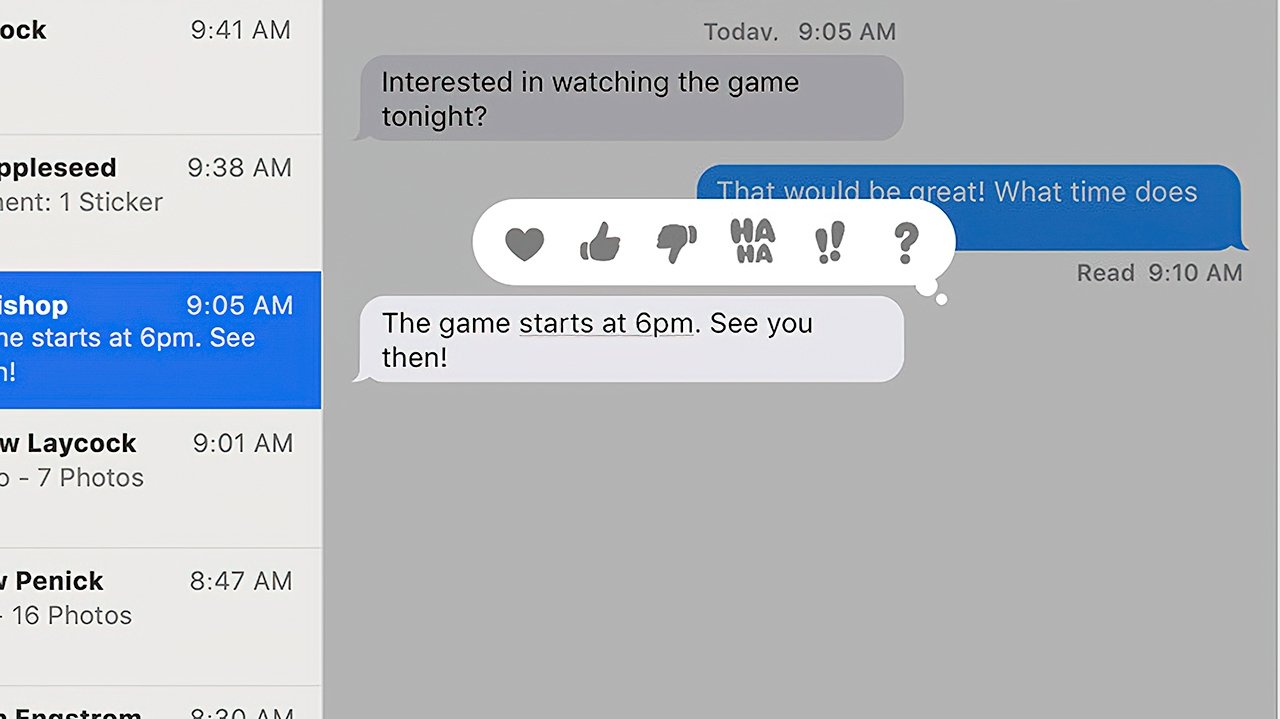
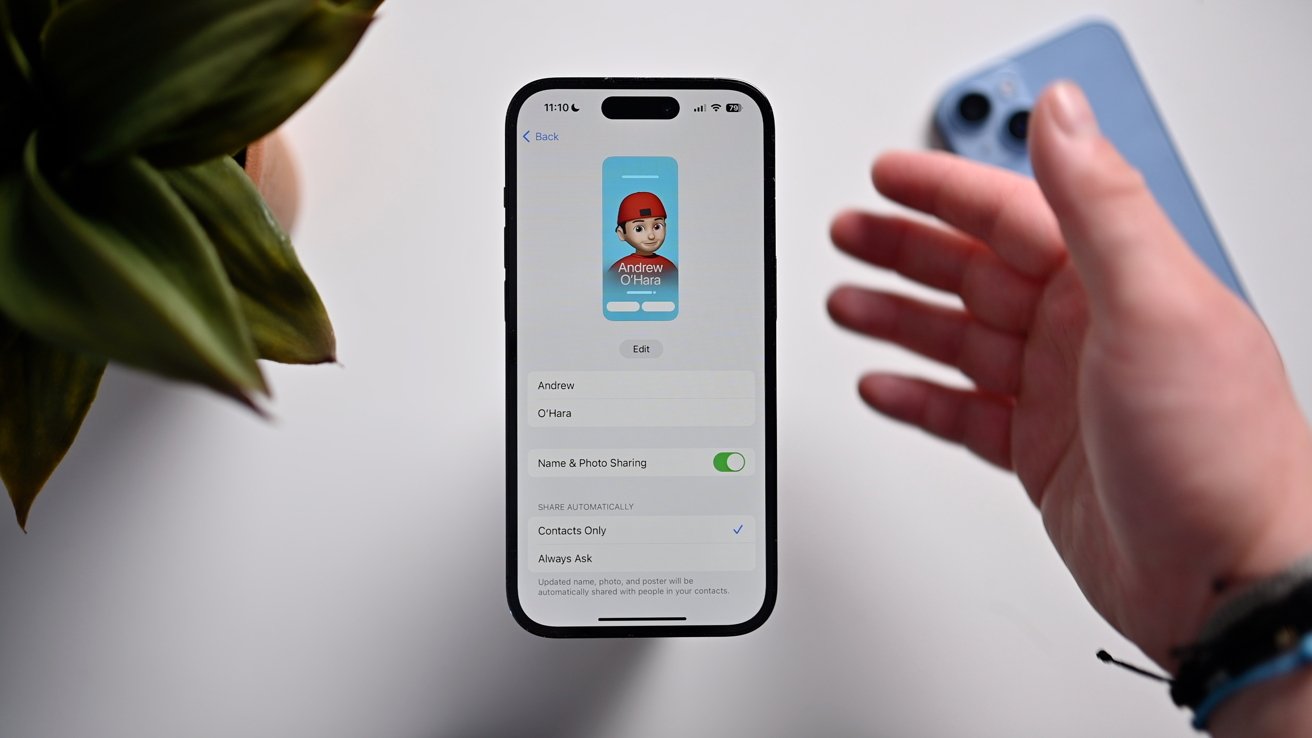
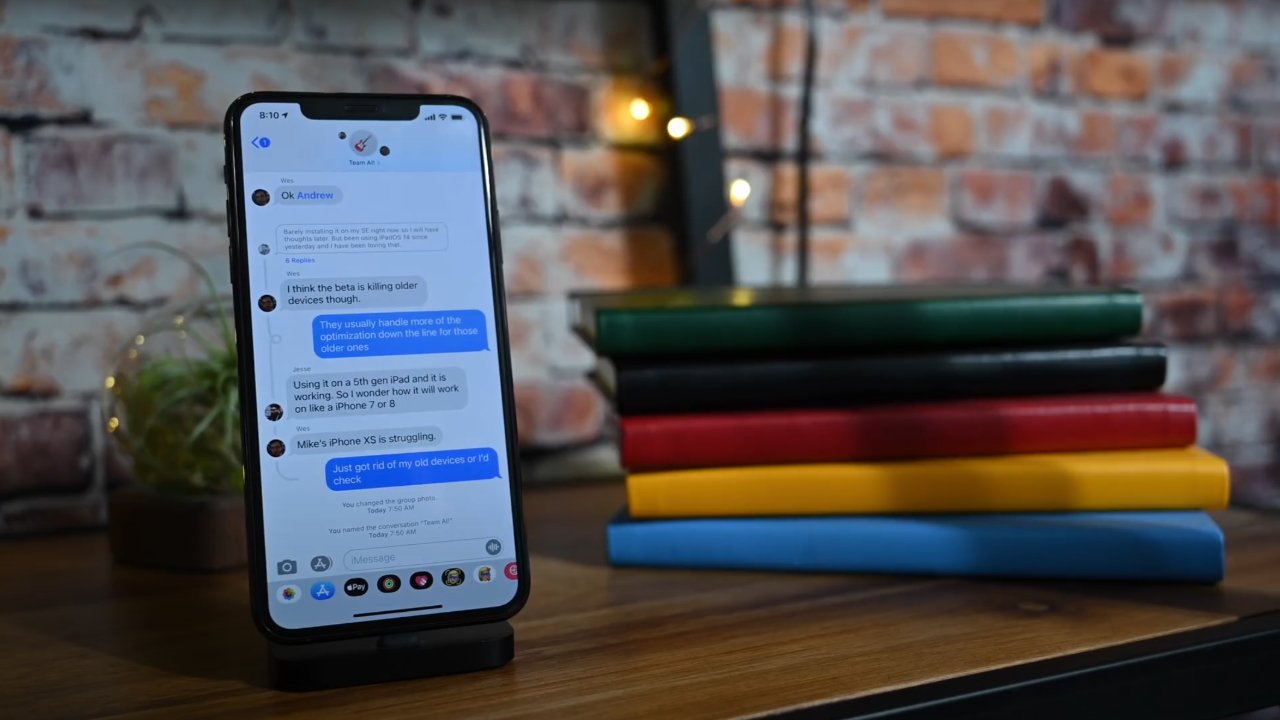
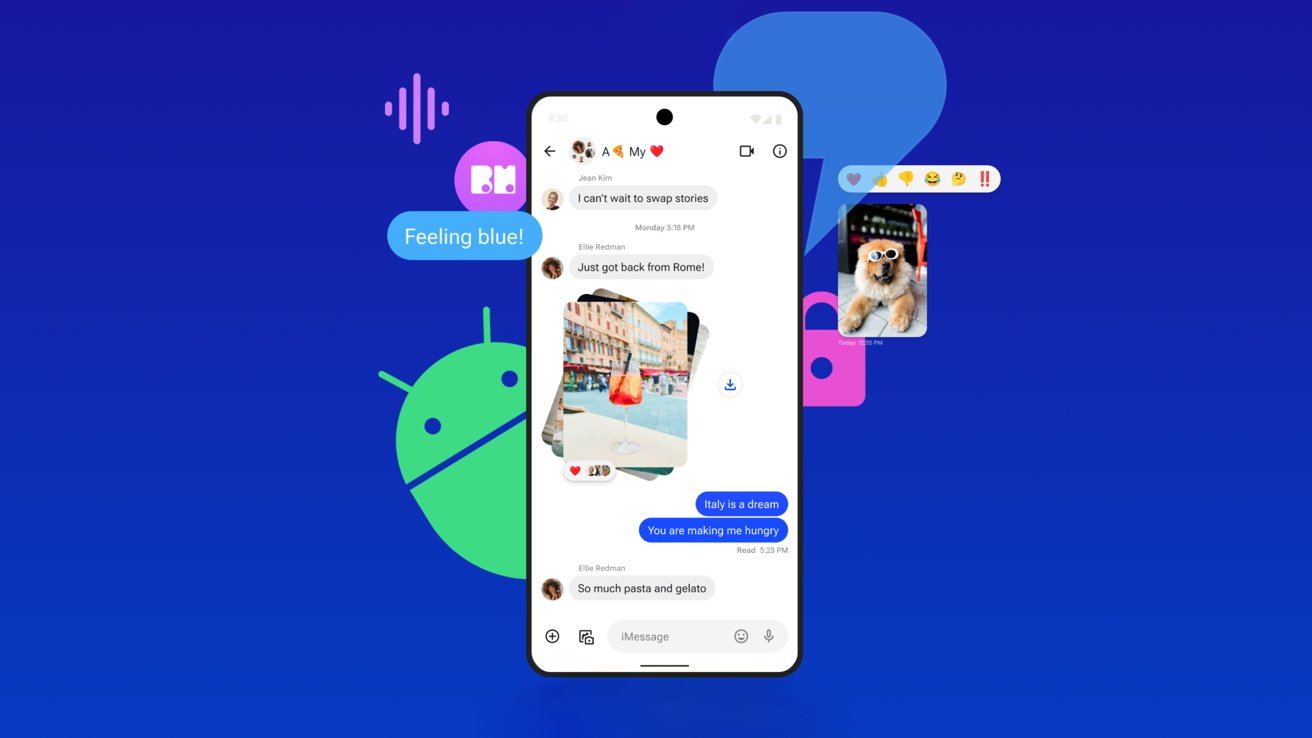
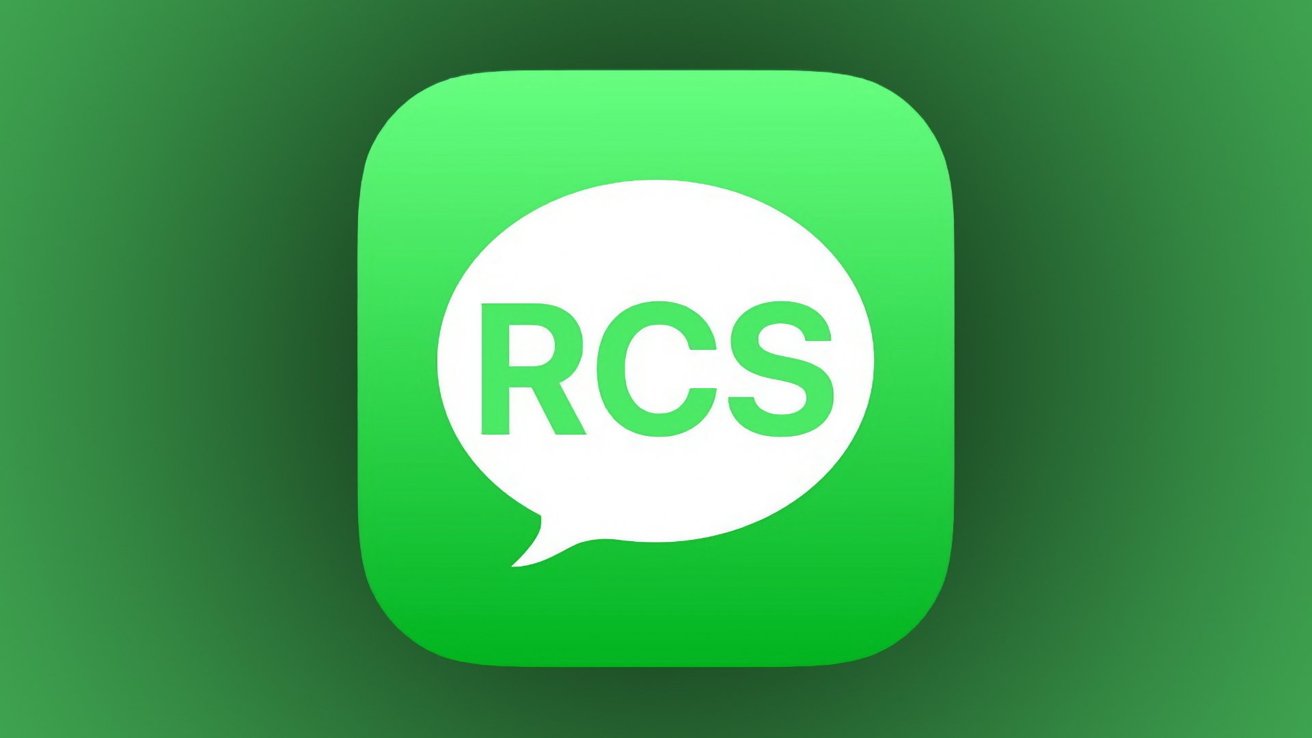
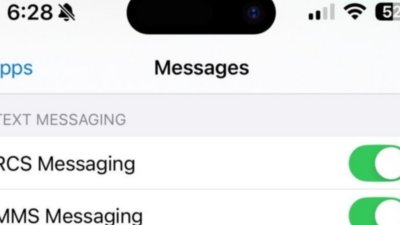
 Charles Martin
Charles Martin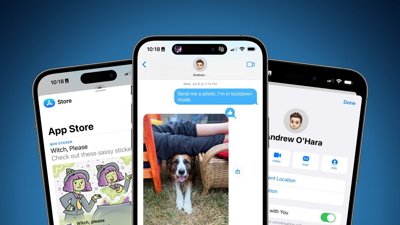
 Wesley Hilliard
Wesley Hilliard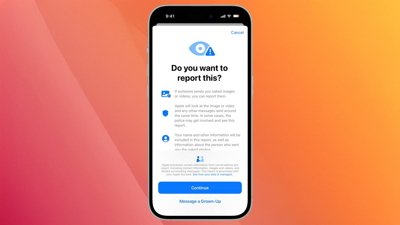
 Amber Neely
Amber Neely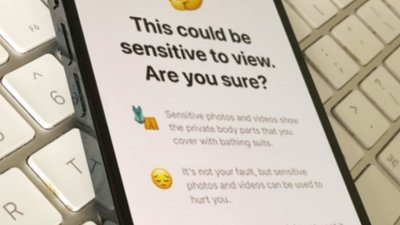
 William Gallagher
William Gallagher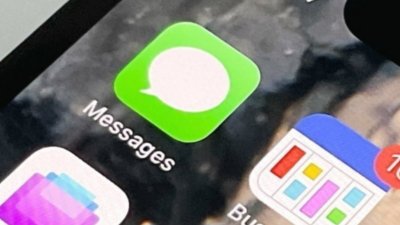
 Malcolm Owen
Malcolm Owen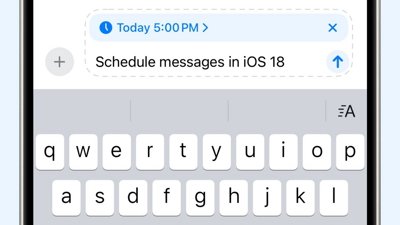
 Andrew Orr
Andrew Orr
 Mike Wuerthele and Malcolm Owen
Mike Wuerthele and Malcolm Owen