Apple's first release of iPadOS 16, iPadOS 16.1, provides a flawed glimpse into the future of computing thanks to Stage Manager, but some hurdles will be difficult to overcome.
The release of iPadOS 16 was delayed by a few weeks to address some bugginess in the new updates. It seems to have paid off as iPadOS 16.1 releases with a working version of Stage Manager and other new features.
We've been using iPadOS 16 since it was announced at WWDC. Apple appears to have been building this update on the fly with constant changes and delays, but only the release version matters for the scope of this review.
While the new updates still aren't where they need to be in a shipping operating system, it is clear that Apple has big plans for the iPad going forward. The company once called the iPad the future of computing, and finally, it is trying to fulfill that promise in software.
Stage Manager takes the spotlight
Before we dive into the rest of the review, let's talk about the elephant in the room — Stage Manager. This controversial feature was a big "finally" for iPad users, but Apple initially limited it to M1 models.
After a summer filled with people clamoring for wider support, Apple finally granted it with a tradeoff. Now, there's more of a step-down approach.
Nothing has changed for the M1 or M2 iPad Pros or iPad Air 5 — they still get Stage Manager and external display support as promised. iPad Pro models with the A12Z and A12X get Stage Manager but no external display support.
This move more than doubles the number of compatible models. Rather than being restricted to brand new iPads released since 2021, users who bought an iPad Pro released since 2018 are now included.
How Stage Manager works
Apple clearly started designing Stage Manager with the Mac in mind. It is much more functional in macOS Ventura and feels limited on iPad.
Users can have up to four apps running on the display at once, and yes, this does mean you can have four very skinny windows side-by-side. However, this isn't quite the windowing system we've grown accustomed to on macOS or Windows.
App groups are separated into "stages" of four apps each. The left side of the screen shows other stages organized by recency. Tap on one to switch stages, or switch with a four-finger swipe.
Stages are meant to be built once and left alone, more or less. While you can move windows around, they snap into positions based on their size and what other windows are present.
Click on a window, and it becomes the active one. As long as space allows, other windows poke out from behind the active window and usually arrange in a way that makes them all easily clickable.
We've taken to liking two organization methods. One large window on the left with a stack of skinny windows on the right, or two each. This kind of recreates the Split View relationship between windows, but there's more control over what's visible.
You don't need four windows in a stage, or even two. Single app windows can be expanded to full-screen mode when needed. However, the classic side-by-side Split Screen view cannot be recreated in Stage Manager, nor is Slide Over an option.
A grab handle in one of the bottom corners of a window gives the user the ability to resize the window. Sizes are not infinite like on macOS and are predetermined by available size options provided by the developer.
The ellipsis at the top of the window offers a full-screen option (zoom), an option to remove the app from the stage (minimize), or add another window (opens app switcher). There's also the ability to close the app from this menu.
Stage Manager works with touch, but it is much more feasible with a mouse or trackpad. We tend to switch back to classic multitasking when in tablet mode.
This feature has a long way to go, and we'll need to see how developers embrace the windowing in their app UI. A lot of the usefulness of this feature relies on how apps change shape when resized.
It's been a bumpy beta cycle, but with iPadOS 16.1, we can at least see where Stage Manager is going. Once external display support arrives in a future update, it'll feel like a much more complete feature.
Using Stage Manager
When Stage Manager works, it looks great and feels useful. However, this isn't the case a lot of the time, even in the release version.
App resizing is mostly a mystery, and users will never know what information and layout they'll end up with until they stop the resize. Other windows move out of the way, but sometimes to the point that they are hidden and inaccessible.
Sometimes, we have to go to the App Library or Spotlight to find a missing app, then click it to force it to the front. Otherwise, you'll be resizing and moving windows to locate the missing one.
A windowing system shouldn't need to be a static one. It shouldn't feel like a chore to arrange windows or move them any time a new app is added to the stage or something is resized.
The unpredictability of Stage Manager leaves a lot to be desired. On macOS, we like that it works very similar to the standard windowing system, just with the added trick of having multiple stages on the left to switch between.
We believe Apple is on the right path here, but it will take some back and forth with developers and users to find the sweet spot. New interaction paradigms are not without their growing pains, as Split View and Slide Over had similar problems at release.
If all else fails, Stage Manager can always be turned off from Control Center.
iPadOS 16 without Stage Manager
A vast majority of iPad users will not get access to Stage Manager. The requirements for keeping multiple windowed apps operating are just too taxing for some models, while others seemingly don't have enough display space.
Though it isn't impossible, we'd struggle to see how Stage Manager would work on an iPad mini 6. If the power is there, Apple should at least give users the option, especially if future iterations get display scaling.
The interaction paradigm for every iPad not using Stage Manager is the same as before. Split View lets two apps sit side-by-side, and Slide Over adds a hovering app with a separate multitasking interface.
This classic system has matured quite a lot in recent years, and we favor it over Stage Manager in some circumstances. We hope Apple doesn't begin to neglect it in favor of improving Stage Manager.
Improved collaboration
A new developer API is central to the new iPadOS 16 collaborative experiences. While collaboration is nothing new to the platform, Apple has made it easier to start.
In a document that can be collaborated on, select the Share Sheet to see a "Collaborate" option at the top. Use this menu to customize the shared link, then send it.
We tried this with the new Shared Tab Group feature in Safari, and it worked great. We could see which tab a person was in and was alerted to new tab creation.
Apple has been pushing more collaboration and sharing tools these past few years, but it hasn't taken over the user mindshare. Google and Microsoft have had much more time to refine the user experience and syncing, while Apple's offering sometimes feels like it is in beta.
Thankfully, Apple isn't keeping these new sharing and collaboration tools to themselves. As long as developers take advantage of the API, users won't have to rely on Apple apps.
Not to be left out, Apple announced an app called Freeform that will release later in 2022. It is similar to an infinite whiteboard where multiple users can collaborate on a single document.
This is all coming to macOS Ventura as well.
Customizable app toolbars
Apple briefly highlighted a new feature targeted at pro users during WWDC — custom app toolbars. While some third-party apps already allow users to control what is displayed, Apple offers a more universal, official way to do this.
The Notes app and Reminders take advantage of this feature, though in a very limited way. There are only four or five toolbar items for both apps to choose from, so it doesn't offer much utility.
The concept hails from macOS, where apps tend to operate as free-floating windows. Toolbars rest across the top of an app and offer users multiple tools.
Since iPadOS is gaining a windowing system via Stage Manager, it makes sense for Apple to introduce more advanced toolbar options. Users can choose from actions specified by the developer to best suit the user's needs.
This feature is in its early days, and we won't see how it changes our workflows until third-party developers take advantage.
Apple app and feature improvements
Apple ties many of its system app updates to operating system releases. New Files app interactions, a first-party Weather app for iPad, and a redesigned Game Center dashboard are among the most notable changes.
Files
The Files app and system-wide file interactions have received big improvements in iPadOS 16. Opening, saving, and manipulating files has been rebuilt with new interaction menus and dialog boxes.
Apple sped past the Files updates during WWDC, but there are some beneficial and important changes here. Users can change the file extension, perform batch actions on a selected group of files, and view the entire file system in open and save dialogs.
Any app that interfaces with the Files app will also see these changes. Opening a document or saving it is much easier thanks to a new system-wide modal window. Users can move through the file structure within that dialog box like on macOS.
The long press or secondary click action on files is also improved with contextual menus based on file type. Convert an image to a PDF, combine multiple files into a single PDF, or remove the selected image's background.
If you haven't taken advantage of the Files app in the past, now's the time to dive in. External drive support, network drive support, cloud document syncing, and integrations with third-party cloud systems are some of the features that make the Files app robust.
A first-party Weather app
Apple has finally added a first-party Weather app to the iPad. It is built with the same overall structure as the Weather app on iPhone, with structured data and animated elements.
The design of the Weather app is quite whimsical and dynamic. It changes the background effects based on the current weather conditions being viewed.
Tapping on any data point will open a modal window with detailed data. The satellite view is really useful with temperature and precipitation data on an animated loop.
We're happy Apple added a Weather app to iPadOS, but it won't top the customization and functionality of the app we use now — Carrot Weather. However, Apple's app offers plenty for those who want access to up-to-date weather information.
Apple is also offering a weather API to developers. Now, apps that sourced weather from other sources or didn't have access to weather before will get it for a fair fee. Though unnecessary, the Apollo Reddit client has already integrated weather into its app.
Game Center becomes useful
Apple all but abandoned Game Center for several years. It used to have a dedicated app, and then it was relegated to a Settings app panel without much fanfare.
Apps that use Game Center continued to be produced, and users could sync achievements and save data across iCloud with the feature. It was mostly a background item with limited user interaction.
Apple has revived Game Center with a more robust user profile and interactive dashboard. While it isn't an app, it is more discoverable and useful.
Users can call up a dashboard in an app that supports Game Center or via the Settings app menu for the service. This shows user achievements, a friend list, and a list of recent games.
The friend list uses Contacts integration to find other players or shows previously encountered user names from multiplayer modes. Activity shows recent games, achievements, and multiplayer interactions chronologically.
The Game Center dashboard seems to be Apple's early attempt to make gaming a more important asset on its devices. While it is the most lucrative part of the App Store, Apple has rarely taken a front seat in gaming experiences.
If done right, Game Center could become a place to start matchmaking, hold game chats, or start SharePlay sessions. However, this does mean gamers will have yet another gamer tag to keep track of.
Speaking of SharePlay, Apple is giving developers an API to tie a SharePlay session to a gaming one. Users can start a SharePlay session when matchmaking with Game Center friends.
Exclusive iPadOS 16 features based on iPad model
Reference Mode
The fifth-generation and later 12.9-inch iPad Pro has a mini-LED display with local dimming and a 120Hz display. These features, combined with a highly color-accurate display, give pro users the ability to turn their iPad Pro into a reference display.
When editing photos or videos, the last thing a user wants is True Tone or Night Shift to change how the image looks on the display. Apple's image reproduction on the display can be very opinionated, so pro users might want to change it to something a little more universal.
When Reference Mode is enabled, it shows content based on popular color standards. A calibration tool gives users the ability to fine-tune white point and luminescence.
It's similar to having a tiny Pro Display XDR.
Display Scaling
The iPad generally runs at a scaled display mode, so the UI is large enough to read and touch. It also takes more processing power to run the UI at a higher resolution density, which is why display scaling is limited to M-series models.
Users who want to get the most out of their iPad's high-resolution display can use the "more space" scale to show more content on screen. It effectively doubles the pixels being used to render content.
The best way to notice the difference is to make app windows as small as possible when using Stage Manager, then turn on more space. You'll see the windows are now even smaller.
Virtual Memory Swap
Another M-series-only feature is virtual memory swap. Every M1 and M2 iPad, except the iPad Air 5 with 128GB of storage, can take advantage of this feature.
If the iPad is performing multiple intensive tasks, it can quickly run out of RAM. Some processes can be moved to virtual RAM, which uses internal SSD storage as temporary RAM.
This feature was one of Apple's reasons for limiting Stage Manager to M-series iPads, though that wasn't the whole story. However, it is clear that virtual memory swap is needed for running Stage Manager on an external display.
This isn't a process users need to worry about. Of course, if the device storage is full, it won't be able to use it for virtual RAM.
DriverKit
A lot of updates in iPadOS 16 focus on what's next. While we couldn't test the DriverKit API for our review, we wanted to point out that it exists.
The iPad Pro has a Thunderbolt port, and while it can connect to many accessories, it isn't foolproof. Some devices require drivers to work.
With iPadOS 16, accessory makers can provide drivers to the system. More connected devices will be able to work thanks to this utility.
We're not sure how far this new feature may reach, but it could be an essential step in addressing some issues with using an iPad as a standalone computer. Access to unique device peripherals is important for many computer users, and it is a big step forward for the iPad.
Updates included from iOS 16
Since iPadOS is a fork of iOS, it still gets most of the same updates. The following features have been covered in-depth in the iOS 16 review or elsewhere.
- iCloud Shared Photo Library
- Lift subject from background
- Messages edit and undo send
- Safari Tab Groups
- Shortcuts from apps
- New Home app
- Improved Spotlight search
All of these features add up to a better user experience. We love the iCloud Shared Photo Library, and its implementation feels like the best balance of user control and ease of access.
The new Home app design also comes to iPadOS. It has a sidebar to display different rooms, but the overall redesign is the same across both platforms.
Apple didn't make the iPad as customizable as iPhone, but many of the same features are available on both platforms. Combine Focus Modes with custom Home Screens, Focus Filters, and automation to get the most out of your iPad.
What's missing from iPadOS 16
There are plenty of updates in iPadOS 16 that give us long-requested features. For example, the Contacts app on iPad can merge cards and manage lists.
Apple still has plenty of low-hanging fruit to address before we are completely satisfied. These missing features stem from legacy thinking since iPadOS branched from the ultra-secure iOS.
System-wide app extensions
The iPad lacks system-wide extension support. A developer can't develop a tool that functions in the background across applications.
The best examples of missing functionality on iPad are Text Expander and Grammarly. While Apple has a decent enough tool for text replacement, there isn't any alternative option for grammar evaluation in text.
On macOS, we run the Grammarly desktop application and can see an error counter no matter where we type. Clicking on this counter shows us the nearest error to fix.
This is impossible to implement on iPadOS. Our only alternative is pasting the finished text into the Grammarly website.
Clipboard history and third-party managers
An analog to system-wide extensions is clipboard management. We'd be happy if Apple built a clipboard manager into iPadOS, but even that doesn't exist.
If you copy something on iPad, then copy something else — that original item you copied is lost forever. There's nowhere to see previously copied content, period.
There are ways around this by using third-party apps. If you have a clipboard app open in Stage Manager or Split View, it could grab clipboard content every time a copy was performed.
This interaction is improved thanks to having more app windows active in Stage Manager, but it is hardly a fix. We're hopeful Apple brings this type of functionality or API to iPadOS in a future update.
Audio intent control
Apple doesn't allow iPad users to control multiple audio inputs and outputs. The only thing that comes close are apps that offer call streaming with local recording as an all-in-one solution.
This likely stems from Apple's strict control over audio and ensuring calls can't be recorded without permission on iPhone. But these preventative measures are more damaging than helpful.
For example, the only way to record a remote podcast on an iPad today is by using two devices. Connect the iPad to a microphone and record locally using an app, then make a phone call via an iPhone.
On a Mac, a user can connect multiple inputs and choose where they go, or even have one input go to various locations. This means a single input from a microphone can be recorded and sent to a call.
Audio intents are useful for more than just podcast recordings. For example, try connecting a microphone with a headphone jack to the iPad and then playing audio from the iPad speakers — you can't.
Universal Control
It isn't clear why Universal Control is a Mac-only feature. Macs and iPads can both run on the same M-series processors with the same networking specs, yet iPads cannot use the feature independently.
We have an iPad Pro and an iPad mini. When traveling, it might be useful to set up the iPad Pro at a table with an iPad mini while we work, so there's a second-display experience with Slack or music nearby.
However, Universal Control doesn't work in this situation. A Mac must be involved for it to work.
With iPads becoming more independent with each update, we hope Apple gives us this tool. While multi-iPad users might be very niche, it doesn't seem that far-fetched a feature.
What iPadOS 16 means for iPad
Every iPad didn't get all the big flashy features like Stage Manager and virtual memory swap, but they didn't need to. These updates expand on already great devices without sacrificing ease of use.
Apple had a rough start with iPadOS 16, and while the public release of iPadOS 16.1 is still not perfect, it's better off. We're excited to see how third-party apps take advantage of all the new APIs now that they are in the wild.
Unlike other years, it seems iPadOS will be getting significant changes throughout the winter. External display support is still coming in a later update, the new Freeform app is due by the end of the year, and updates like Metal 3 won't begin to benefit users for some time yet.
Remove Stage Manager from the equation, and iPadOS 16 is a robust release that improves using an iPad. Everything from enhanced file system interactions to a first-party Weather app makes this a worthwhile update.
While it can be frustrating, the iPadOS 16 beta cycle proved that Apple listens to its customers and makes needed changes on the fly. Hopefully, this trend continues as we see Apple embrace the iPad as one future of computing.
iPadOS 16 Pros
- Stage Manager brings a windowing system to (some) iPads
- Files app upgrades bring it closer to macOS Finder
- Lots of promise for future potential with DriverKit, Metal 3, and many new APIs
- Collaboration tools actually feel useful
- Focus modes improvements bring more customization
- Beautiful, built-in Weather app
iPadOS 16 Cons
- iPadOS 16.1 still feels like a beta even in its final public release
- Much of what makes iPadOS feel new is limited to iPad Pro
- Lack of system-wide extensions, audio intent control, and clipboard history hurts pro users
- Final release lacks several features, delayed until later in 2022
- Lock Screen customization only available on iPhone
Rating: 3.5 out of 5
Apple promised a lot with iPadOS 16 and missed on a few marks. Even after delays and feature revisions, there are still critical bugs that affect Stage Manager.
For anyone not using Stage Manager, this is easily a 4 out of 5 score or greater. However, we grade the operating system as a whole and must take into account all of the oddities, so 3.5 out of 5 seems fitting.
 Wesley Hilliard
Wesley Hilliard
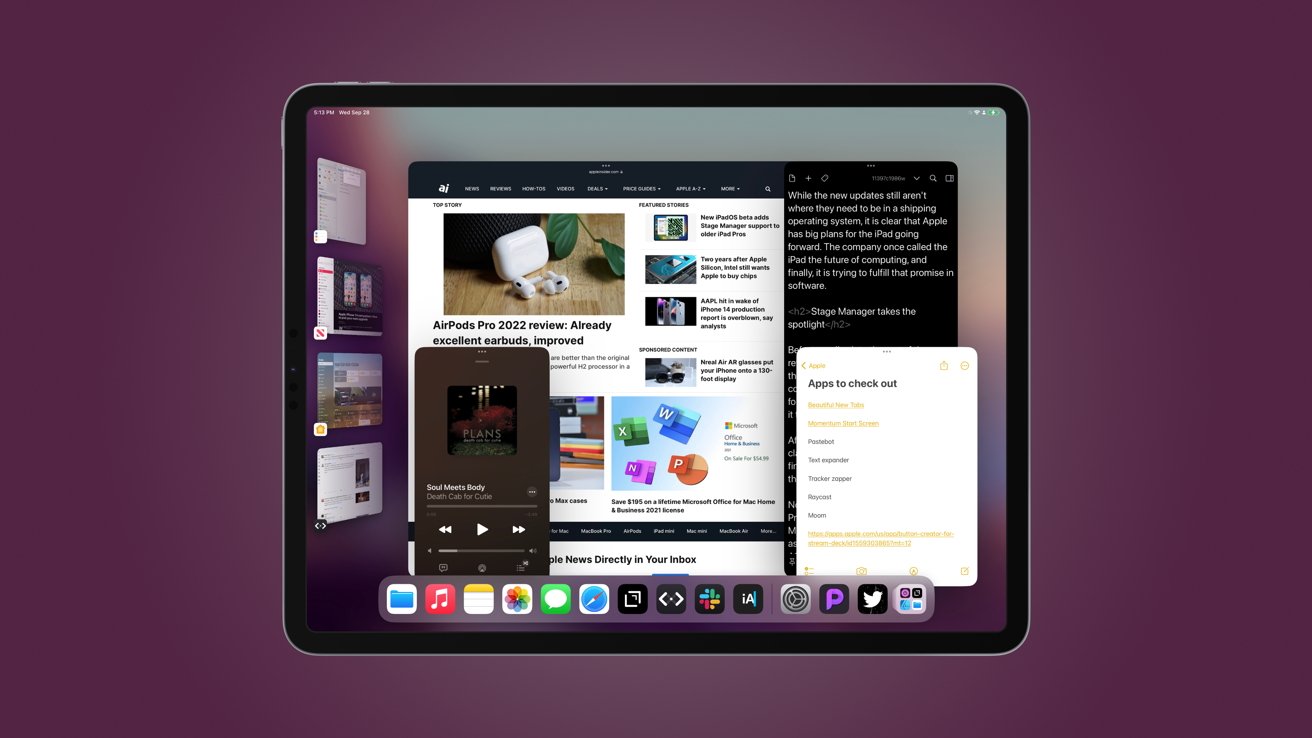
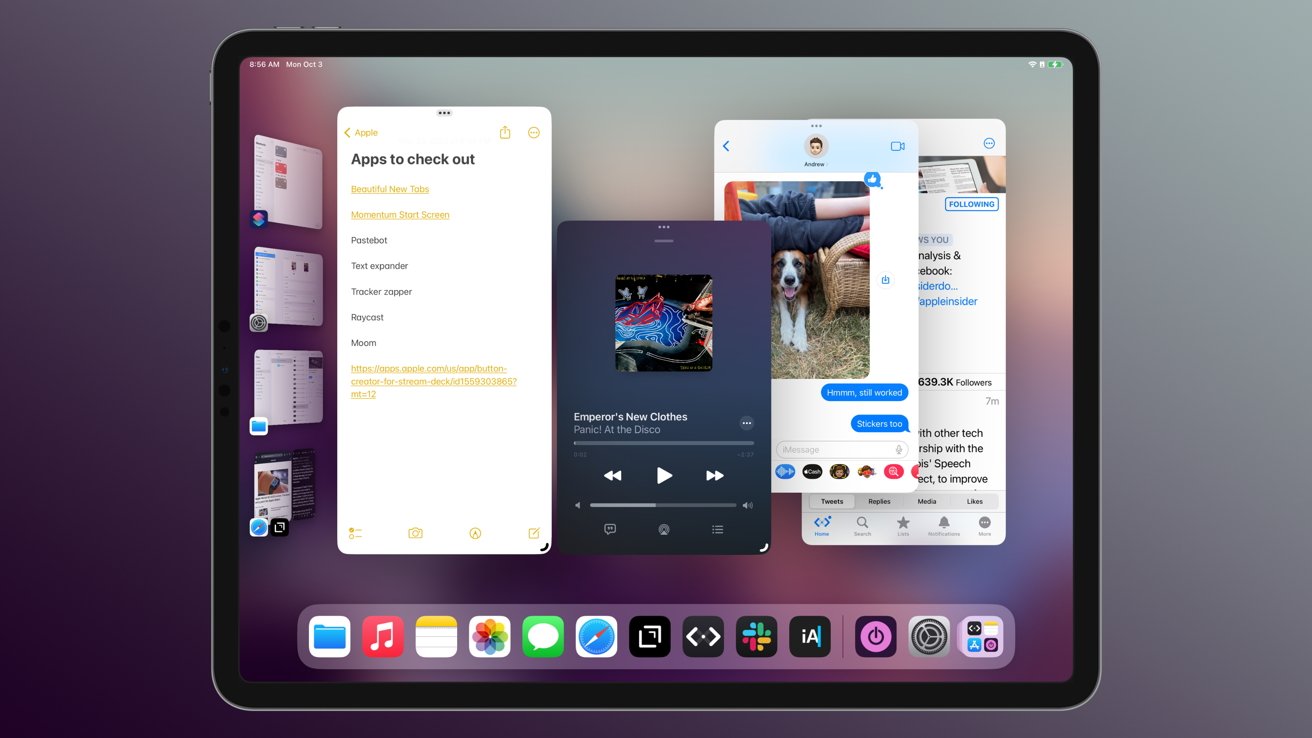
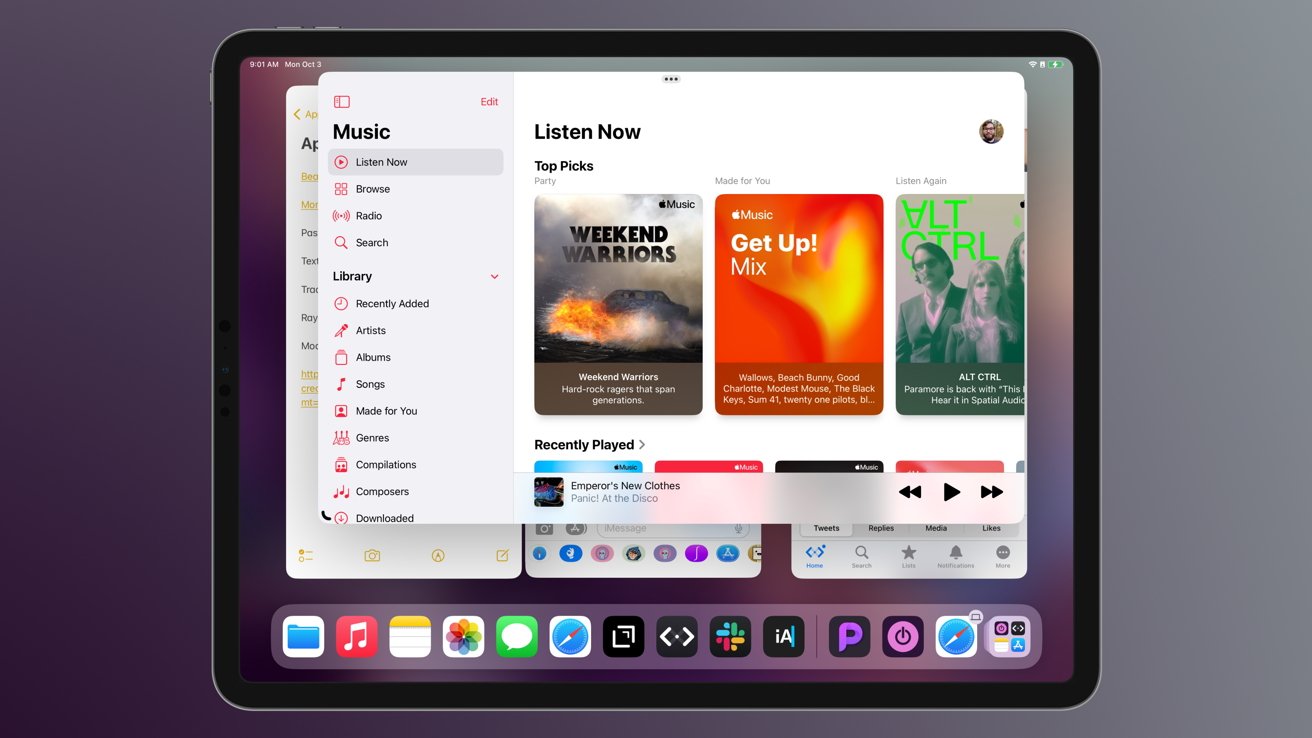
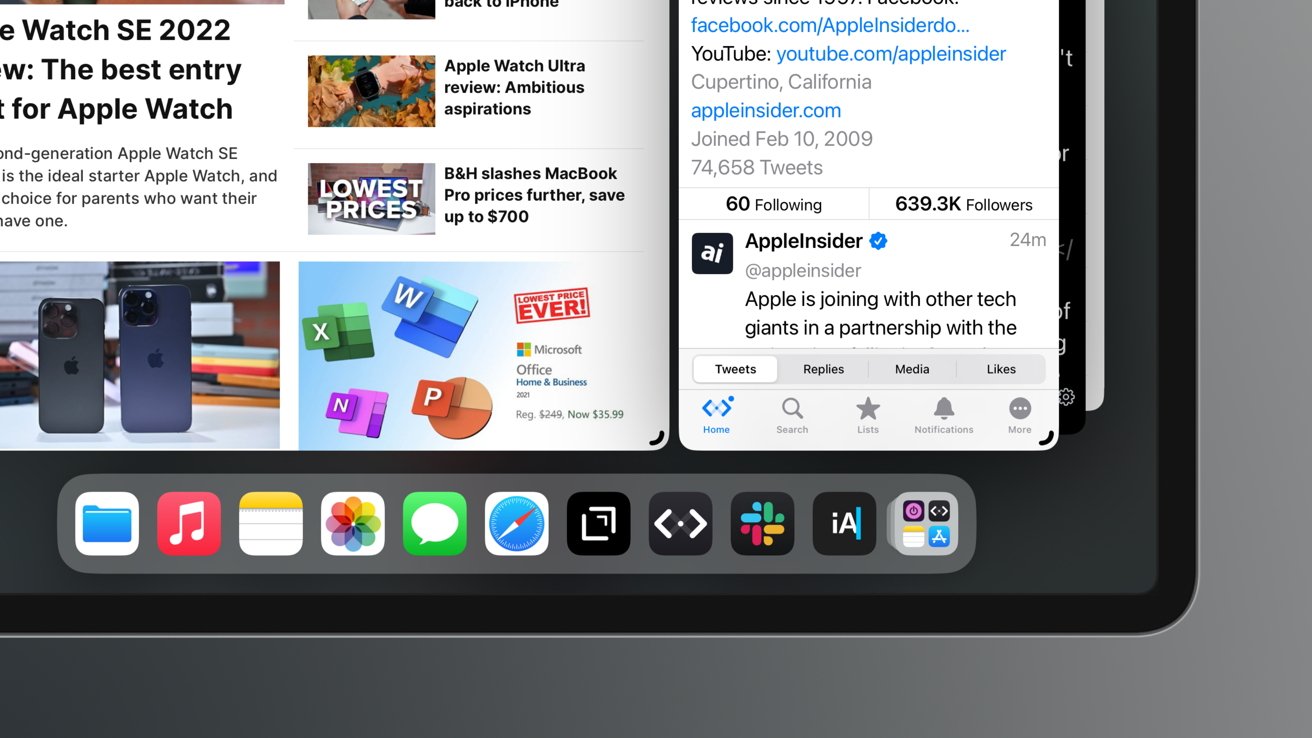
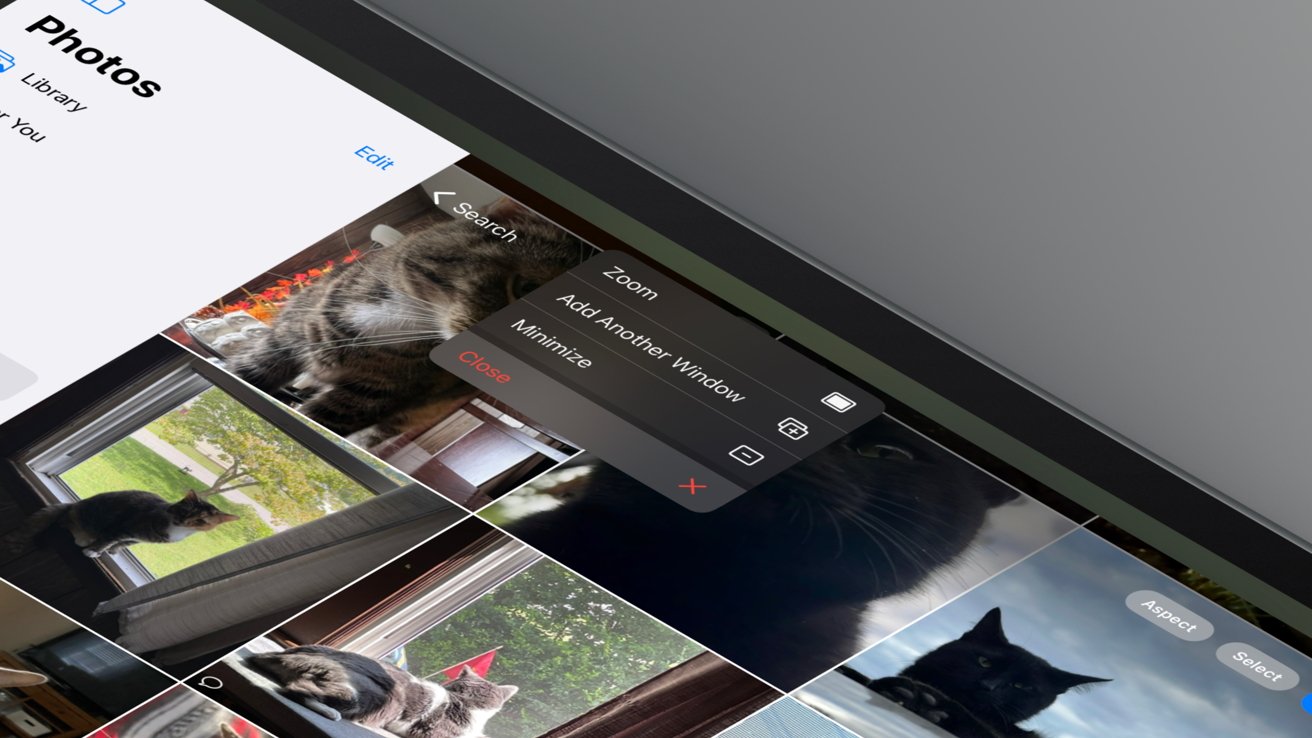
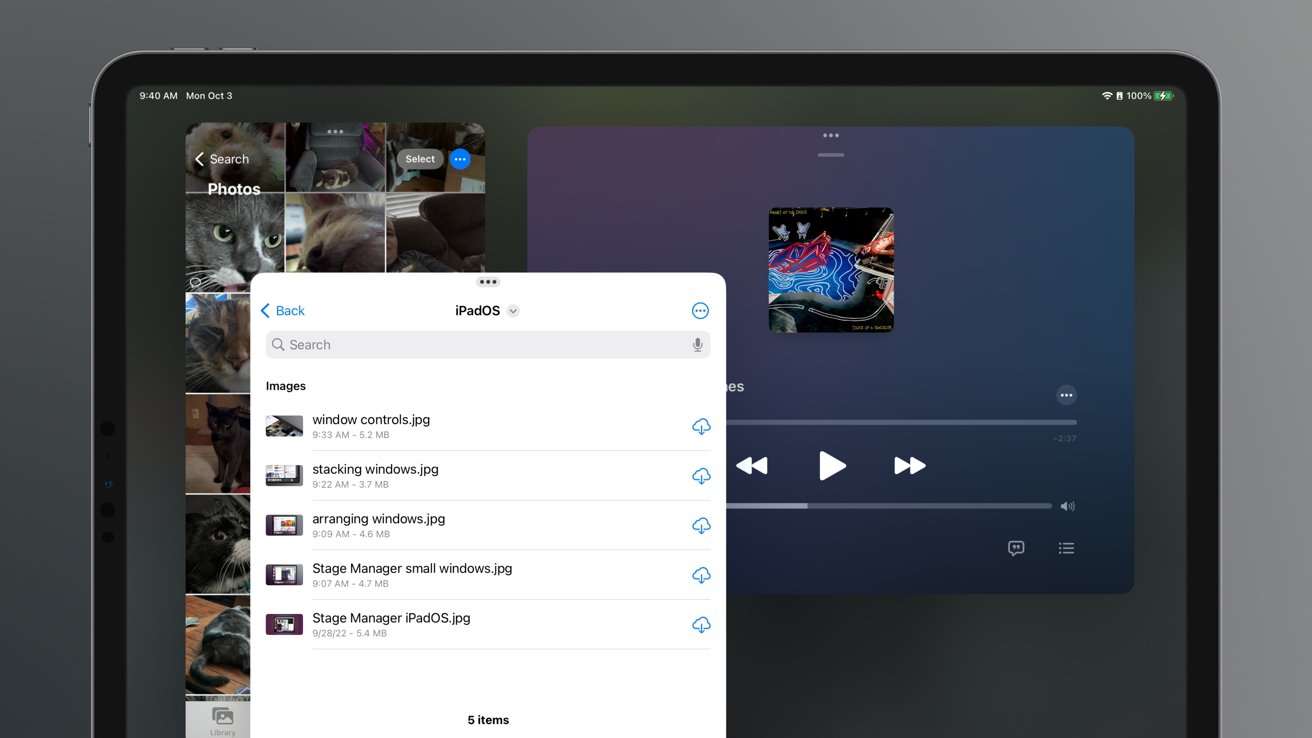
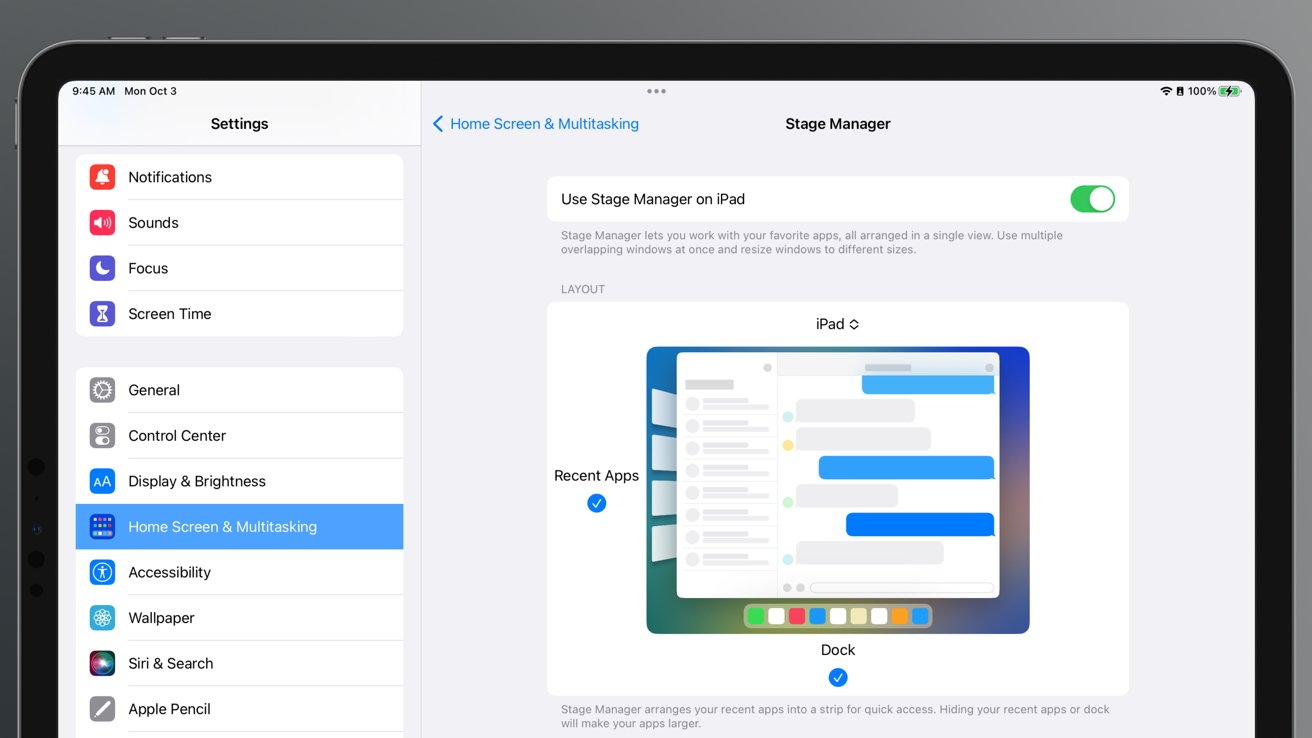
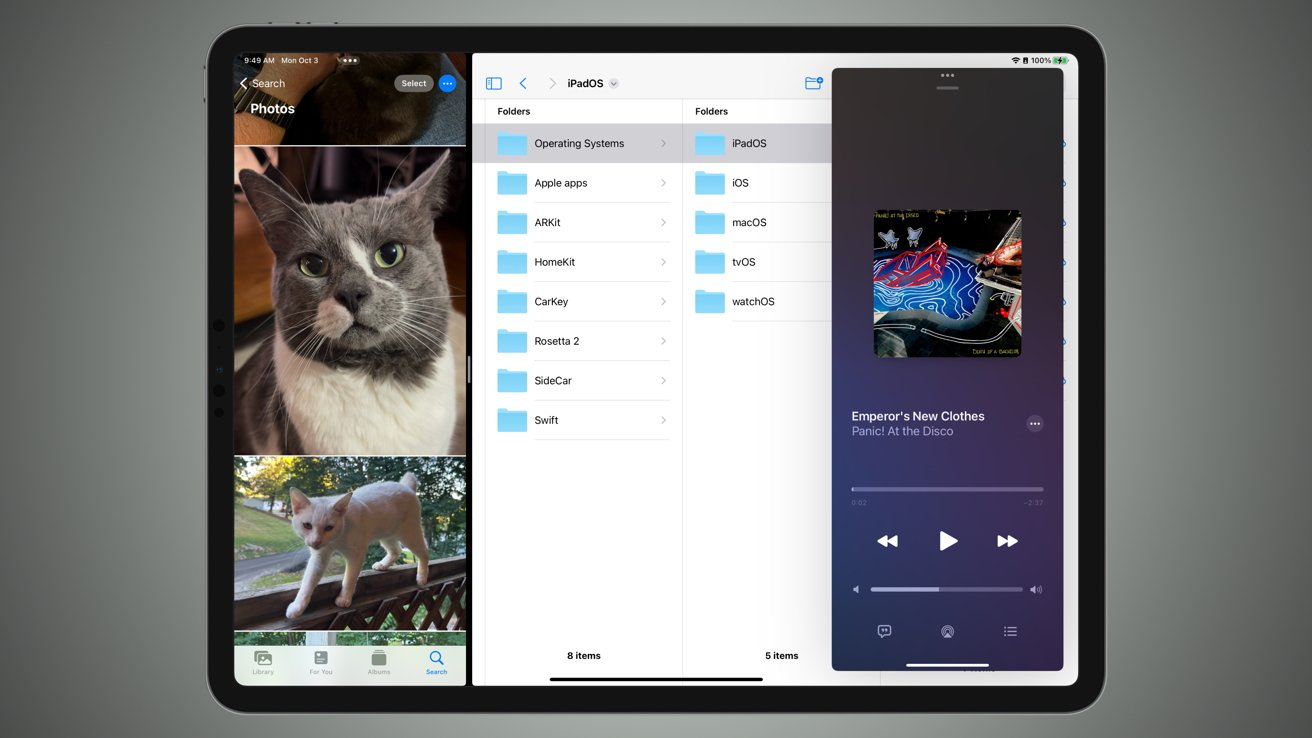
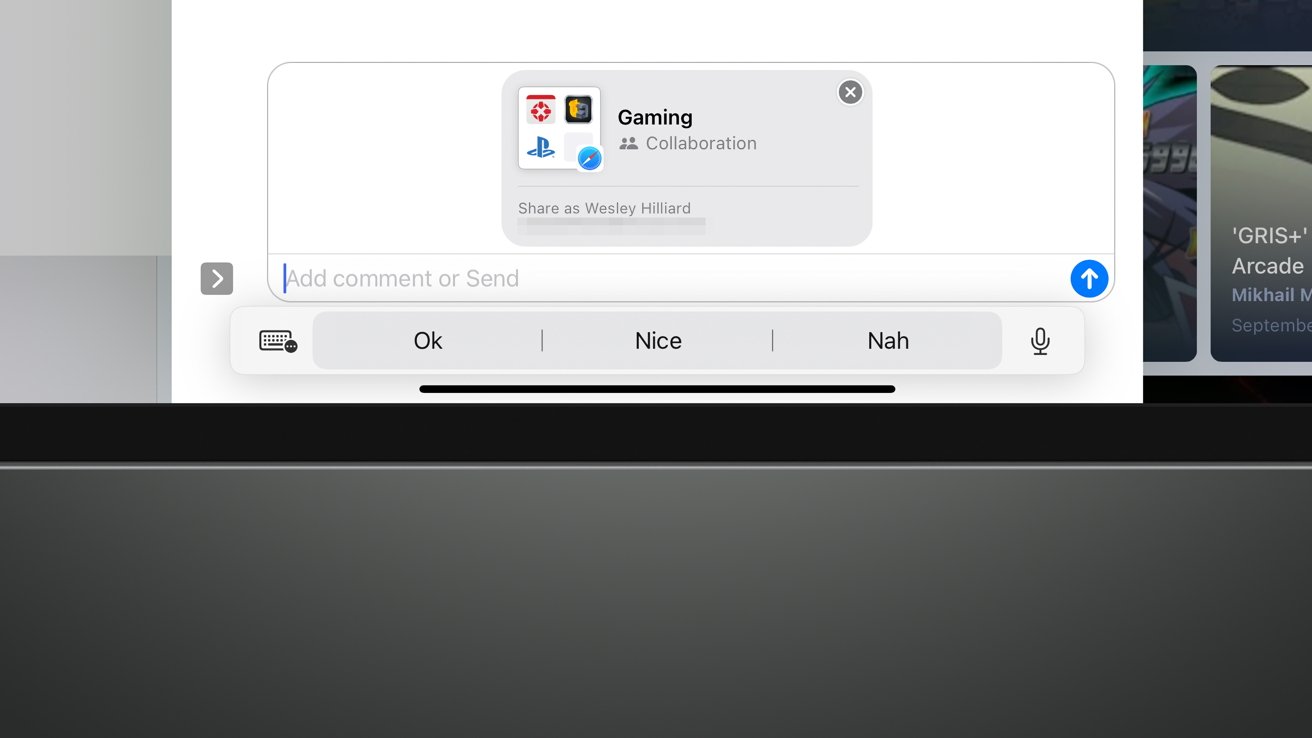
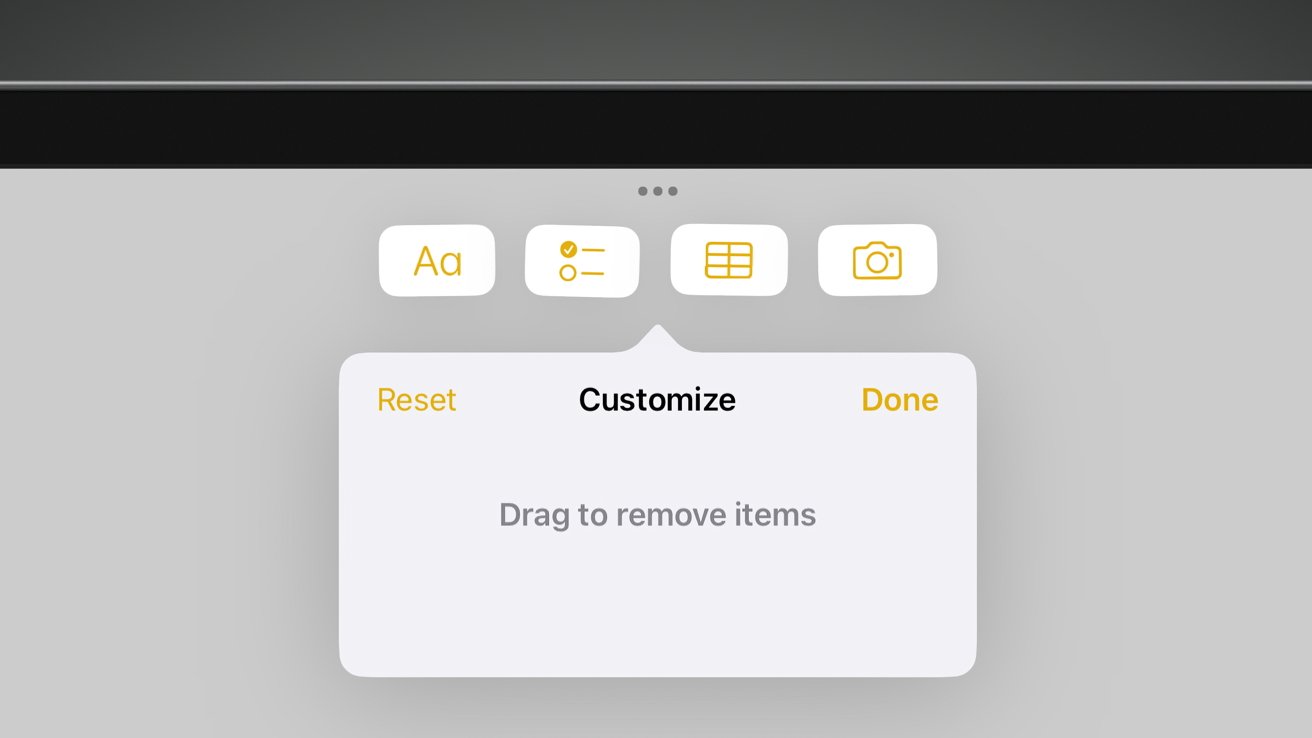
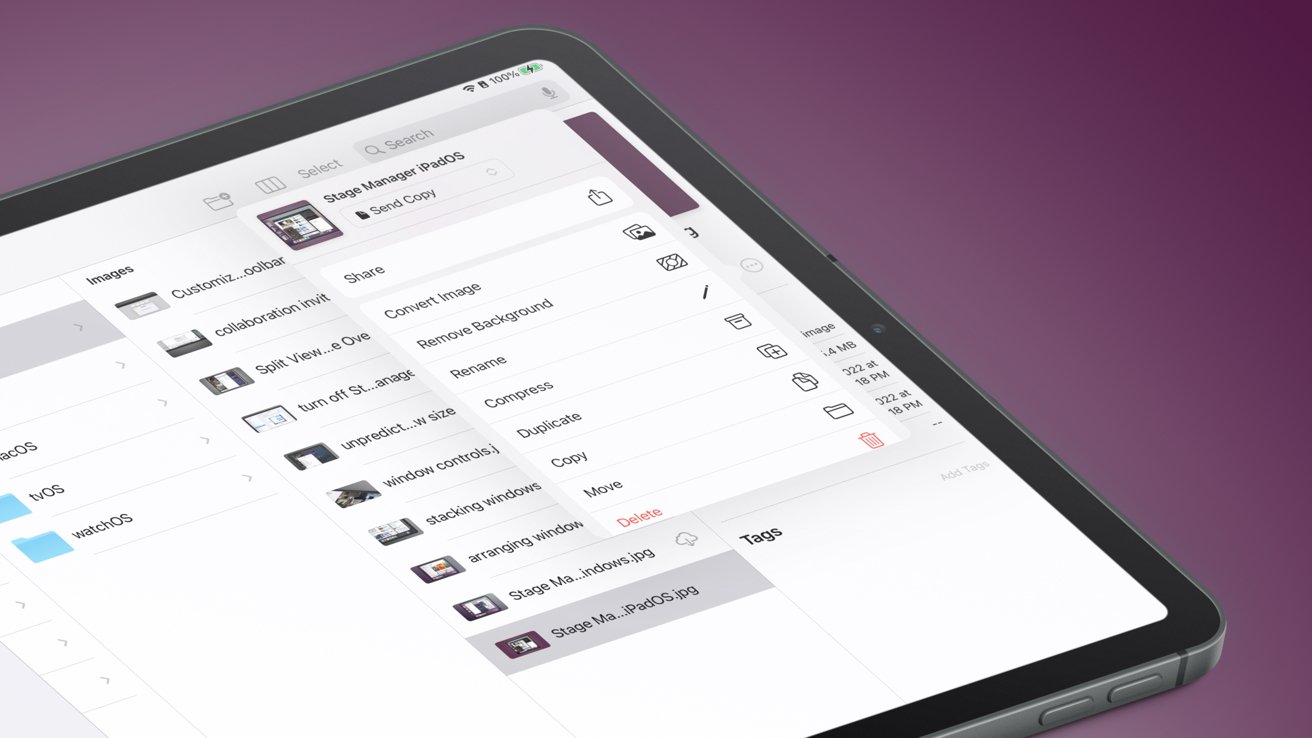
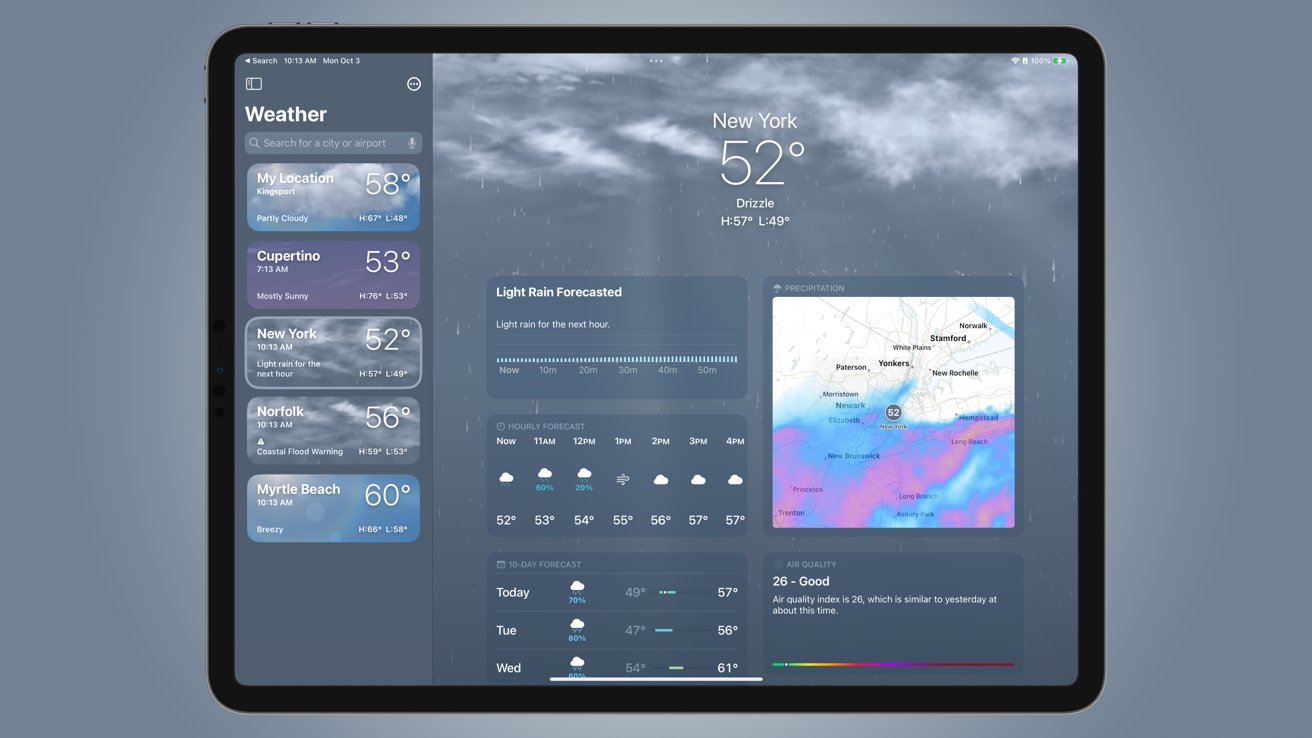
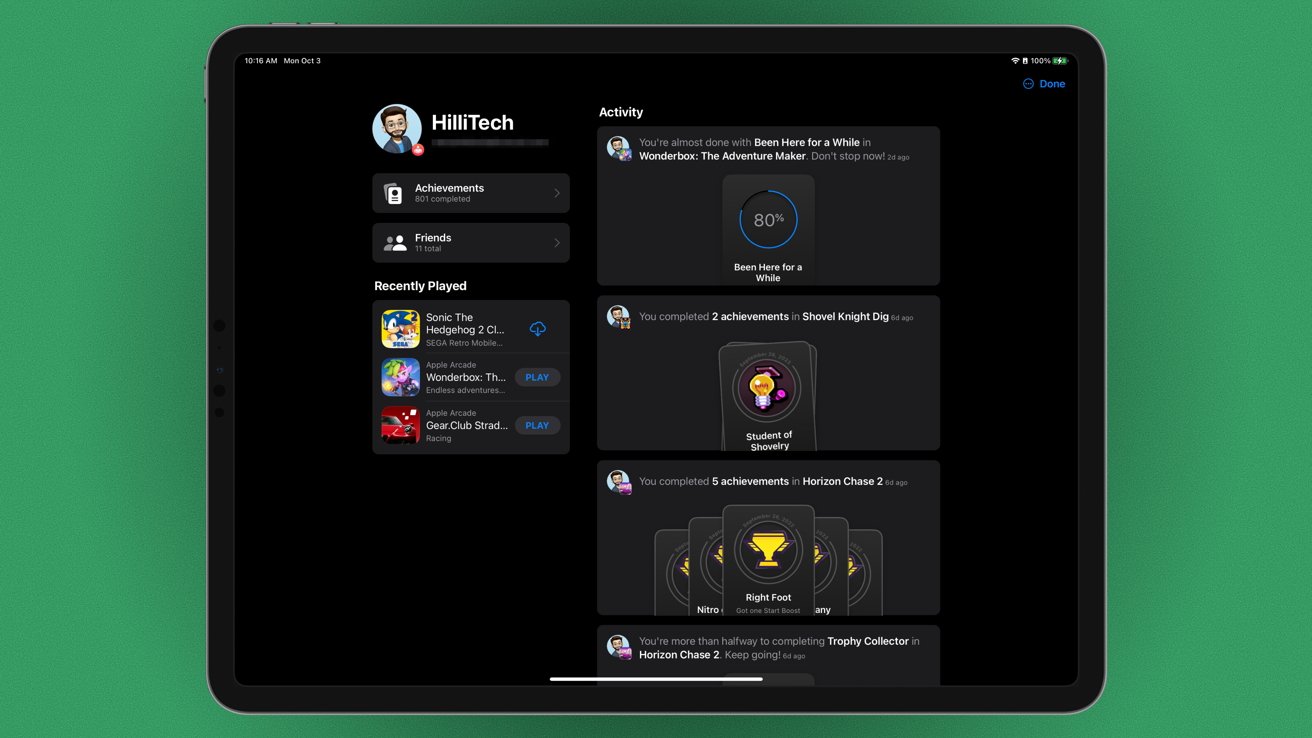
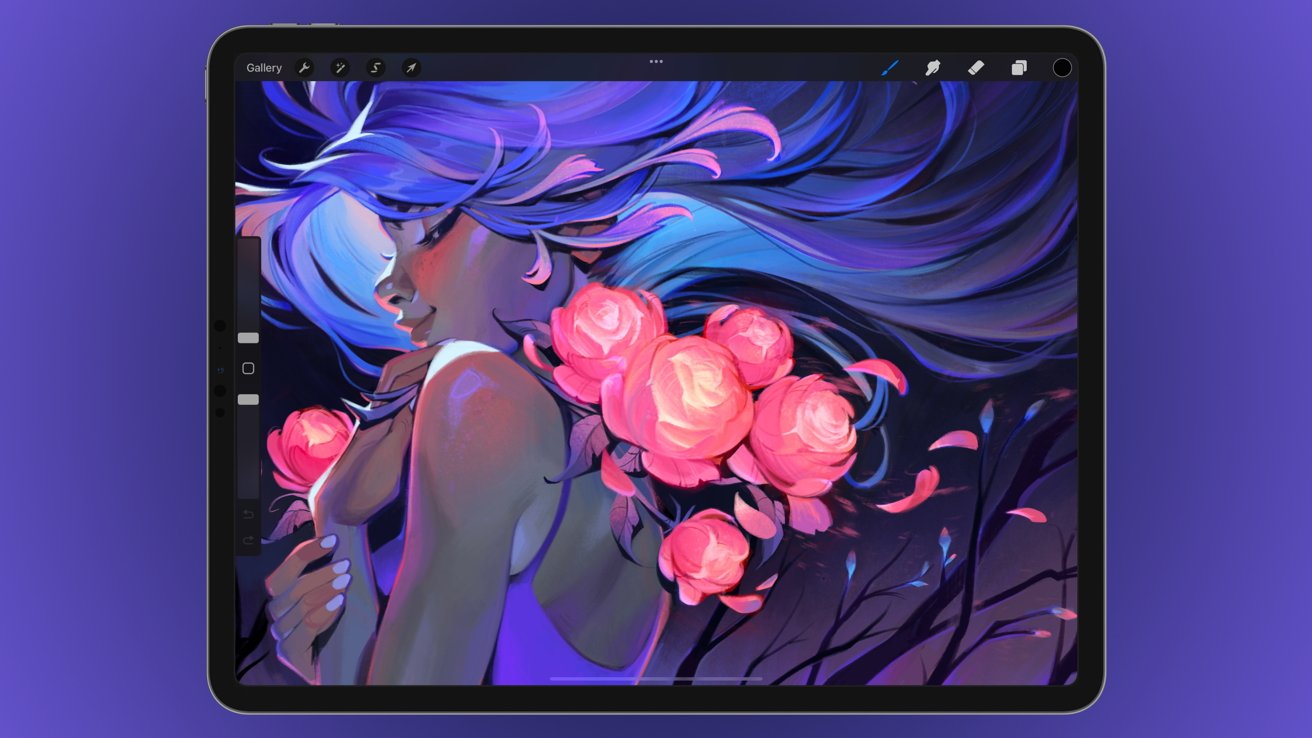
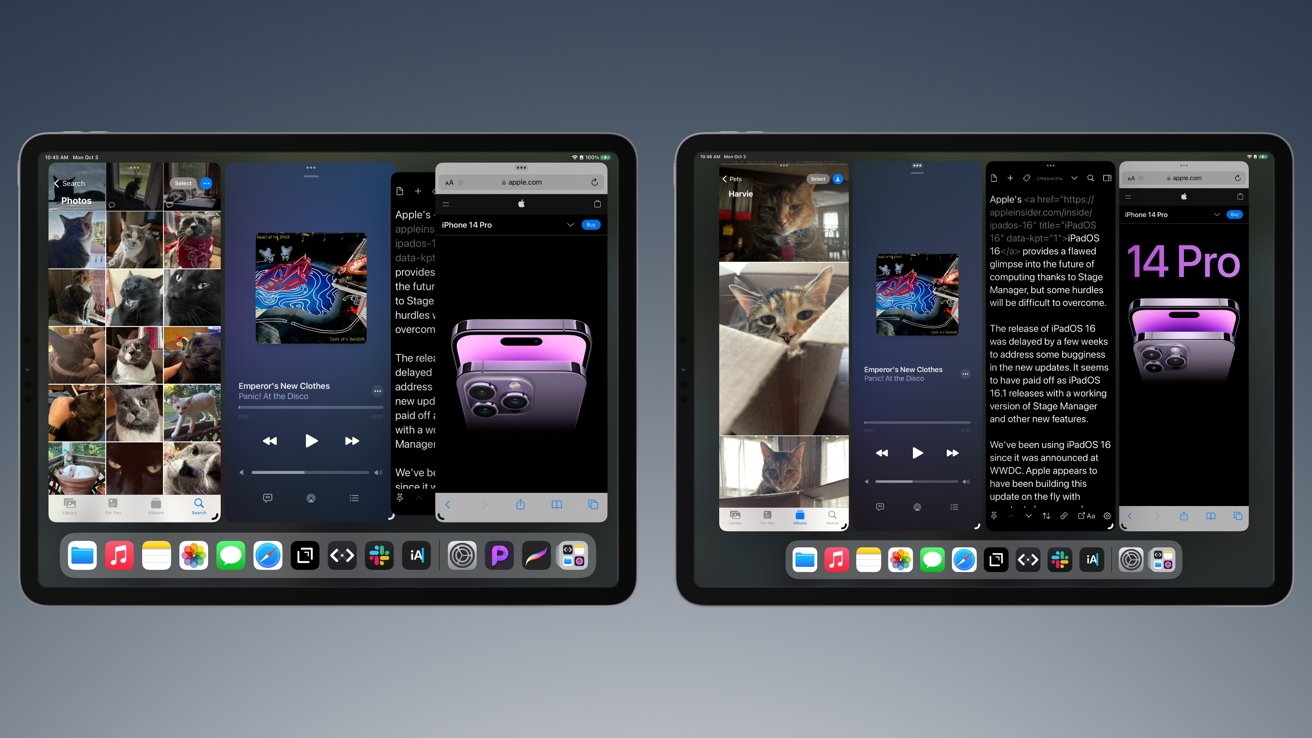
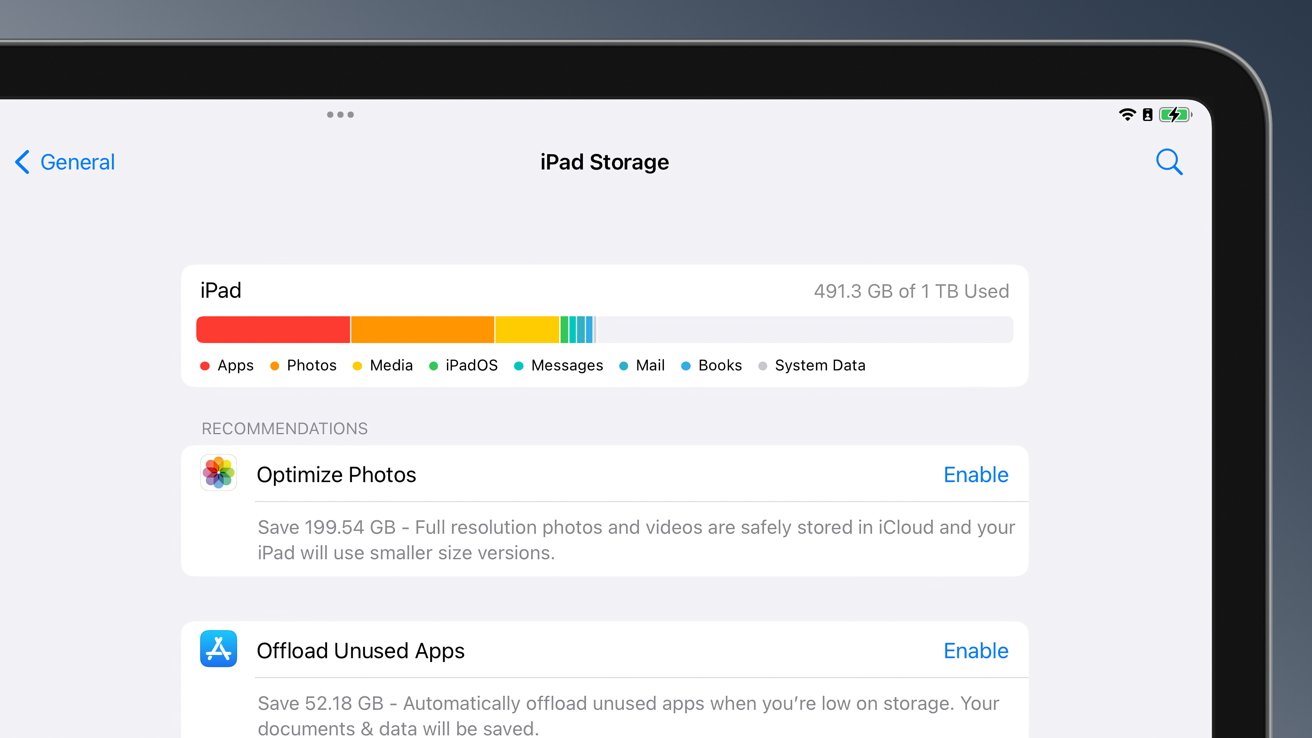
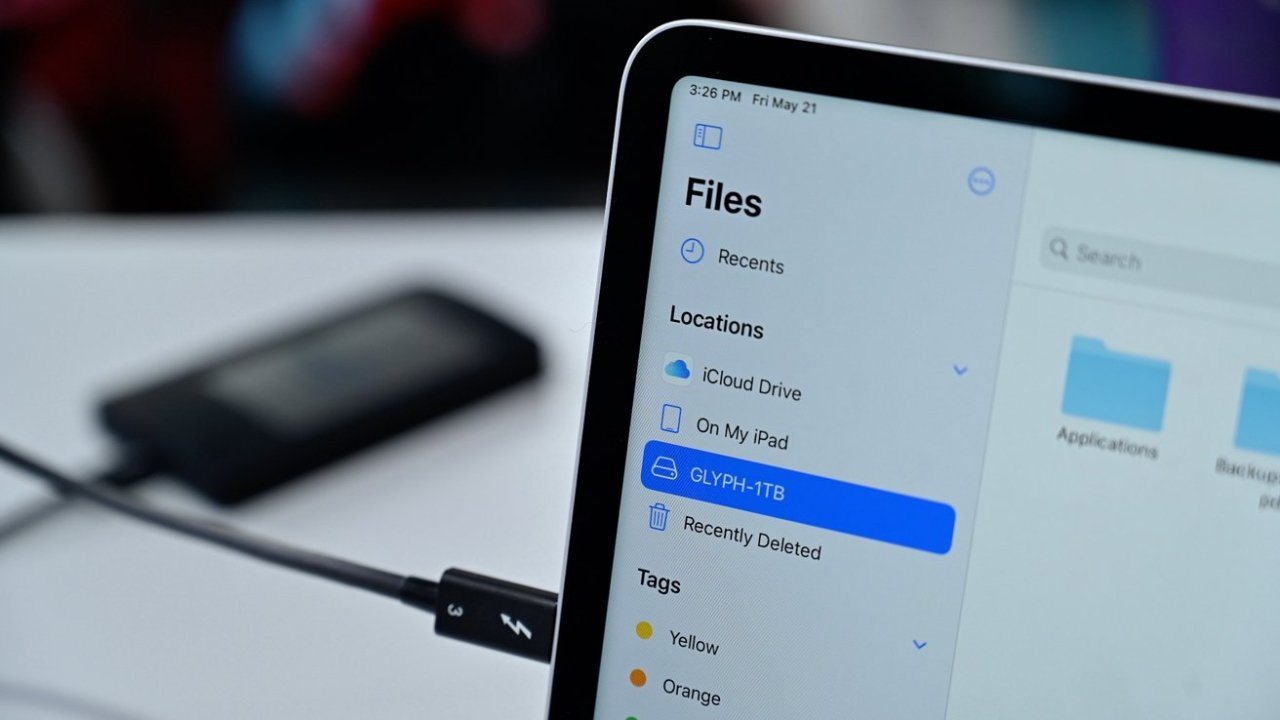
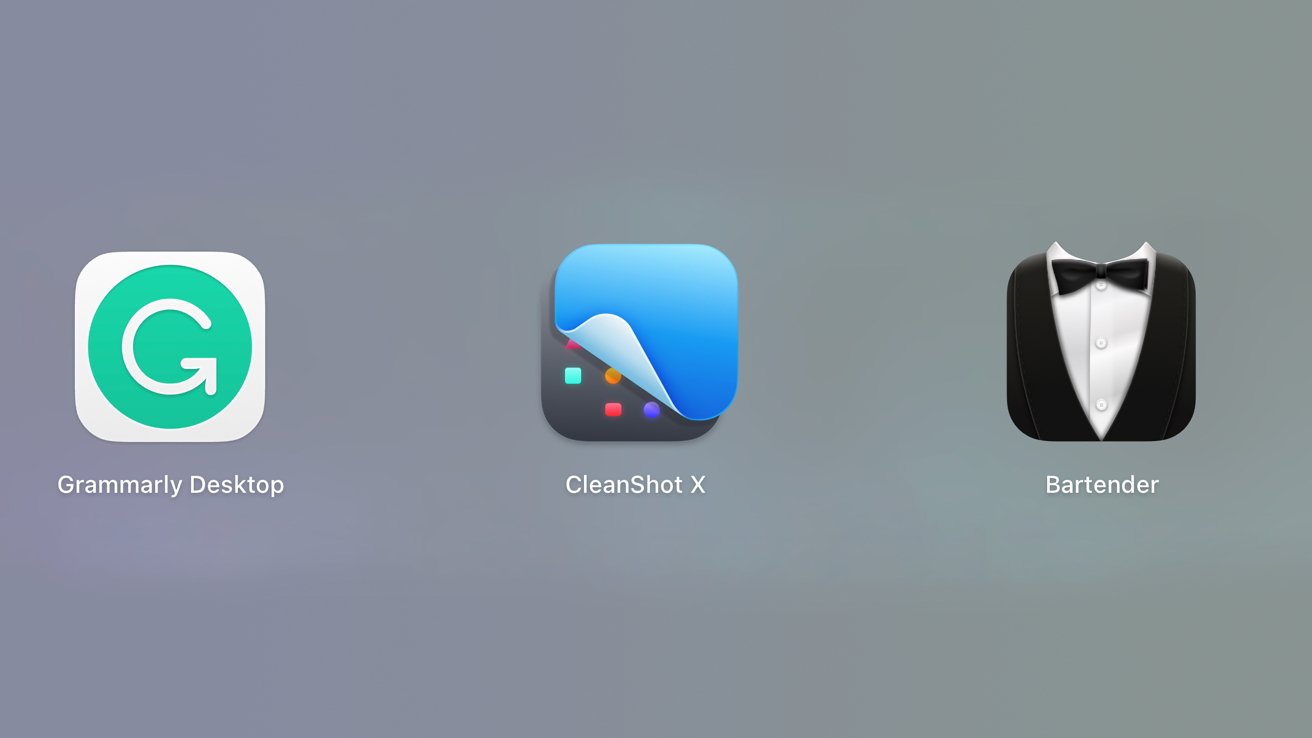
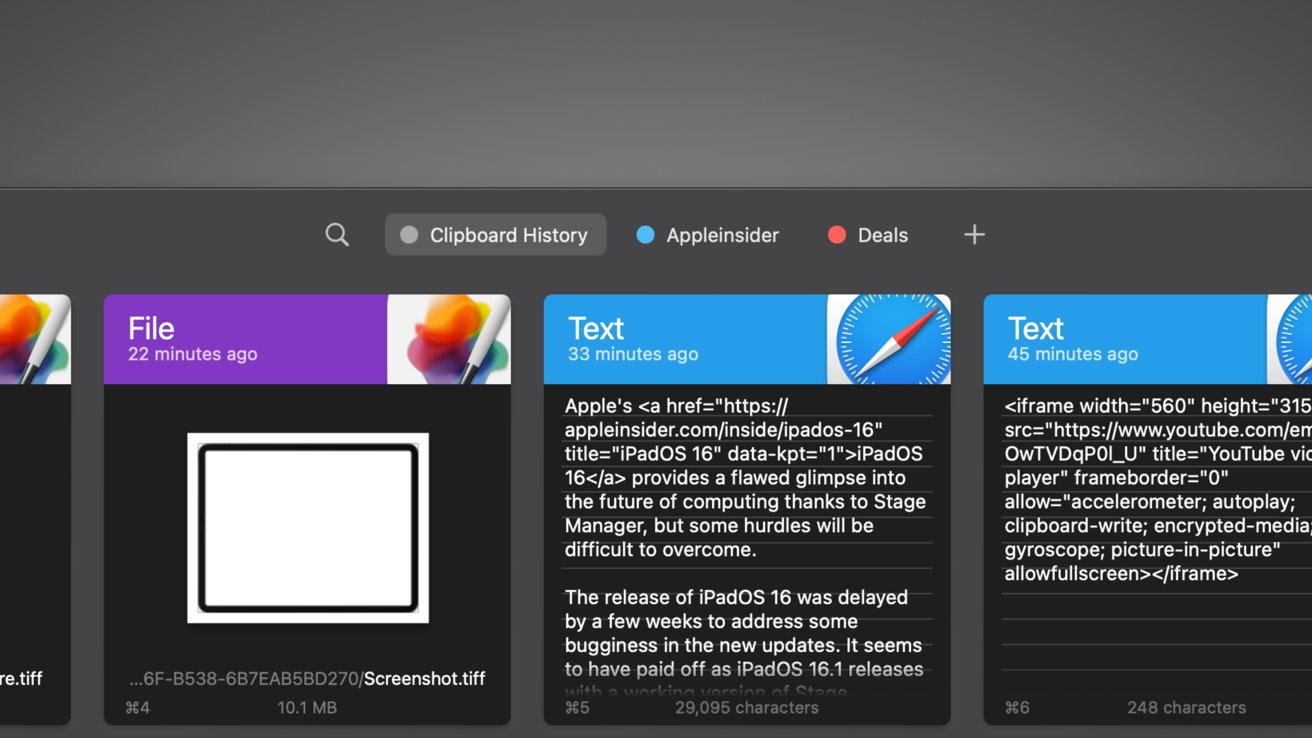
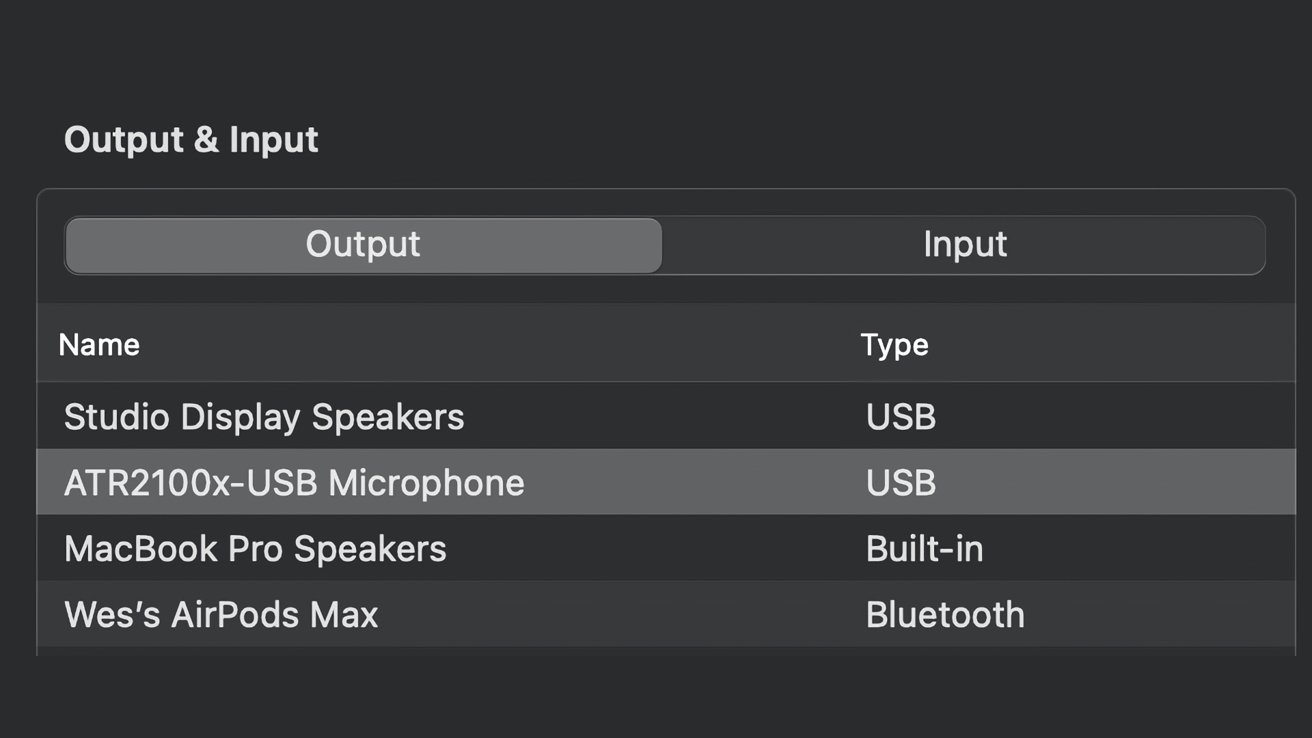
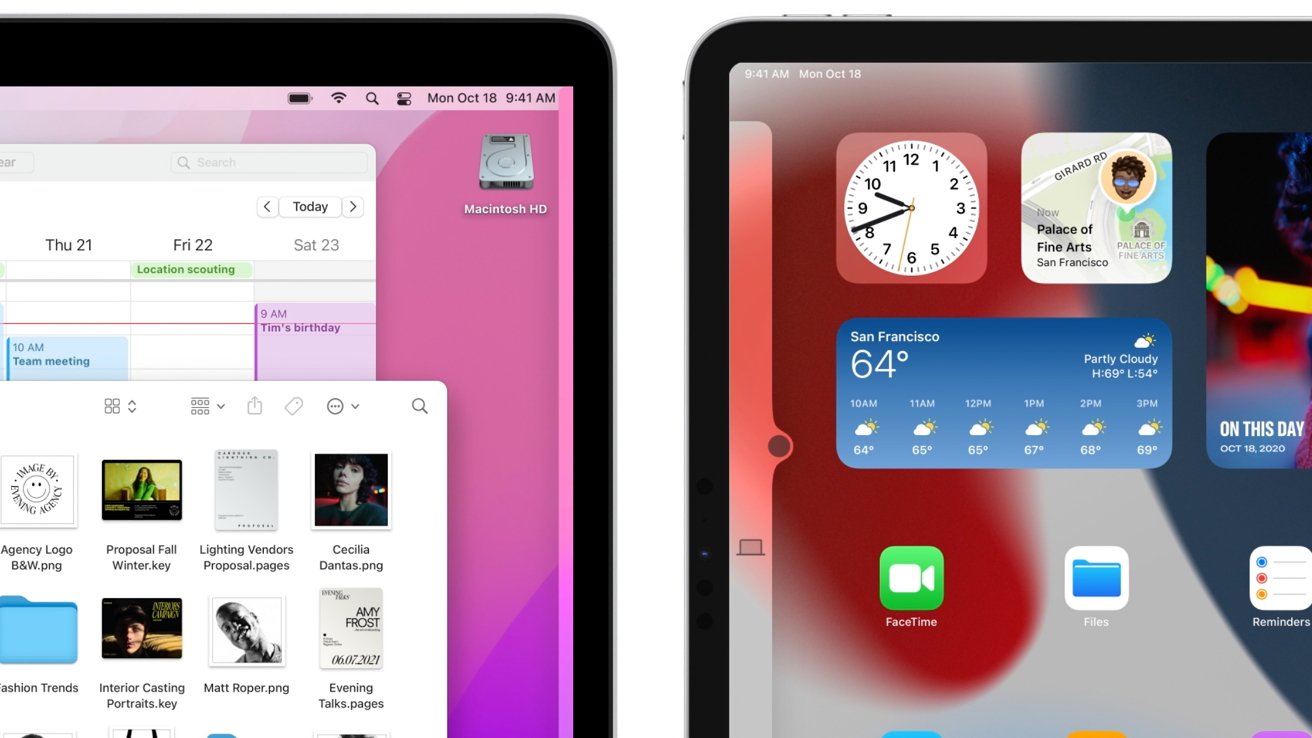








-m.jpg)






 Malcolm Owen
Malcolm Owen
 Andrew Orr
Andrew Orr

 William Gallagher
William Gallagher

 Chip Loder
Chip Loder
 Marko Zivkovic
Marko Zivkovic
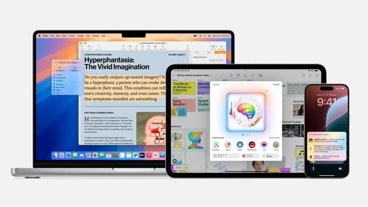
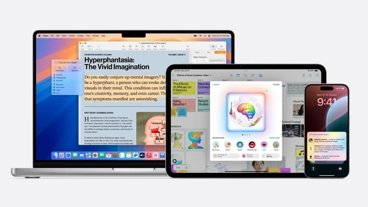
-xl-m.jpg)


-m.jpg)




10 Comments
Grabbed it as soon as it came out. (12.9” M1 iPP) Been playing with it for about an hour. No issues. StageManager seems a bit weird, but I suspect that I just need to get used to it. I think it would be better on an external monitor. All my software seems to work, no oddities there. Others will find issues I’m sure, but for me it’s been fine. But I’m still exploring.
So, the external display support is not here yet? It’s very unclear from the article, there is only one tiny caption bellow a photo that says it’s coming later, but no further mention. I have connected a monitor to my 12.9 M1 Pro and it’s still only mirroring.