How to force close apps on iPhone X
With Apple's removal of the home button on iPhone X, the company had to translate a few user interface controls into onscreen gestures, including a new swipe and tap system for force closing troublesome apps.
With iPhone 8 and below, users are able to open iPhone's multitasking interface with a quick double tap on the home button. From there, a simple swipe up on app panes force close those titles, whether they are actively running in the background or in stasis.
On iPhone X, the app switcher is invoked with a sightly less intuitive procedure. Here's how to do it:
Step 1: From the home screen or any app, swipe up from the bottom of the screen and pause. This will invoke iOS multitasking, also known as the app switcher.
Step 2: Touch and hold on any app pane. A red icon with a minus symbol will appear at the top left of each app pane.
Step 3: Swipe left or right to a desired app.
Step 4: Tap on the red icon to close the app. Alternatively, apps can be closed by swiping up on an app pane while in this view.
It is well known that force closing apps on iOS is unnecessary under normal conditions. Shutting down apps in the app switcher does not save energy or CPU cycles as the apps themselves are not constantly running.
That said, there are certain scenarios in which an app might need to be force closed to improve performance or maintain system integrity. Examples include apps that have crashed, become unresponsive during use or are found to be conducting unwarranted background activity. The latter can be checked by navigating to battery usage statistics found in Settings > Battery. Forcing such apps to close using the method above then reopening them should solve most problems.
 AppleInsider Staff
AppleInsider Staff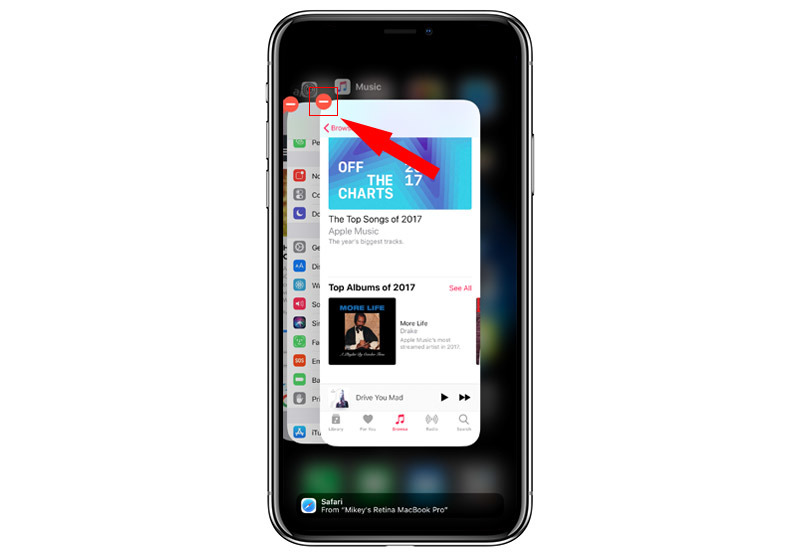
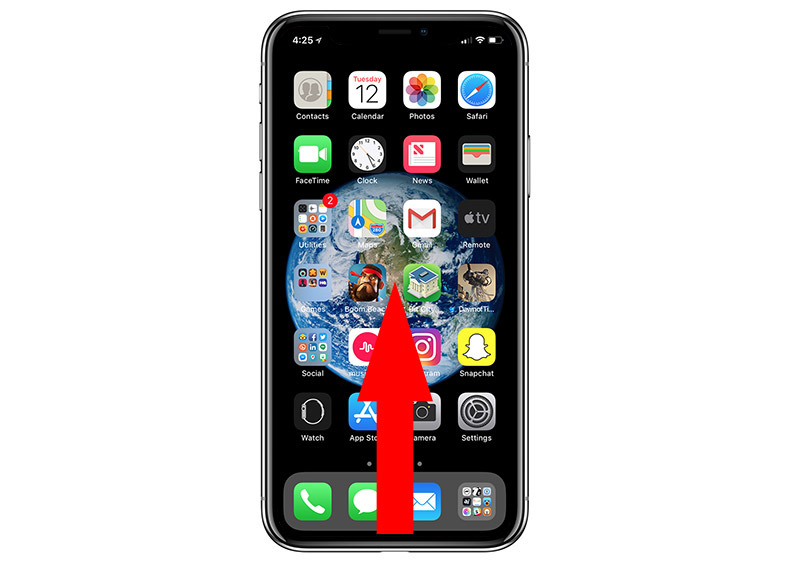
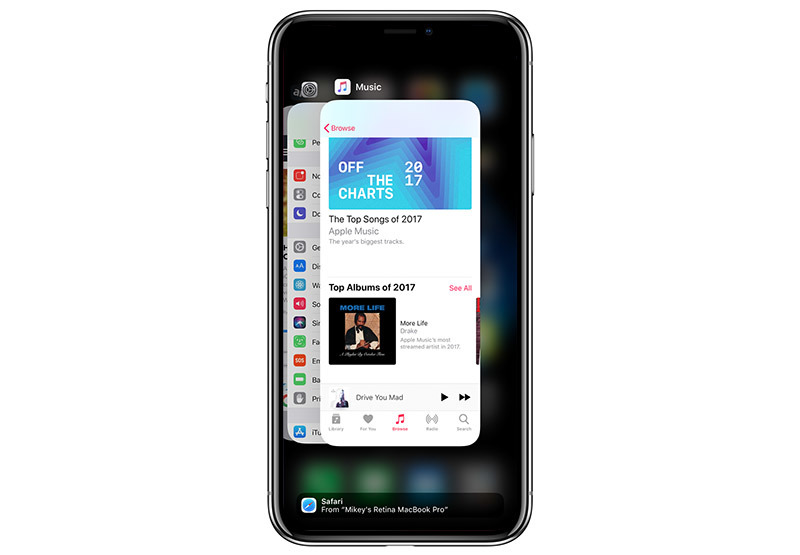











 Malcolm Owen
Malcolm Owen
 William Gallagher and Mike Wuerthele
William Gallagher and Mike Wuerthele
 Christine McKee
Christine McKee
 William Gallagher
William Gallagher

 Marko Zivkovic
Marko Zivkovic








