How to quickly customize the Digital Touch colors on your Apple Watch
If you own an Apple Watch, you probably already knew that you could change the color of your Digital Touch drawings — Â but did you know that you can also customize the options available with a single tap? AppleInsider shows you how.
TL;DR — Start a Digital Touch session, open the color picker, and tap-and-hold on one of the exterior color dots. Press "done" when you're...done.
There's no doubt that color plays an important role when communicating via Digital Touch. How else is one supposed to tell the difference between a fish (sushi for lunch?) and a bowtie (semiformal attire required, go to the dry cleaner) if the fish isn't blue and the bowtie orange?
It will become easier in watchOS 2 — Â when Apple Watch owners will be able to spam each other with multicolor stick figures — Â but a bit of personalization will surely still be welcome.
In that spirit, you can quickly customize the hues shown in the color picker. To do so, simply initiate a Digital Touch session, then access the color picker by tapping the small colored circle in the upper right.
After that, press and hold on one of the six exterior color dots. This will cause the dots to drop out of frame and be replaced by a round spectrum, from which you can choose any color by tapping and rotating the selection circle — note that the middle white dot cannot be changed.
When you've found a color you like, just tap "done" in the center. You can also use the "done" button to exit without changing the color.
 AppleInsider Staff
AppleInsider Staff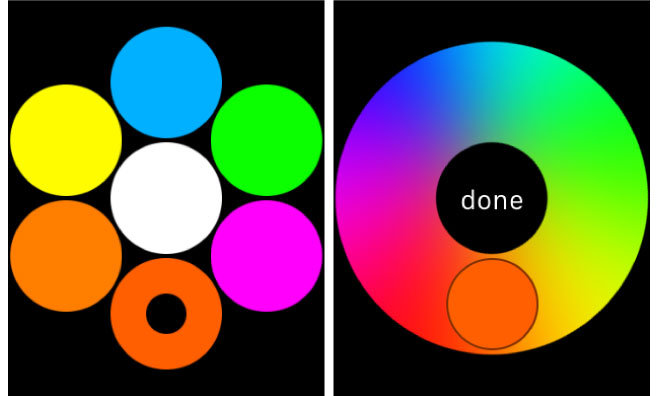











 Wesley Hilliard
Wesley Hilliard
 Andrew Orr
Andrew Orr



 Amber Neely
Amber Neely

 William Gallagher
William Gallagher






