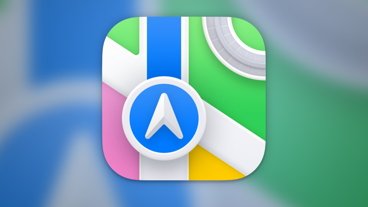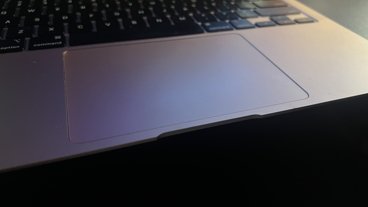Tips: How to create a PDF of a webpage for offline reading in iOS 11
Though there are certainly alternatives like Pocket, often the simplest way of saving a single page of a webpage for later reading on an iPhone or iPad — especially if you want to annotate it — is saving it as a PDF.
In Apple's Safari browser, the first step is to navigate to the page you want, then find the Share button. This is a square icon with an arrow, and will be located at the bottom or the top of the app, depending on your device and its orientation.
Tapping the button opens up the iOS share sheet. On the bottom row, swipe until you find the "Create PDF" option.
If you like, you can then make simple sketches and highlights using iOS's markup tools, which are the same ones that pop up when saving a screenshot. Here, however, you will have to tap the pen icon in the upper-right to get started. Once you're finished, or if you have no changes to make, you can hit "Done" to move on.
Select "Save File To...", and you should see a list of possible destinations, including cloud services like Google Drive and iCloud Drive, and/or subfolders where relevant. If you go the cloud route, you may have to take extra steps — in Google Drive, for instance, you'll have to open that app and specifically designate a PDF as accessible offline. To view a file you'll need to load an appropriate app — often dictated by the destination.
 Roger Fingas
Roger Fingas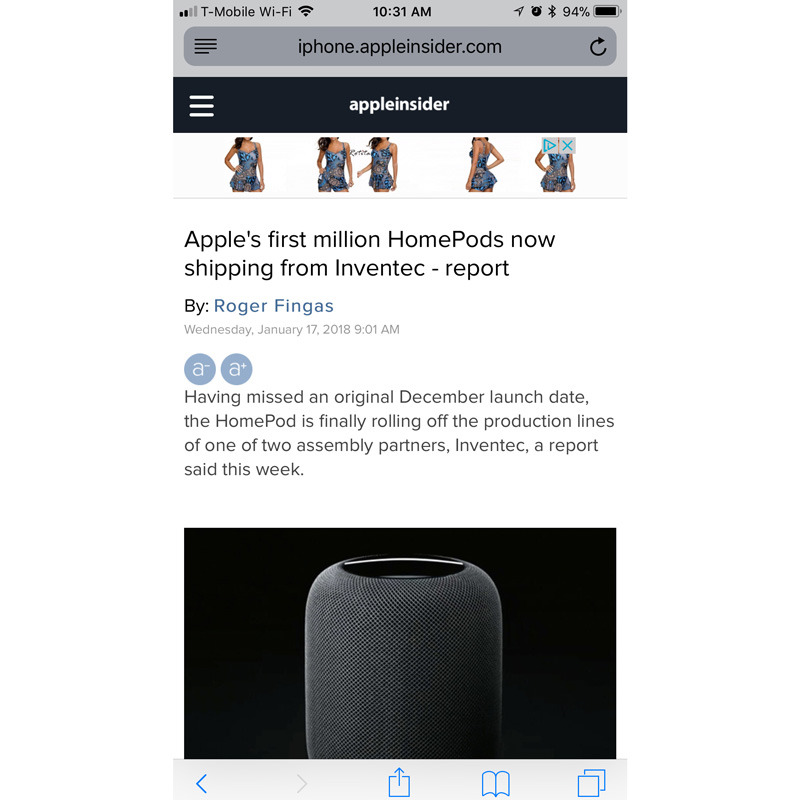
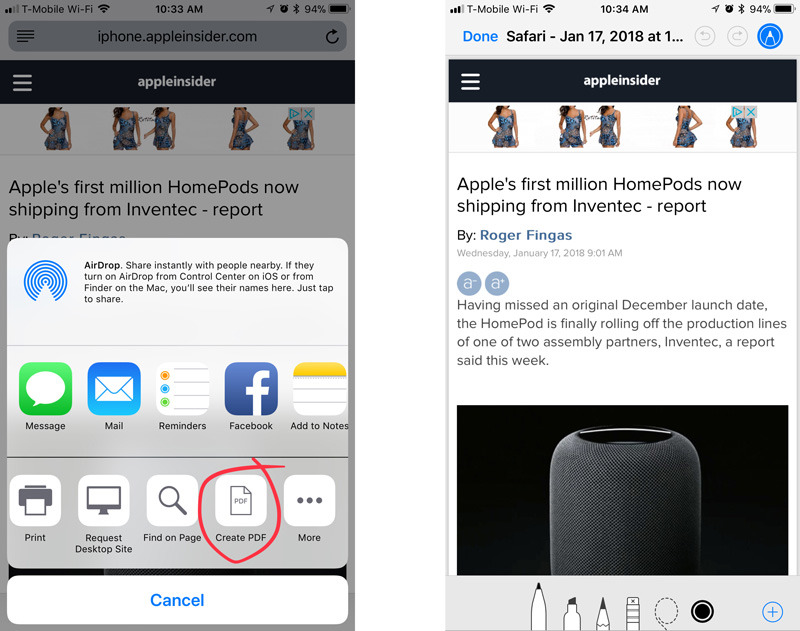
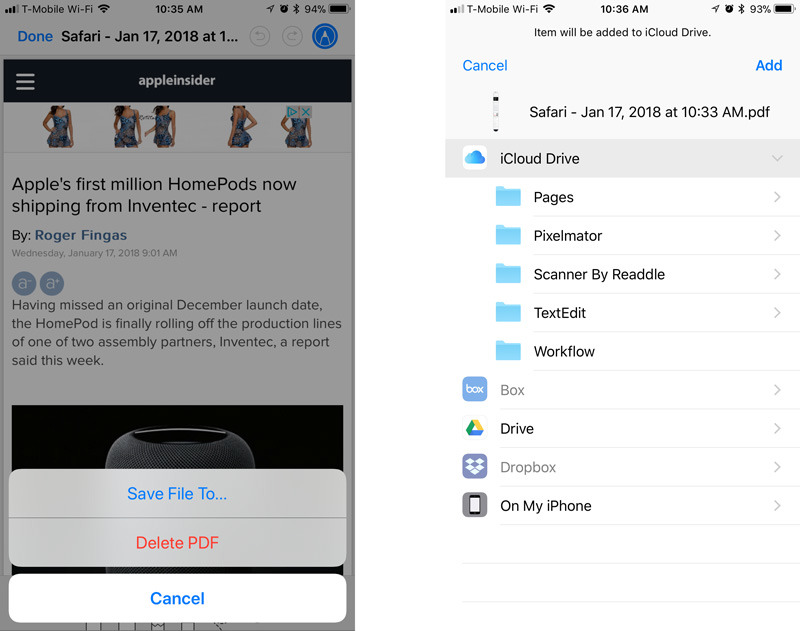




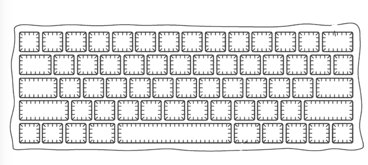






 William Gallagher
William Gallagher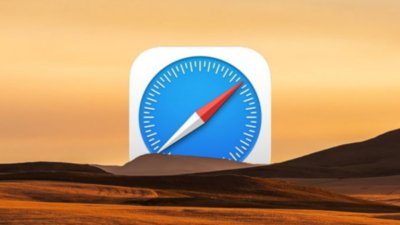
 Chip Loder
Chip Loder
 Wesley Hilliard
Wesley Hilliard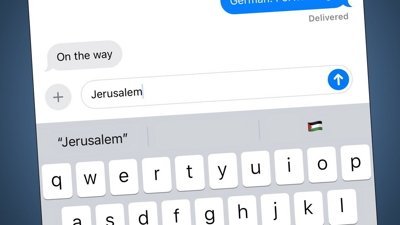
 Malcolm Owen
Malcolm Owen