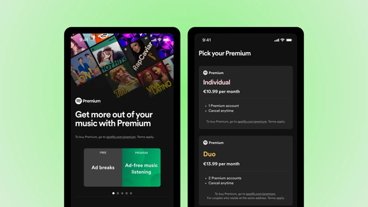iOS 7 feature focus: Getting a hold on Apple's Control & Notification centers
The addition of Control Center to Apple's iOS platform opens up new possibilities with regard to ease of operation on iPhones, iPods, and iPads, but it also makes it more necessary for iOS users to better understand the security implications that accompany that increased accessibility.
In brief
Control Center gives iOS users system-wide access to a number of functions in a manner that is unprecedented on Apple's mobile platform. With a simple swipe up from the bottom of the screen, users can control AirDrop file sharing settings, screen brightness, the camera, the Clock app, system volume, and music playback. Control Center can also enable and disable Airplane Mode, Wi-Fi, Bluetooth, Do Not Disturb, and system mute.
Missing from Control Center is the option to go directly into the full Settings menu, but the feature does give access to a number of the most frequently-accessed controls. Still, users cannot, for instance, toggle Personal Hotspot mode or enter specific Wi-Fi or Bluetooth settings from within Control Center.
Raising the Control Center overlay will also automatically pause any video app that is currently playing.
Gaining control
Control Center settings are accessible through the Settings app on an iOS device. On both the iPhone and the iPad, the settings menu for Control Center is in the second group of options, just under its counterpart, the Notification Center menu. Apple's settings for Control Center present the user with two options: the ability to toggle Access on Lock Screen and the ability to do the same for Control Center Access Within Apps.
The former Control Center setting may seem minor, but it has security implications. While the feature is useful, it actually represents a minor security hole in iOS. With some quick finger work, an unwanted party can bypass a user's passcode protected lock screen to get access to Mail, Photos, and Twitter apps, as well as possibly a few others.
Update: The lockscreen passcode bug introduced in iOS 7 was quickly fixed with Apple's release of iOS 7.0.1.
The "vulnerability" did not give full access to the device, though it did open up the possibility of unwanted emails and tweets being sent, and it does potentially expose a user's pictures to prying eyes. Turning off access to Control Center from the lock screen, though, easily negated the vulnerability.
Exerting control
While it won't launch into expanded settings options, Control Center does at least allow users to access more control of apps involving music playback. This is accomplished by double-tapping on the title of the track currently playing or paused. While it sounds simple, this is a bit more difficult than it appears, as the song information text appears to be the only hotspot to launch into a music app and that text is rather small. In our trials, two or three taps in the general vicinity of the song text was usually sufficient to open wider music controls. This functionality launches not only into the native Music app, but also apps like Spotify and others that play music independently of the native app.
Secure control
As aforesaid, Control Center raises potential security issues, as it grants a degree of access to a device without having to know a passcode or have use the owner's fingerprint. Unless the option is disabled, Control Center can be accessed on the lock screen, but it gives access only to the aforementioned settings and features. At worst, a thief could activate Airplane Mode using Control Center, shutting down the device's wireless connectivity and preventing a user from locating or erasing it via Find My iPhone.
Notification Center
The counterpart to iOS 7's pull-up menu is Notification Center, the platform's pull-down menu. Notification Center has seen a significant visual redesign to bring it into alignment with Apple's iOS 7 aesthetic, but its functionality is largely the same: it serves as a central repository for system and app notifications.
Notification Center categorizes updates by Today, All, Reminders, and Missed, self-explanatory groupings that make it easy to find what one wants to find. A user navigates between the options by swiping left or right. Dismissing notifications is as easy as tapping on the 'x' button displayed next to each notification.
Users have more control over Notification Center's functionality than they do with Control Center. The Notification Center settings menu not only toggles access from the lock screen, but it toggles what Notifications will display for the user.
Users can control whether Notification Center will display any or all of the Today, Calendar Day, Reminders, and Tomorrow summaries. They can also choose how those notifications are sorted, either manually or chronologically. Below those settings, users can control with specificity which apps can display notifications and what kind of notifications they can display.
In an individual app, a user can determine whether an app's notification will display as a banner, as an alert, or not at all. They can also tweak the badge app icon setting, potentially doing away with irksome red number badges on apps they don't typically interact with. Also alterable are the sound settings for an app's notifications, whether the app's alerts will appear in Notification Center, and whether notifications will show on the lock screen.
Note on accessibility
Apple has also changed the interface actions for Notification and Control Center if a user has enabled VoiceOver in the accessibility menu. With VoiceOver enabled, the device will not simply bring up Notification or Control Center with a simple swipe up or down from the bottom or top of the screen.
Instead, a user with VoiceOver enabled should hold a finger at the center of the top or bottom of the screen. The device will then play a sound similar to the pass-through gesture sound. At that point, the user can pull straight up or down to bring up the Notification or Control Center. In order for this feature to work, a finger should be roughly half-on and half-off the screen.
This is a change from iOS 6, when users were required to utilize a three-finger swipe to bring down the Notification Center from the top of the screen (Control Center is new to iOS 7). Some who rely on VoiceOver complained that the three-finger swipe was too difficult to accomplish when using the device with one hand, and so the new touch-and-hold method allows for users to access both Control Center and Notification Center without accidentally invoking the menus.
 Kevin Bostic
Kevin Bostic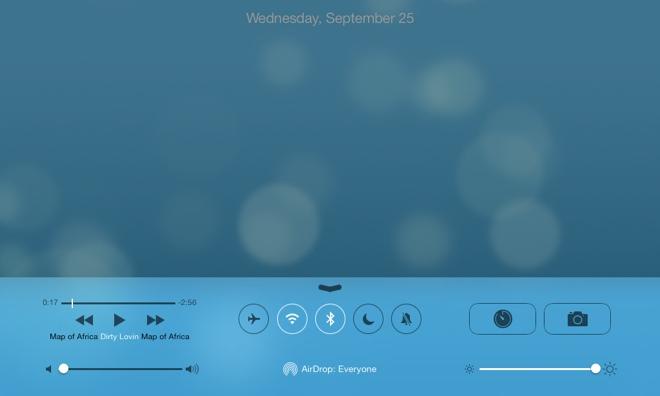
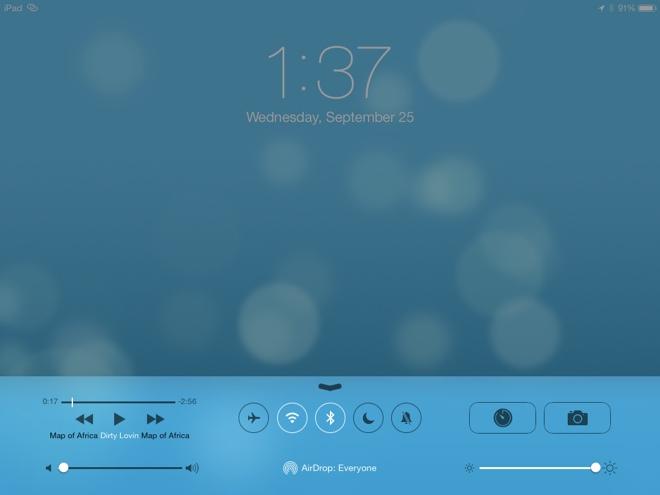
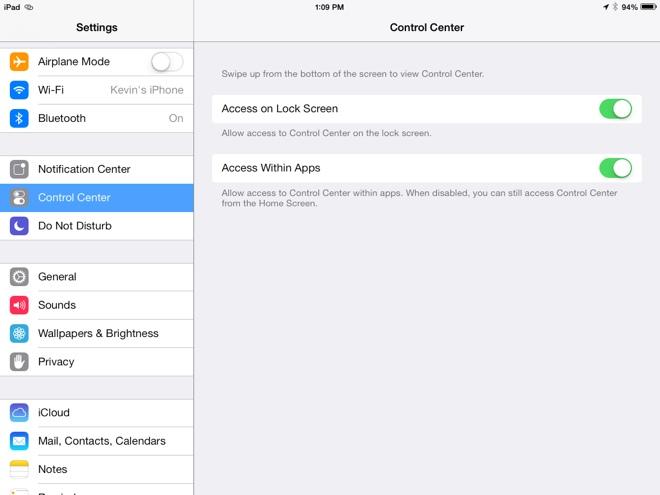
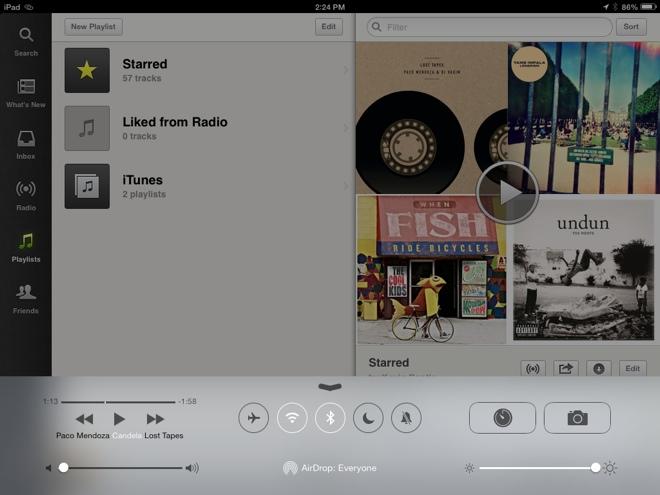
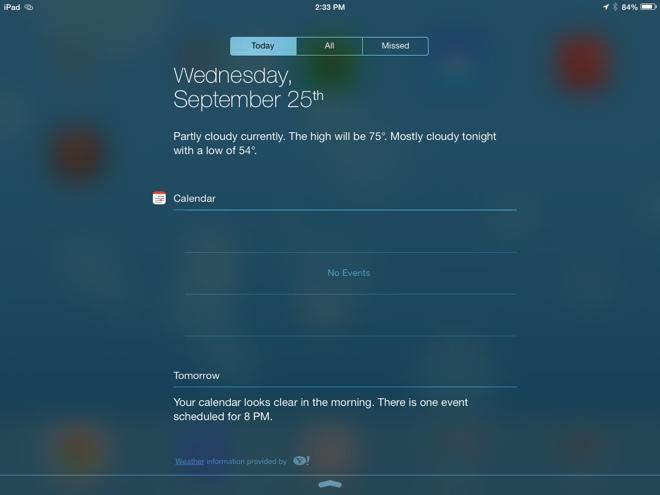
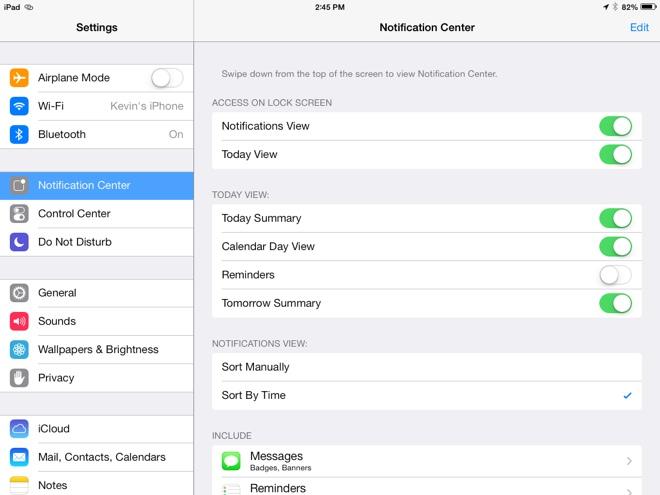











 Andrew Orr
Andrew Orr
 Sponsored Content
Sponsored Content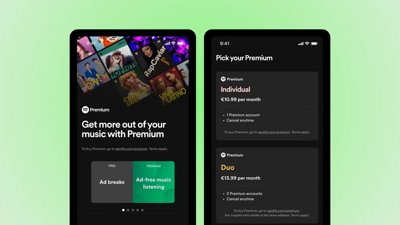
 Malcolm Owen
Malcolm Owen

 William Gallagher
William Gallagher

 Mike Wuerthele
Mike Wuerthele
 Christine McKee
Christine McKee