OS X Yosemite first look: Mail adds inline annotations, Mail Drop
Recent versions of Apple's Mail.app email client haven't been well received, leading to the release of a slew of alternatives. AppleInsider takes a look at how the company is trying to win back its users in OS X Yosemite.
Design & Performance
Mail adopts the new design language introduced with OS X Yosemite, featuring a translucent side panel and new, thinner button glyphs. The layout remains largely the same as it has in the past, though many areas have been given minor nips and tucks for simplification.
The message window now features iOS 7-style round profile photos, and displays the sender's white-on-grey initials if no photo has been set.
In our experience,Mail is much snappier than it has been in the past, even when testing with more than 10,000 messages in the inbox. We did experience a number of hangups, but they came almost exclusively during testing of the new Mail Drop feature with multi-gigabyte files and we expect those to be ironed out as the beta program rolls on.
Markup
A big to-do was made of the new annotations feature — called "Markup" — during the app's unveiling at Apple's Worldwide Developers Conference, and the feature works as advertised. Users can enter Markup mode by using the contextual menu that now appears in the upper-right hand corner of objects embedded in a message when the user hovers over them with the mouse pointer.
The Markup tools are similar to those found in previous releases of Apple's Preview app, with a few alterations. Users can now sign their name using the trackpad, for instance, rather than having the sometimes-wonky method of signing a piece of paper and holding it up to the camera forced upon them. Markup also adds a new permanent magnifying loupe, letting users zoom in on a specific portion of an image before sending.
The new "draw a shape" feature does needs a bit of refinement — it doesn't accurately detect shapes made from two separate strokes, for example — but it works as demonstrated in the keynote. We found that it's still faster to add Apple's pre-made shapes and simply move them around, however.
Mail Drop
Mail Drop allows users to send files of up to 5 gigabytes as an attachment to an email by sending the file itself to iCloud and forwarding on a link to the file, rather than the file itself. To other Apple Mail users, the process is completely transparent: the file sits in the received email as though it were a normal attachment. Users of third-party clients will receive a text link to download it from Apple's servers.
When users attach a file over a predetermined limit — which appears to be dynamic based on the user's email provider — pressing send will ask whether to use Mail Drop or try to send the attachment normally. In our testing, Mail Drop only worked well with files up to about 100 megabytes; we chalk this up to the app's early beta status, though, and expect it to be fully functional by the time Yosemite is released this fall.
The only downside to using the service for large files is that the email will occasionally arrive before the file has finished uploading to iCloud, resulting in a missing file error for the recipient. We haven't yet been able to determine at what point in the composition process Apple begins the upload, but we suspect that the company can tune Mail Drop to eliminate this issue by altering the time the mail is held before sending.
 Sam Oliver
Sam Oliver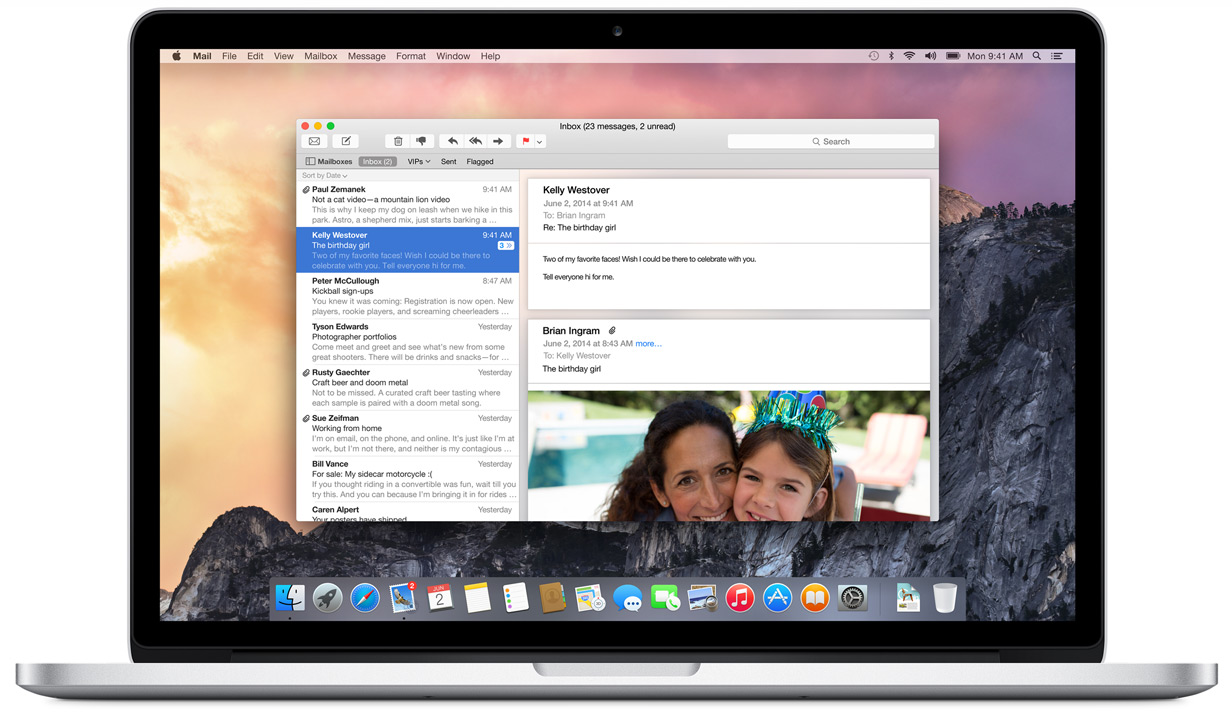
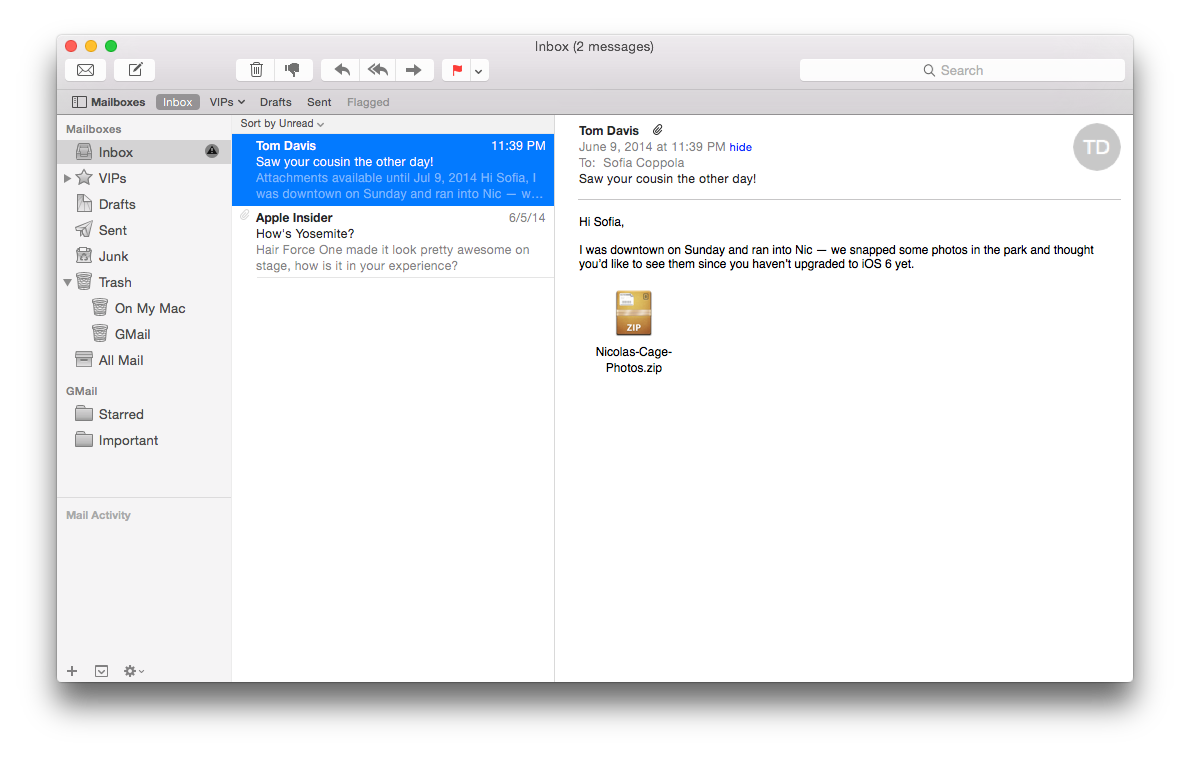
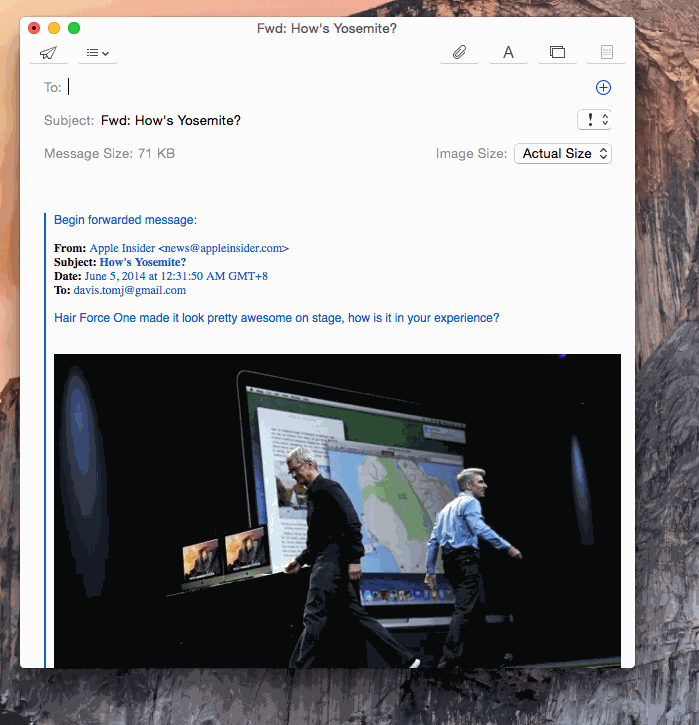
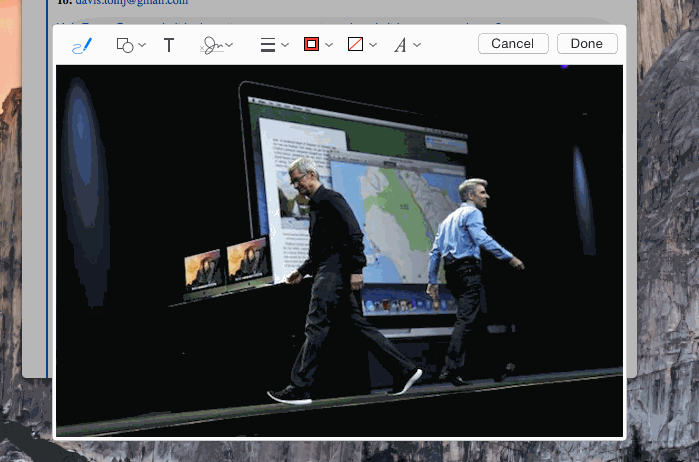
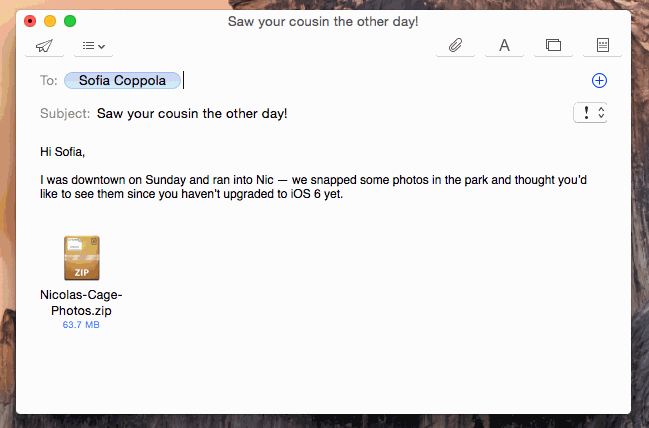
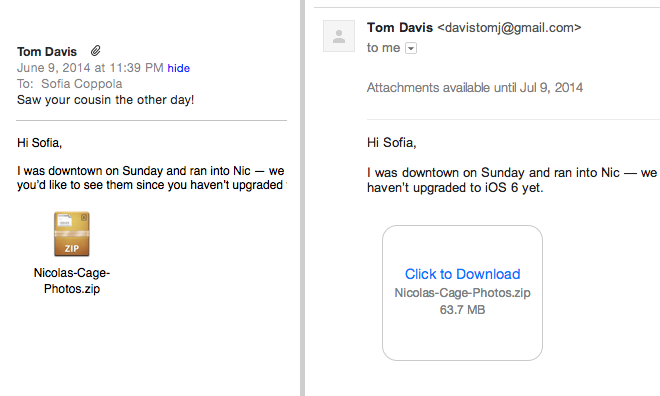











 William Gallagher
William Gallagher

 Andrew Orr
Andrew Orr

 Marko Zivkovic
Marko Zivkovic
 Malcolm Owen
Malcolm Owen
 Christine McKee
Christine McKee








