Apple is inconsistent over which devices you can use for multiple timers, but there are workarounds to get the feature on HomePod mini, iPhone, or wherever you need.
So you're following that detailed dinner recipe that begins "pierce lid in several places." You still need to a timer to tell you when that TV dinner will be ready, plus you could be going out on a limb and also timing pudding. Apple can help you — and sometimes Apple won't.
It is true that whether you're using a cooker or a microwave, there's going to be some kind of timer on it. But the iPhone in your hand, or the HomePod mini in your kitchen, and immense computing power and you would think it could handle counting down two separate timers.
The HomePod mini can. The iPhone cannot — without a workaround.
How to set multiple timers on HomePod mini
- Say something like, "Hey, Siri, set a timer called Oven for ten minutes"
- Then say something like, "Hey, Siri, set a timer called Pudding for fifteen minutes"
That's it, you're done. At any point between now and when these timers go off, you can say, "Hey, Siri, check the oven timer." Or "Hey, Siri, check the pudding timer."
As with most things Siri, there are multiple ways of asking for all of this. "Hey, Siri, set a 25-minute timer" works, as does "set a 30-minute rice timer."
Similarly, as well as saying, "check the timer," you could say, "Hey, Siri, how much time is left on the oven timer?" If your recipe requires you to turn things over half way through the time, you could open the oven door and say, "Hey, Siri, pause the pudding timer."
You will get weary of saying "Hey, Siri," quite so often. But it works and it all works very well.
Until you try it on your iPhone.
The problem with timers on iPhone
Pick up your iPhone and say, "Hey, Siri, set a pudding timer for 15 minutes." That works, and the clock starts counting down immediately.
But then try saying, "Hey, Siri, set an oven timer for 10 minutes." You'll get this response — "There's already a 15 minutes timer. Replace it?"
The fact that you can't get your iPhone to set more than one timer may just be down to how this is one part of the clock app that hasn't ever been updated. It's still one Timer button, one timer.
How to get multiple timers on iPhone
The trick is that while you can't set a new timer while an old one is running, you can set an alarm. There is no limit to the number of alarms you can have on your iPhone.
One of the problems of Siri is that when you do use it to set a timer, or an alarm, it can sometimes take just a bit too long to think about it. If you had to stand there working out exactly what time was half of 27 minutes from now, you'd take a while as well.
The only calculation you ever have to do, though, is when you're cooking and have to do something at intervals through the recipe. Calculate how many minutes you need, or just read it straight off the pack, and then ask Siri — but in a very specific way.
Say, "Hey, Siri, set an alarm for 27 minutes."
You could obviously ask for any time you want, but you can also still give this alarm a name. "Set an alarm called oven for 27 minutes," will do fine.
Siri won't reply with "27 minutes starting now," as it would with a timer. Instead, it will tell you "Your oven alarm is set for 12:43," or whatever time is 27 minutes from now.
That's it, that's your workaround.
The good and bad of a workaround
The good part is that you've now got any number of timers for anything you want. And just as with the timer on a HomePod mini, you've named them. You have your oven timer, your pudding timer, they're just alarm times instead of countdowns.
That is the bad part, though. Since they're not counting down, you can't ask Siri how long is left.
Instead, you can either wait for the alarm to sound, or look at your iPhone's Clock app. Even then with different alarms sounding, you need to remember which is which.
So you might want to do all of this without Siri, by setting alarms with different sounds, directly on your iPhone.
Building on the timer workaround
This is an area where the Shortcuts feature of iOS could be handy. You could spend some time setting up one Shortcut for 15 minutes, one for 10, and so on. And giving each Shortcut alarm a different sound.
Then since you can run a Shortcut by asking Siri, you can say, "Hey, Siri, run my 15 Shortcut," and it will. In 15 minutes, you'll get the sound you know you selected to mean 15 minutes.
It's not as if multiple timer are exclusively useful in cooking, but if you are in the kitchen, there is an alternative to all of this that will help you. The recipe app Paprika lets you set multiple timers.
That's actual timers, several of them, on iOS without the need for workarounds.
There can't be much surprise that an iOS developer can leverage the iPhone to provide multiple timers. But it is still a disappointment that iOS doesn't present this ability to us directly.
Stay on top of all Apple news right from your HomePod. Say, "Hey, Siri, play AppleInsider," and you'll get latest AppleInsider Podcast. Or ask your HomePod mini for "AppleInsider Daily" instead and you'll hear a fast update direct from our news team. And, if you're interested in Apple-centric home automation, say "Hey, Siri, play HomeKit Insider," and you'll be listening to our newest specialized podcast in moments.
 William Gallagher
William Gallagher
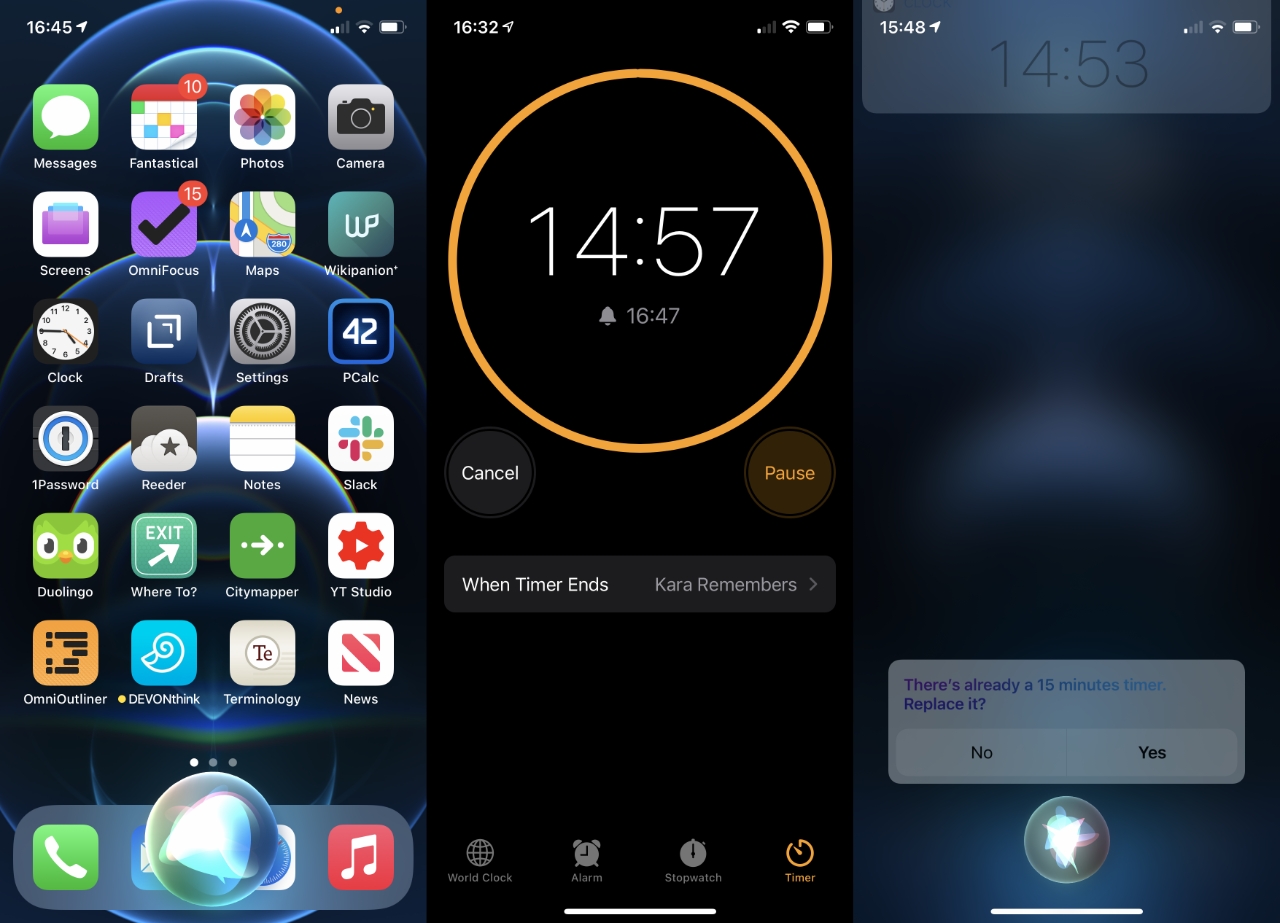
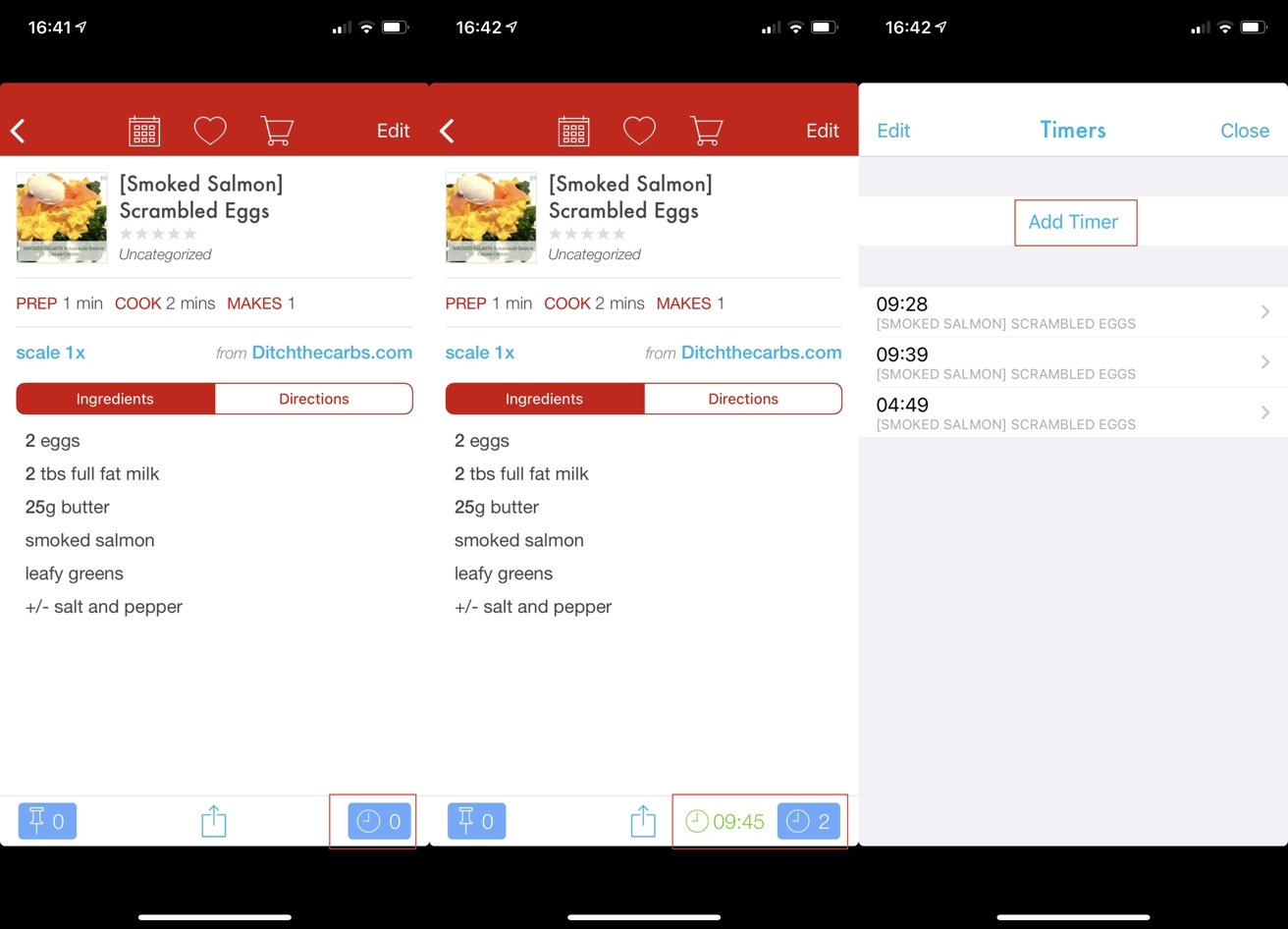
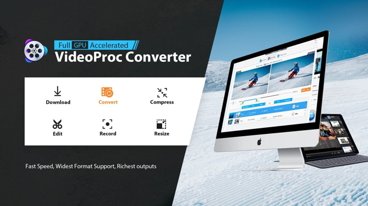







 Christine McKee
Christine McKee
 Malcolm Owen
Malcolm Owen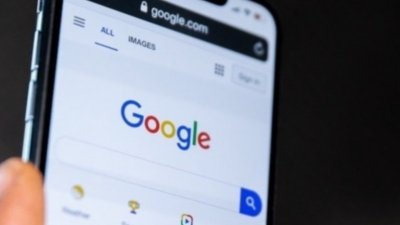
 Amber Neely
Amber Neely



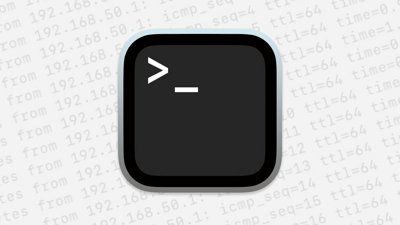
 Chip Loder
Chip Loder








